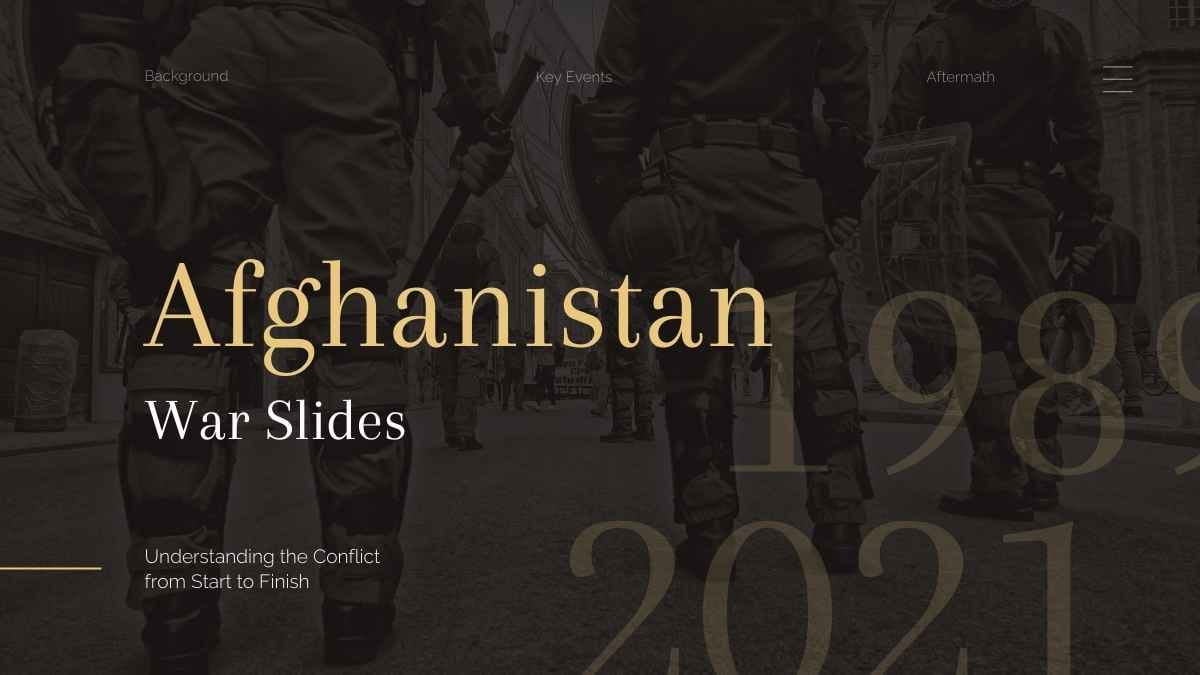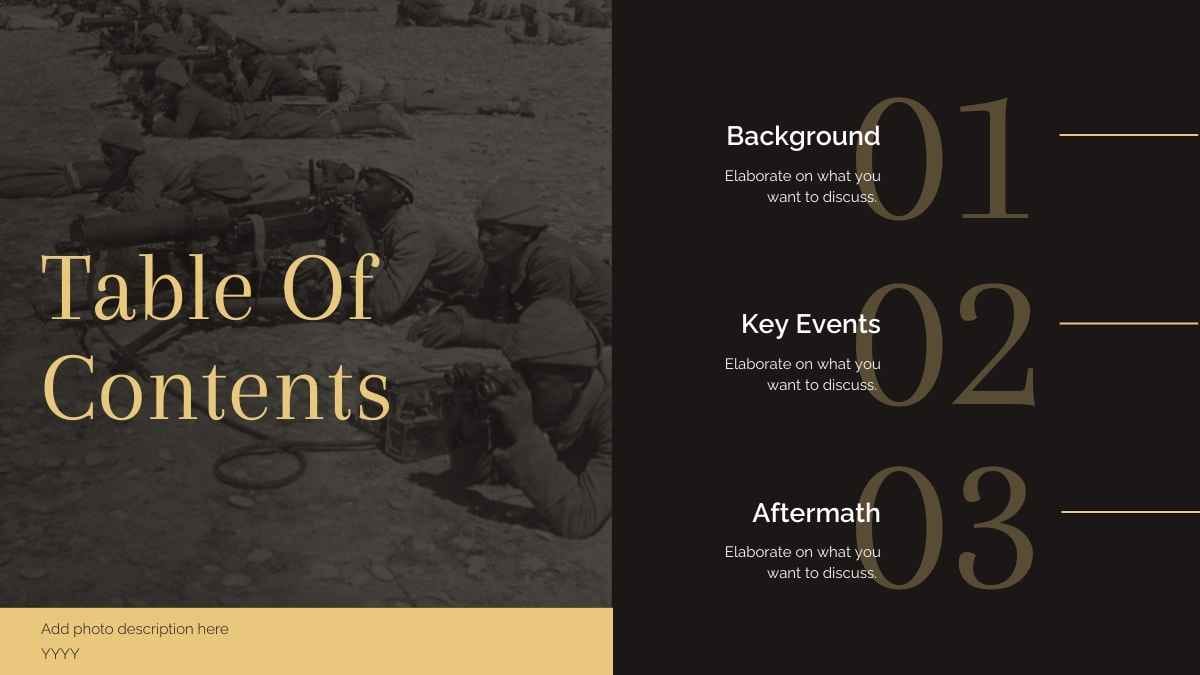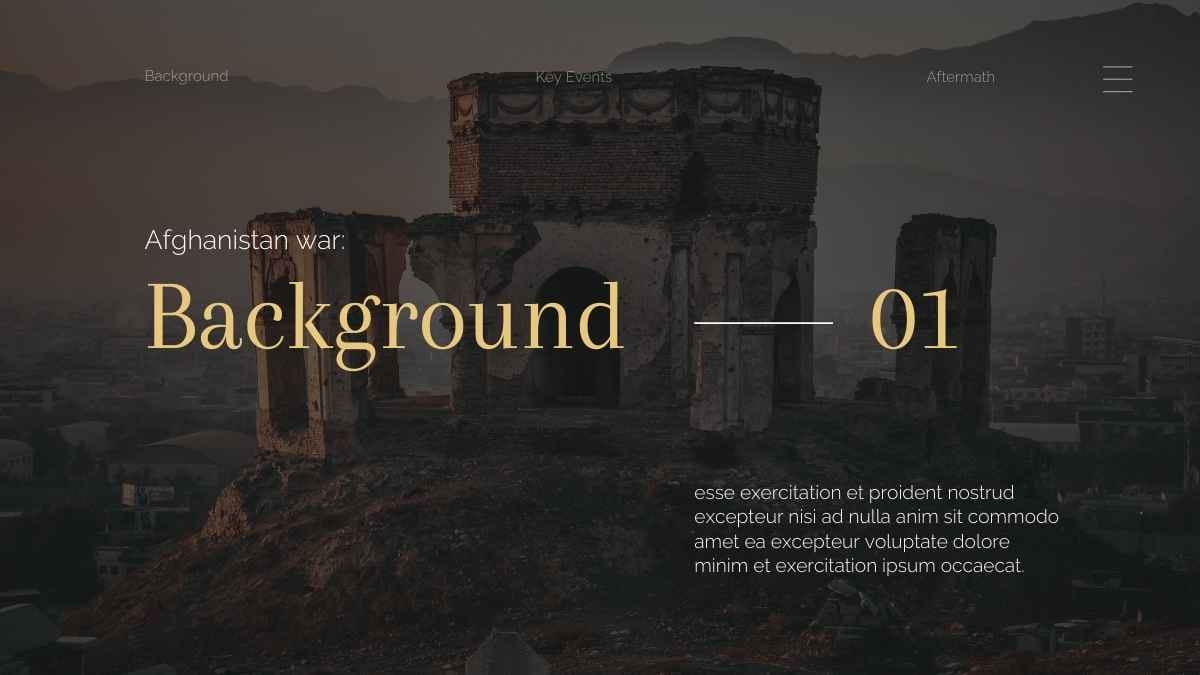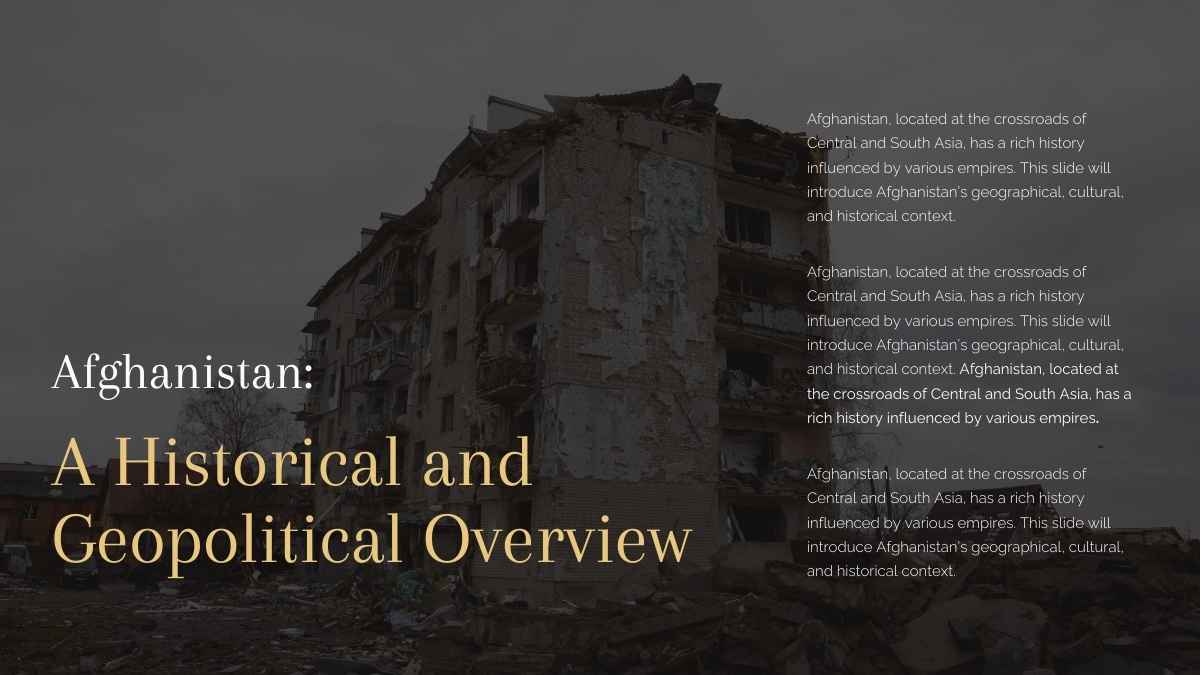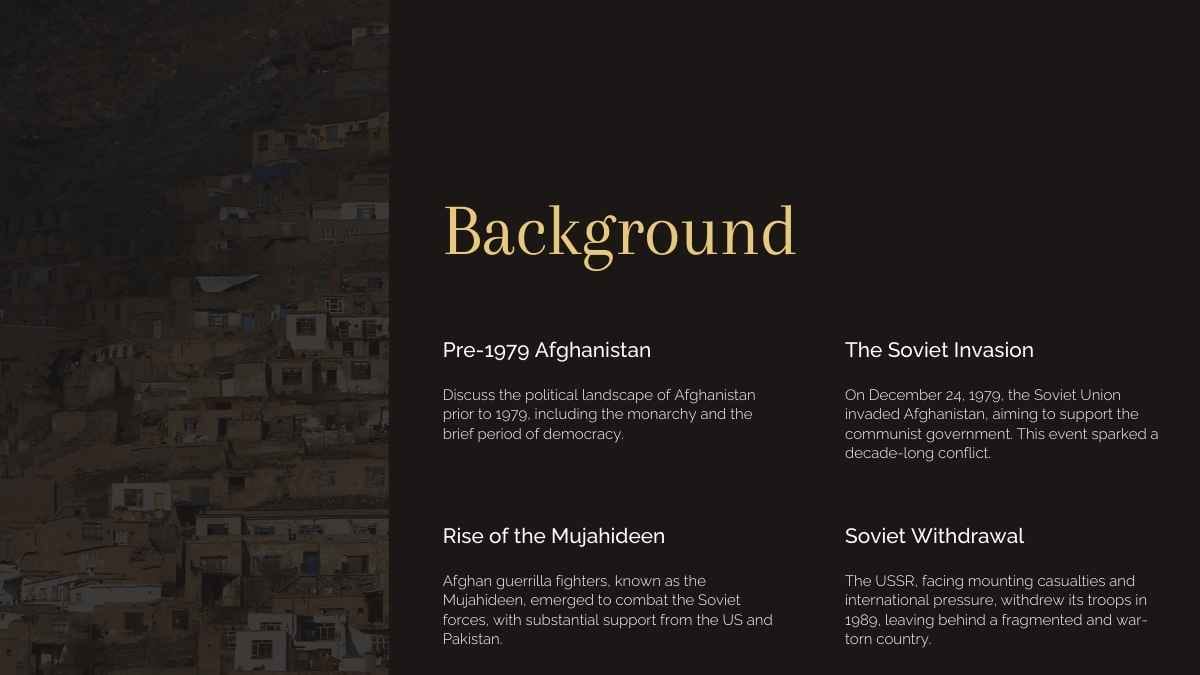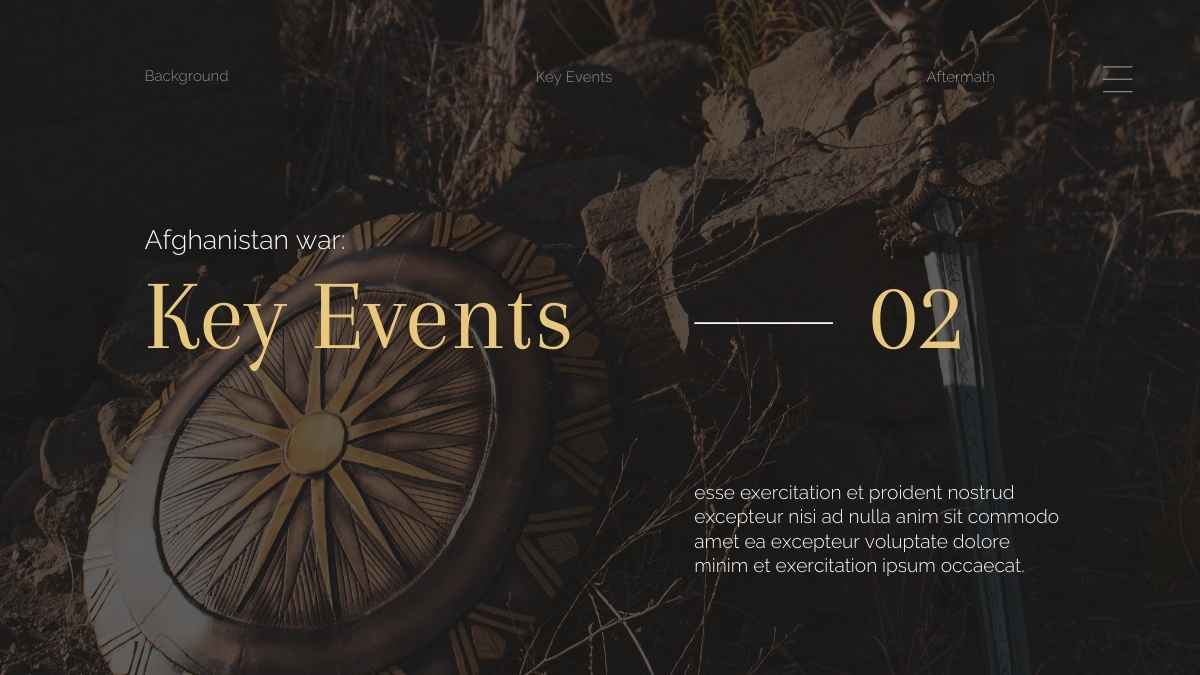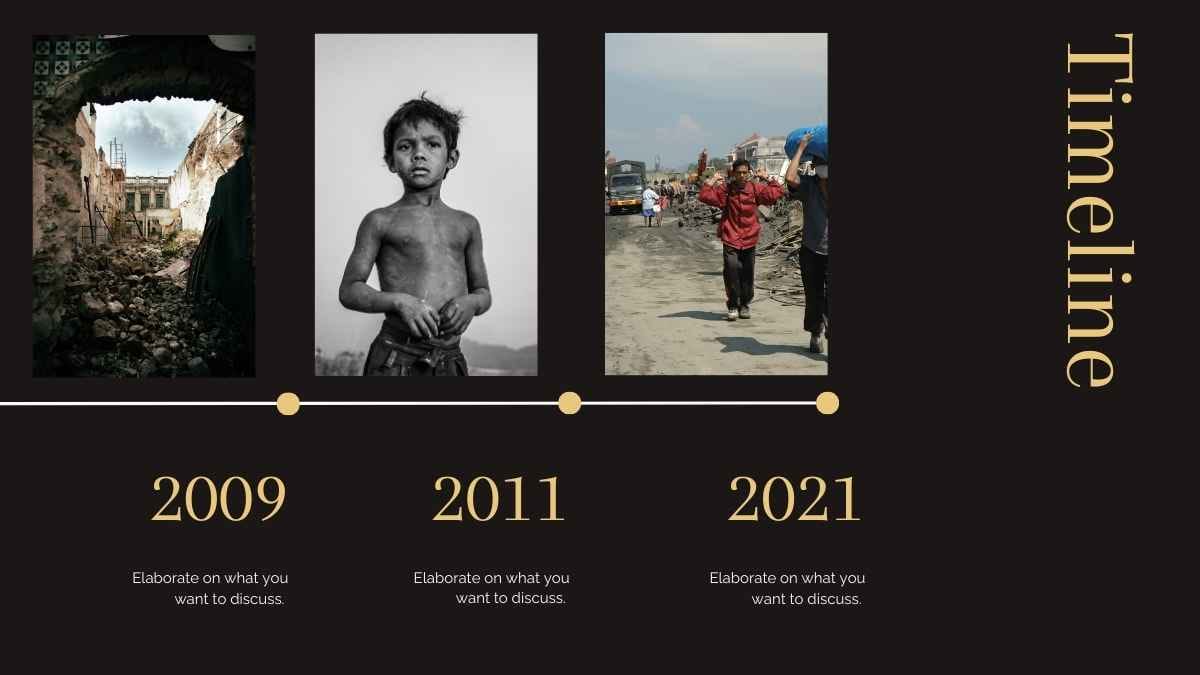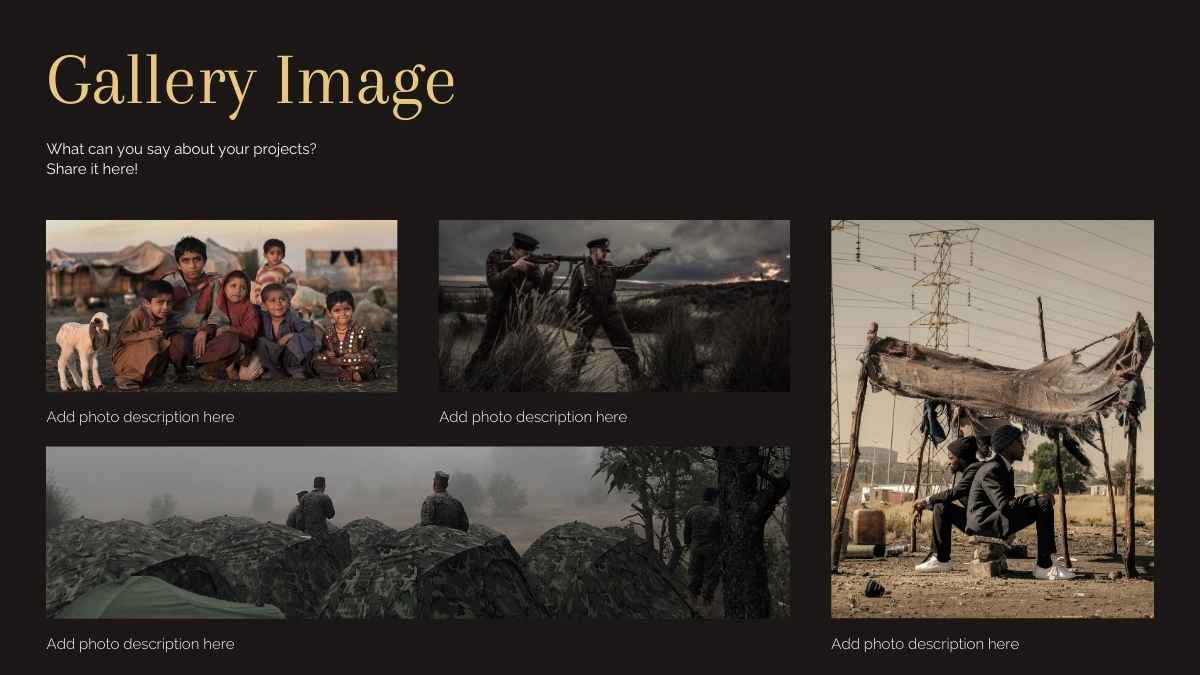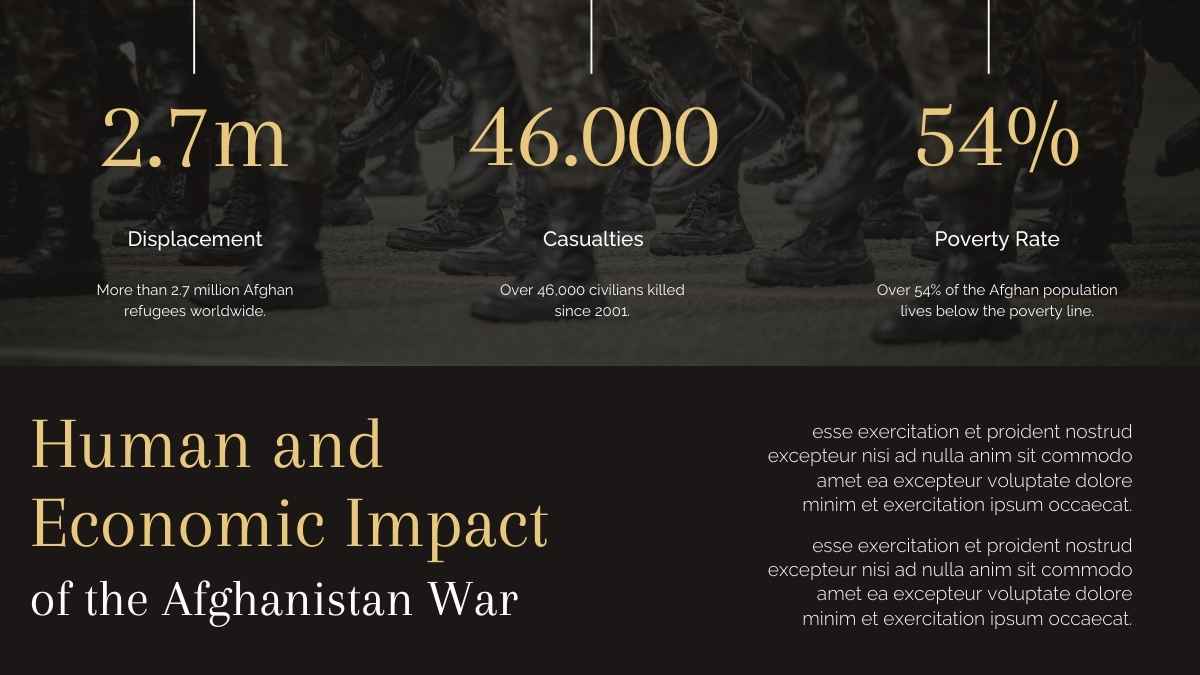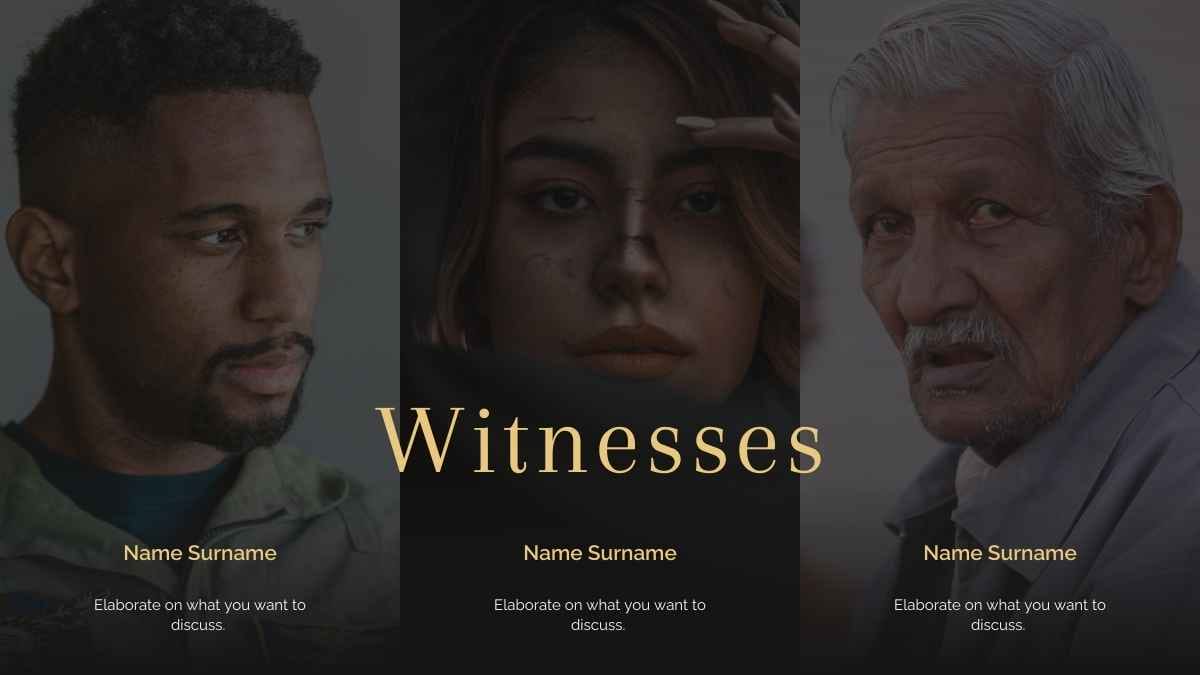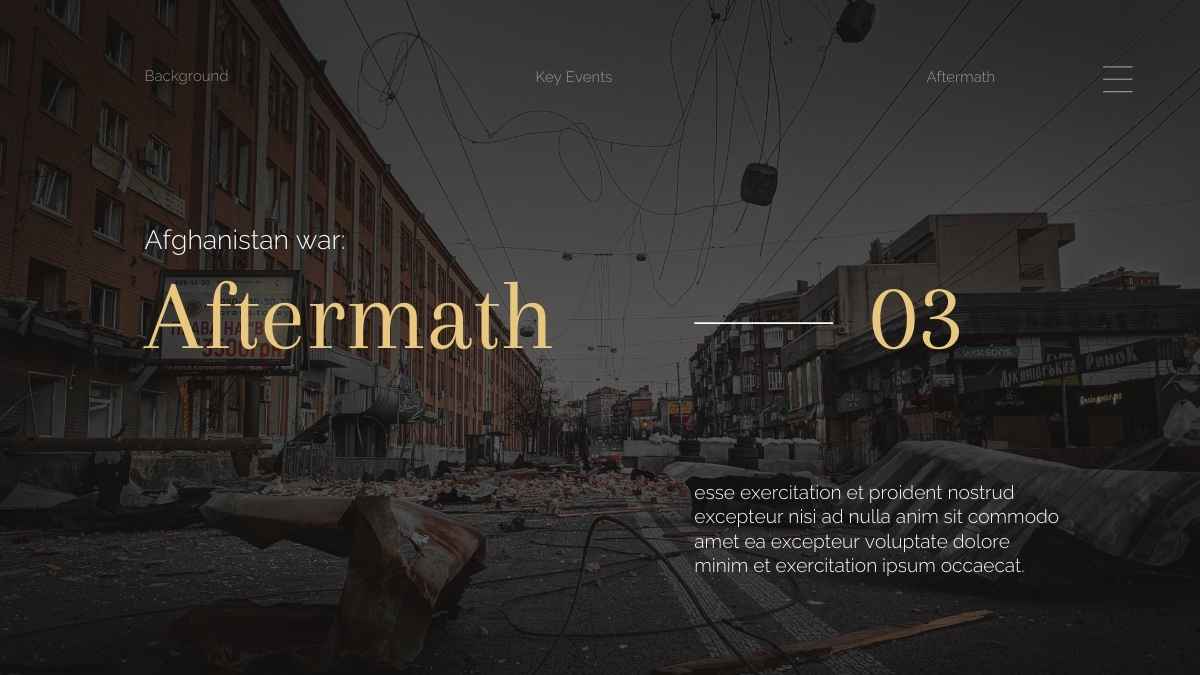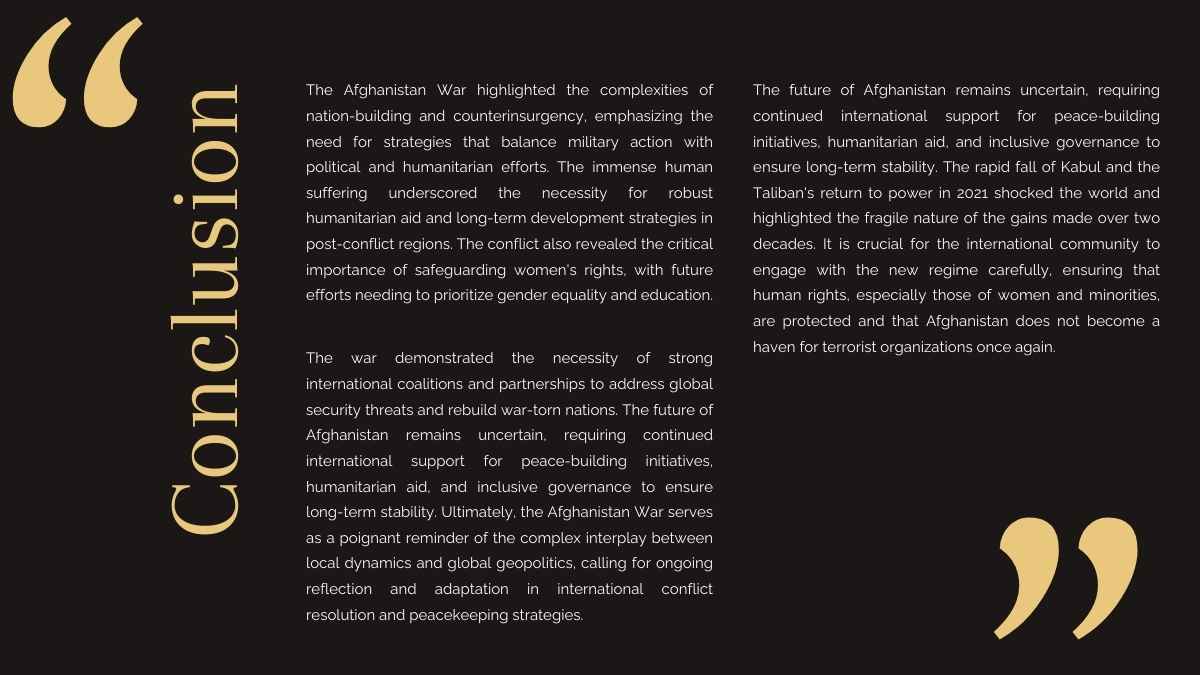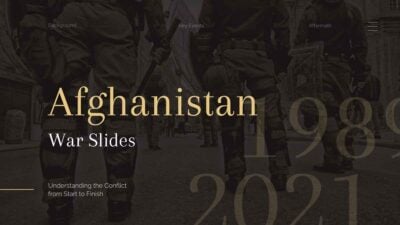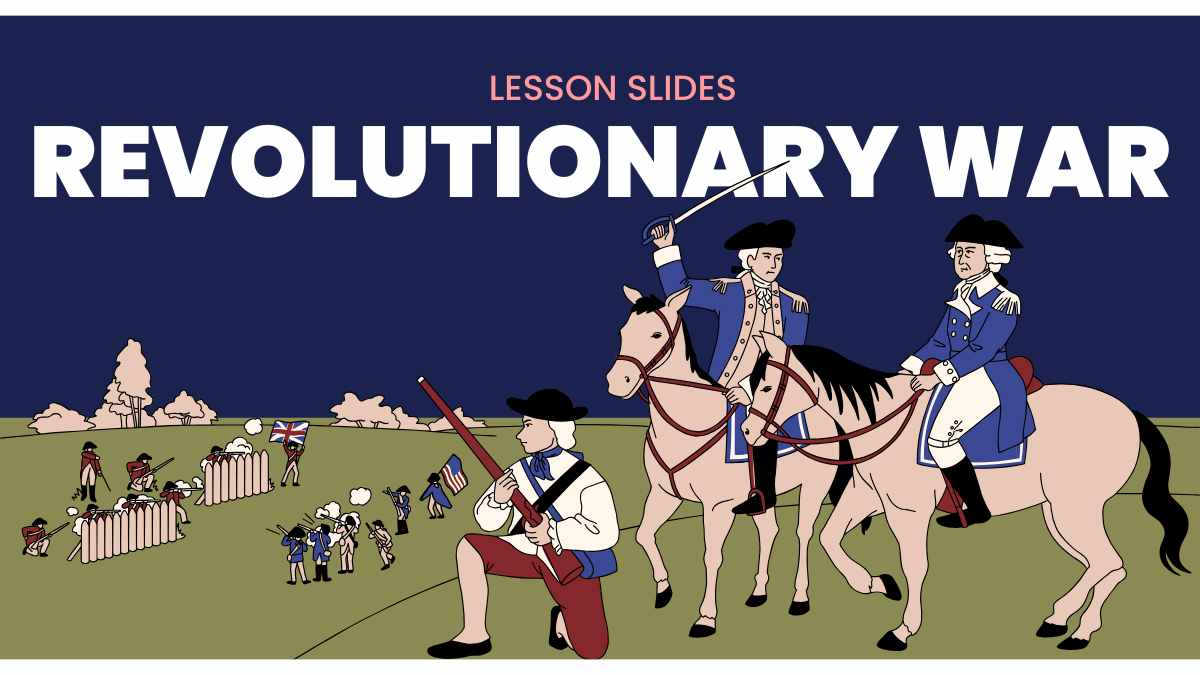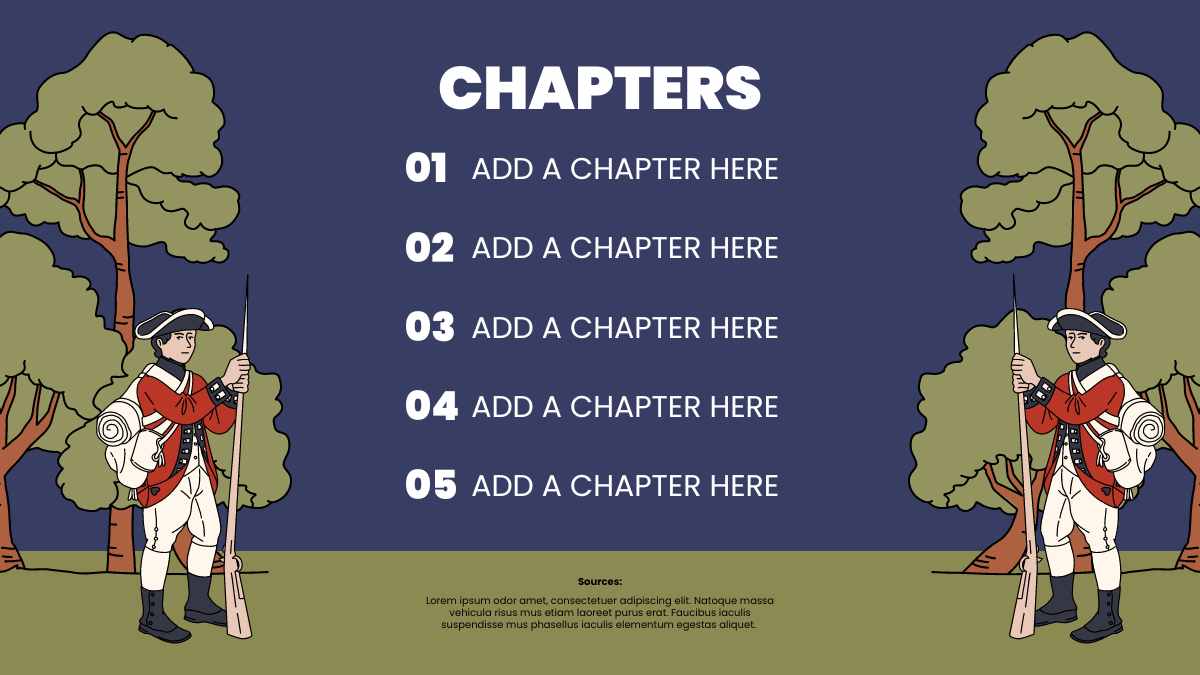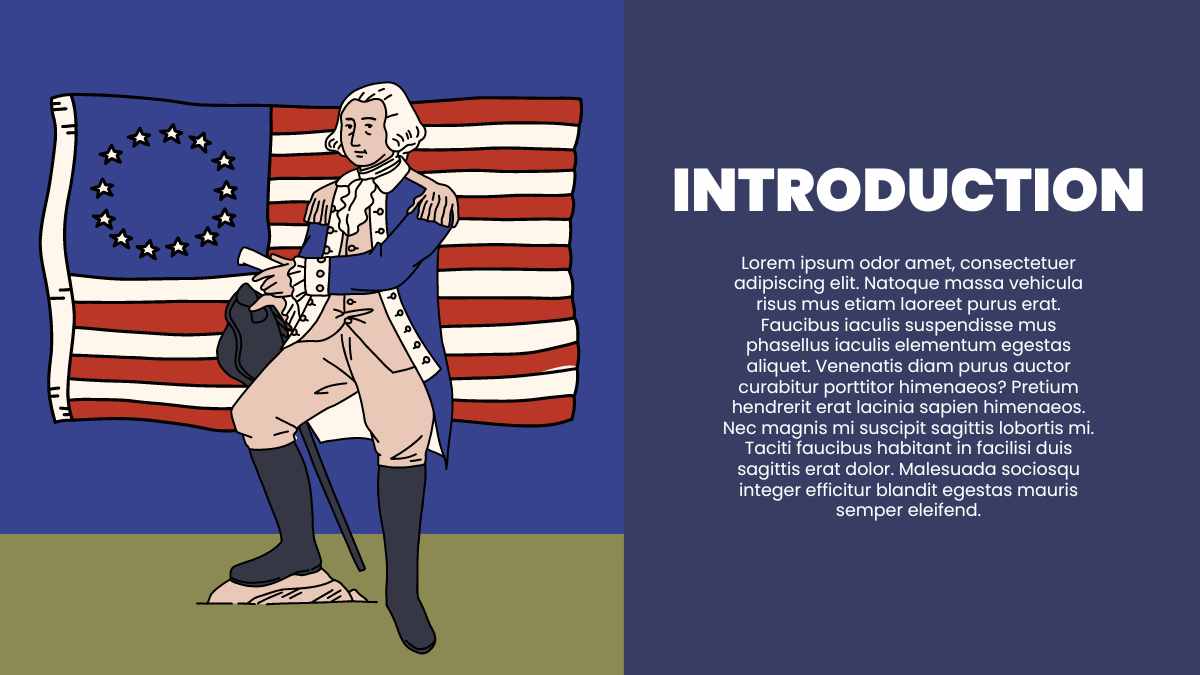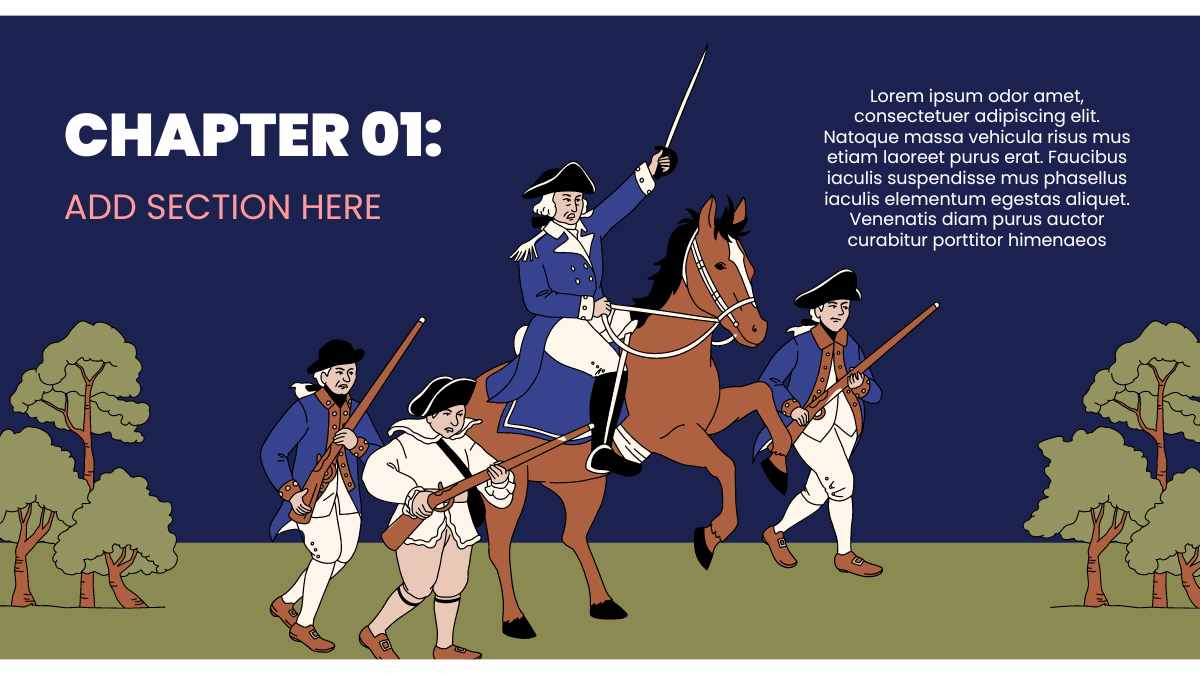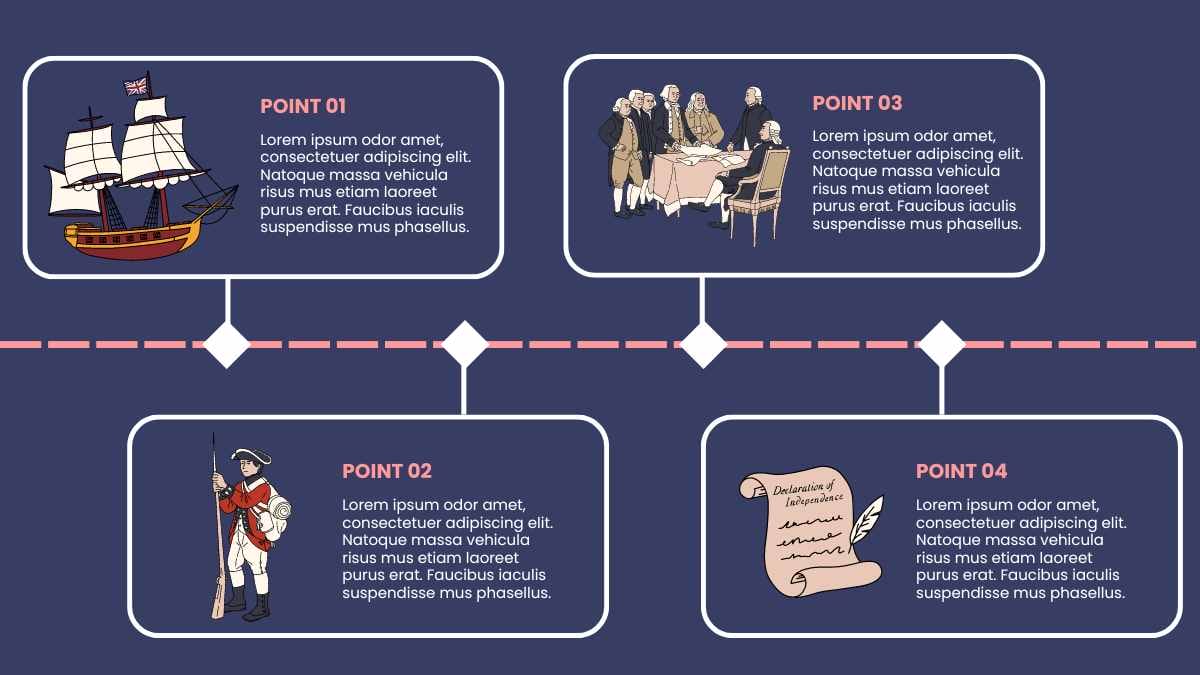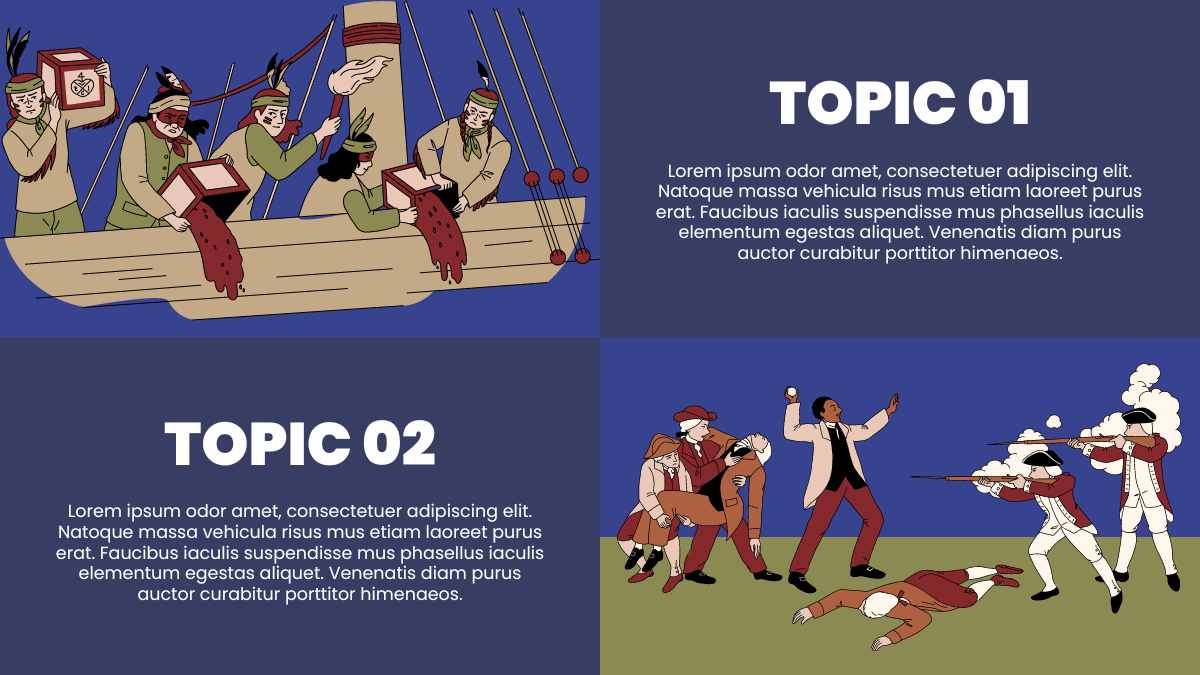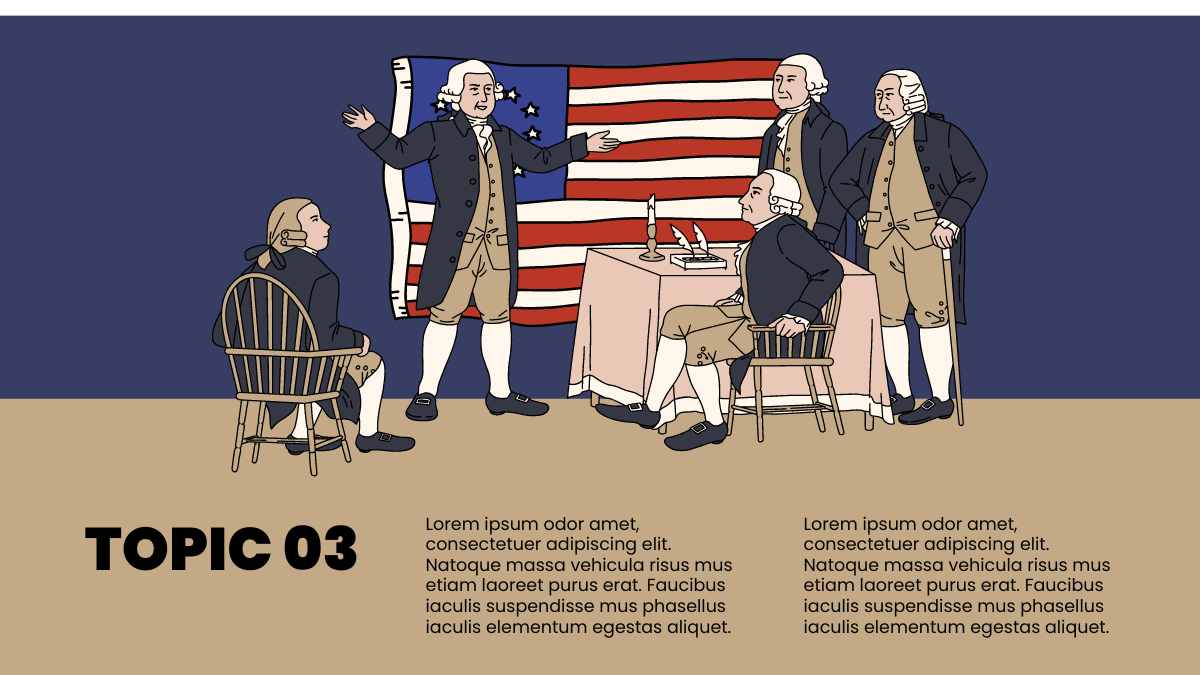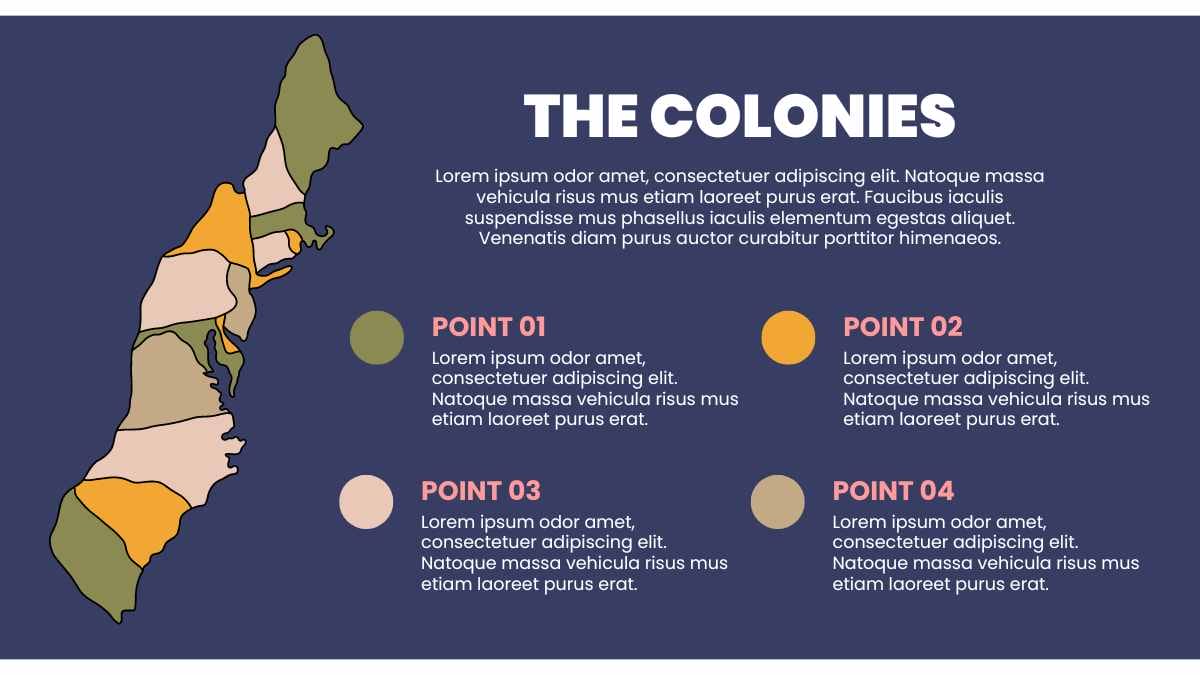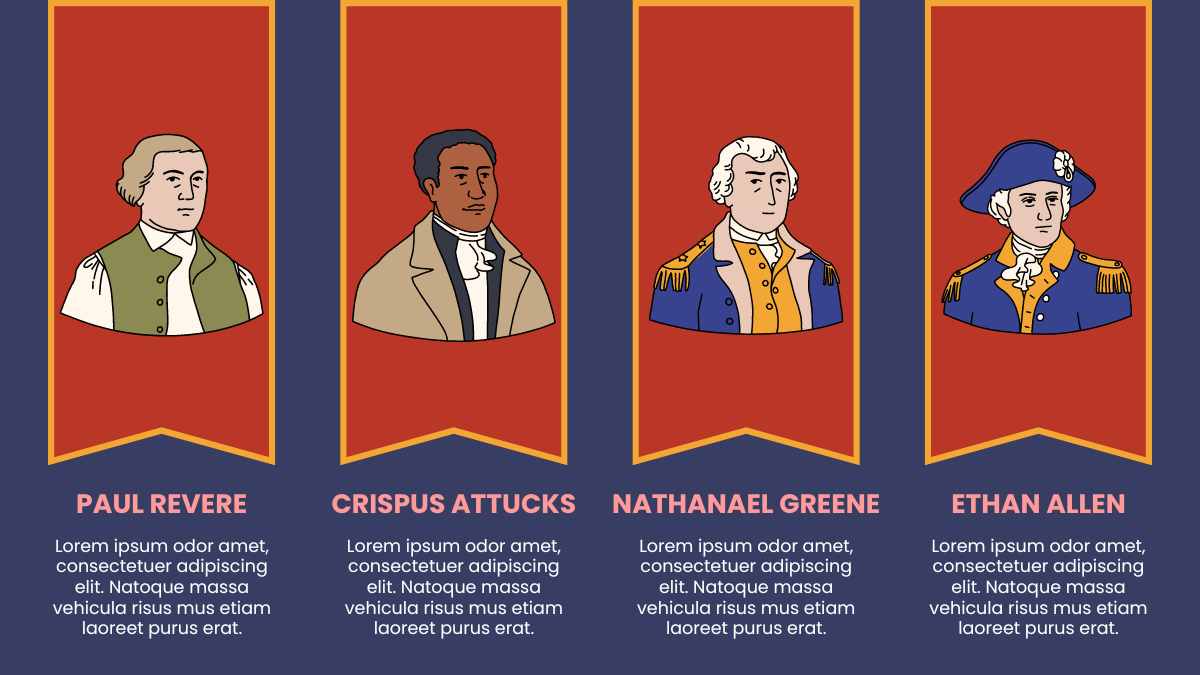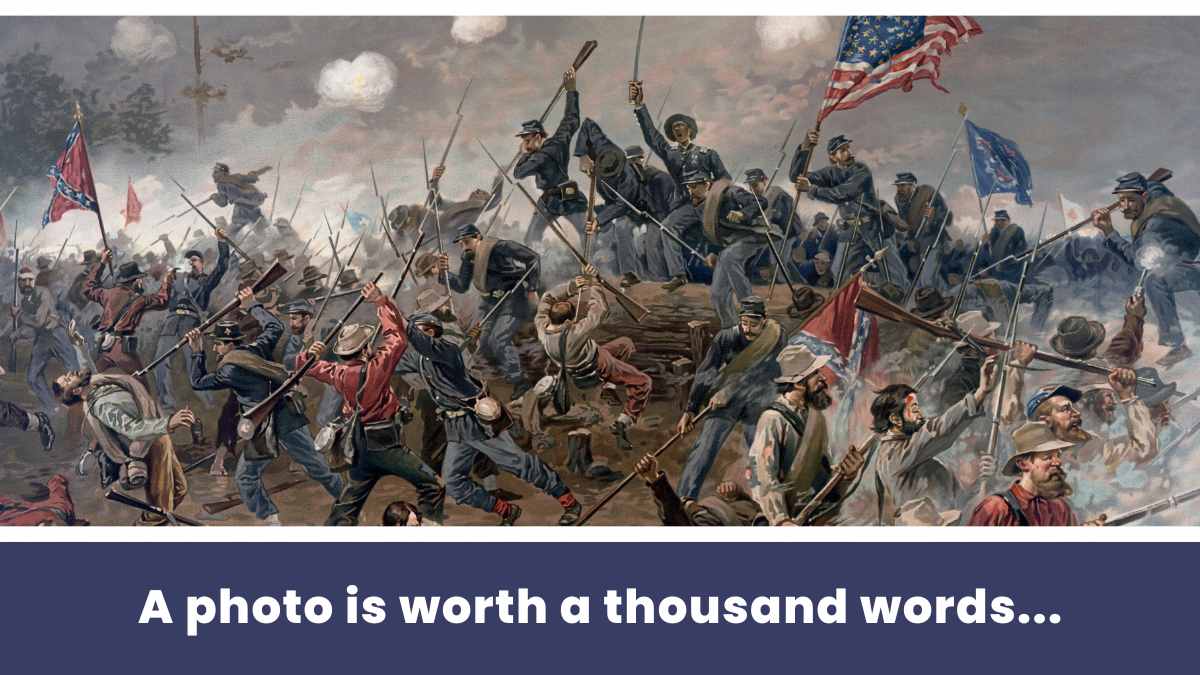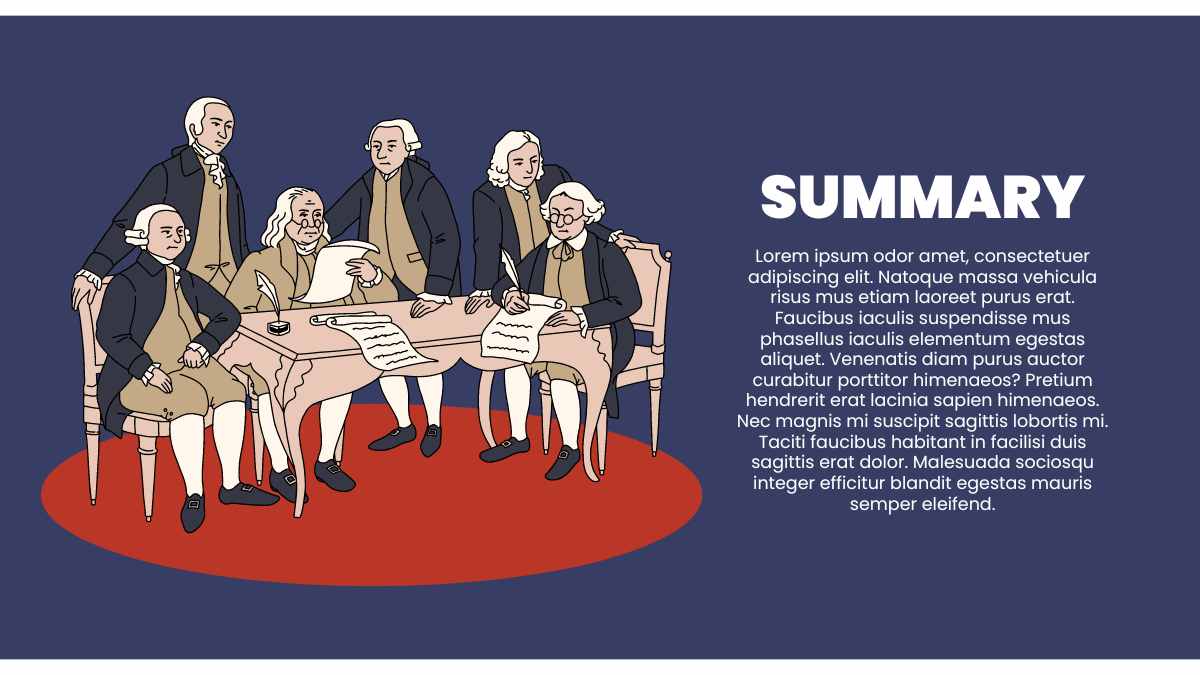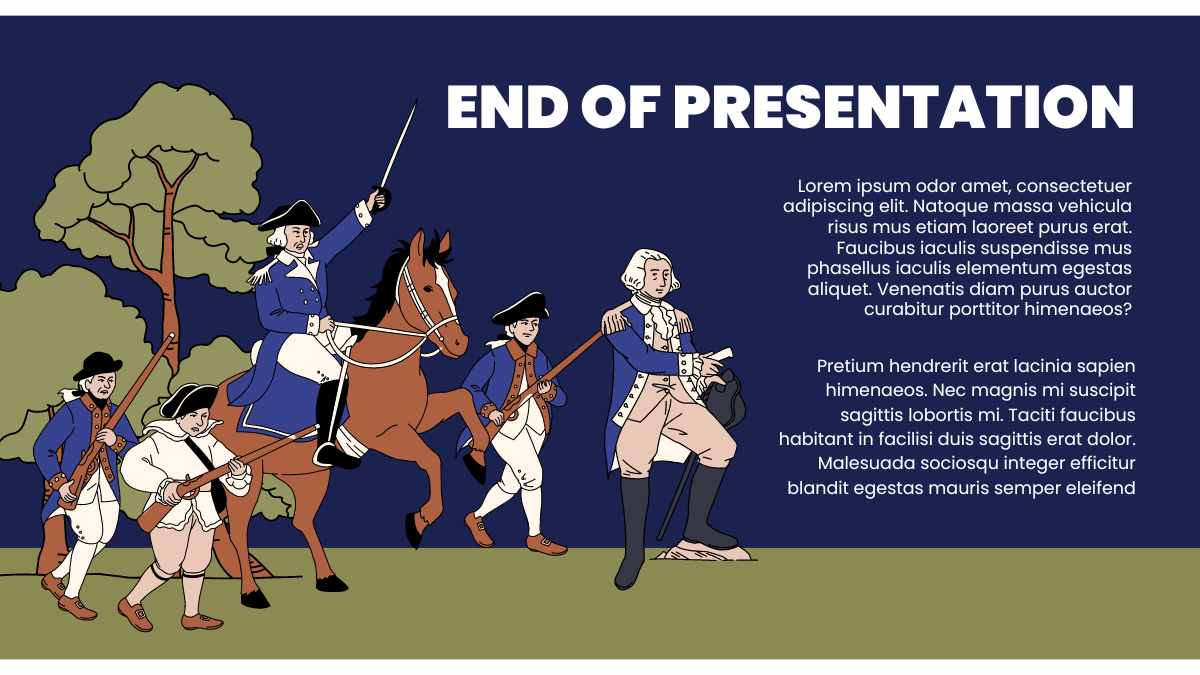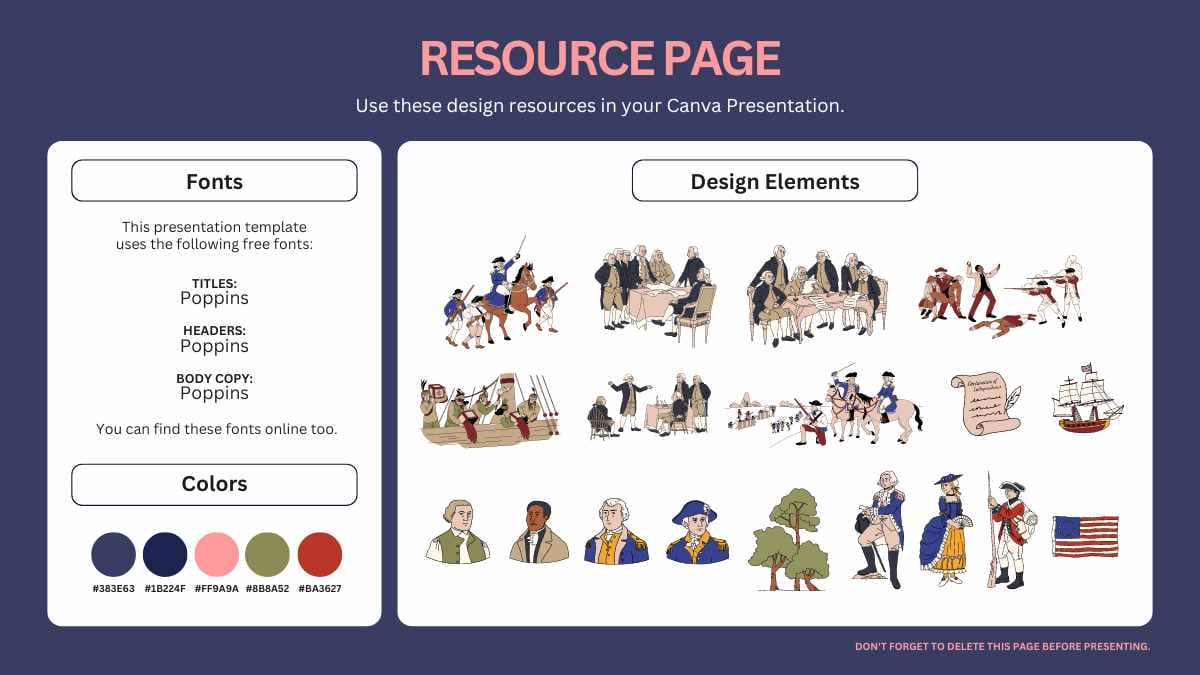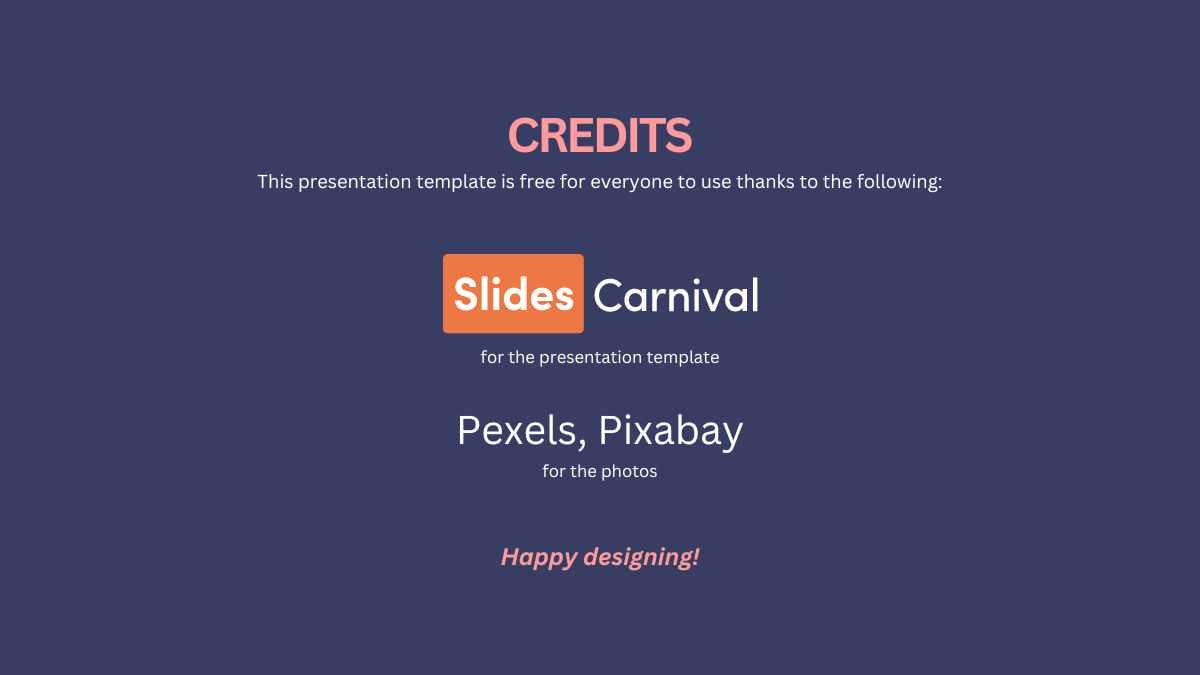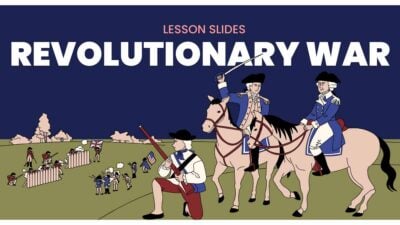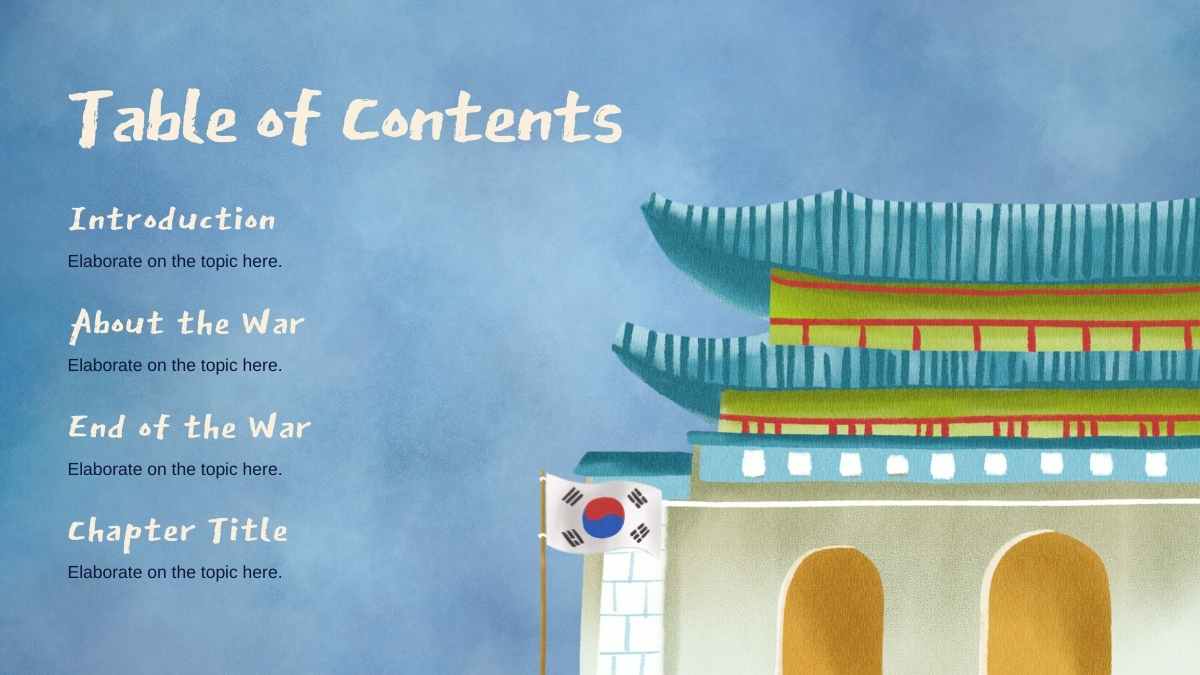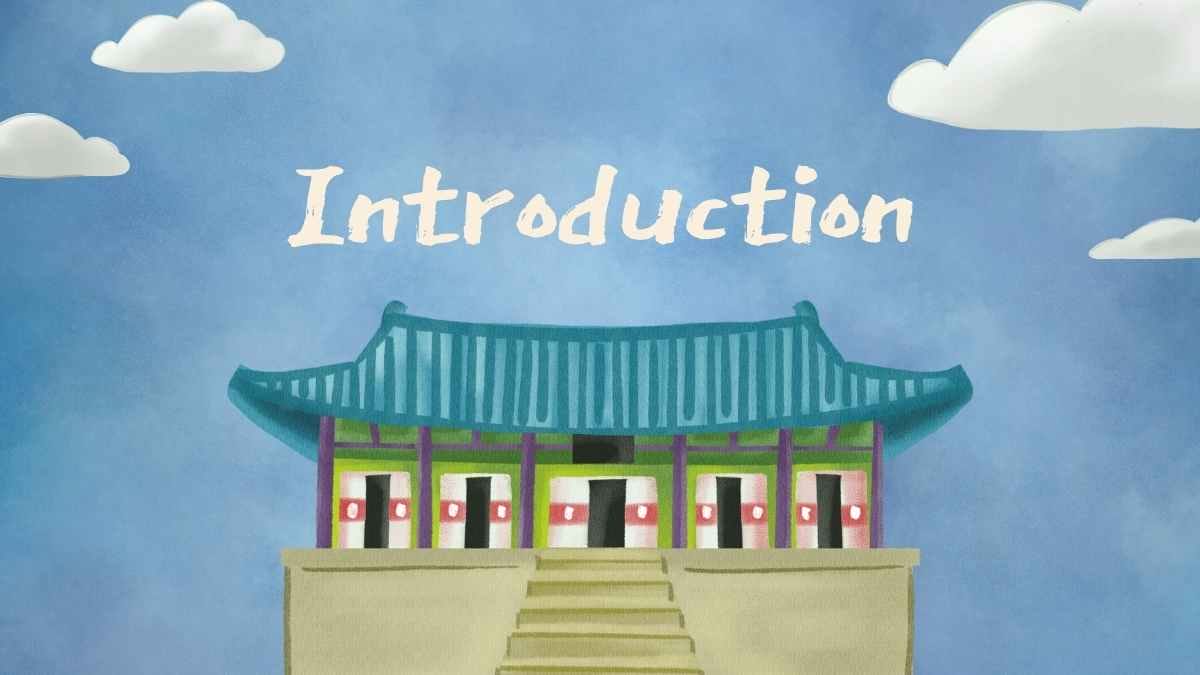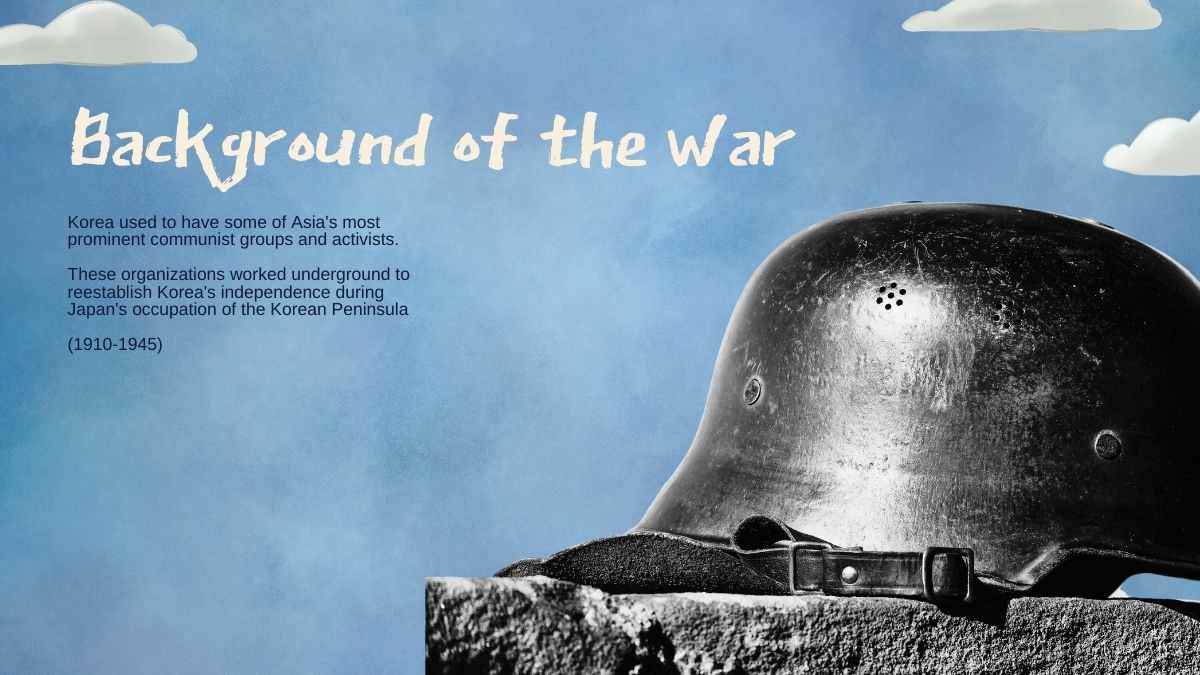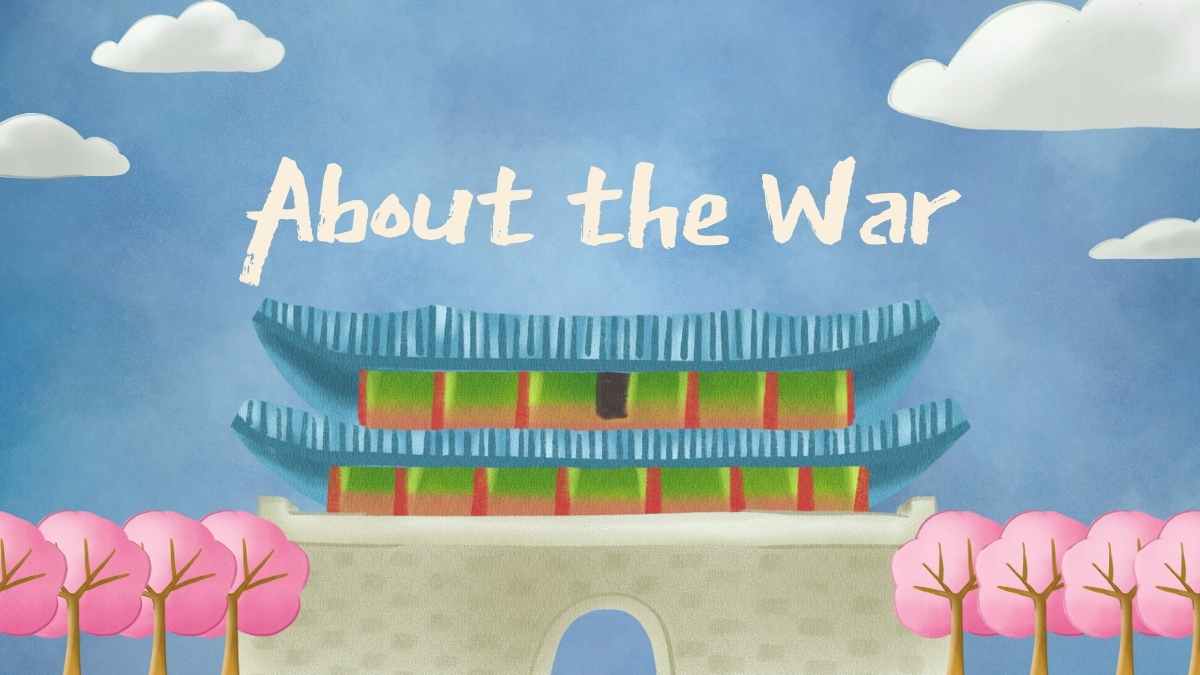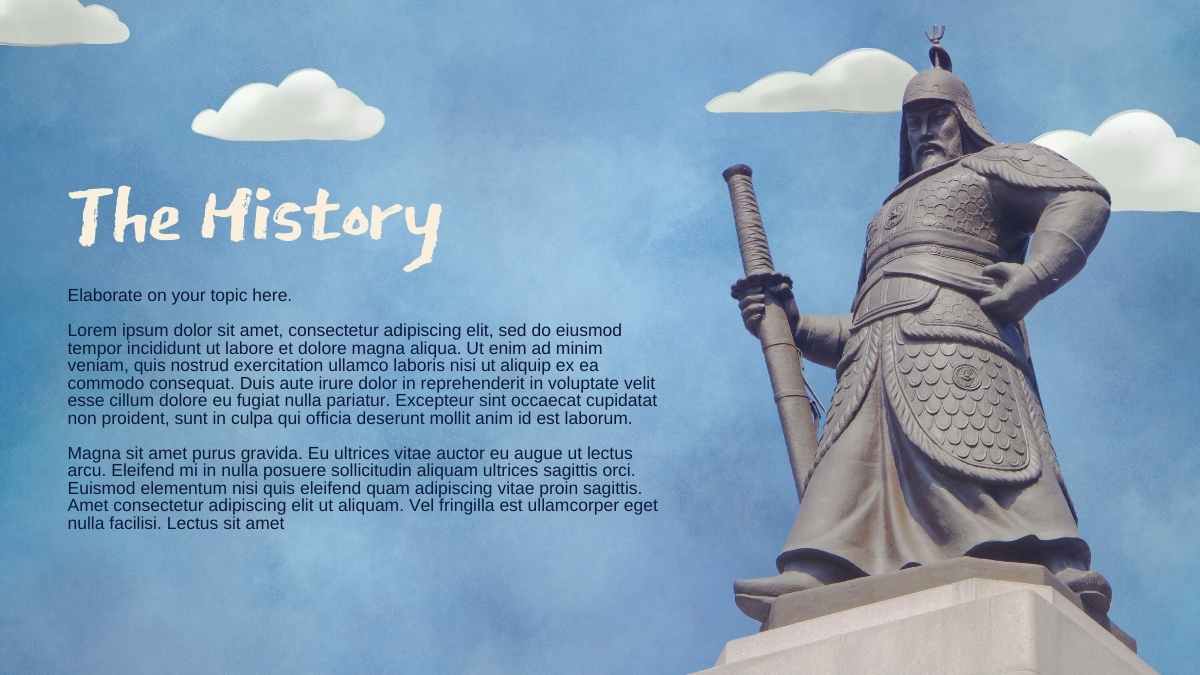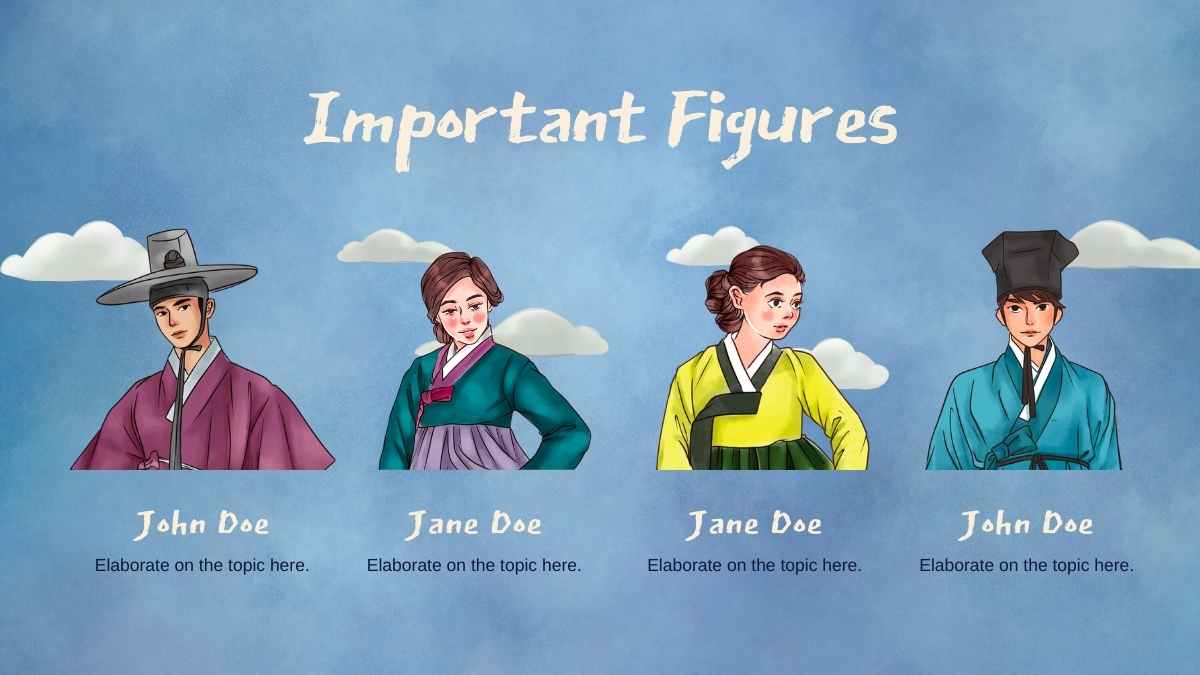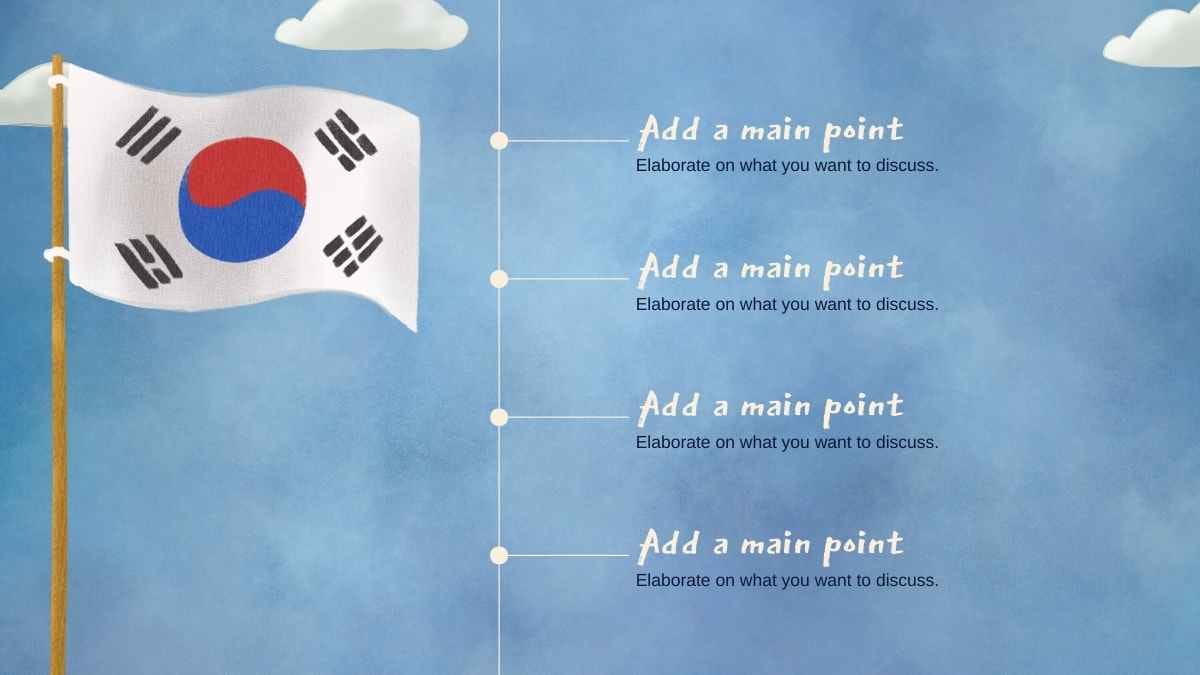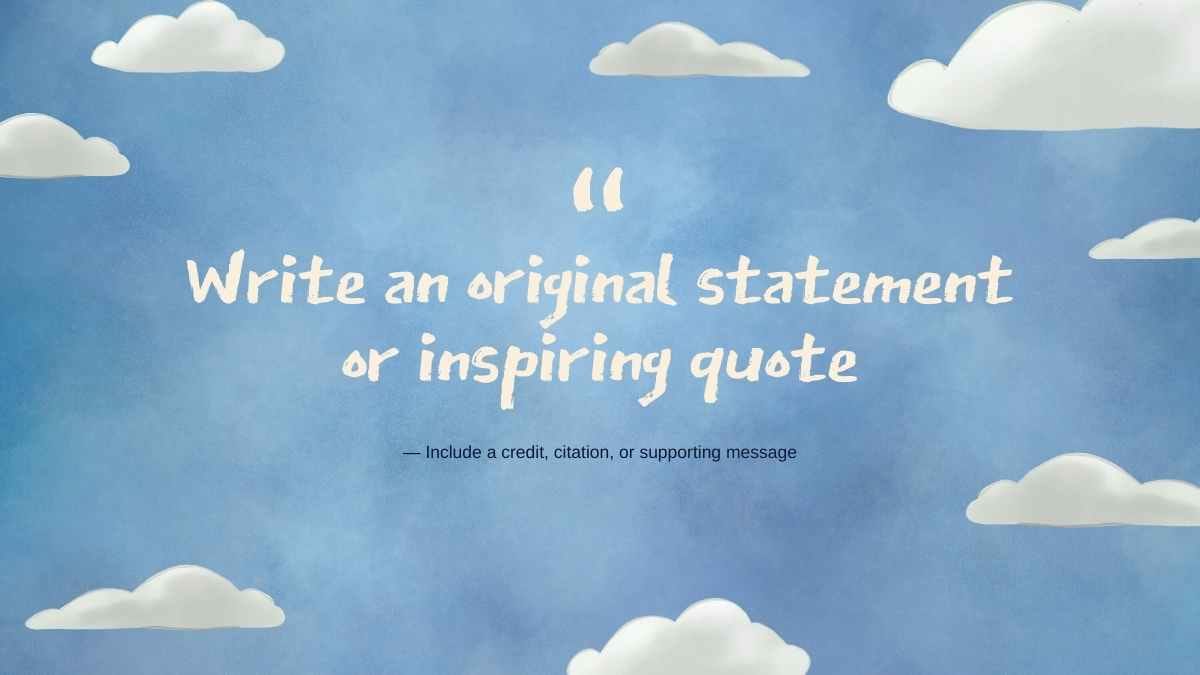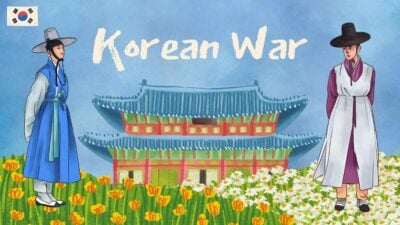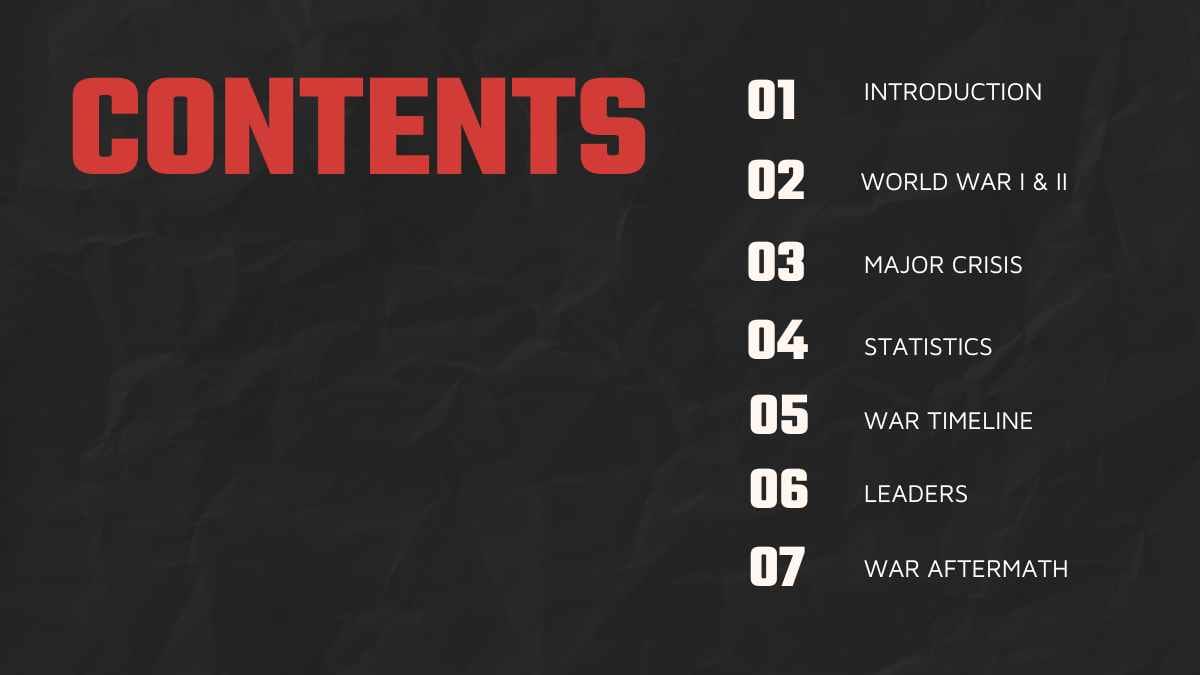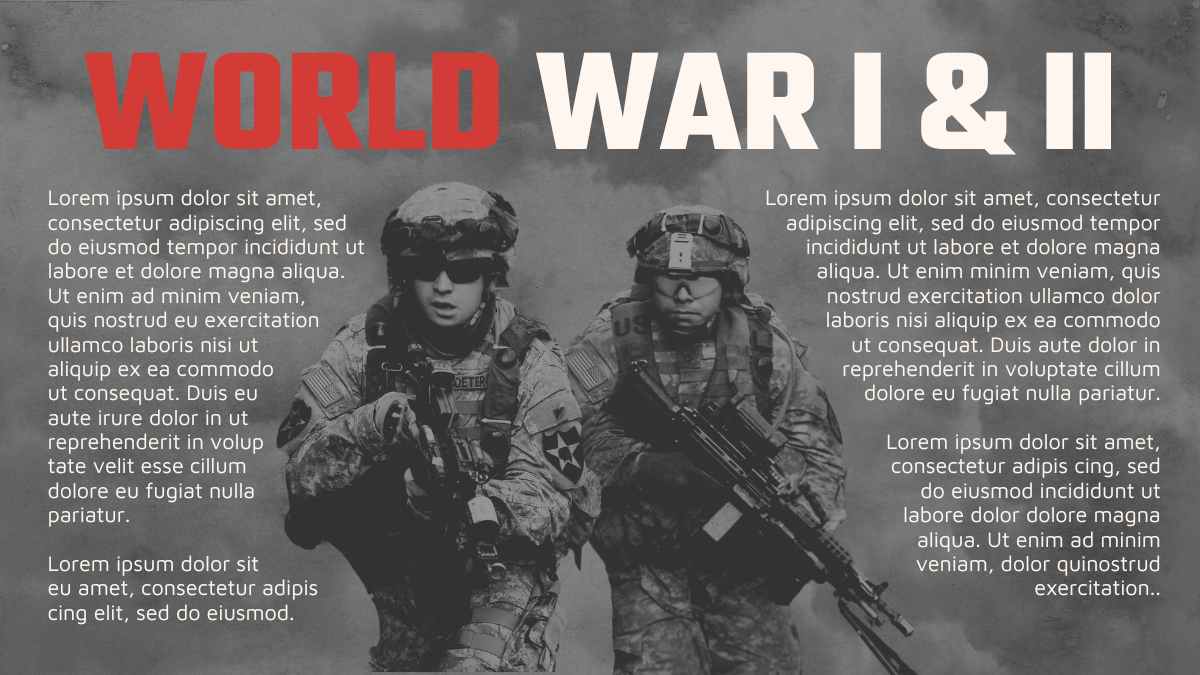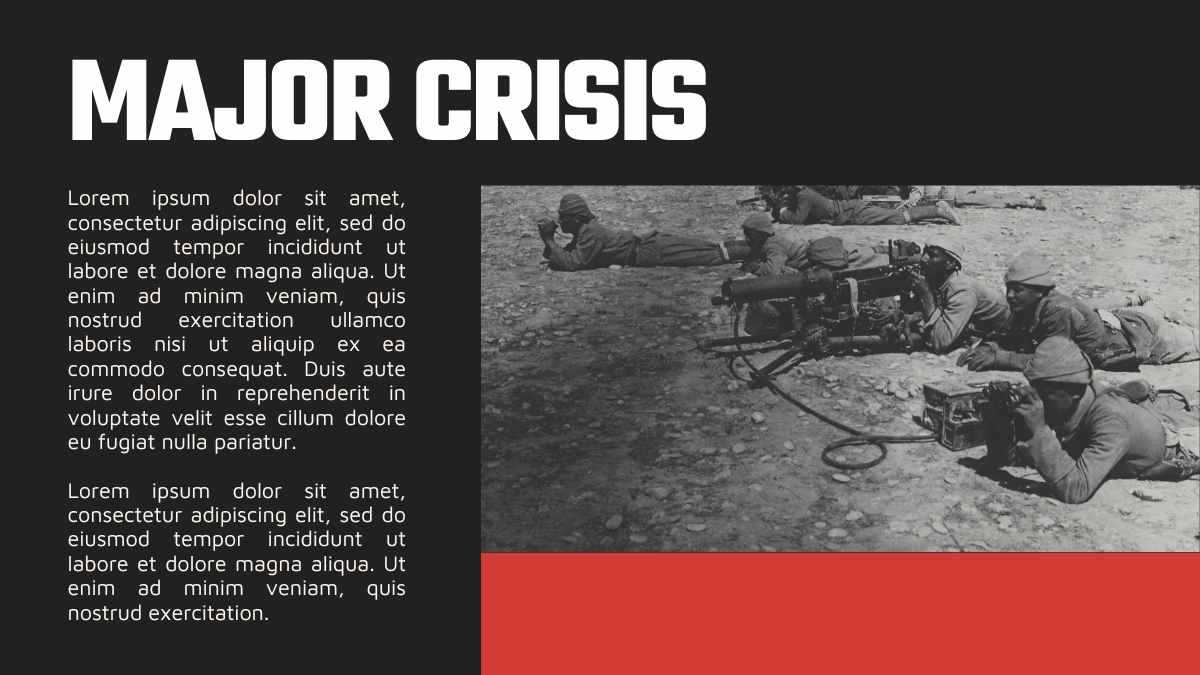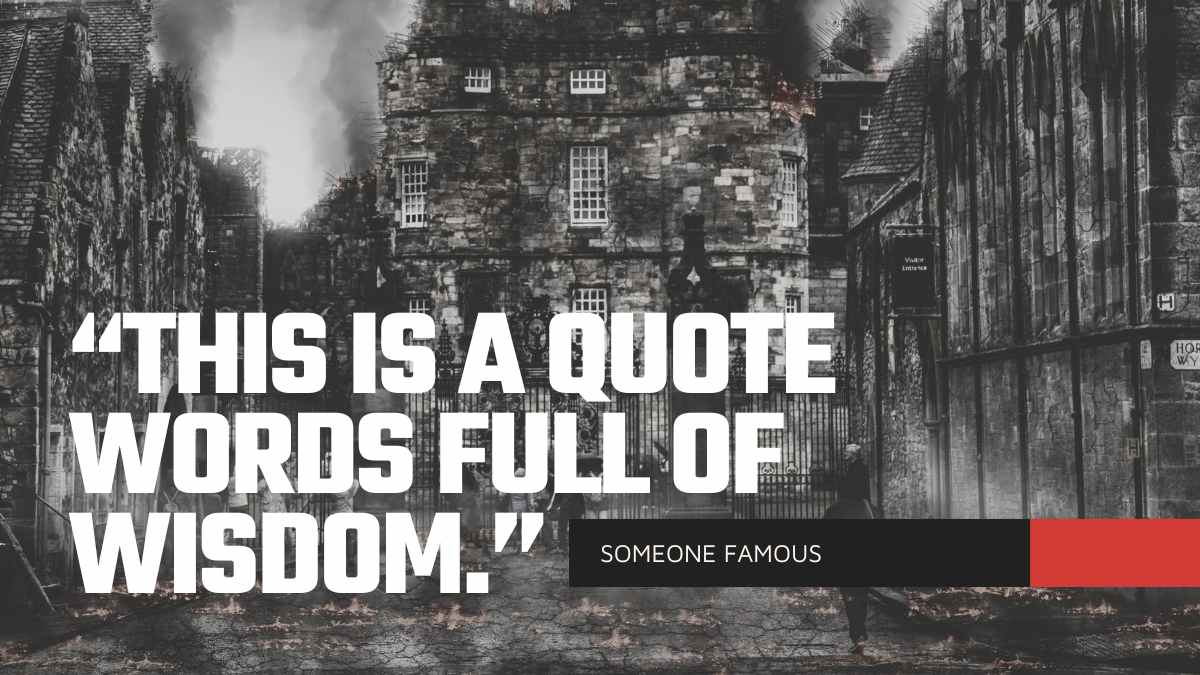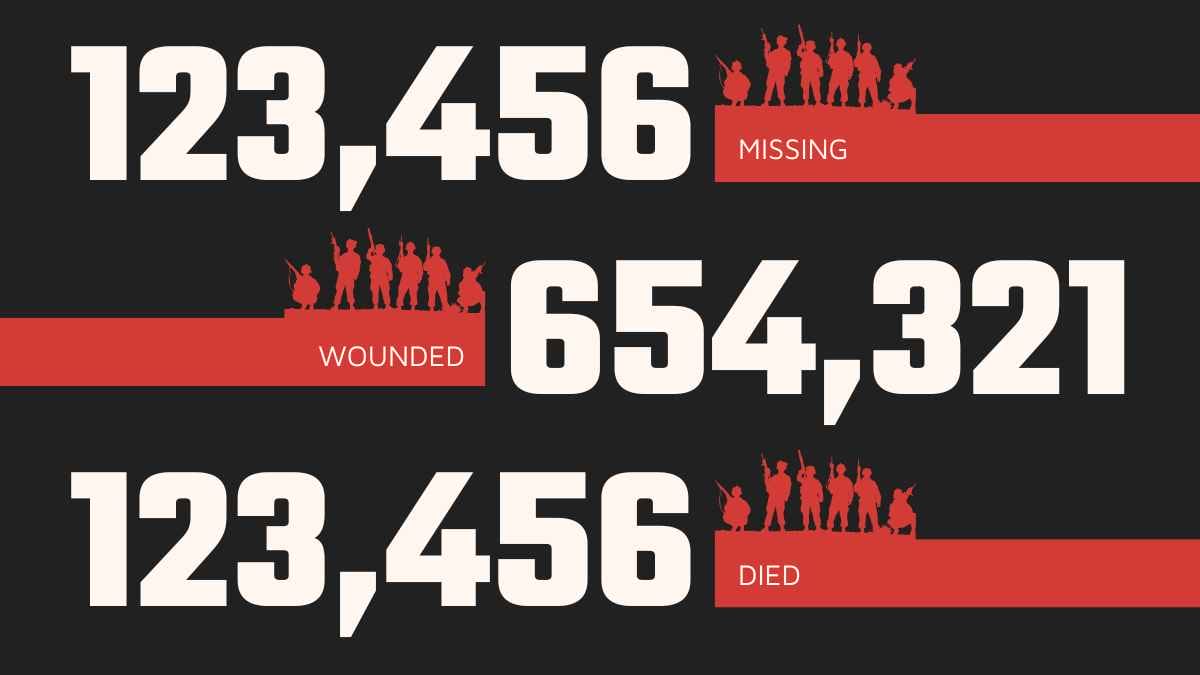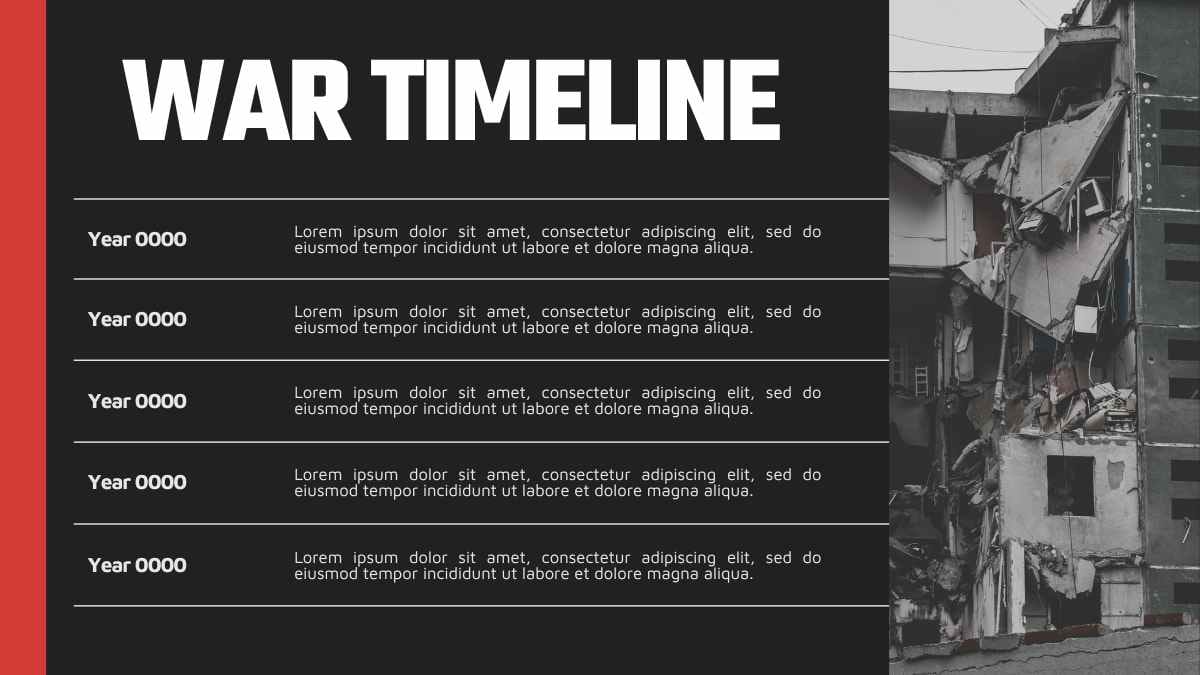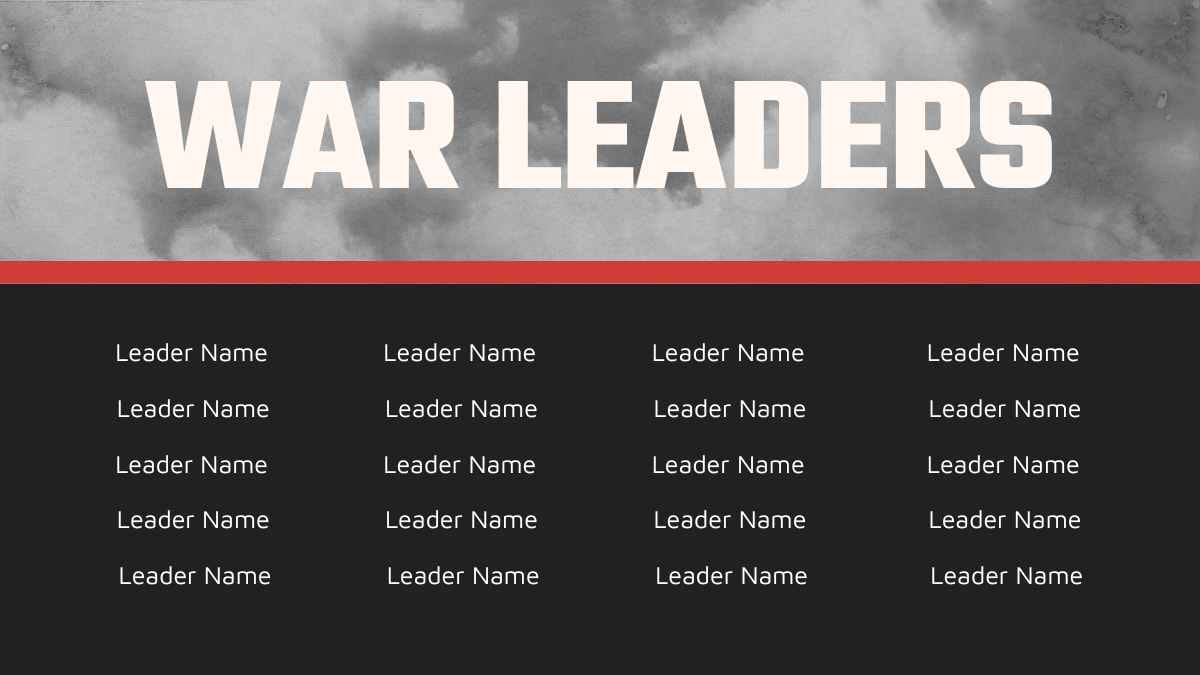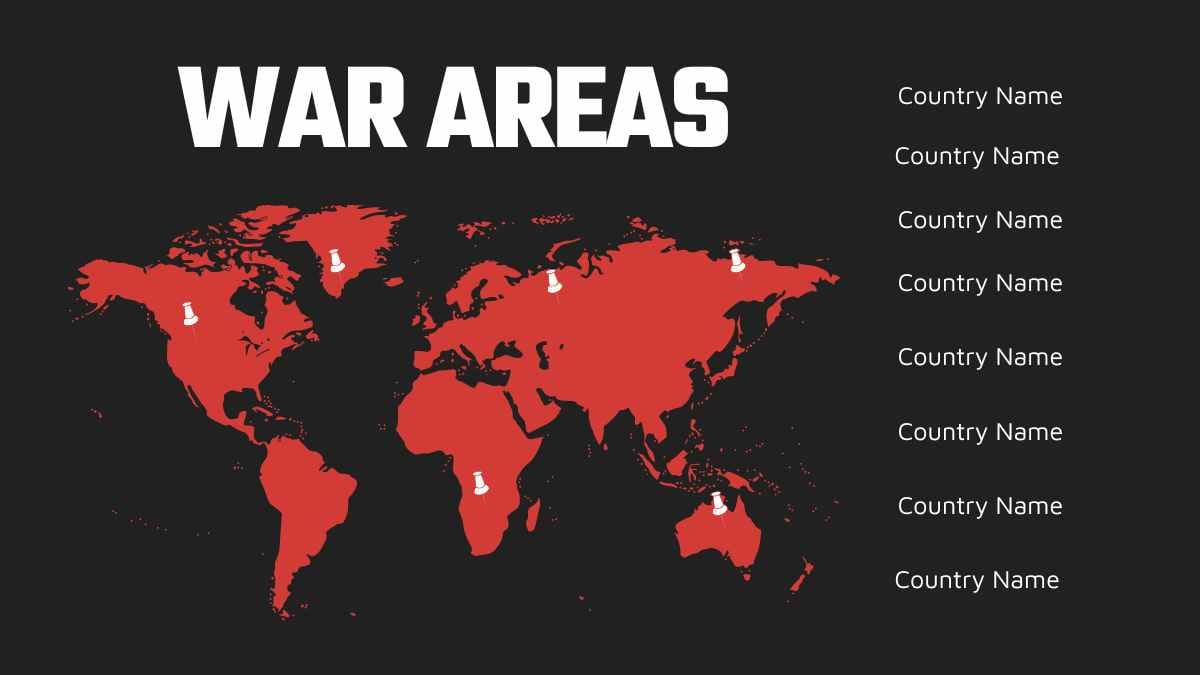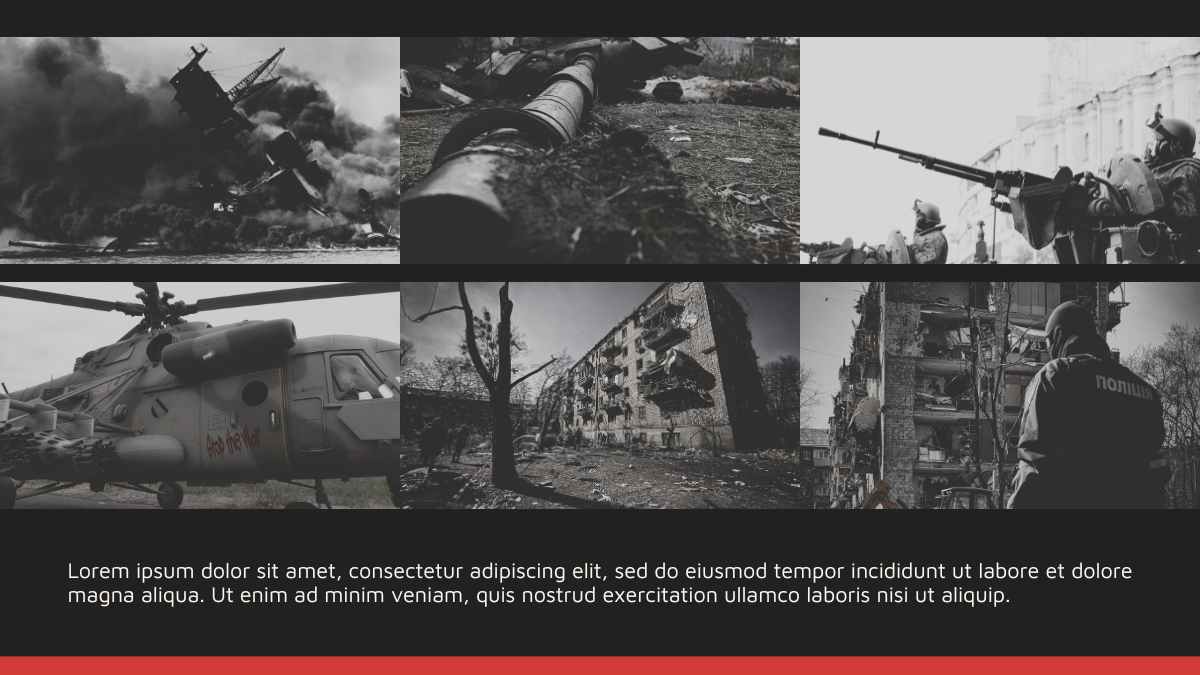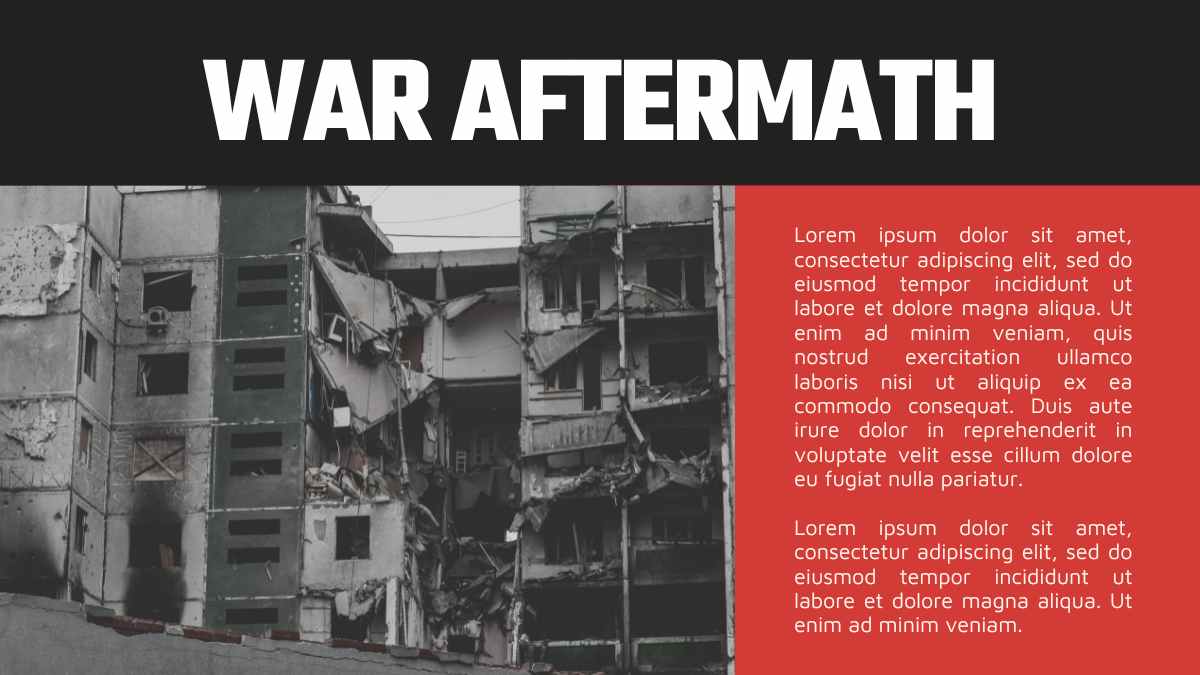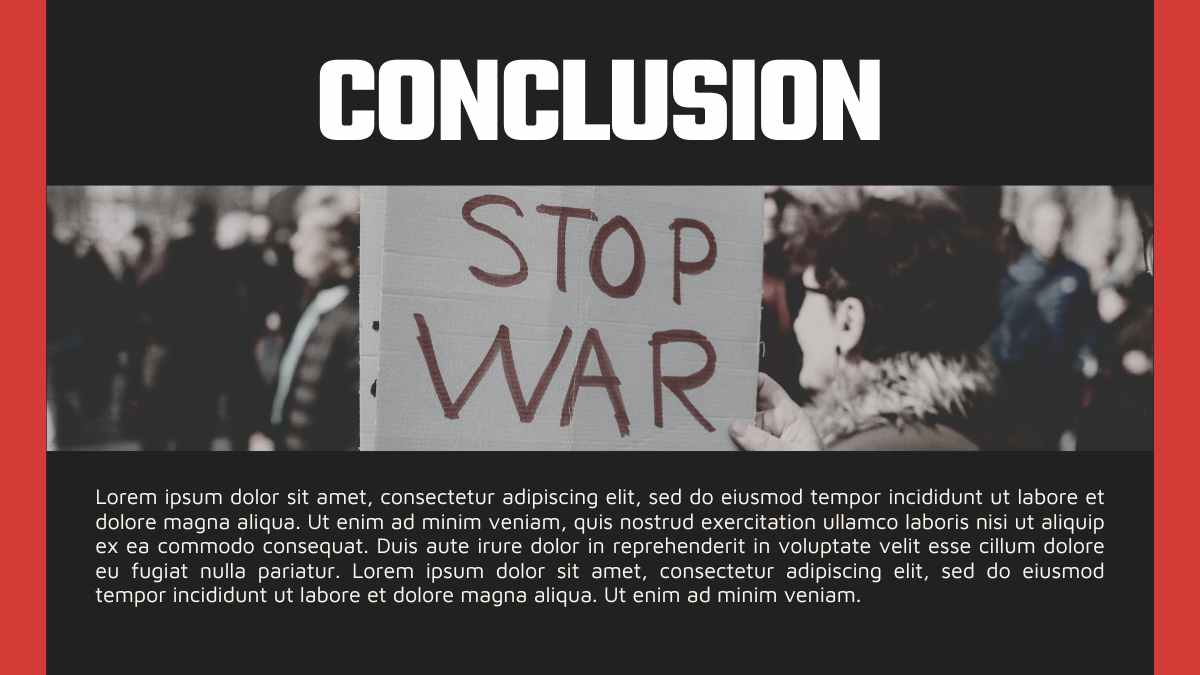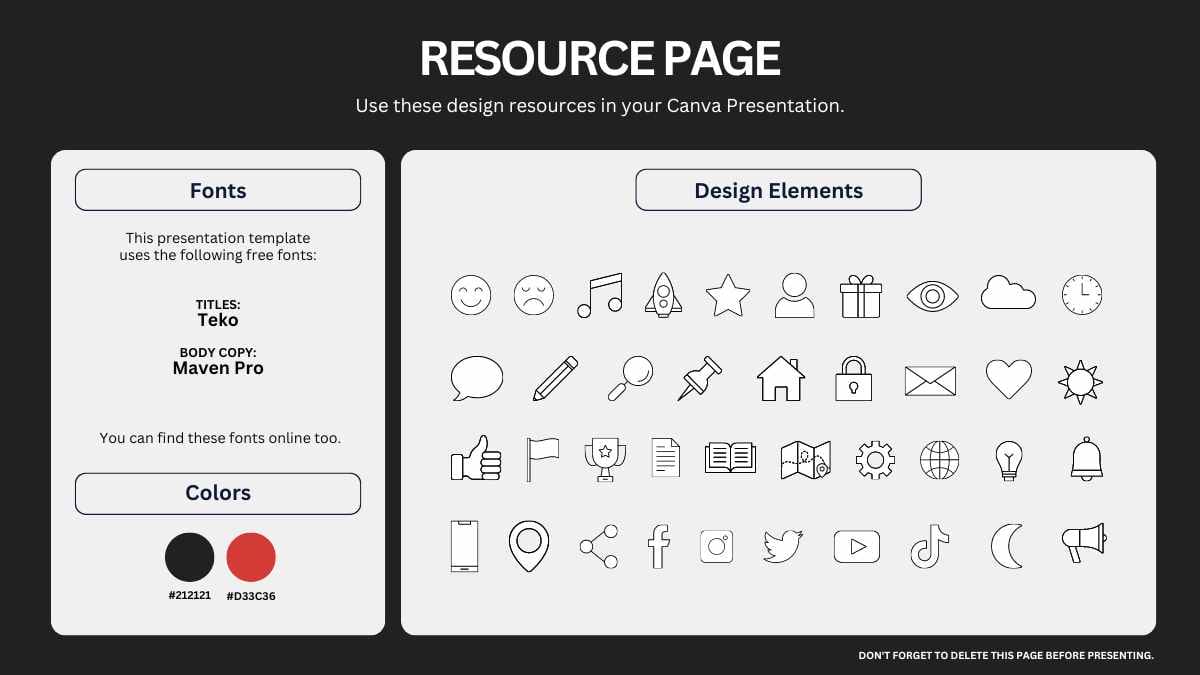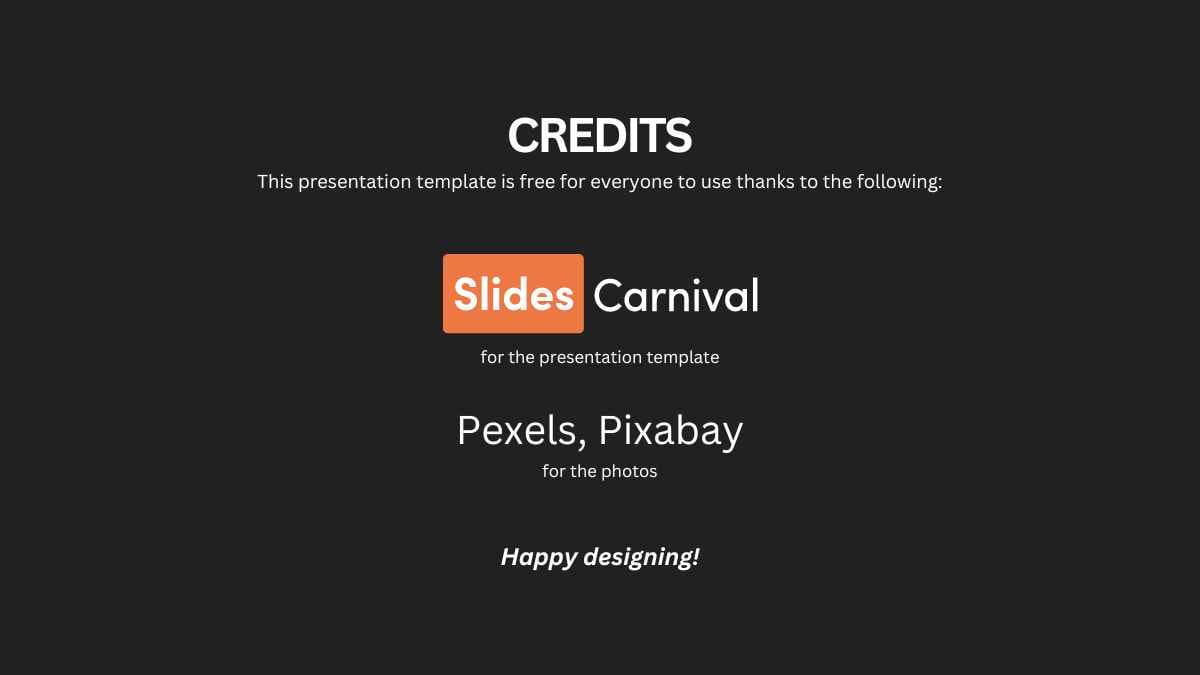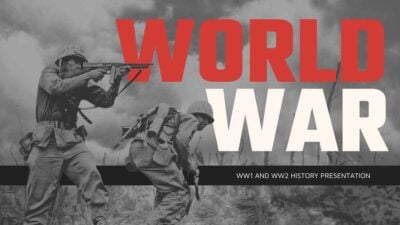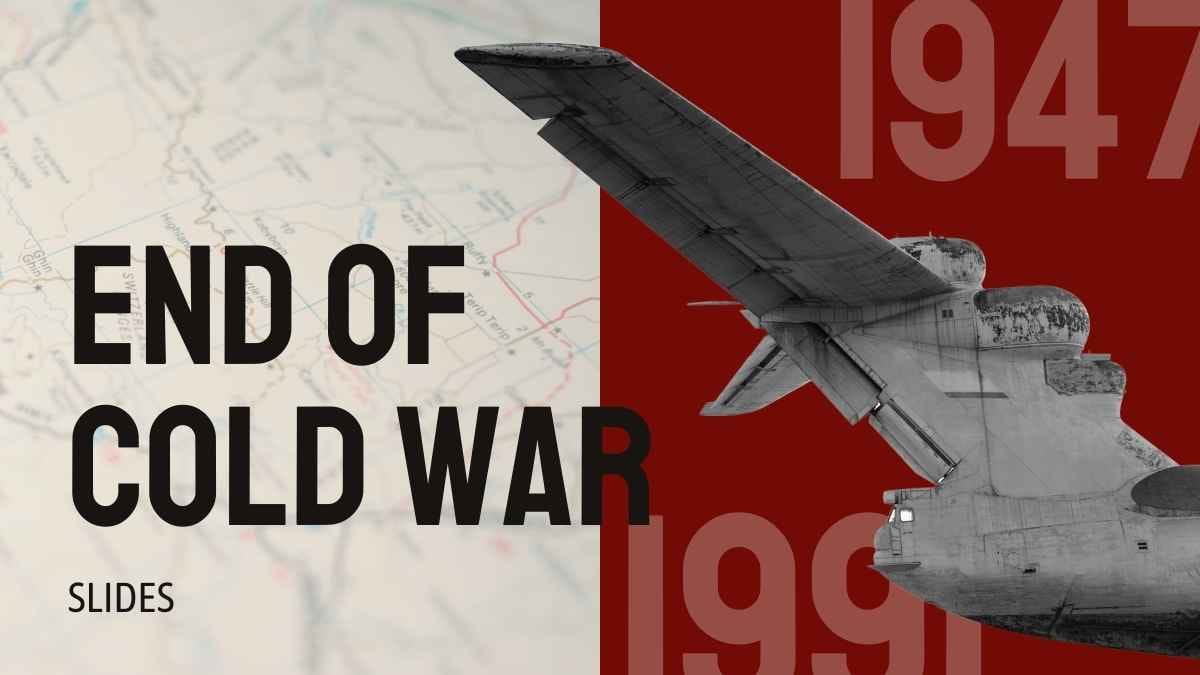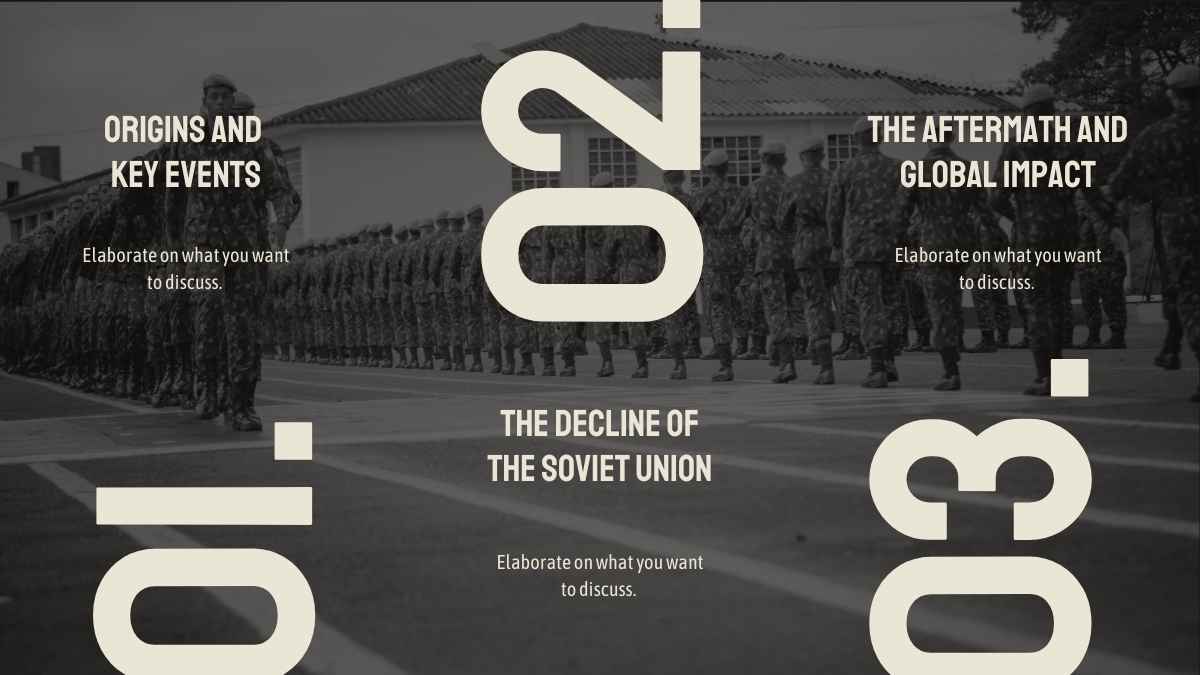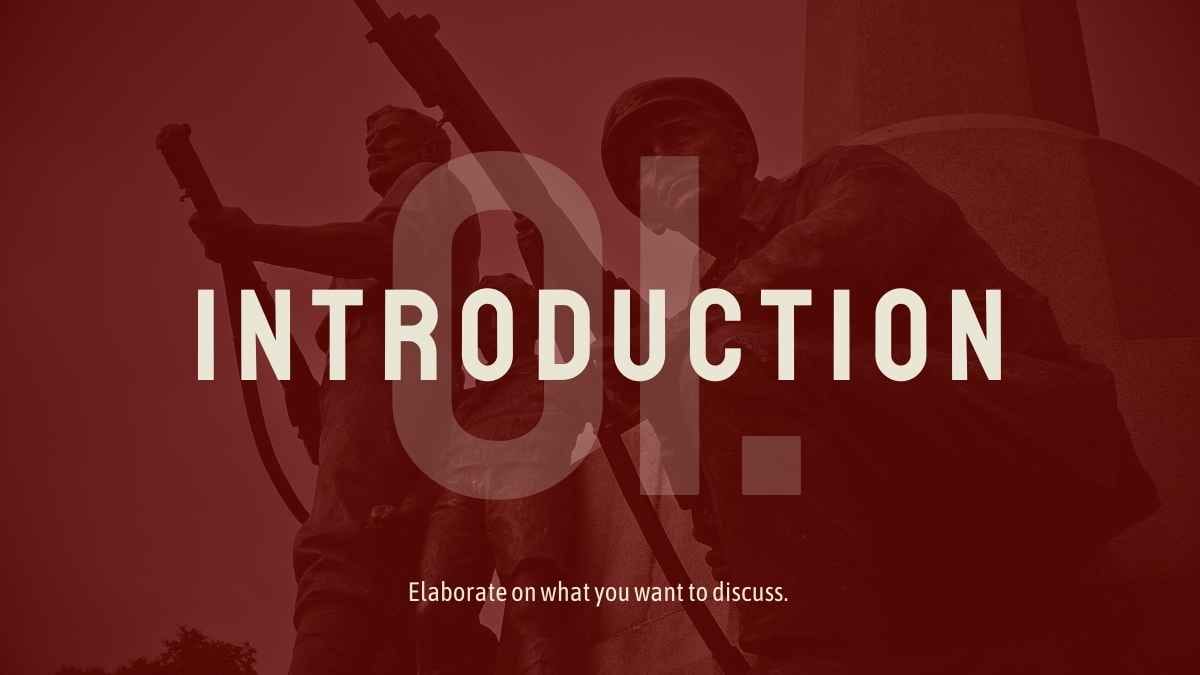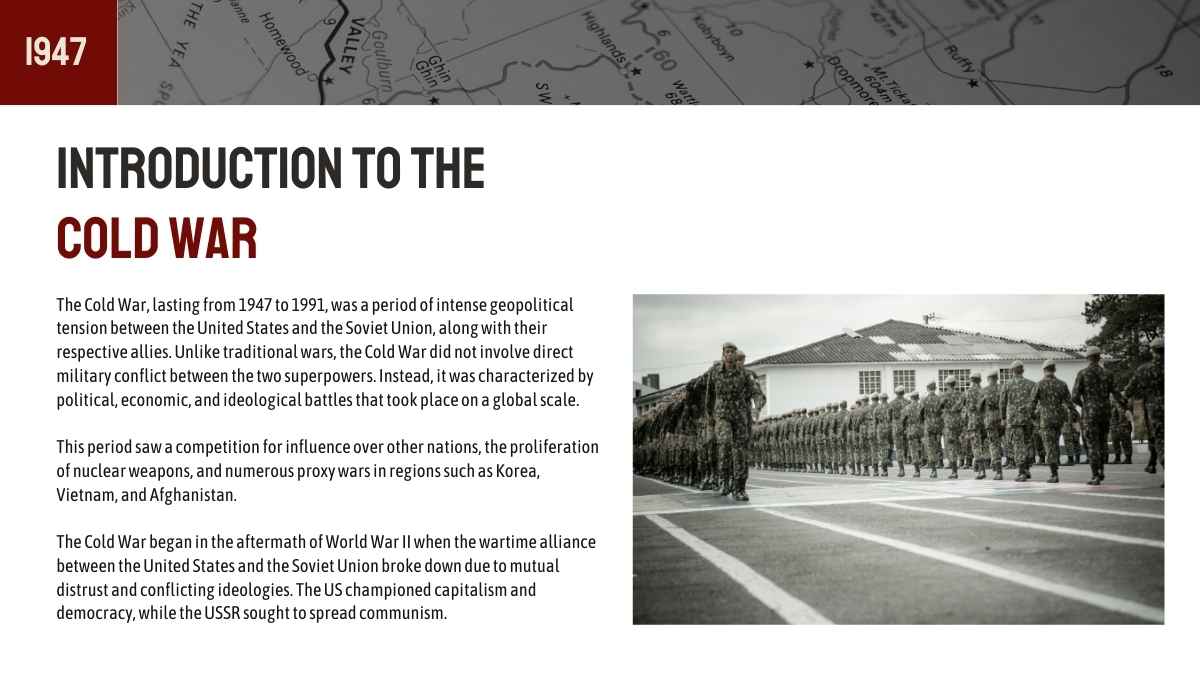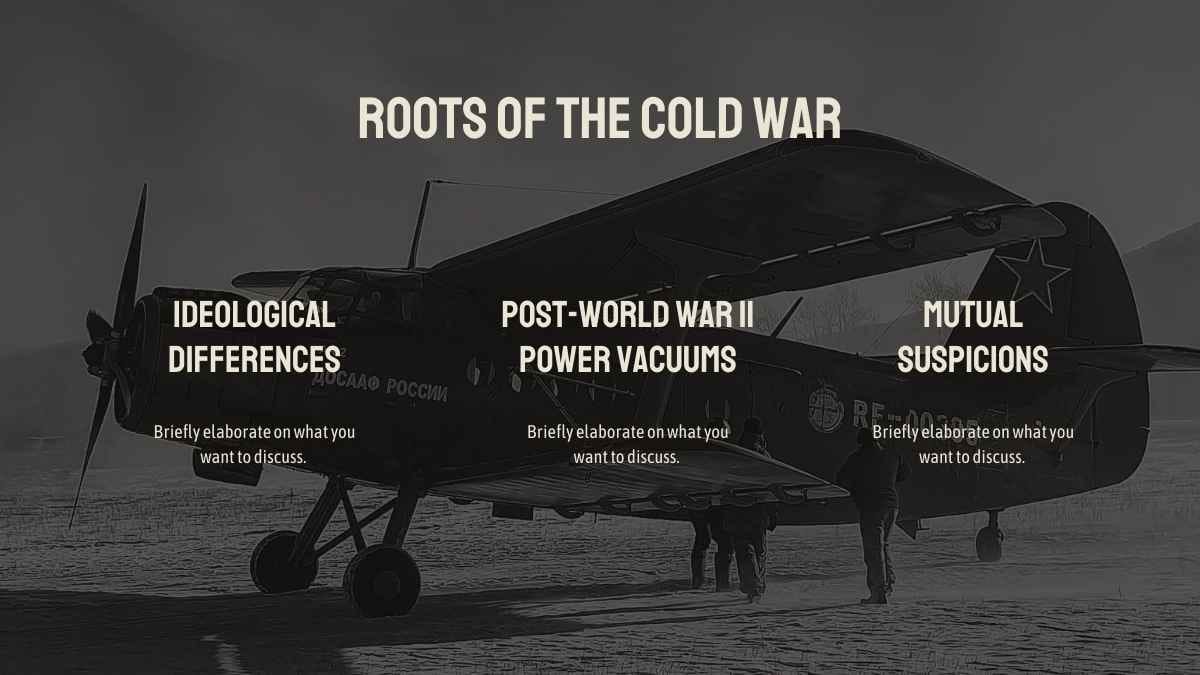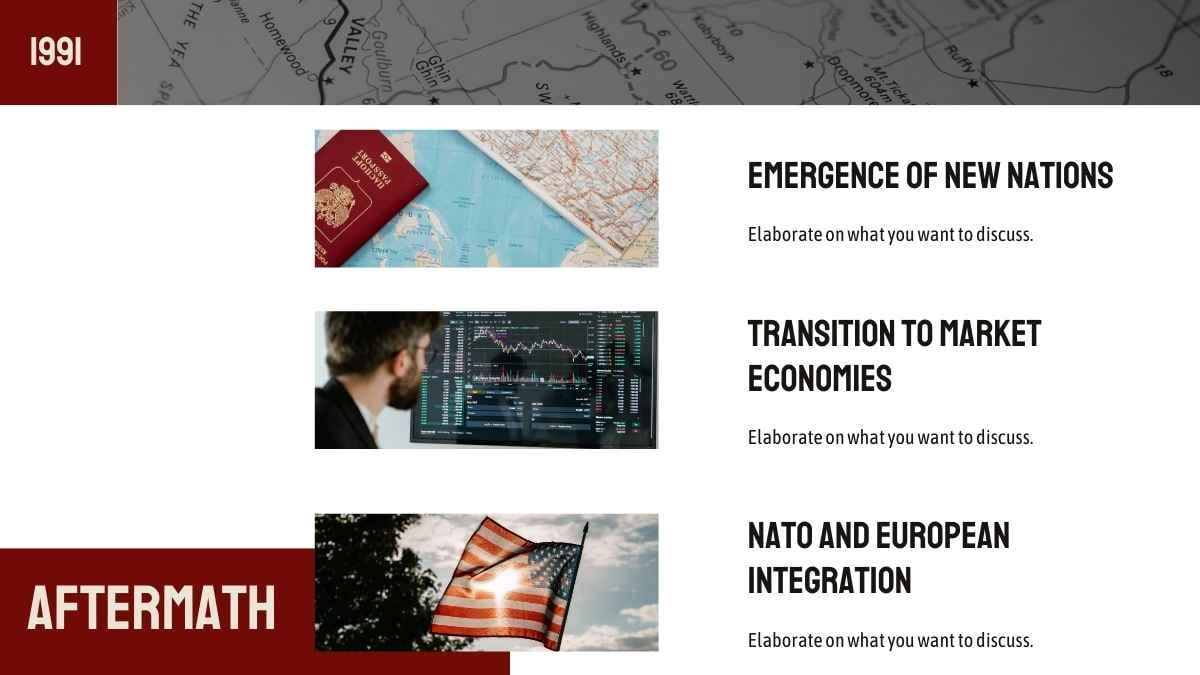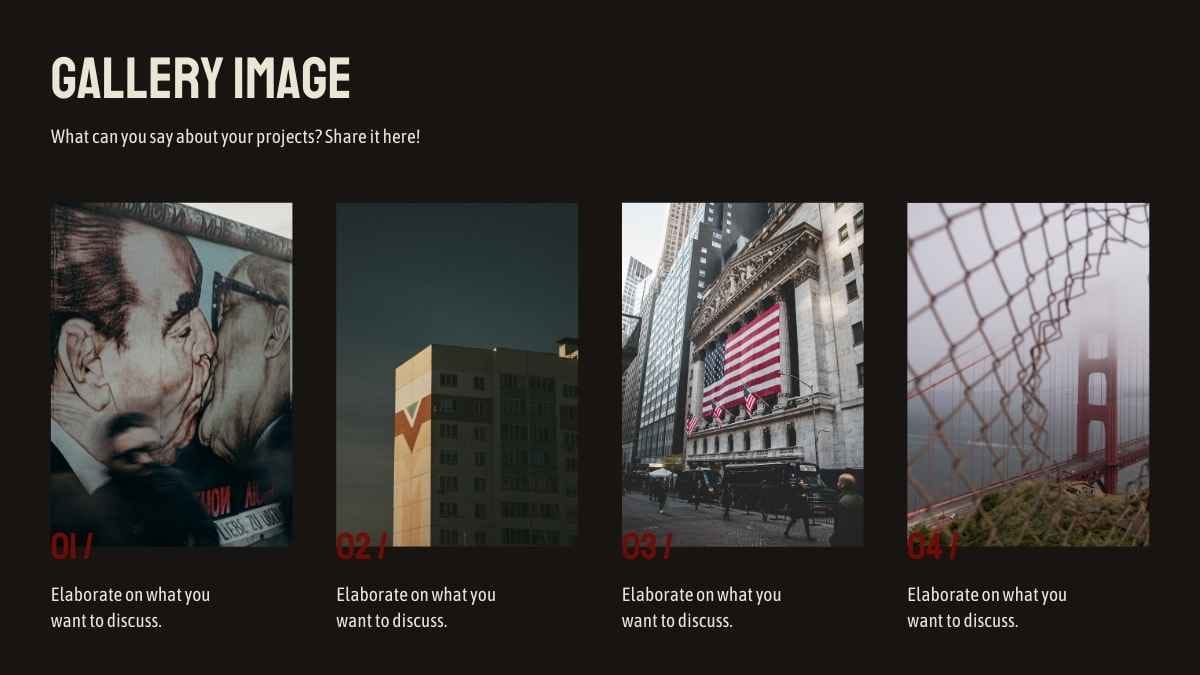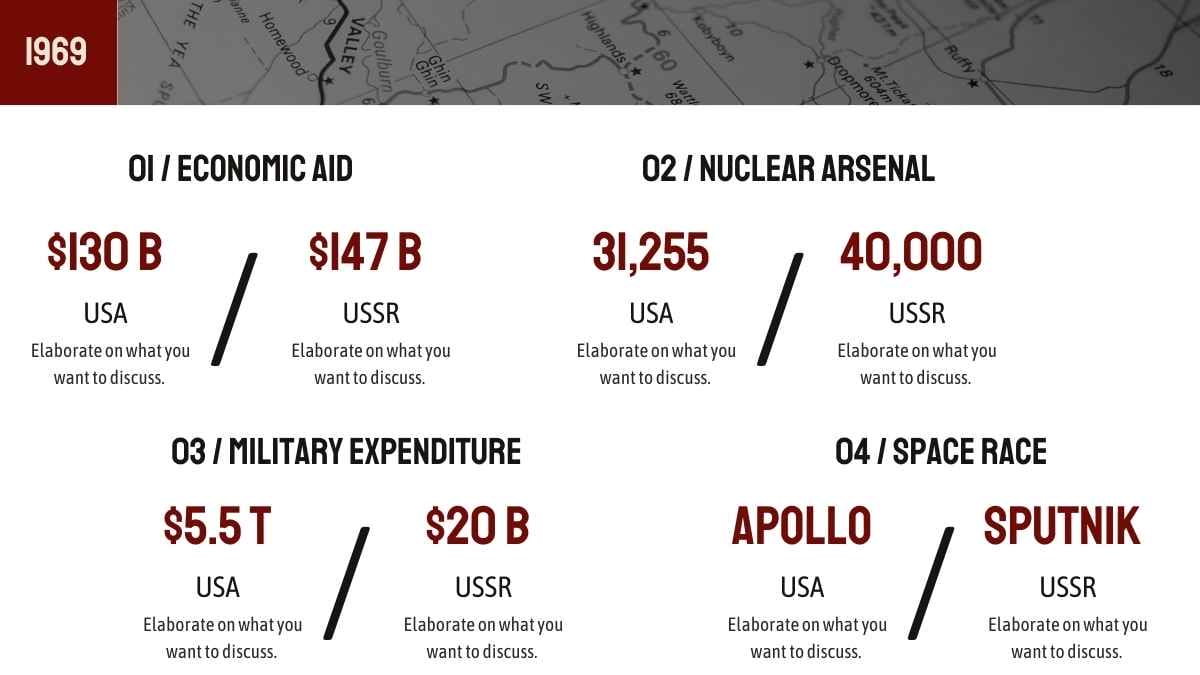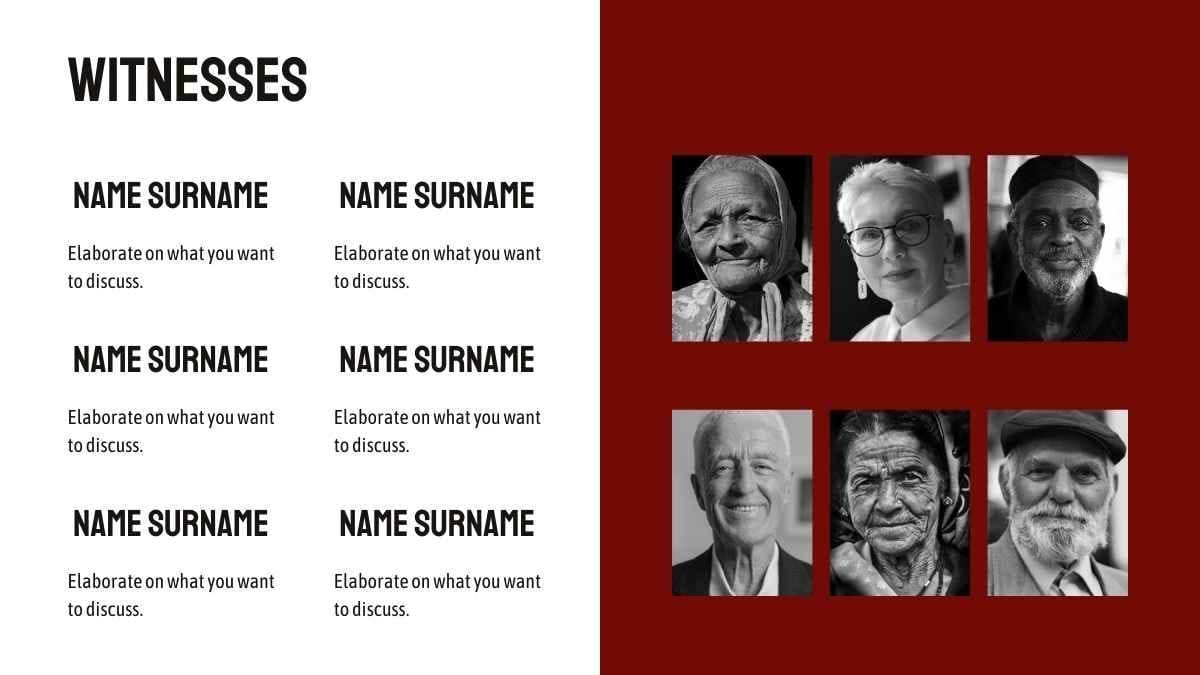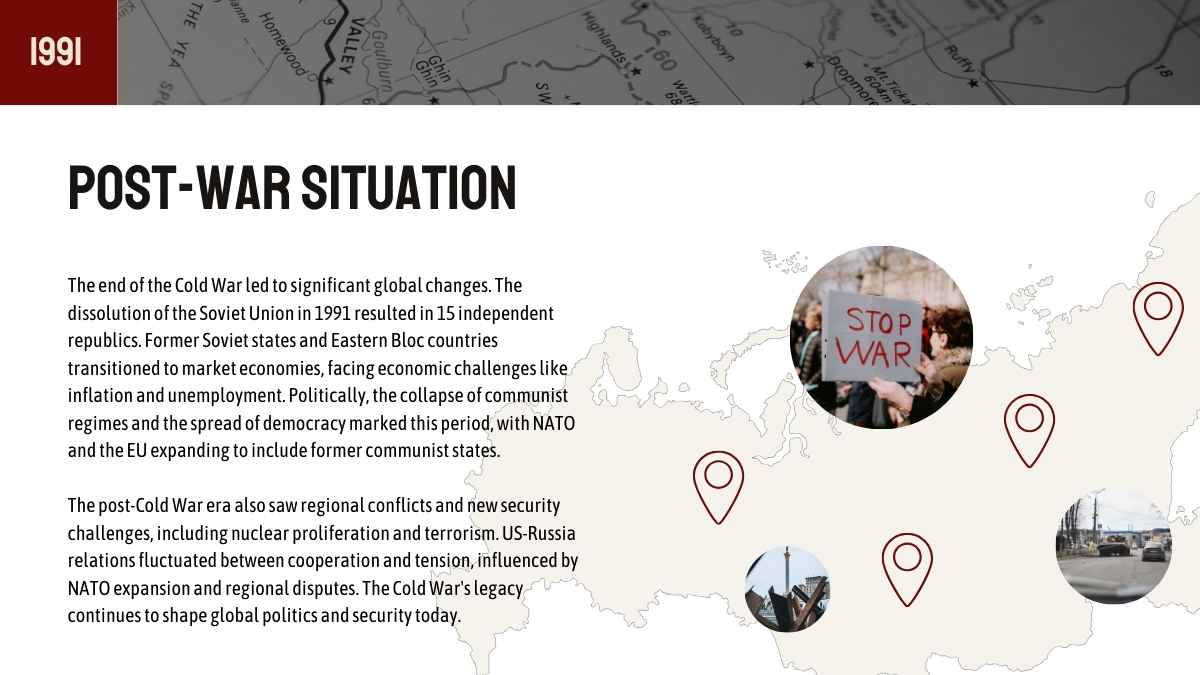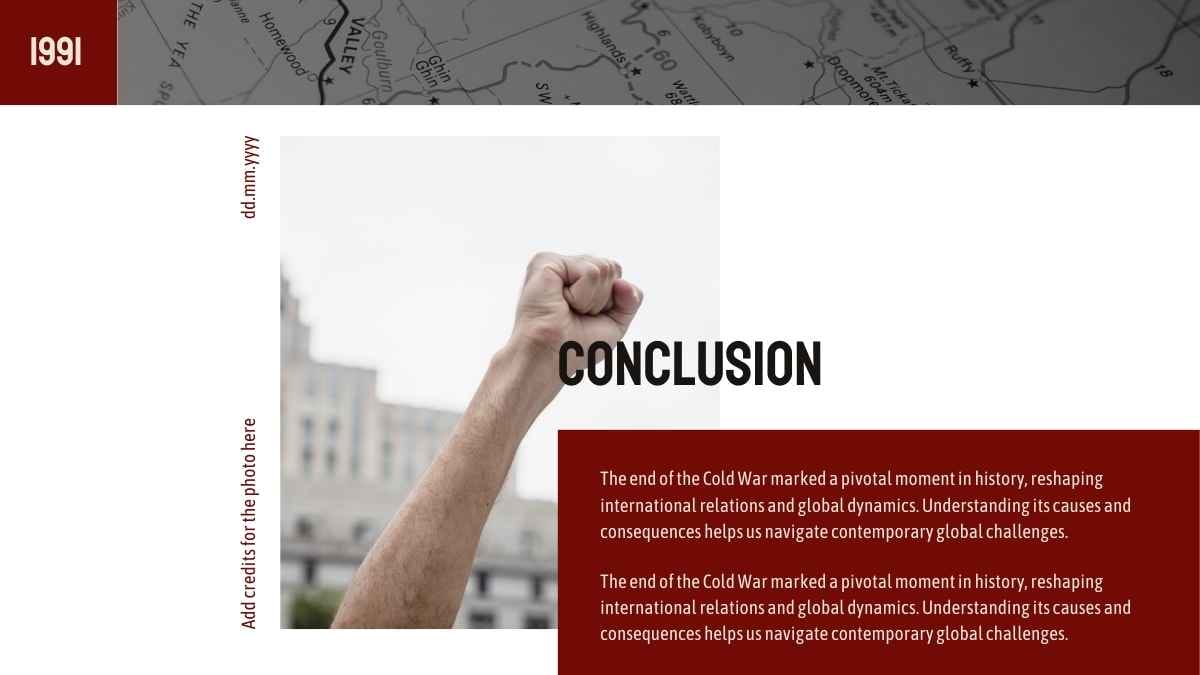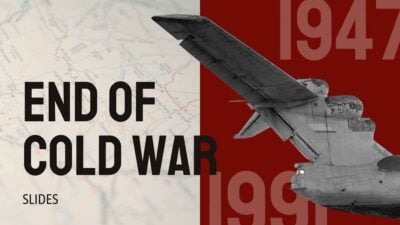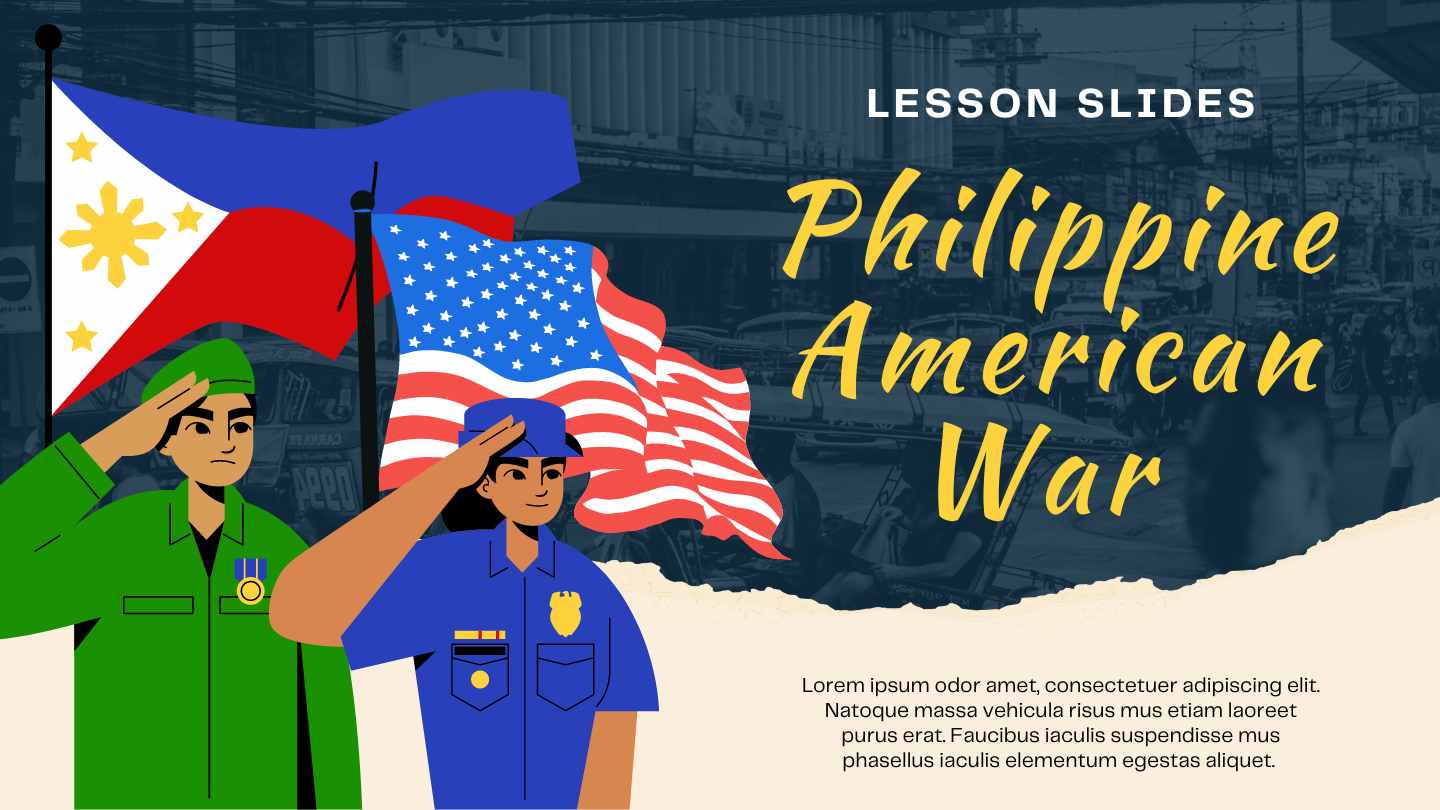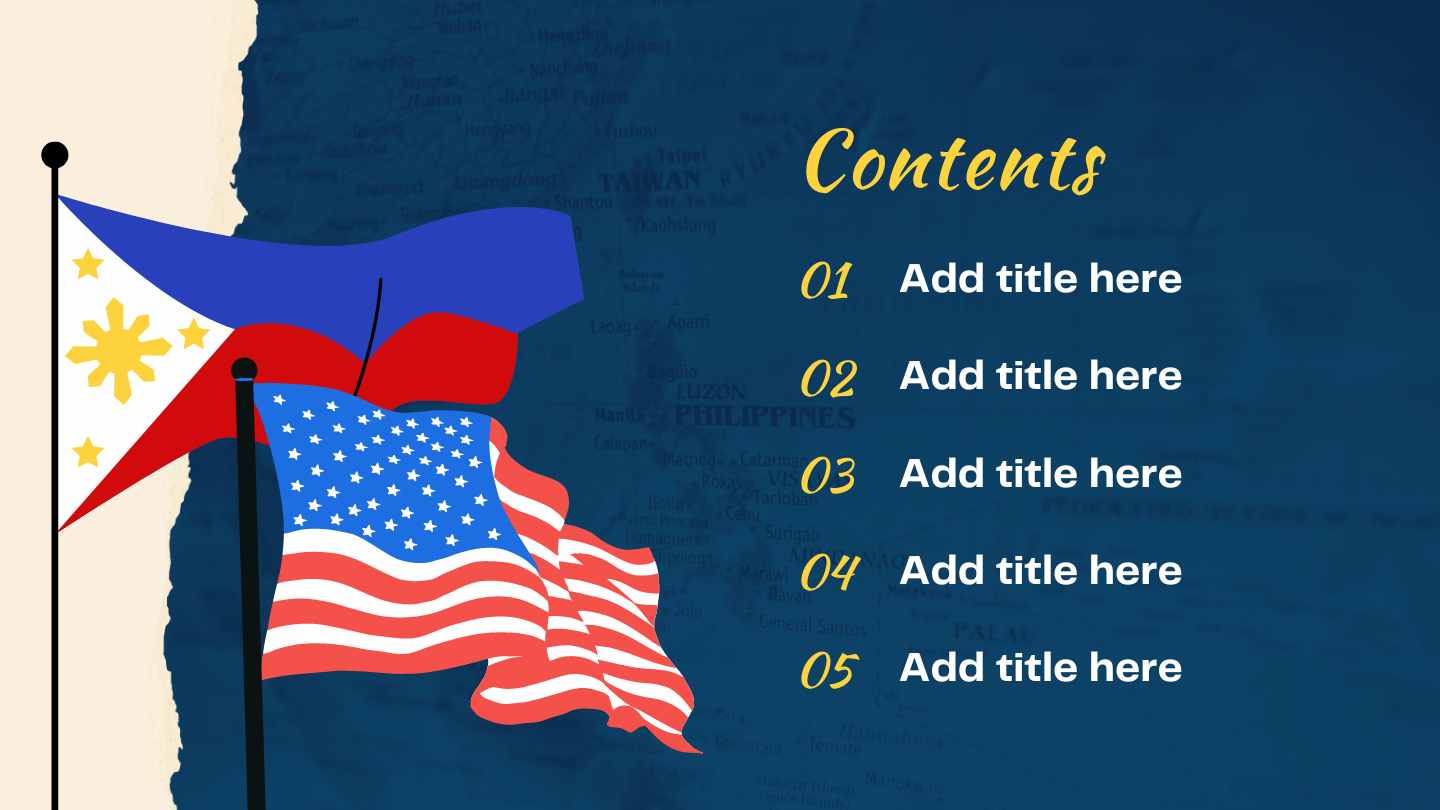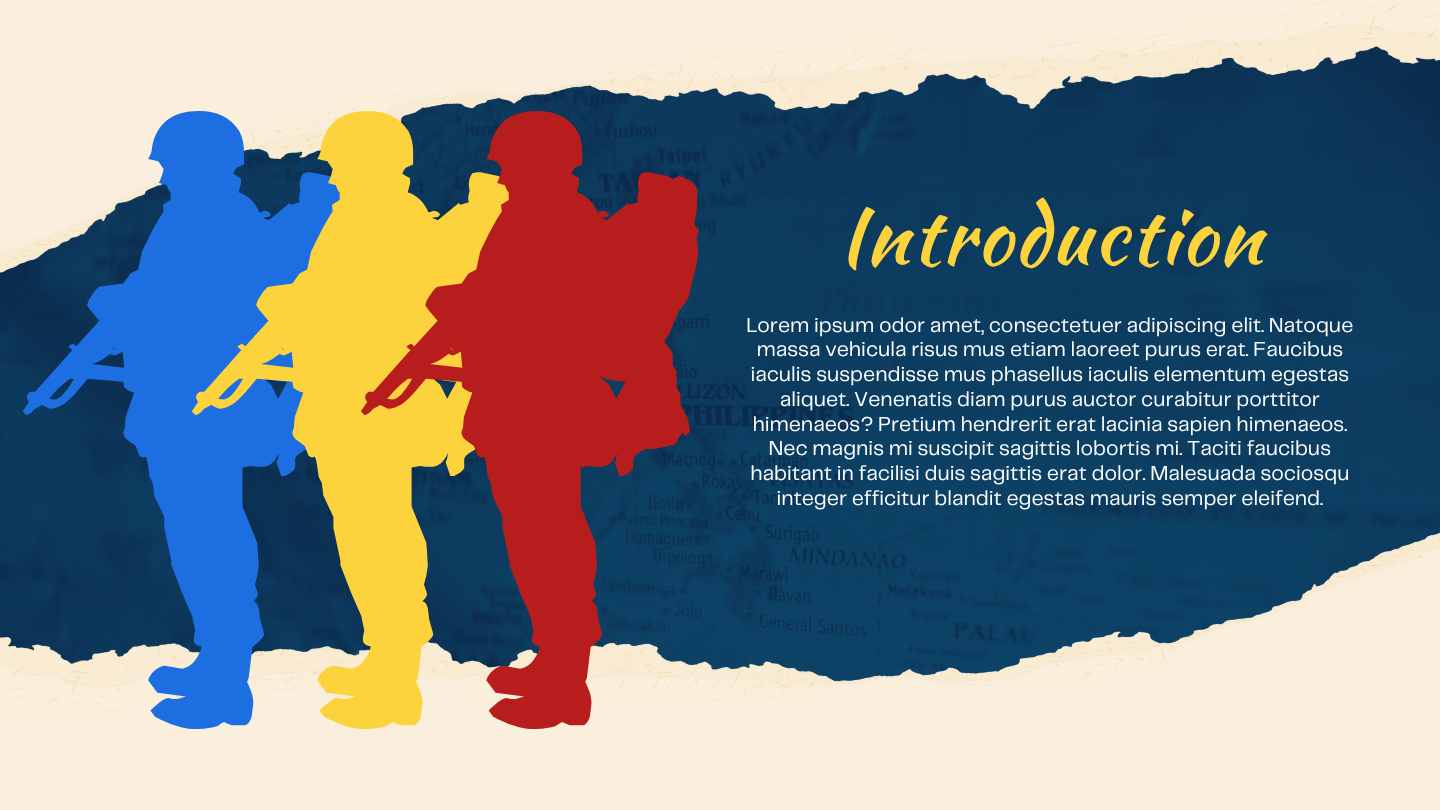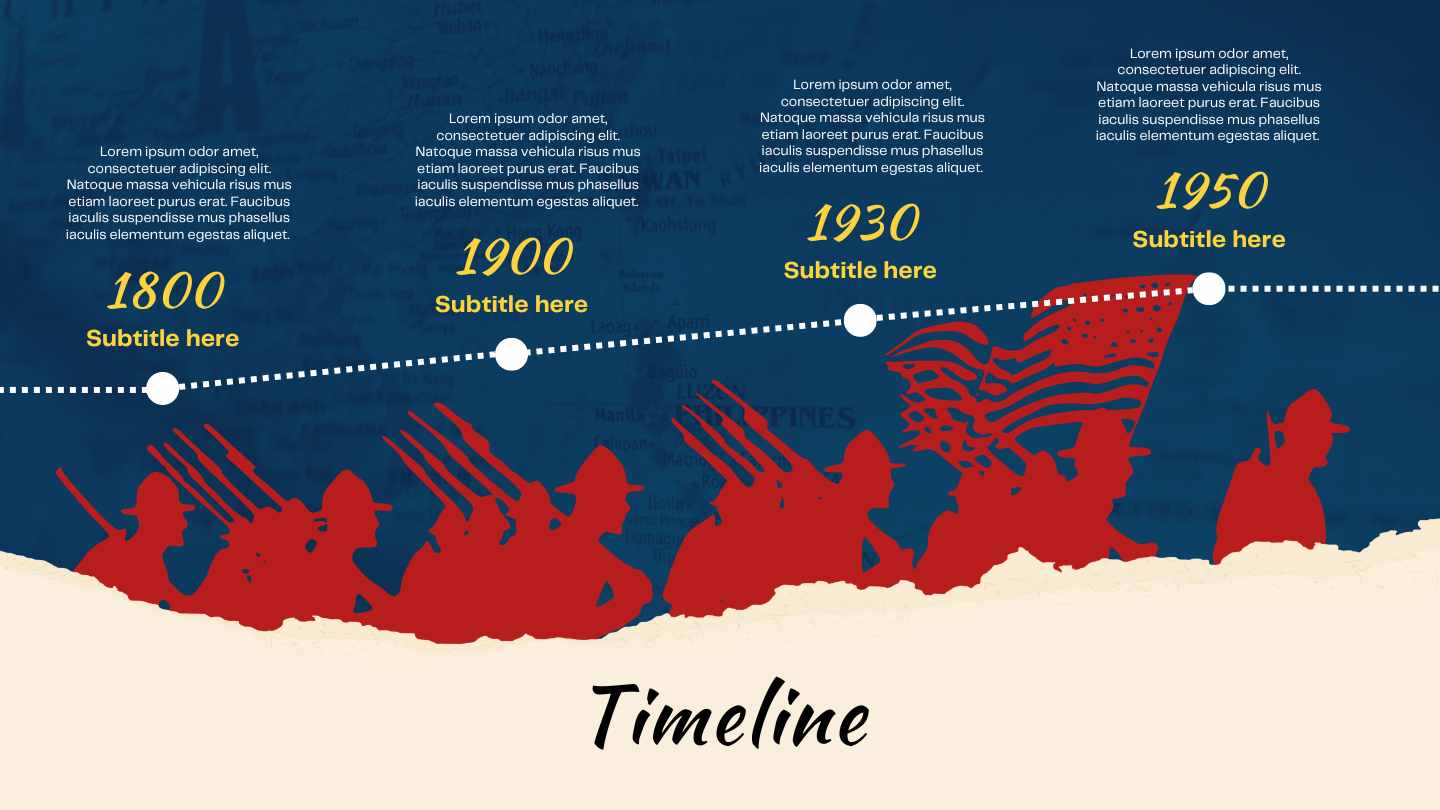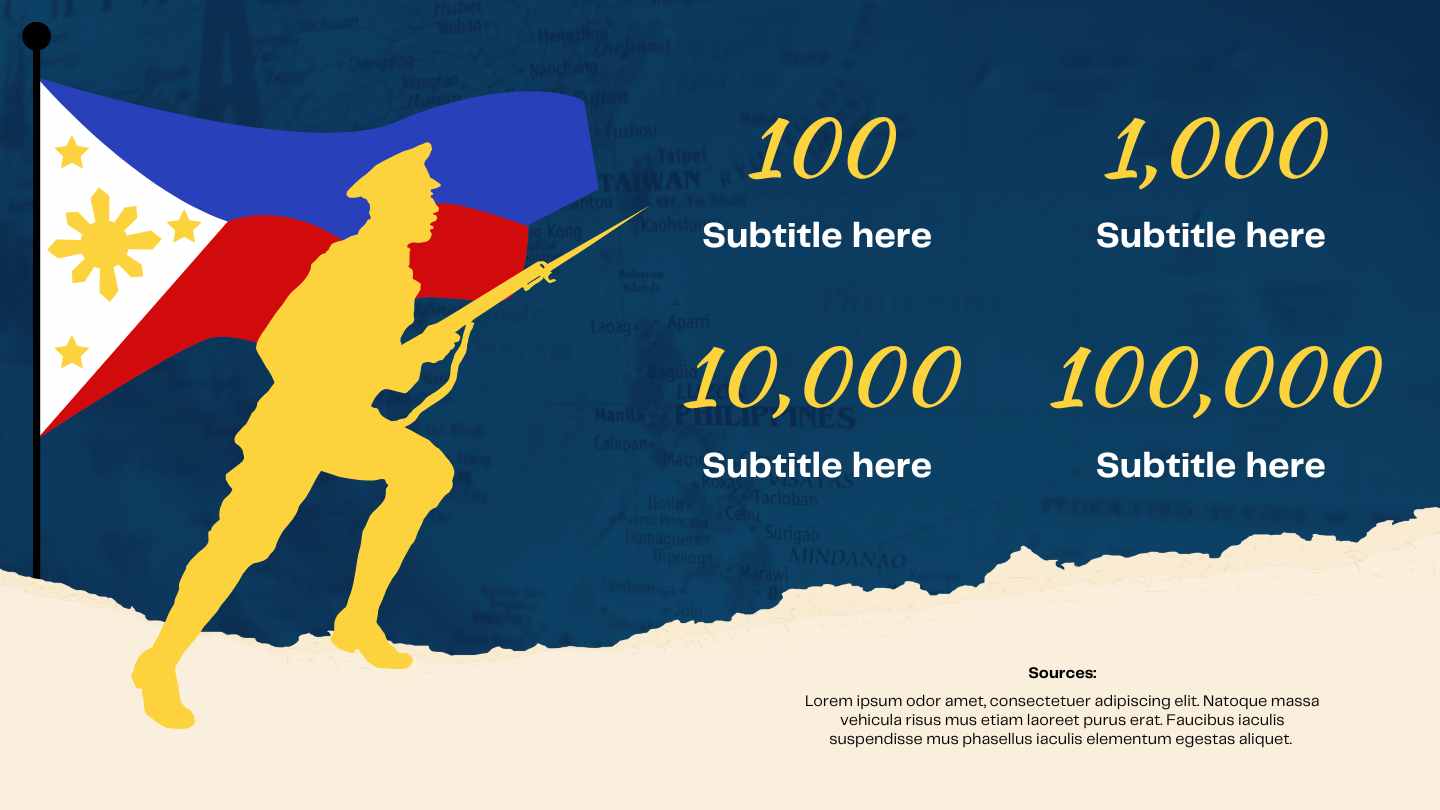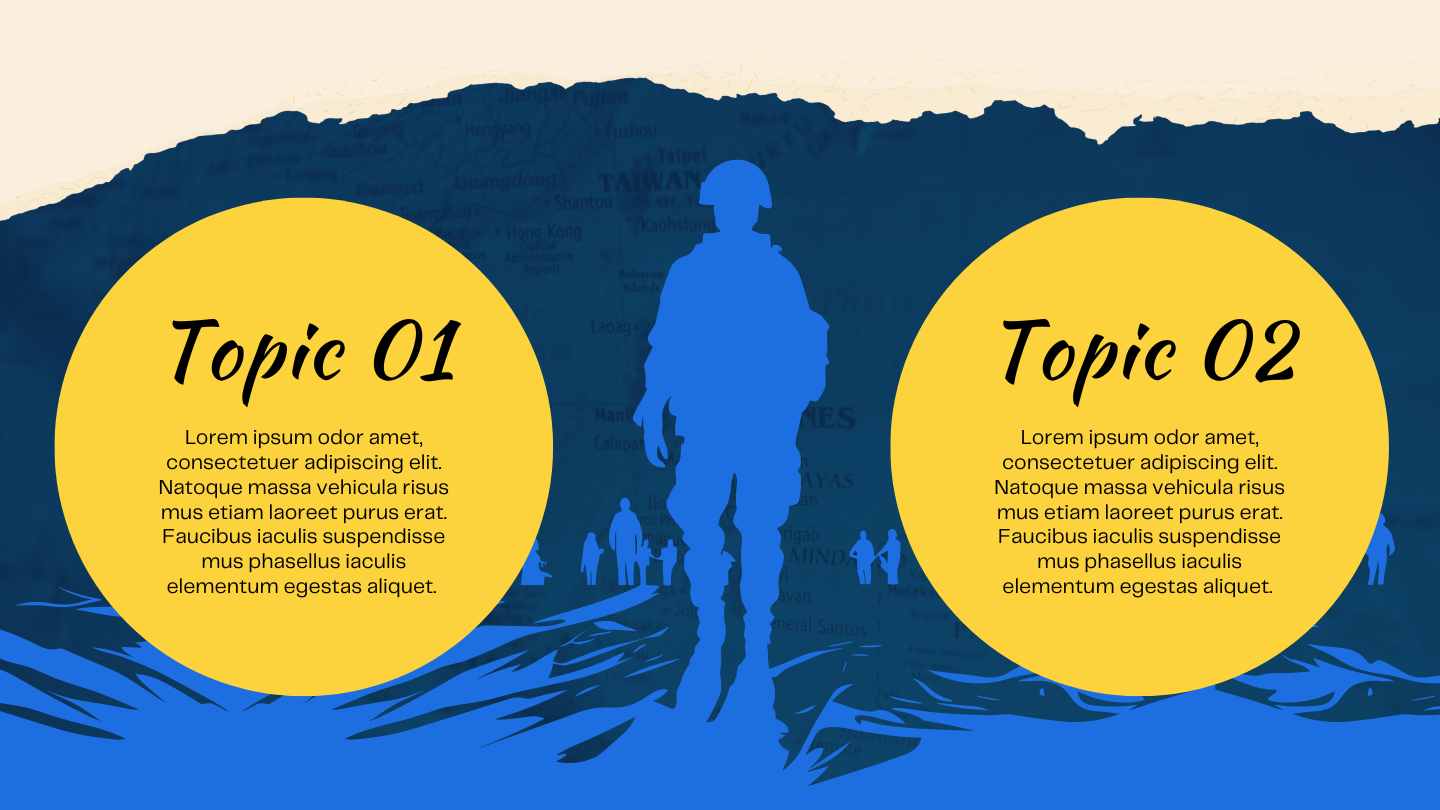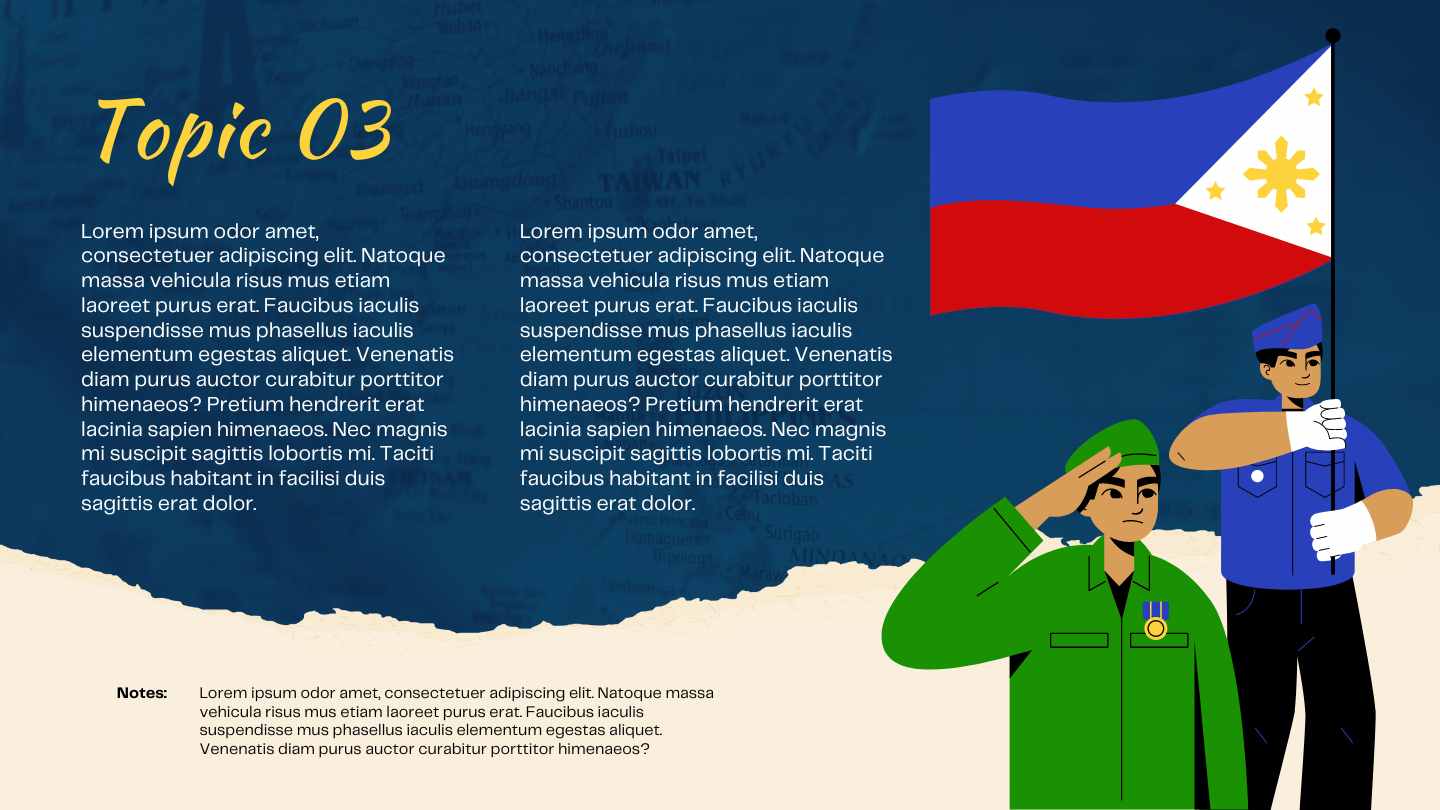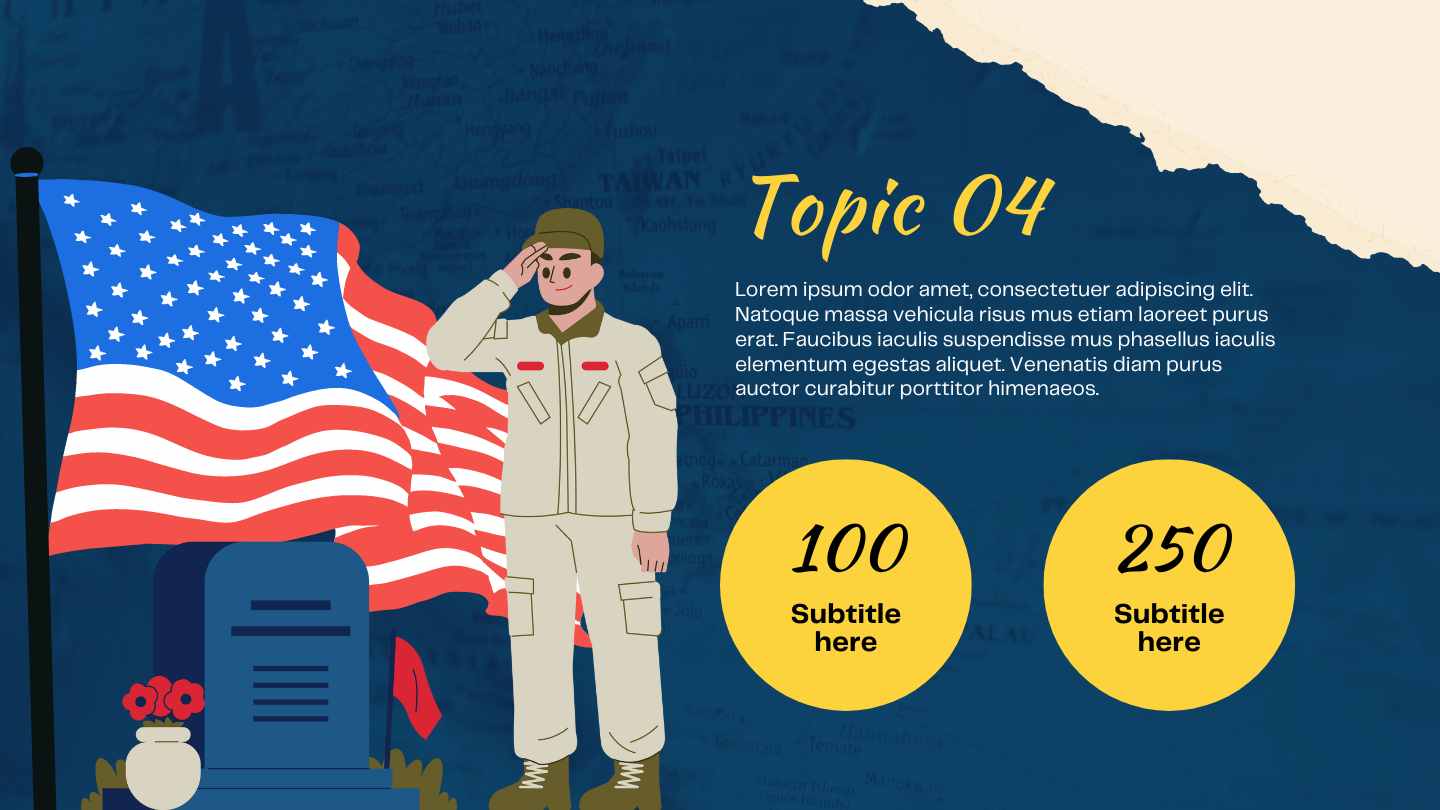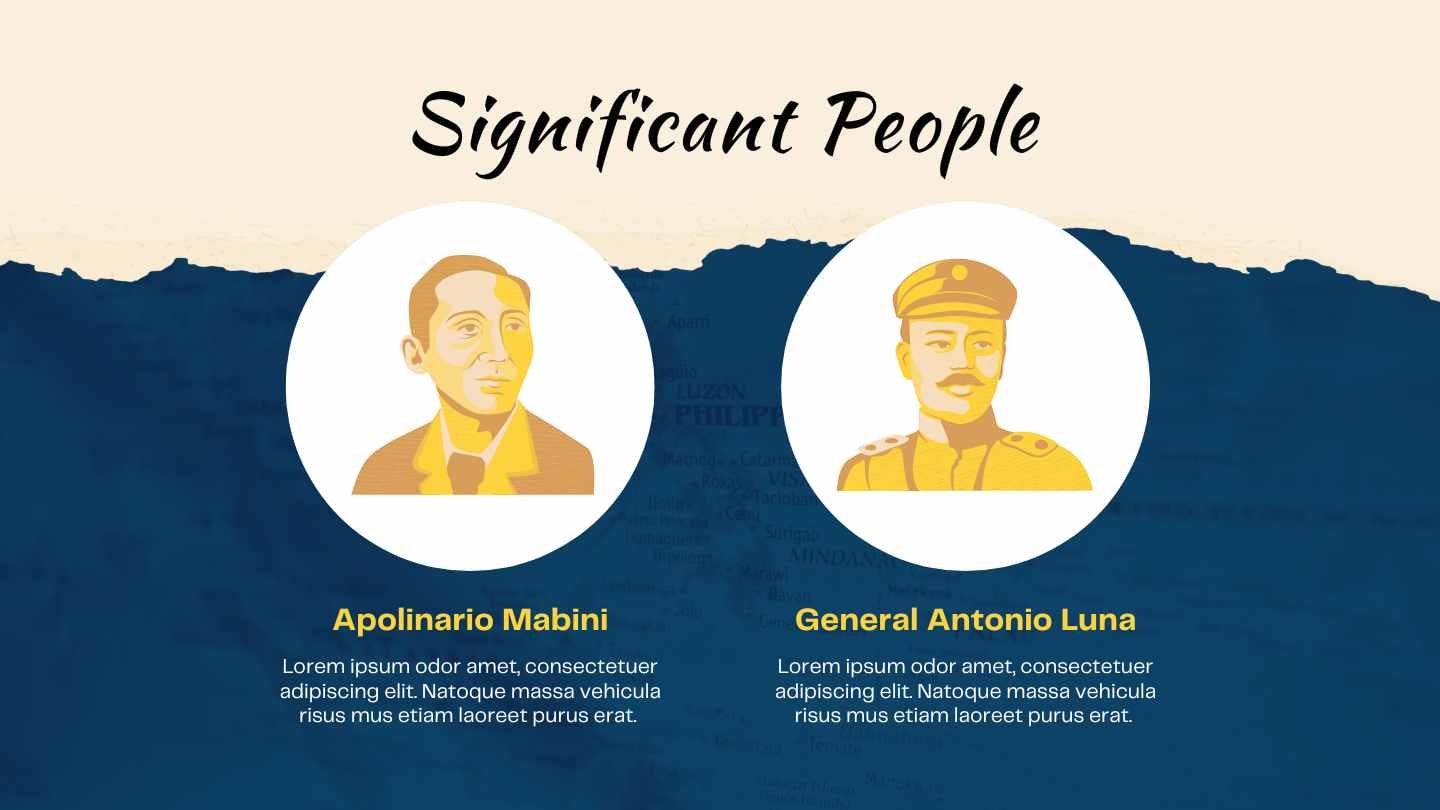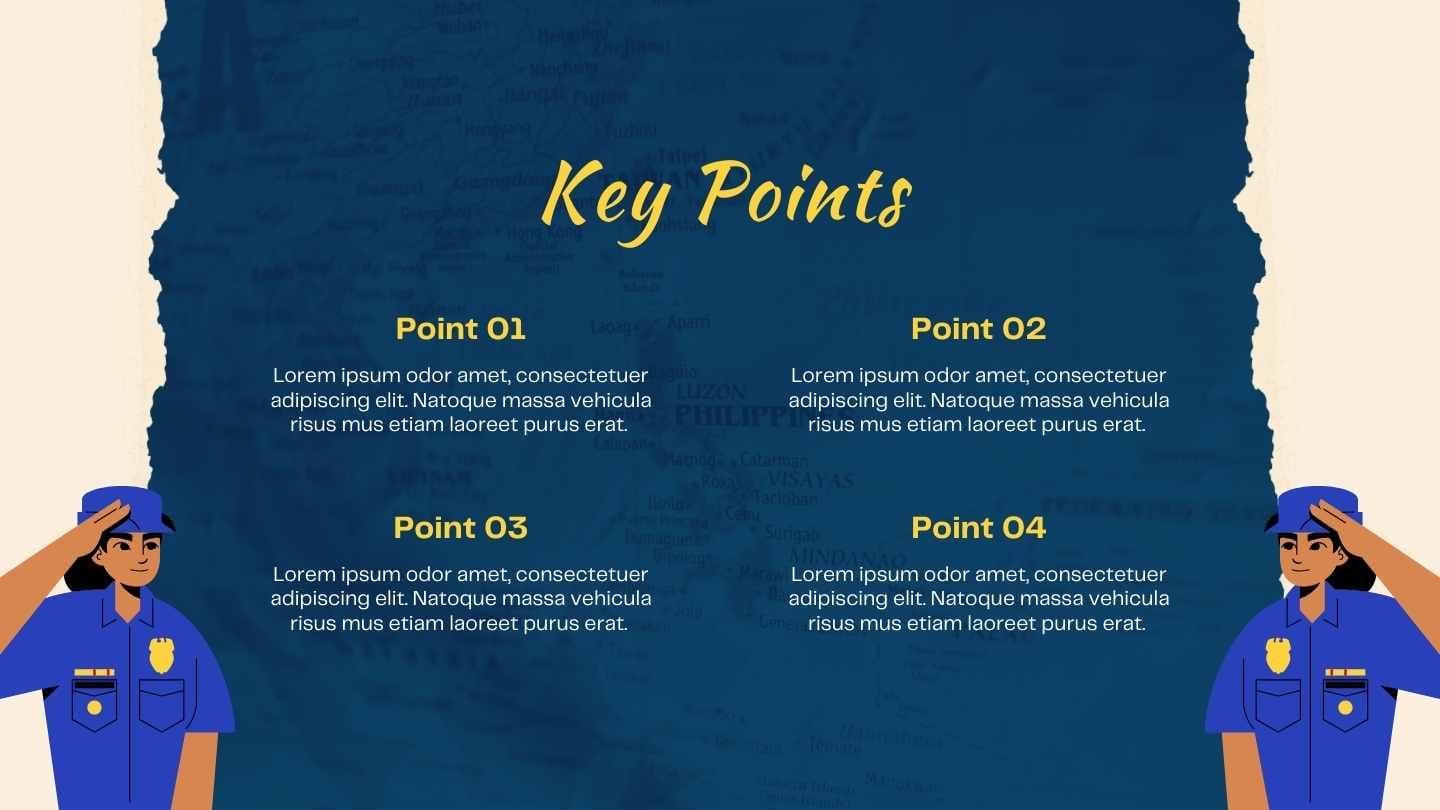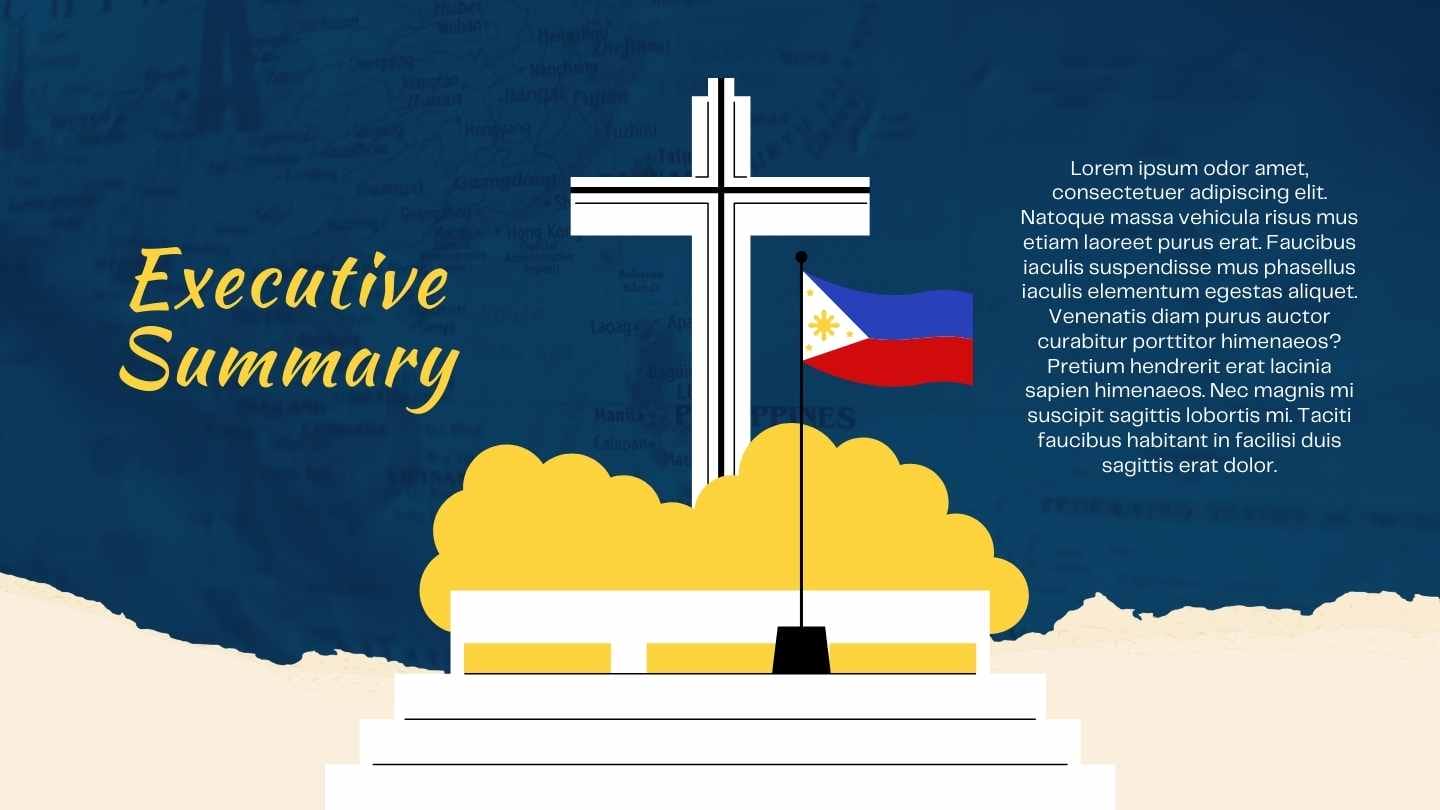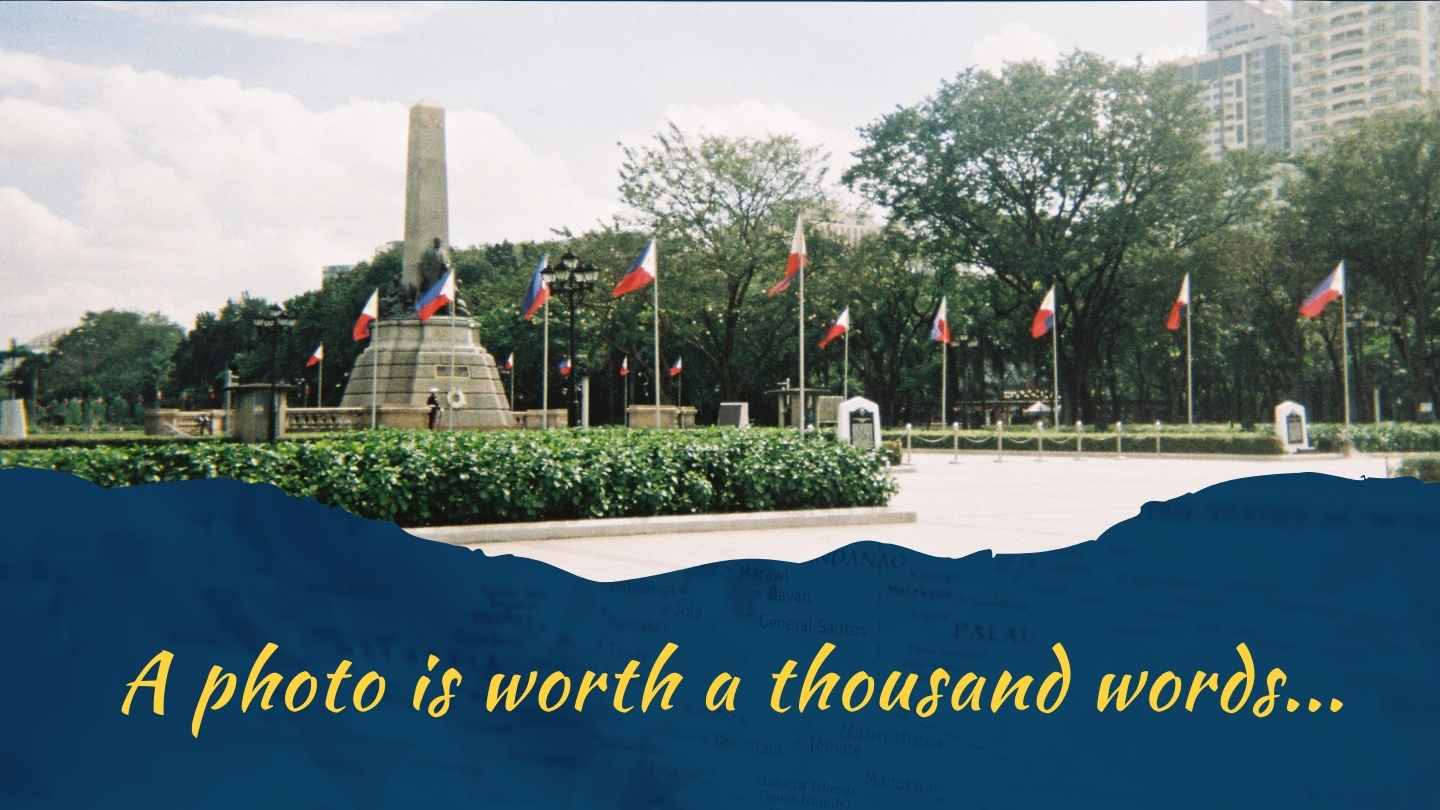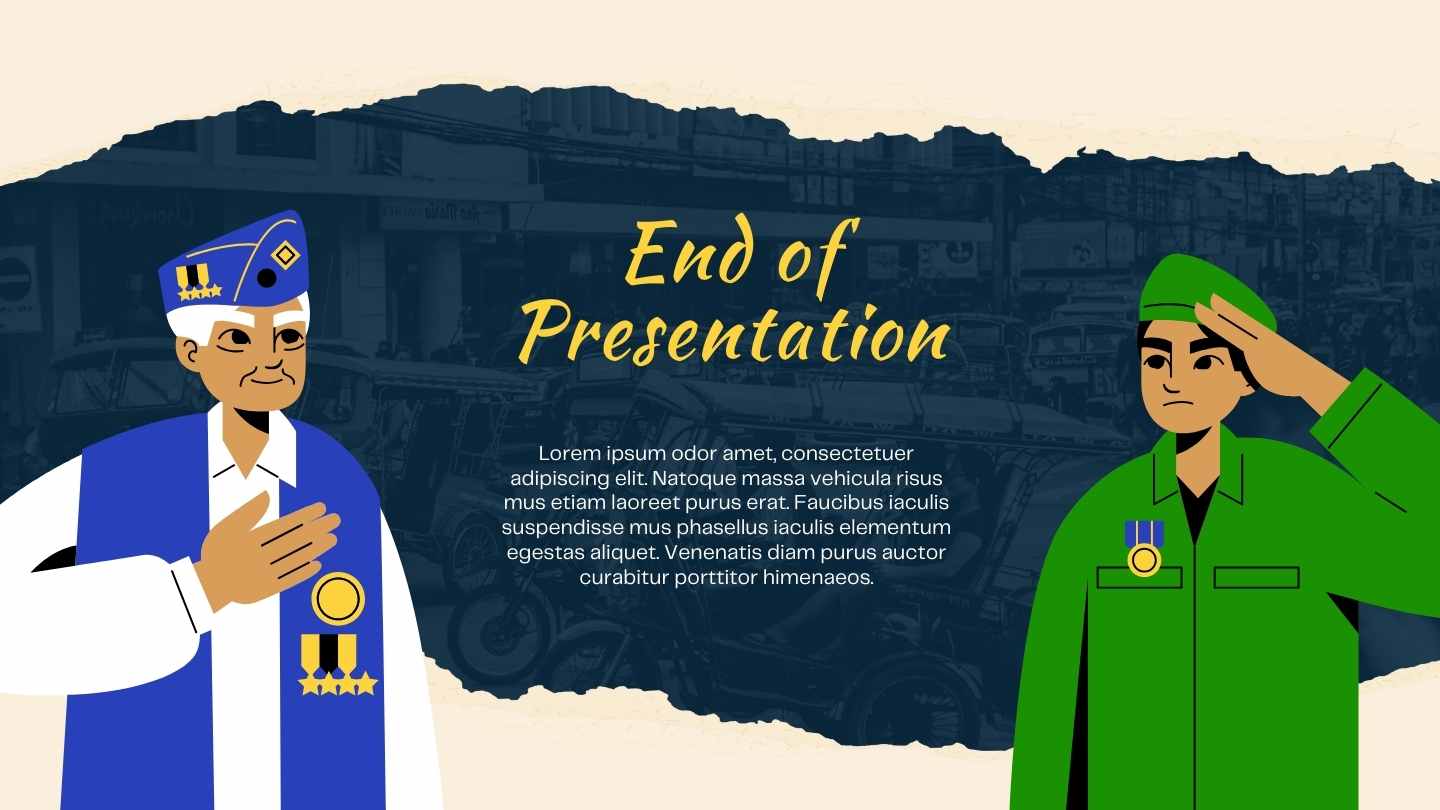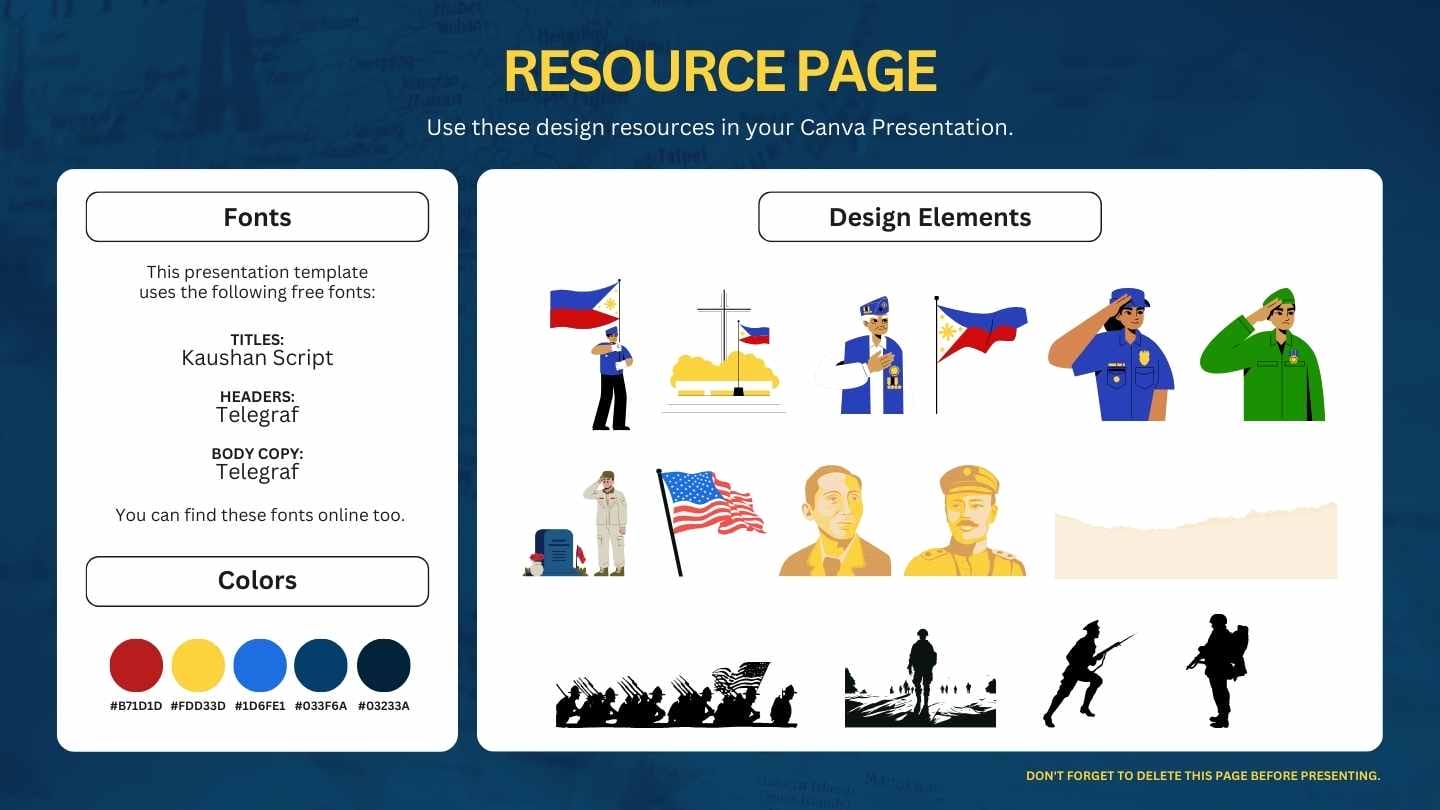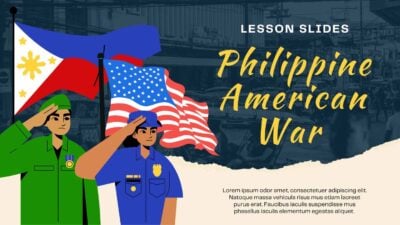Free Canva presentation template
Ignite your history lessons with this vibrant watercolor slideshow template, designed specifically for teachers. With its bold red and yellow palette, this template brings the Vietnam War to life, capturing your students’ attention and fostering engaging discussions. Perfect for lectures, classroom activities, and student projects, it provides a visually stunning backdrop for exploring this pivotal era. Create memorable and educational presentations with ease!

 Features of this template
Features of this template
- 16 ready-to-use 16:9 slides completely customizable to suit your needs
- Hundreds of charts, frames, lines and shapes to choose from
- Handy animation and transition features for each slides
- Easy downloading or sharing in a wide range of formats
- An easy drag-and-drop tool to help you add graphics
- Page animation features, emojis, color palettes and font sets
- Millions of professionally designed images and photos
- Pre-recorded Talking Presentation tools to help you practice
- A notes feature for adding talking points to your design
- Searchable videos, soundtracks and other audio clips
- Easy collaboration with friends, coworkers and family