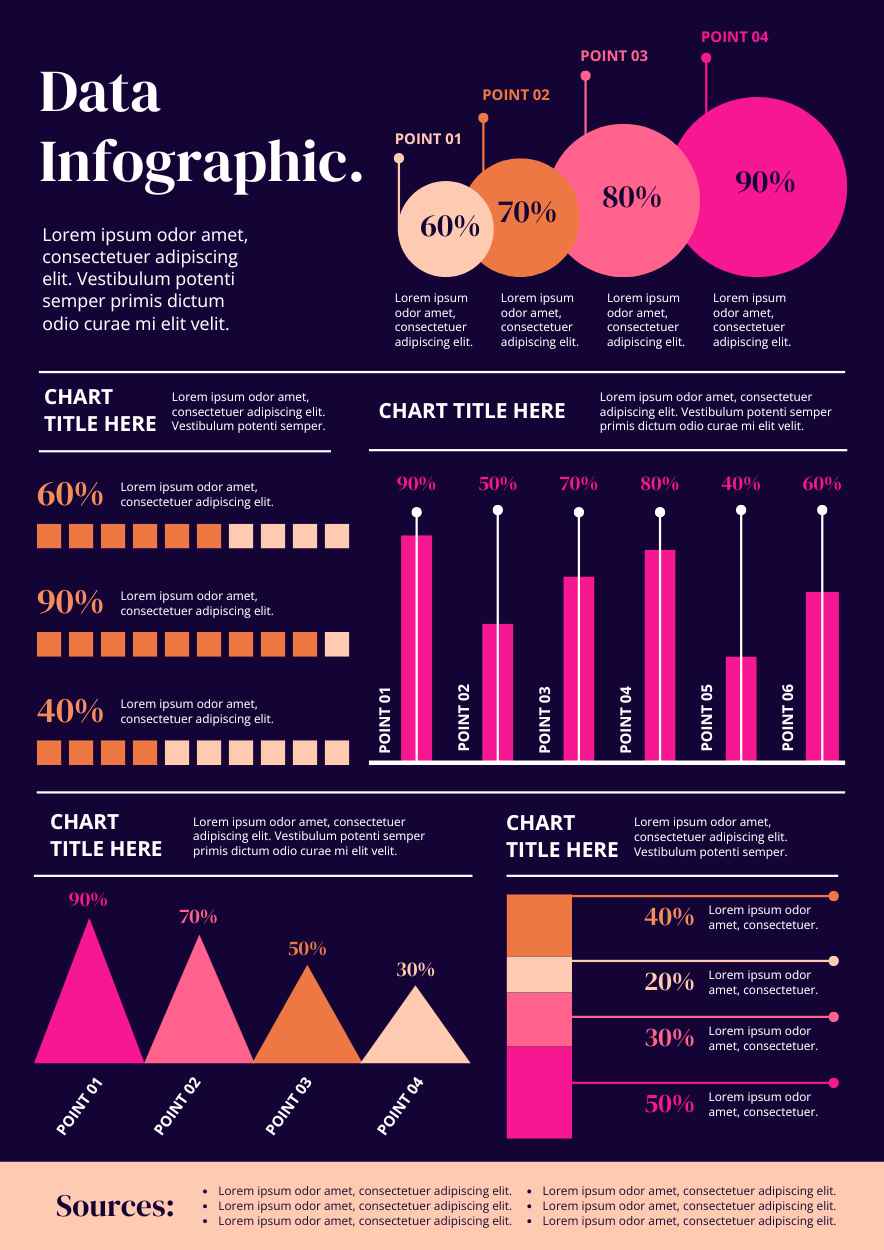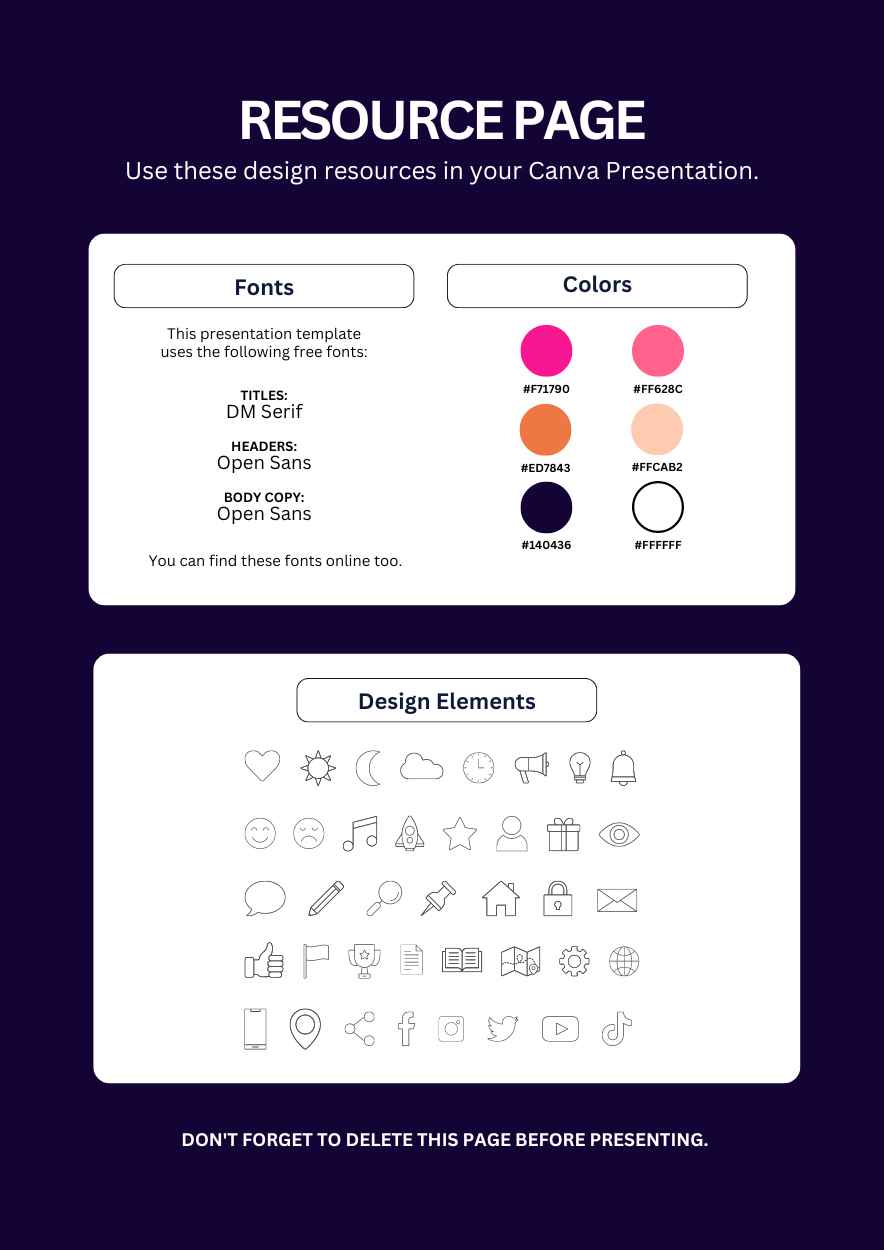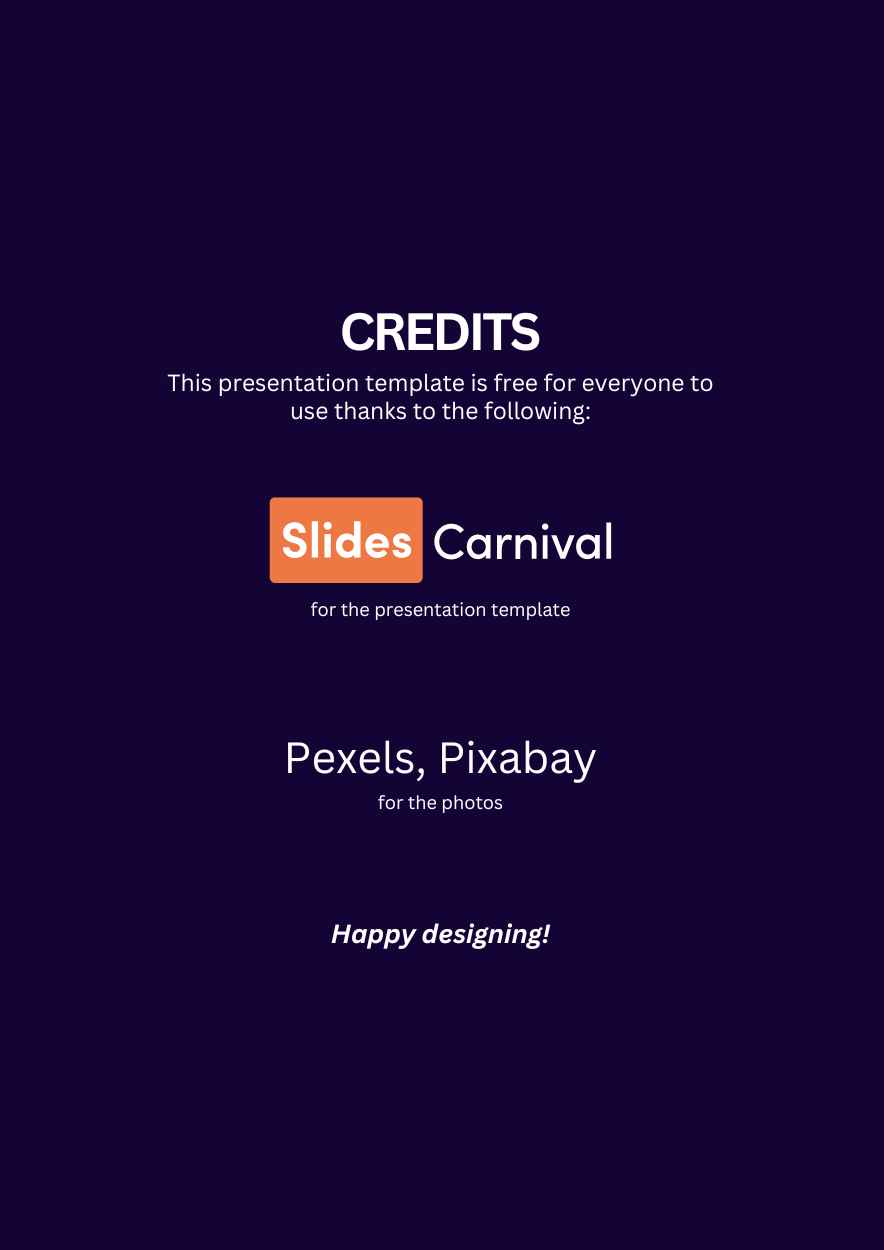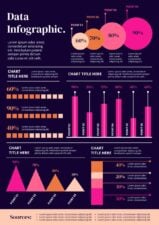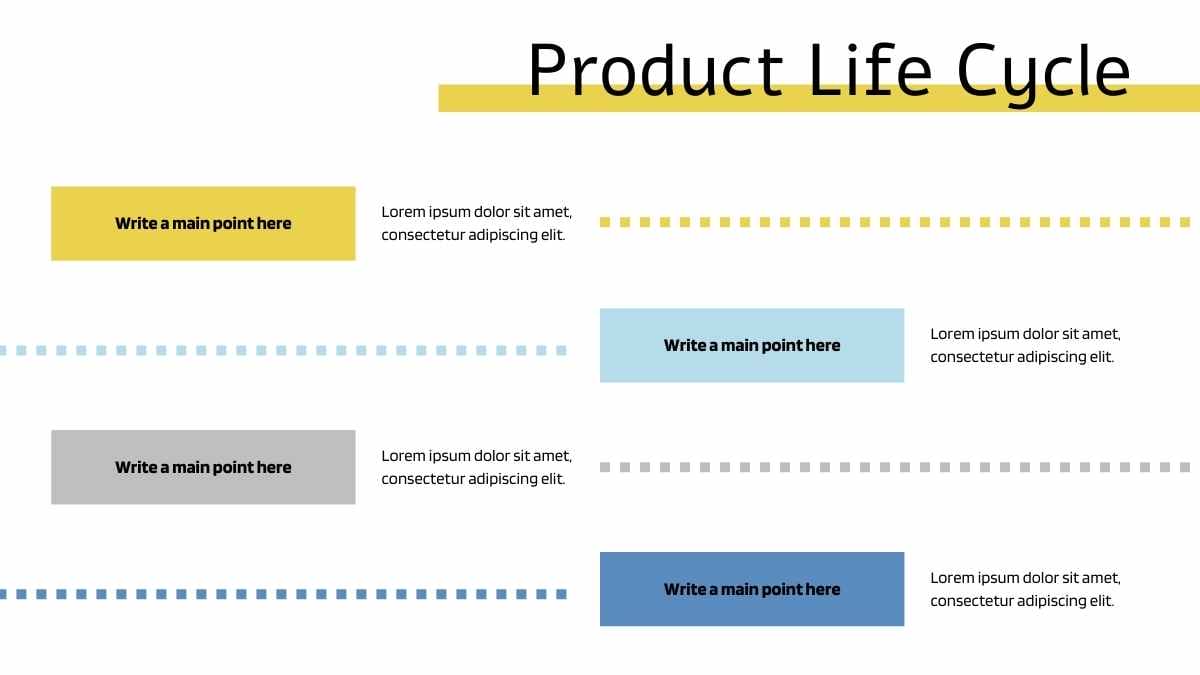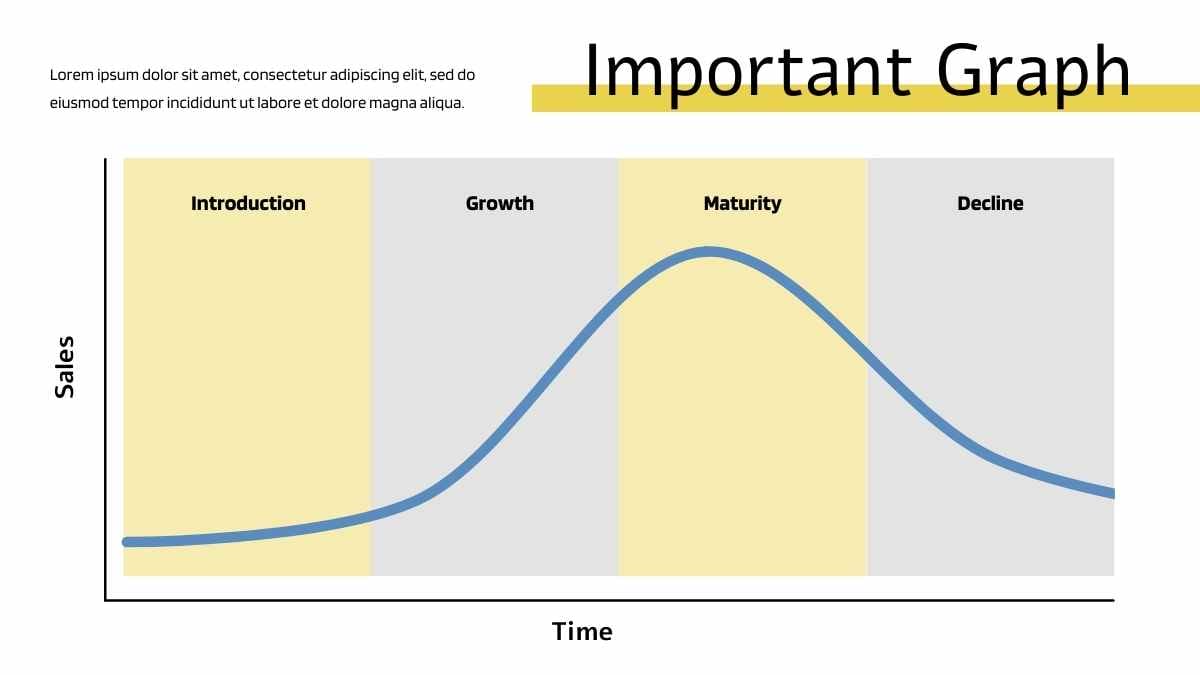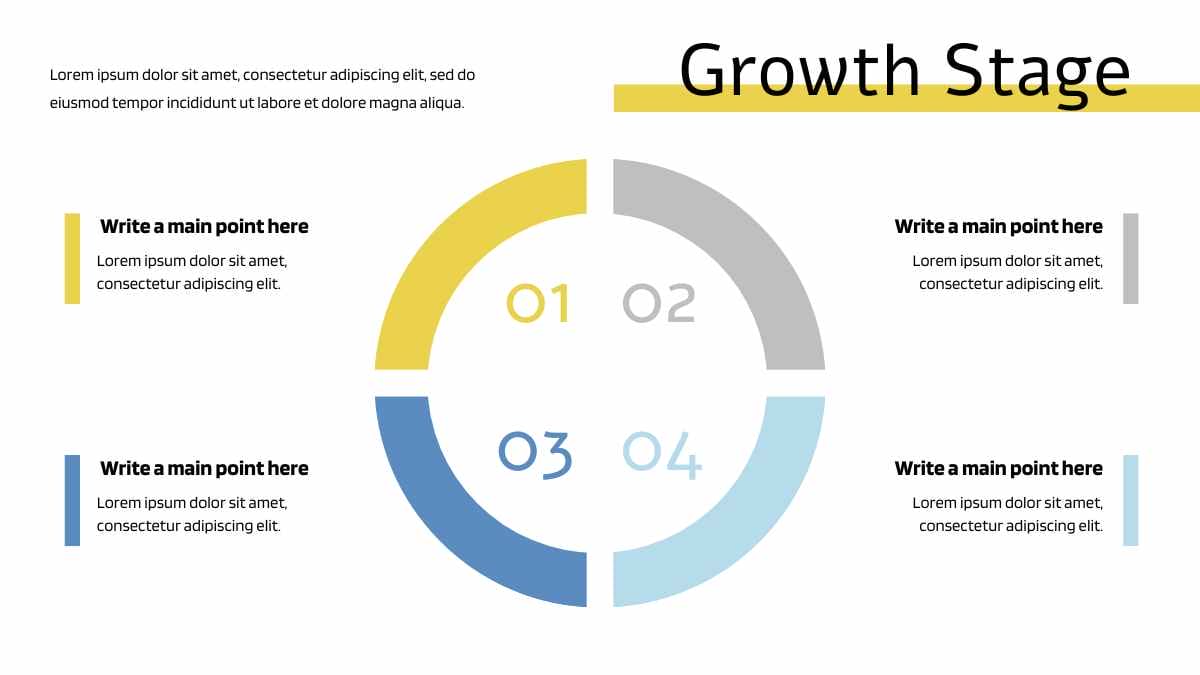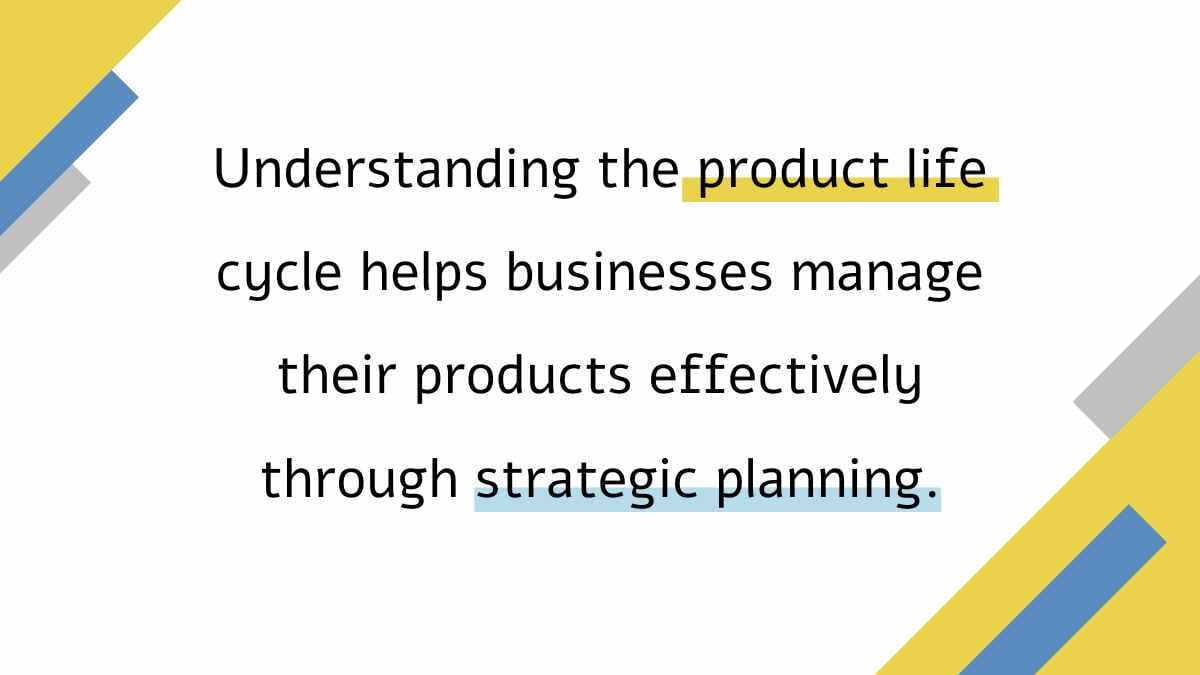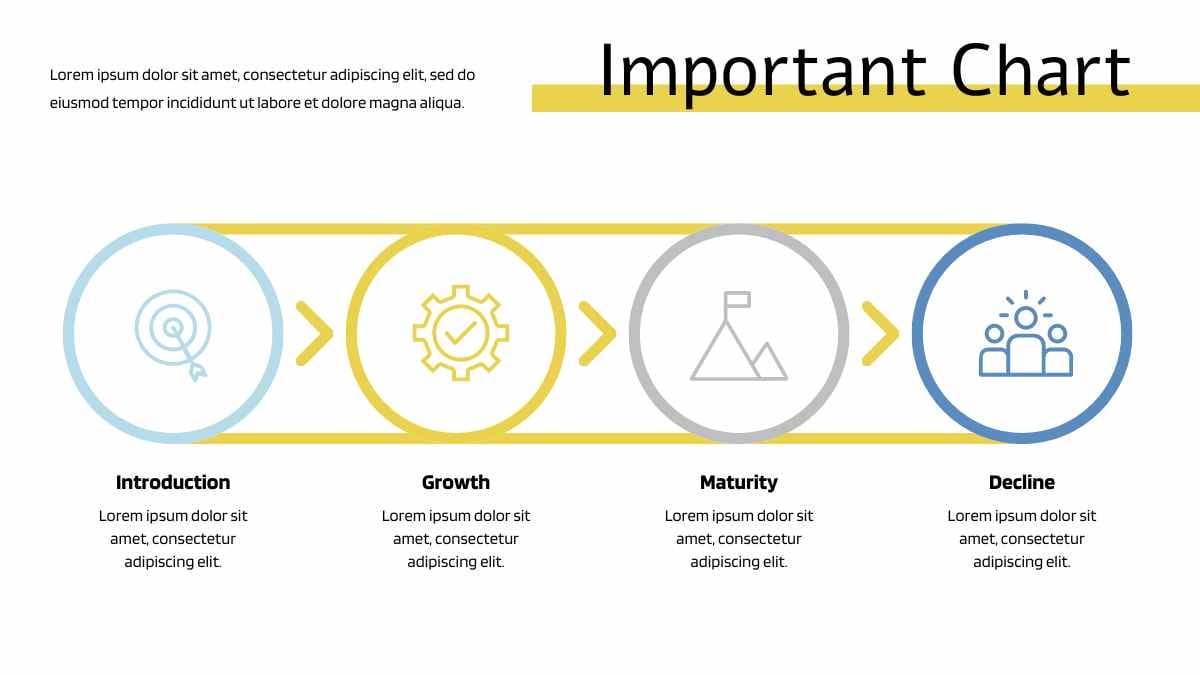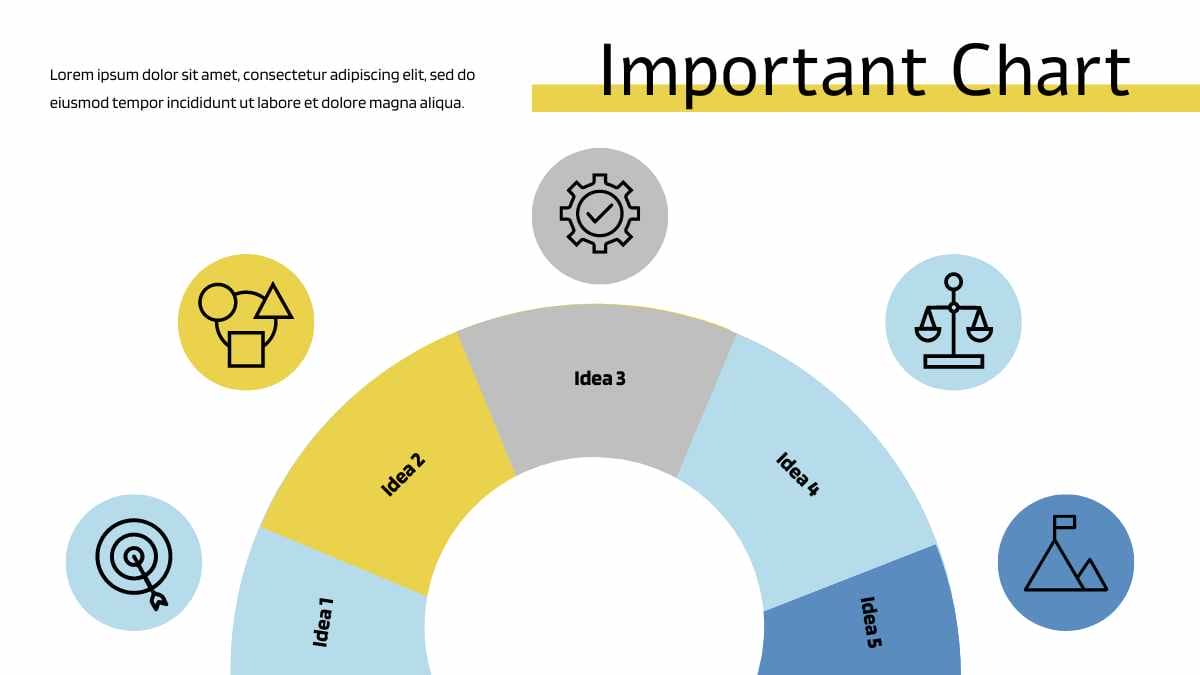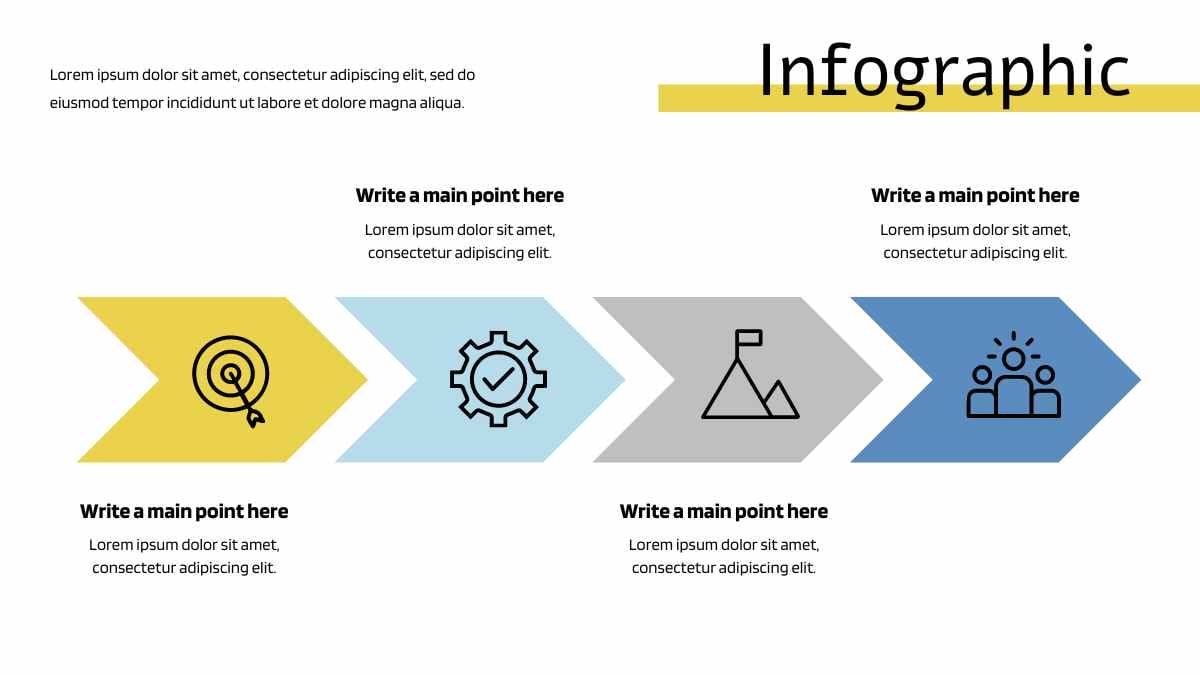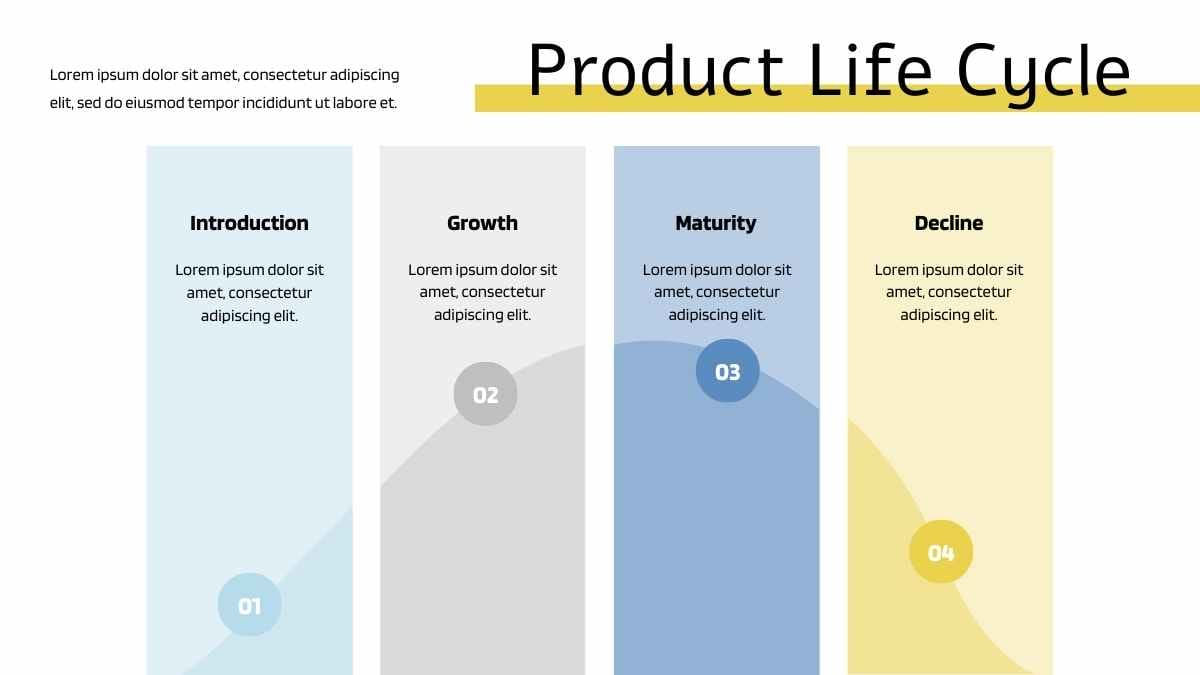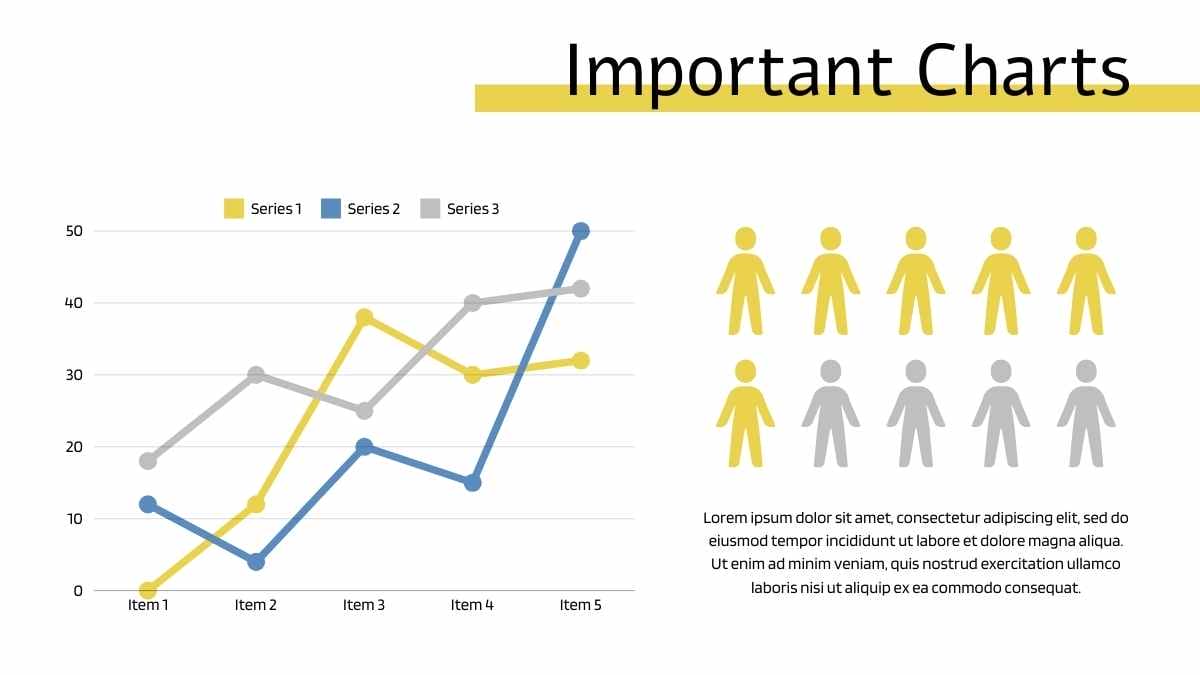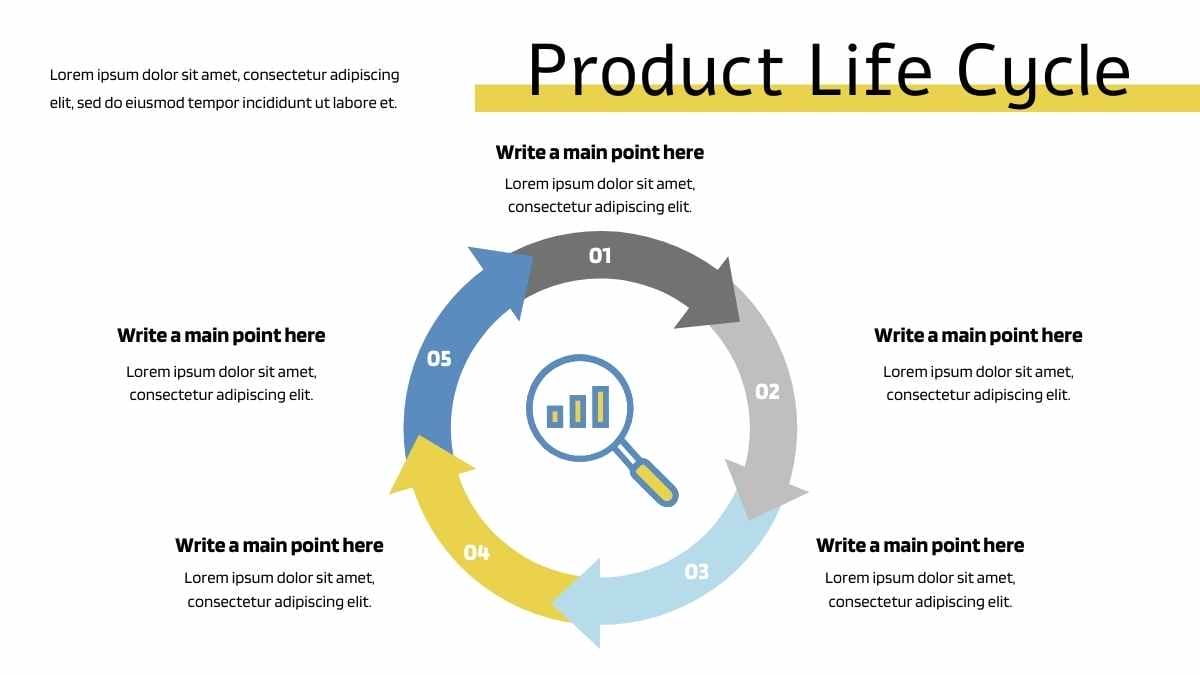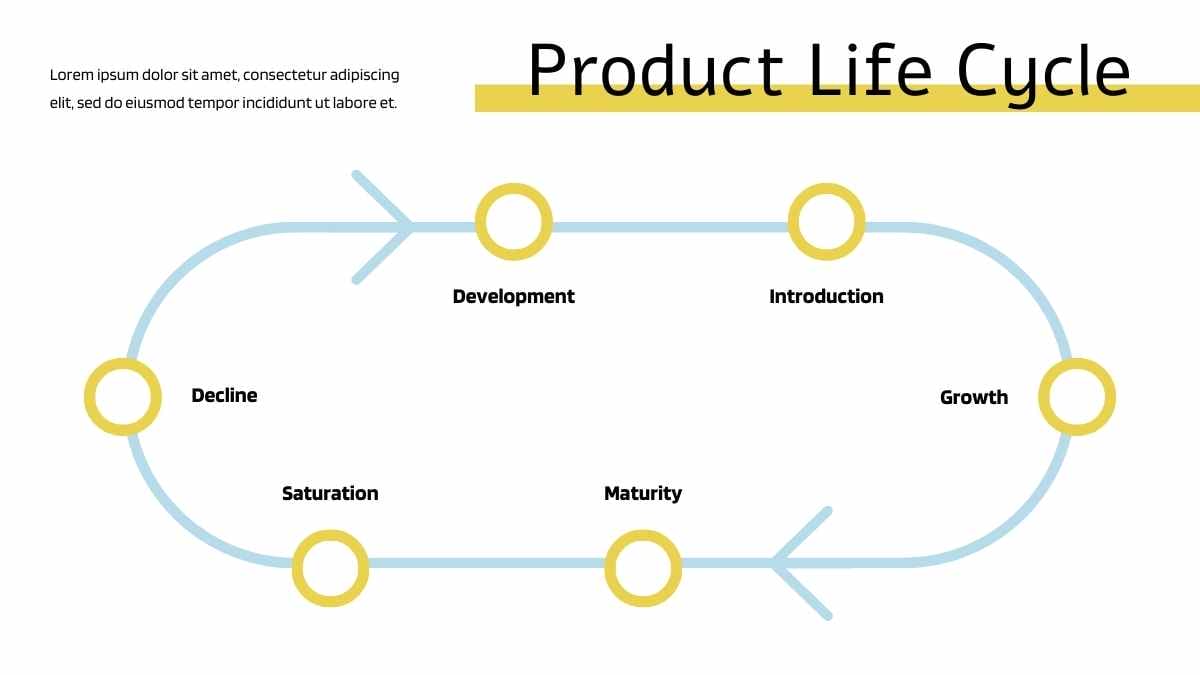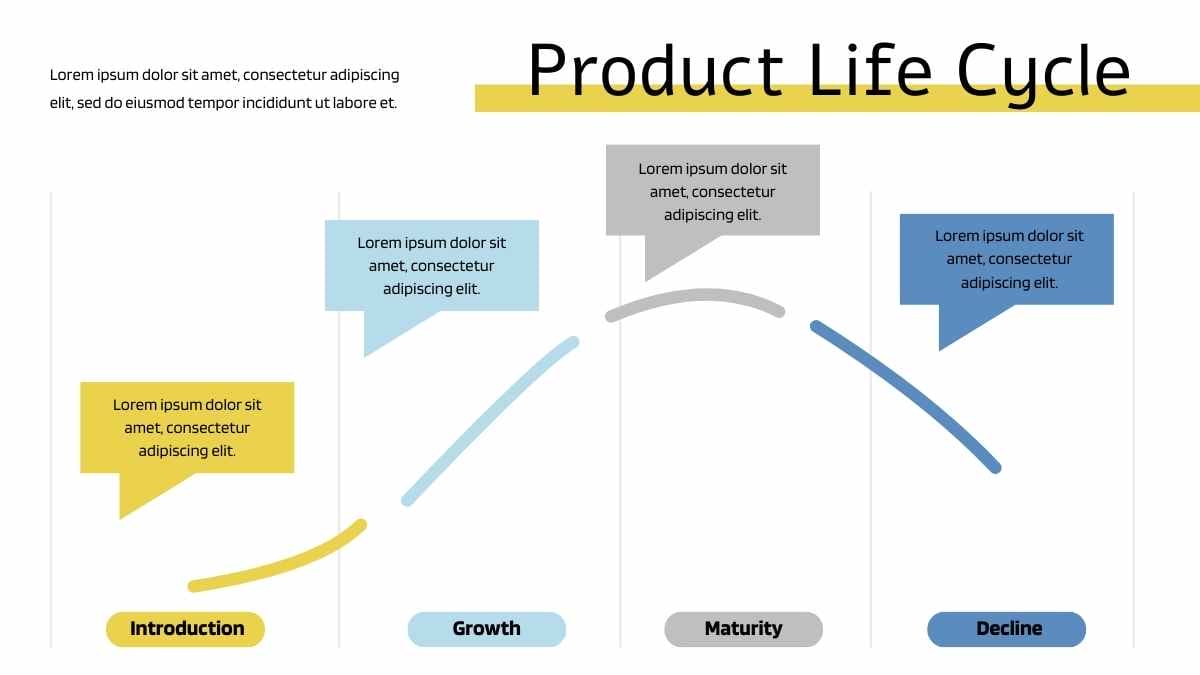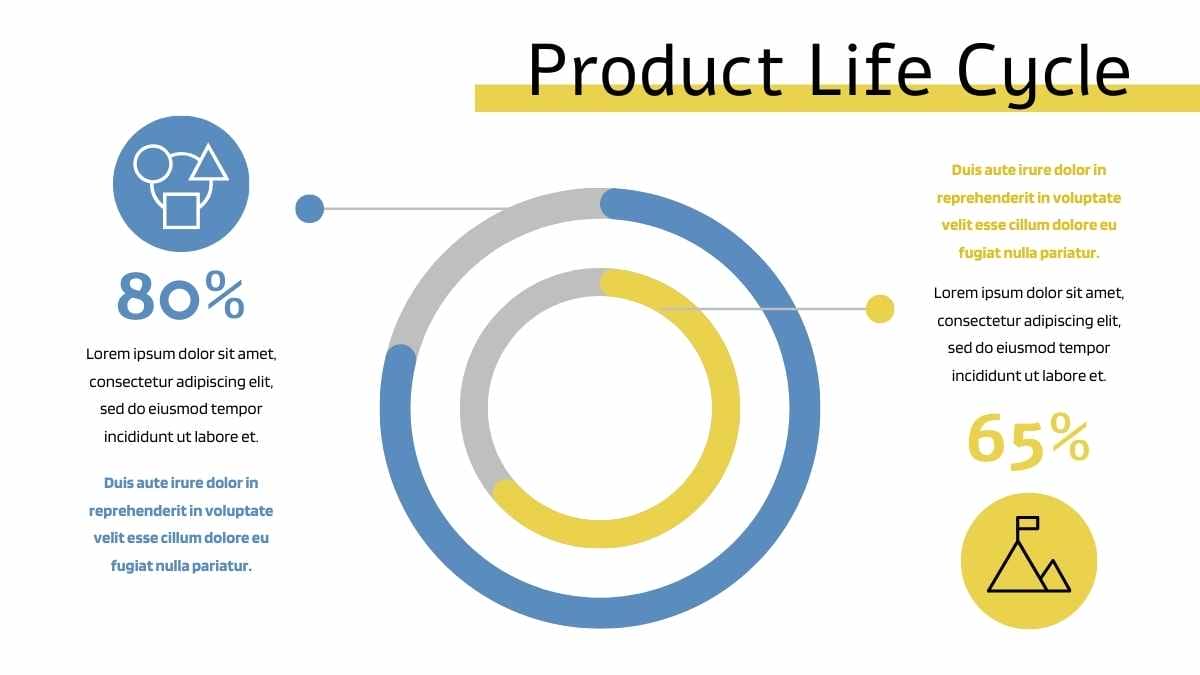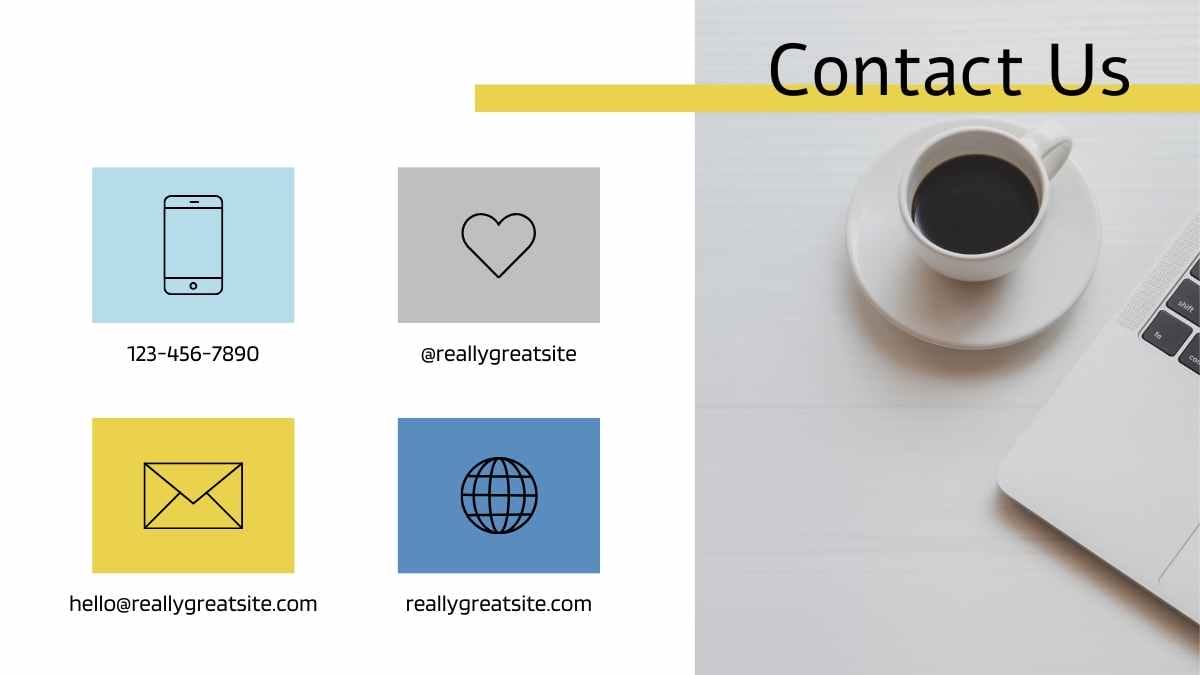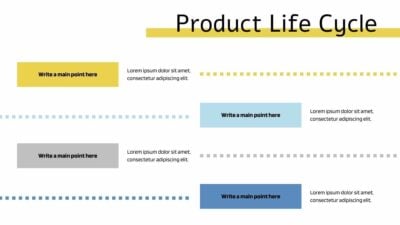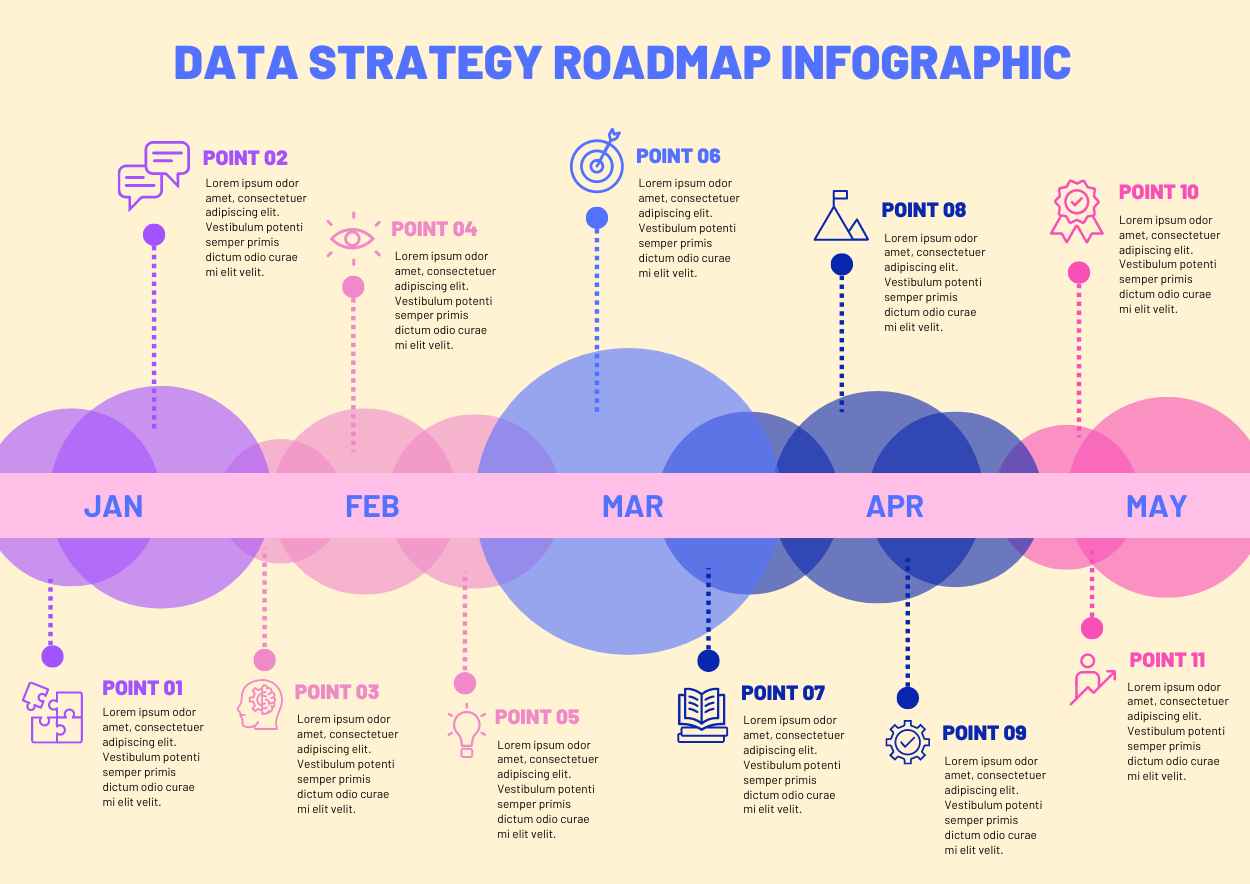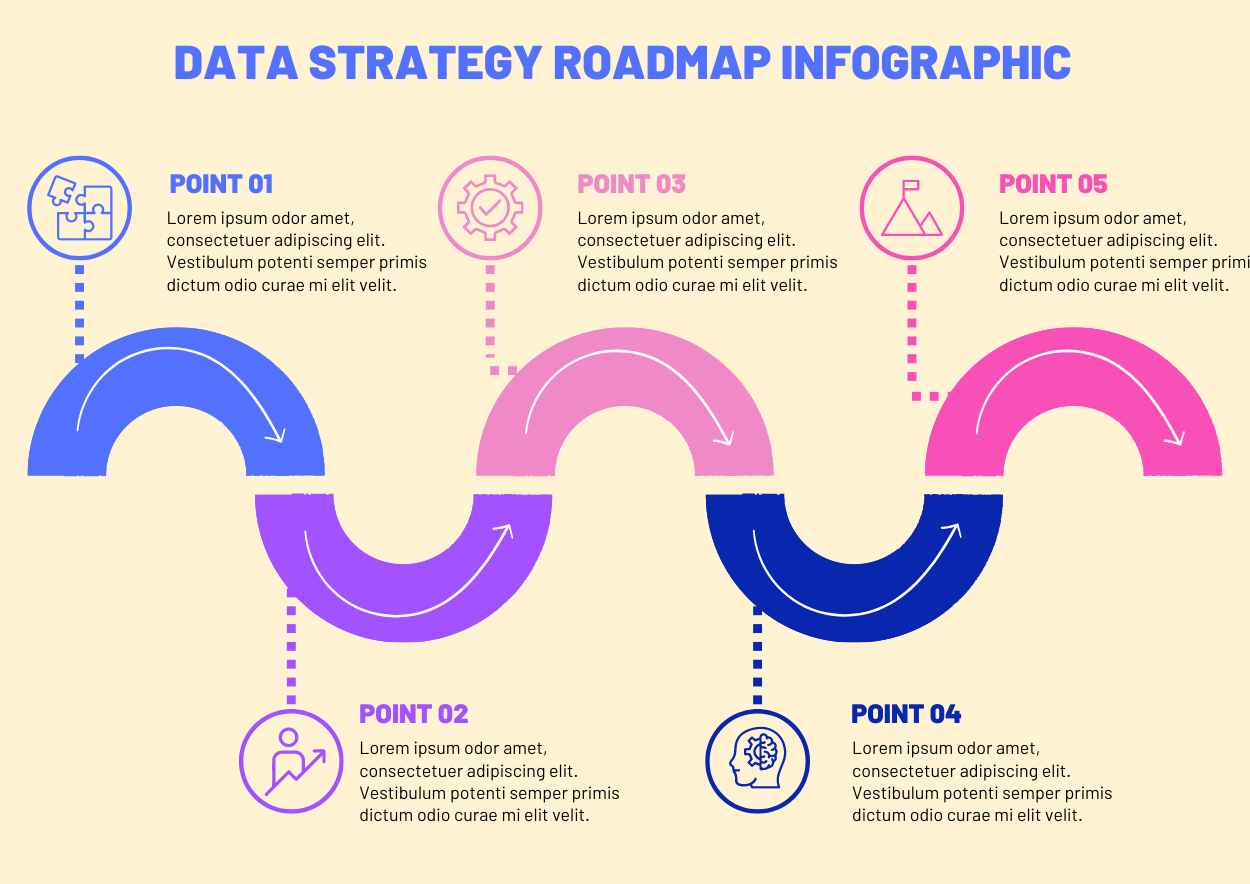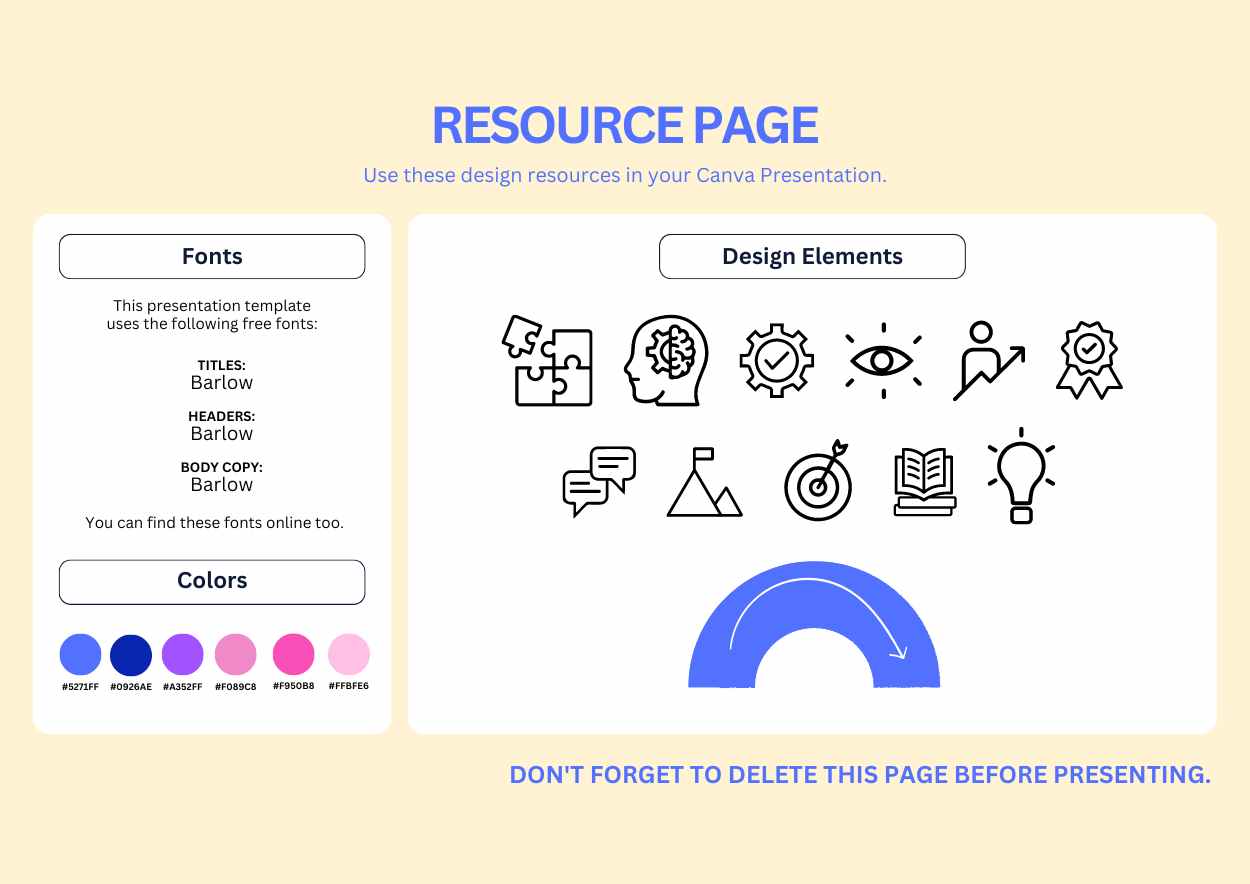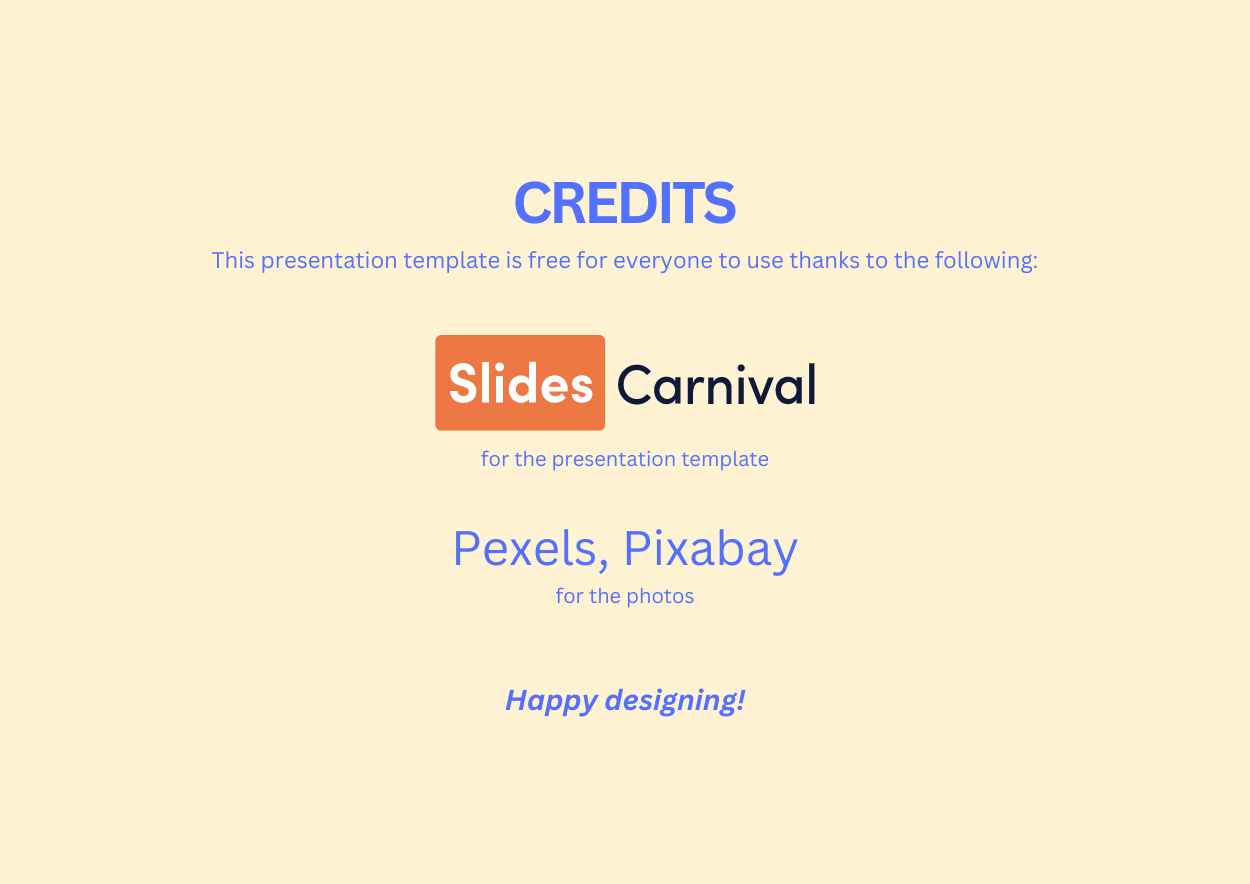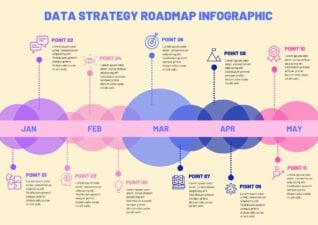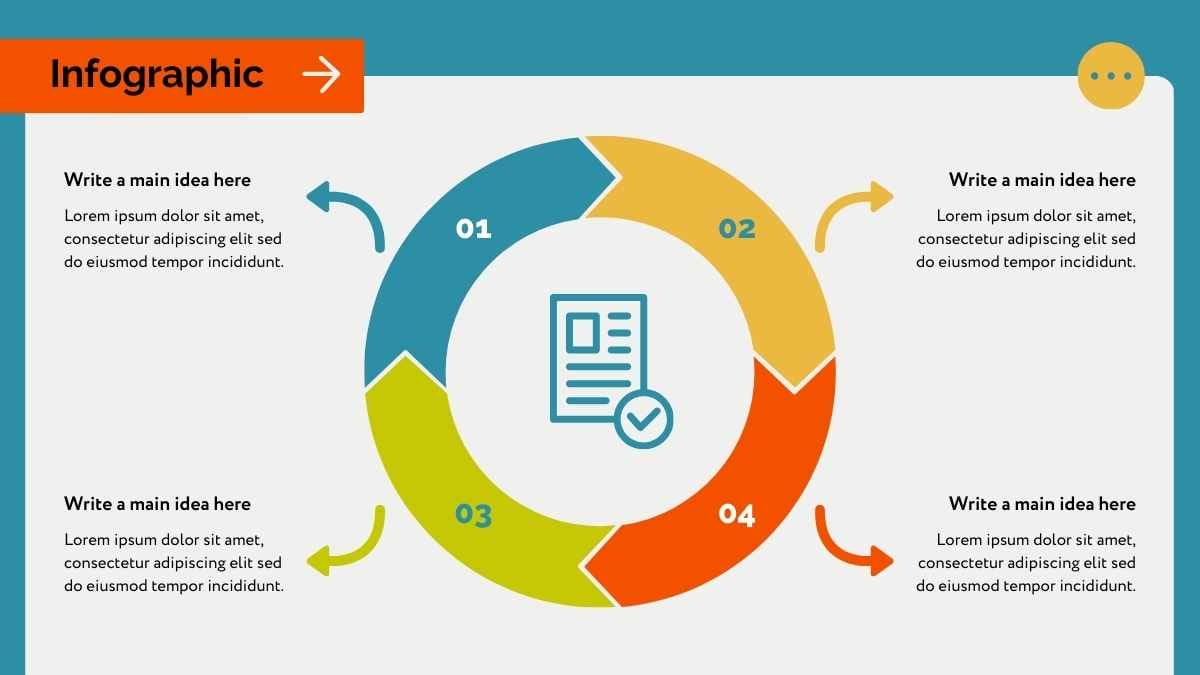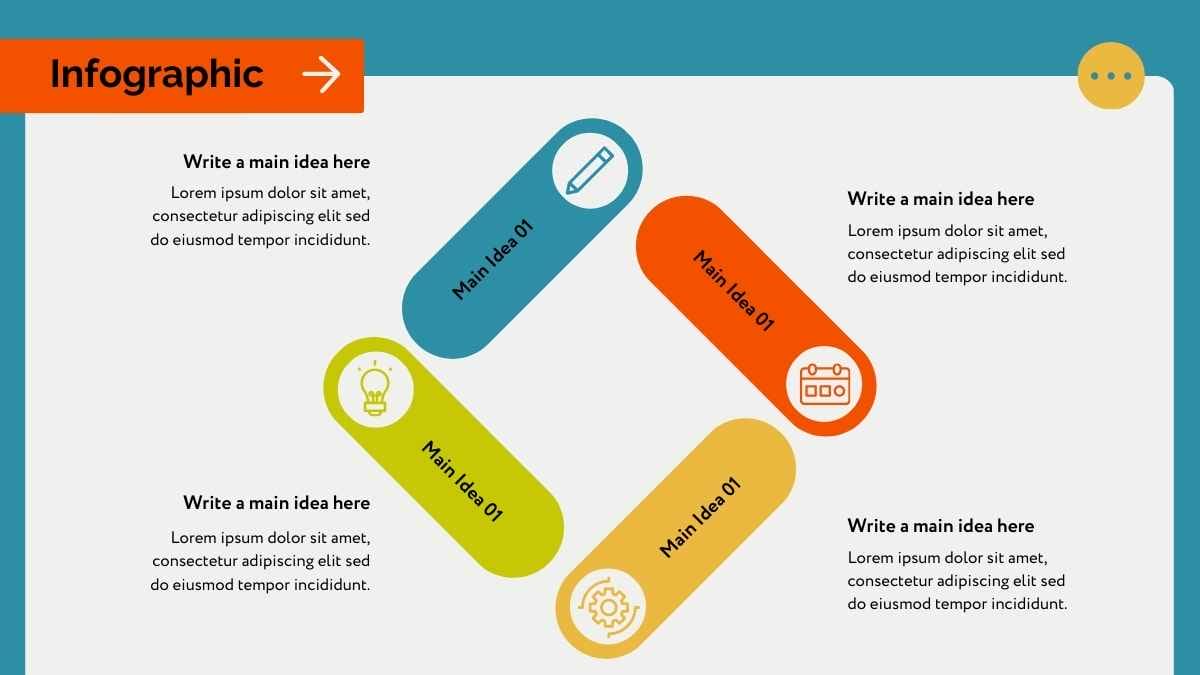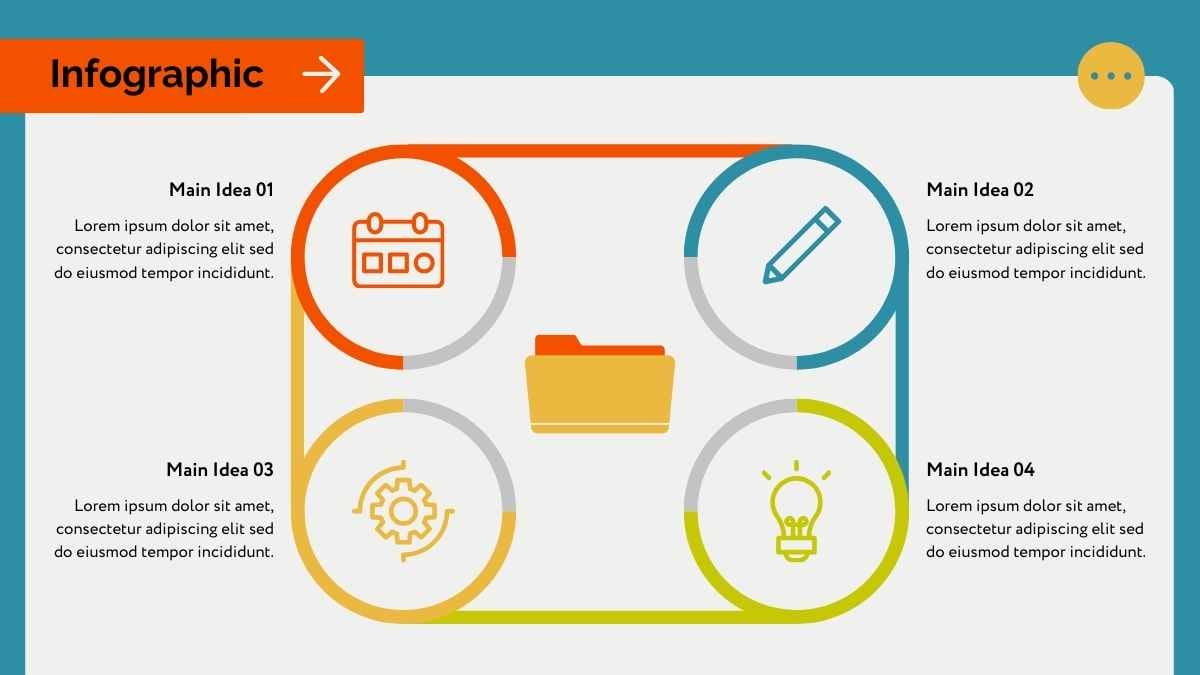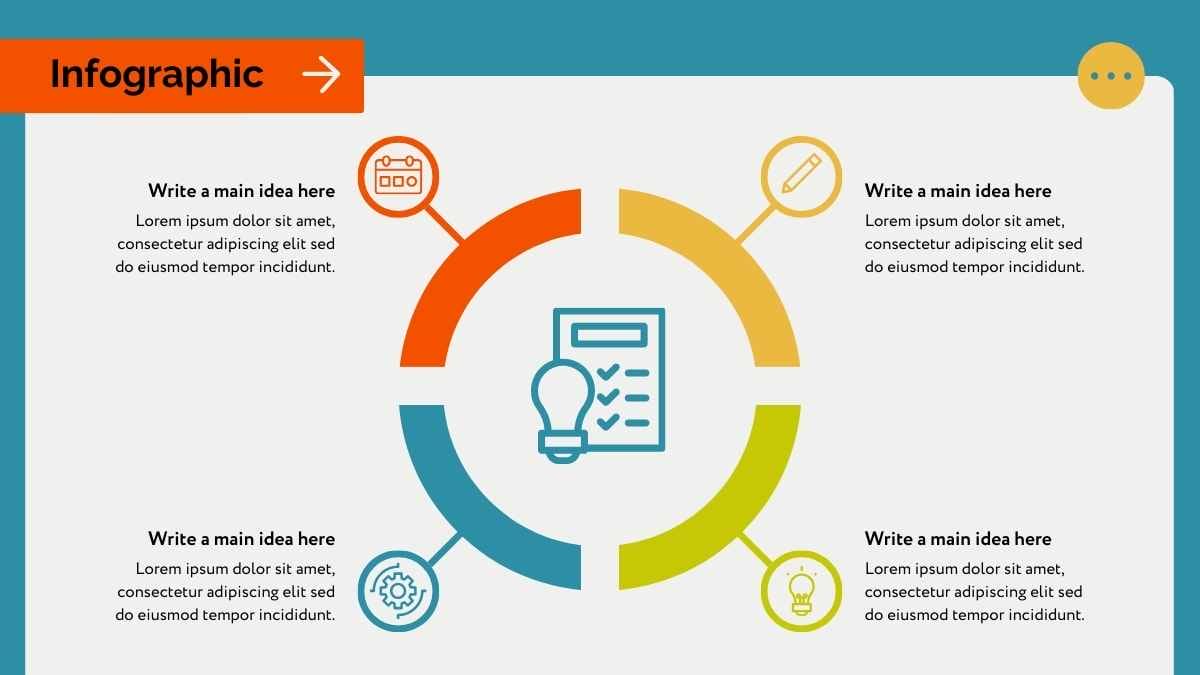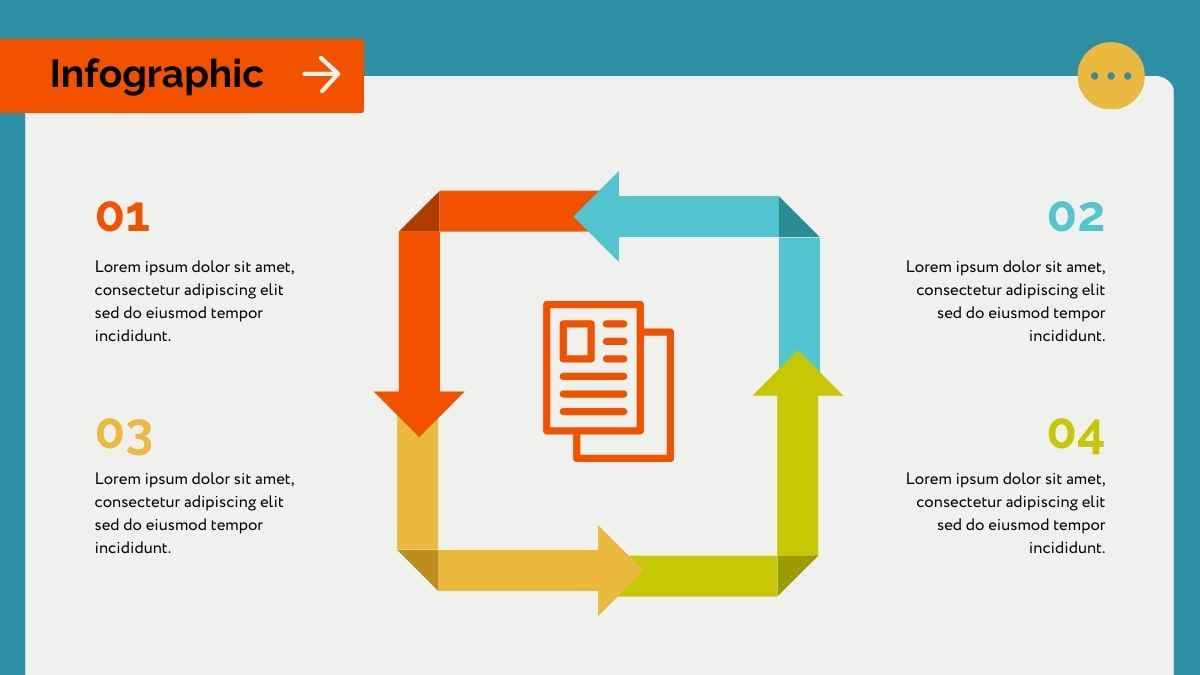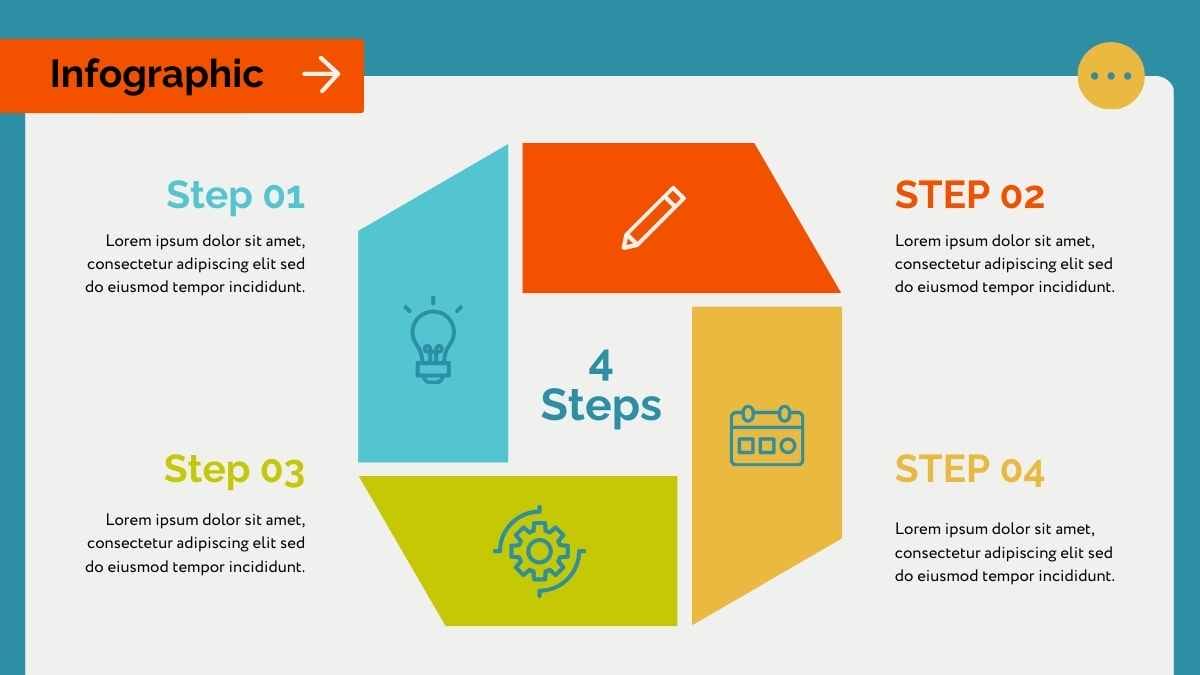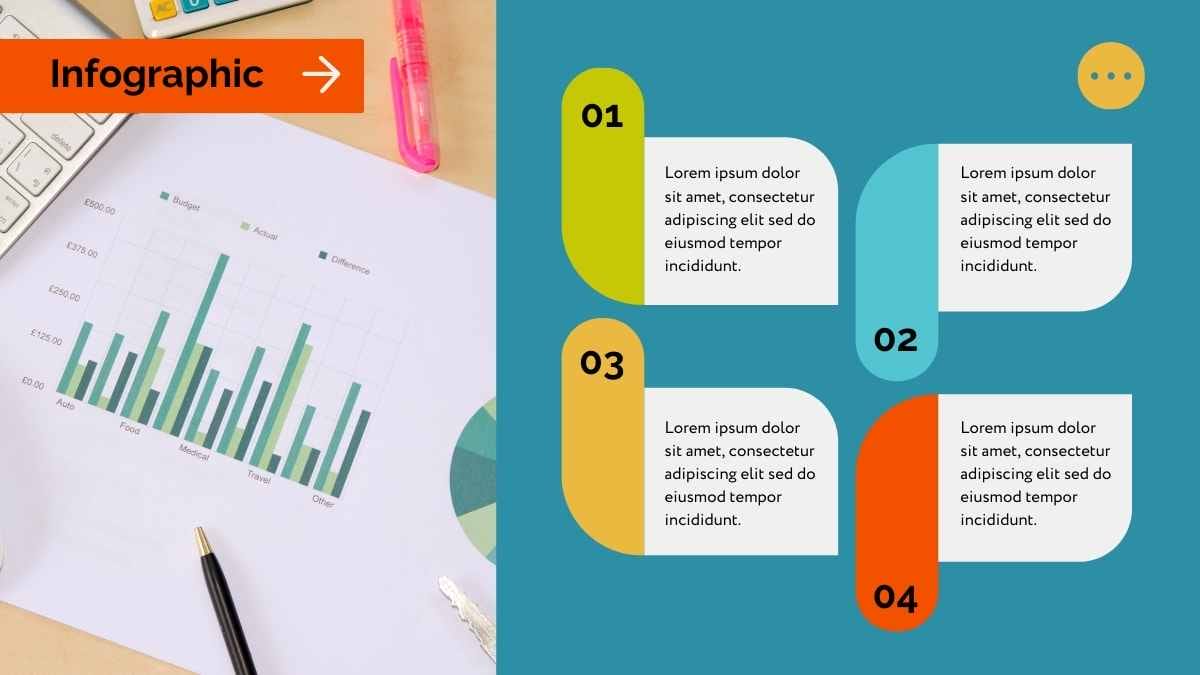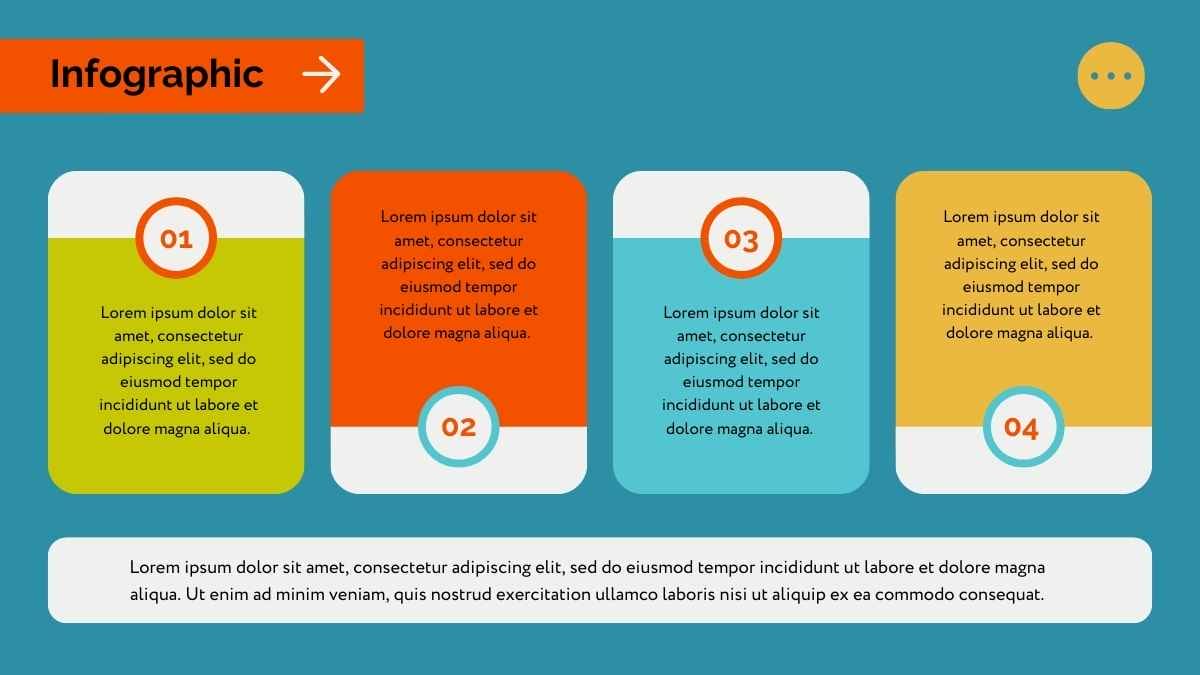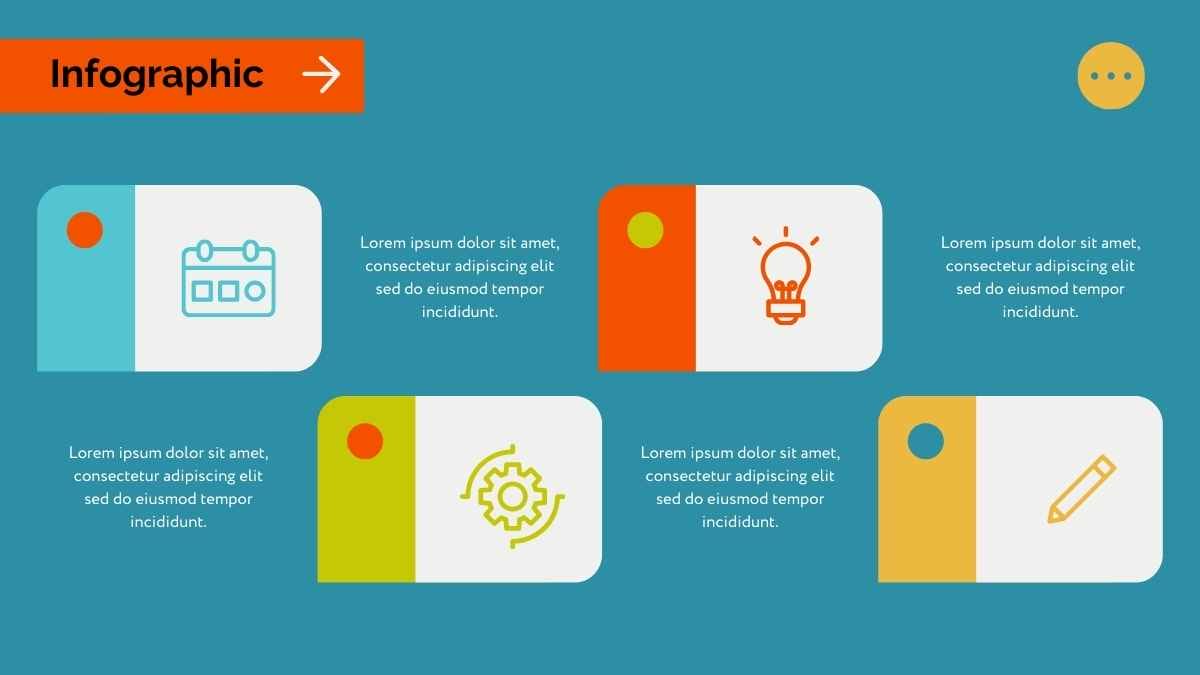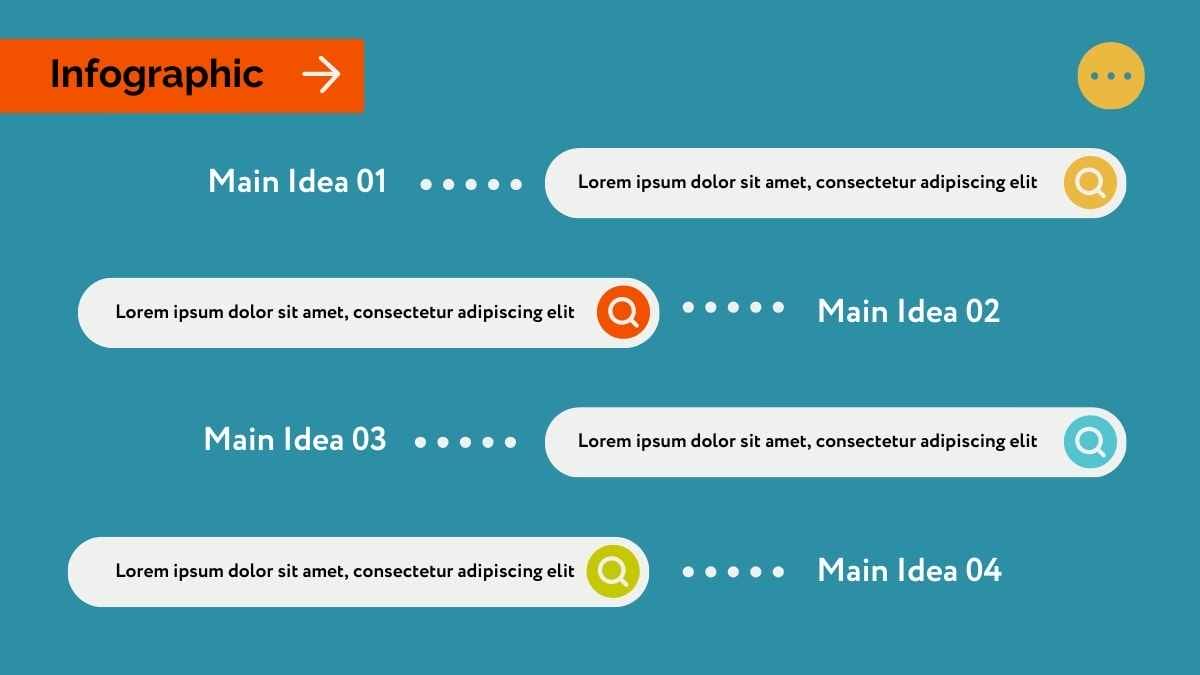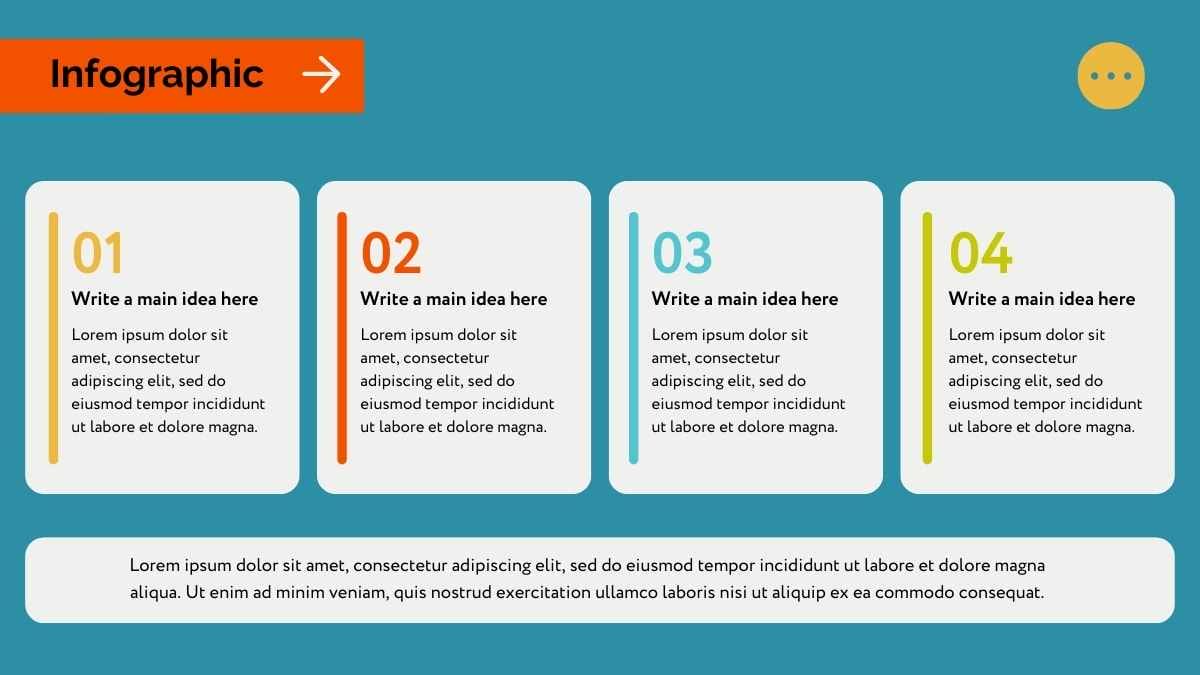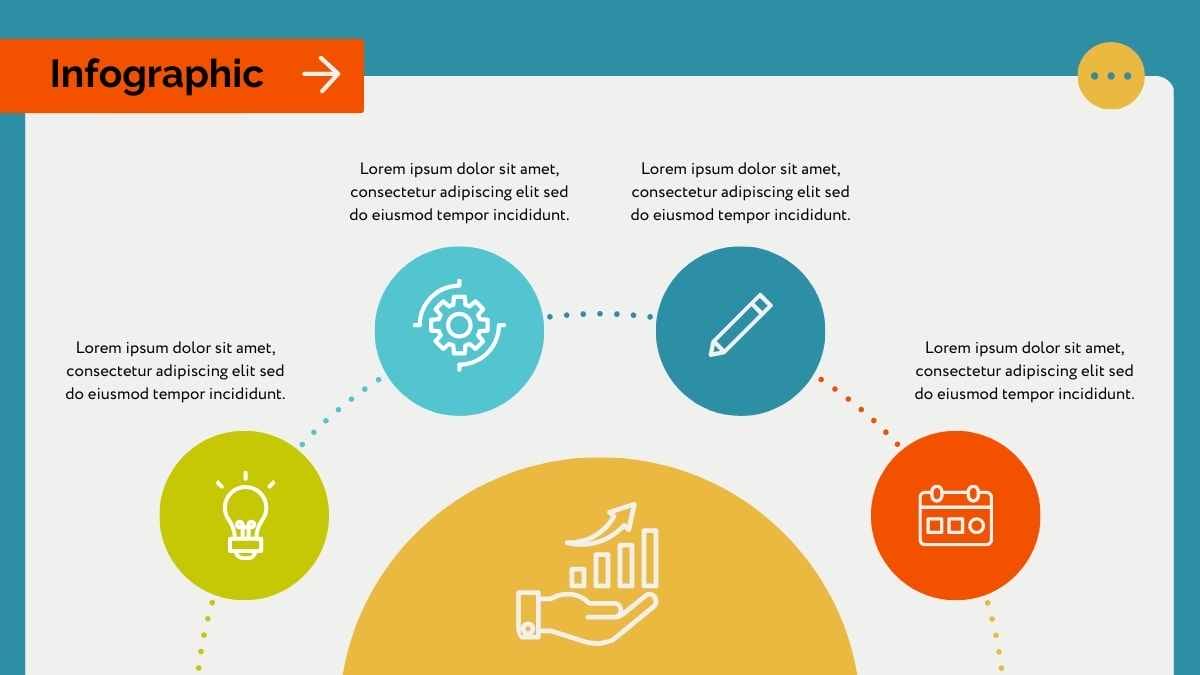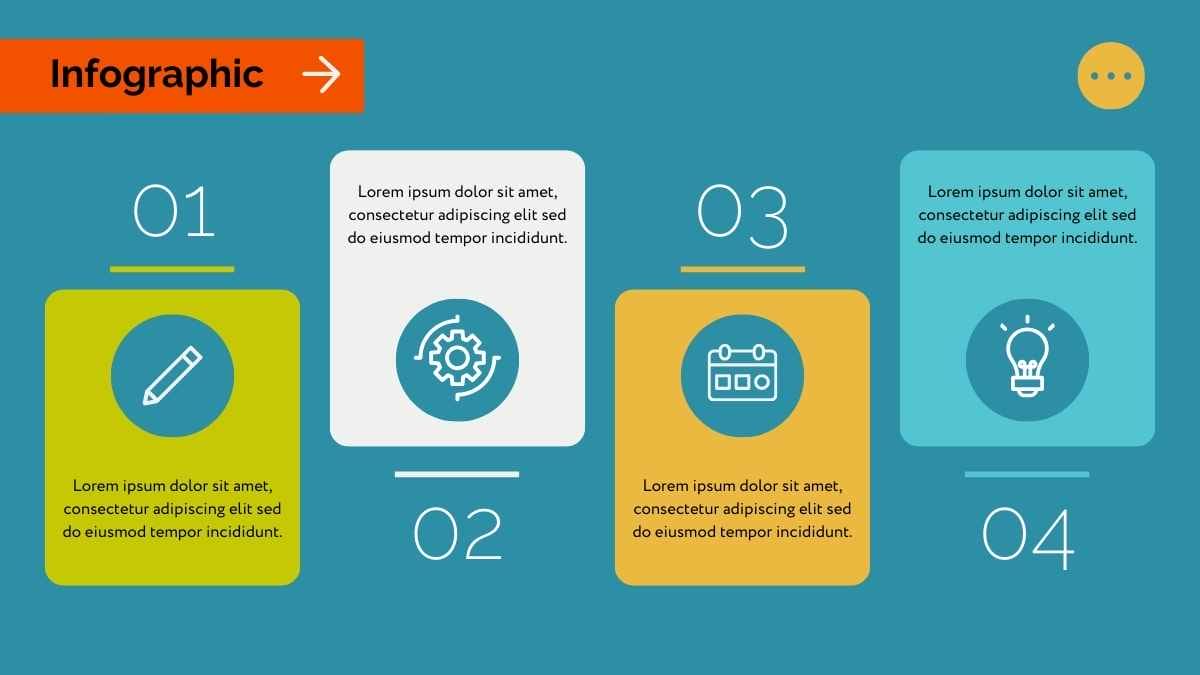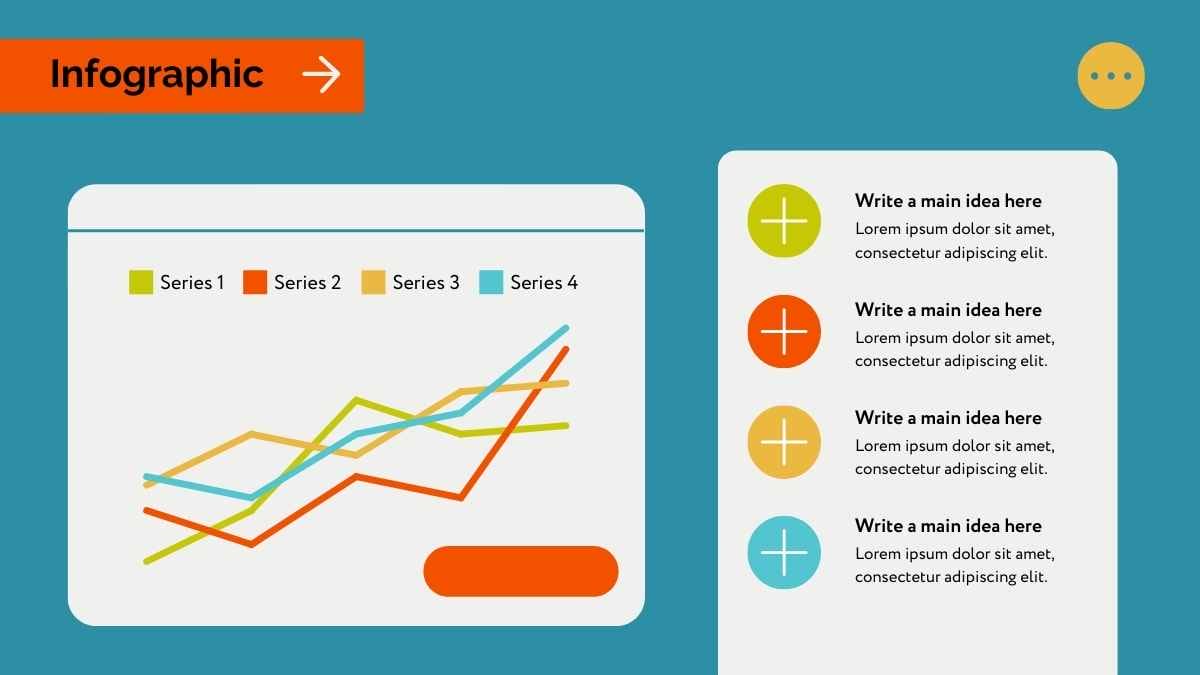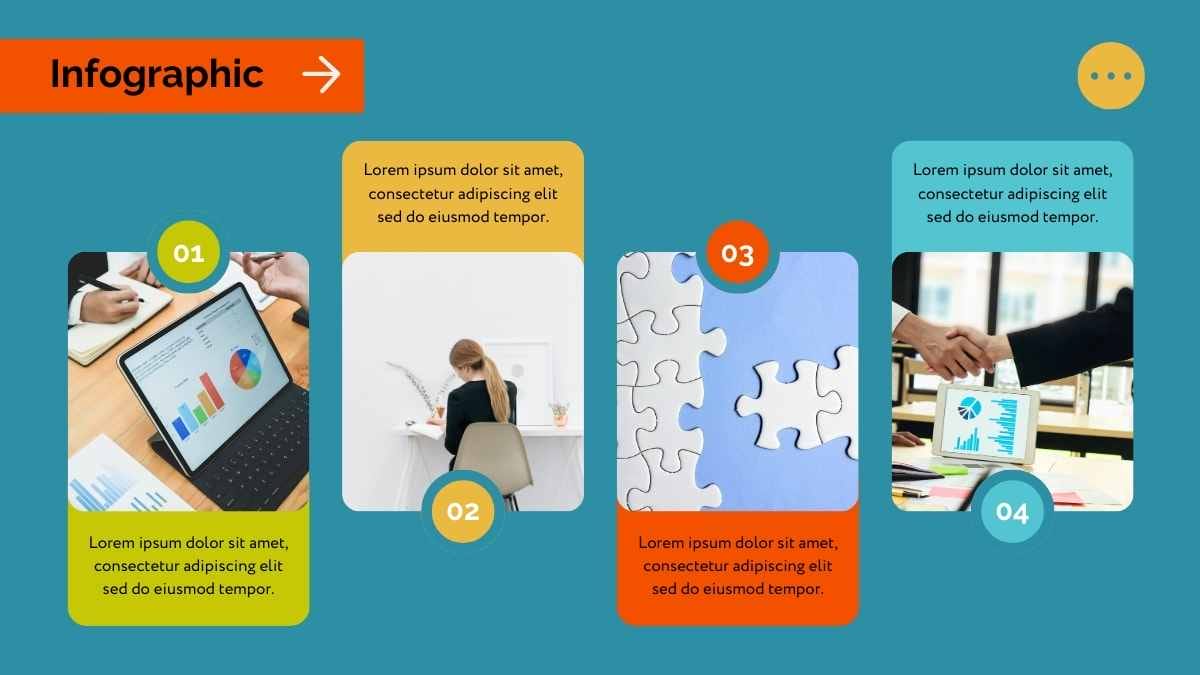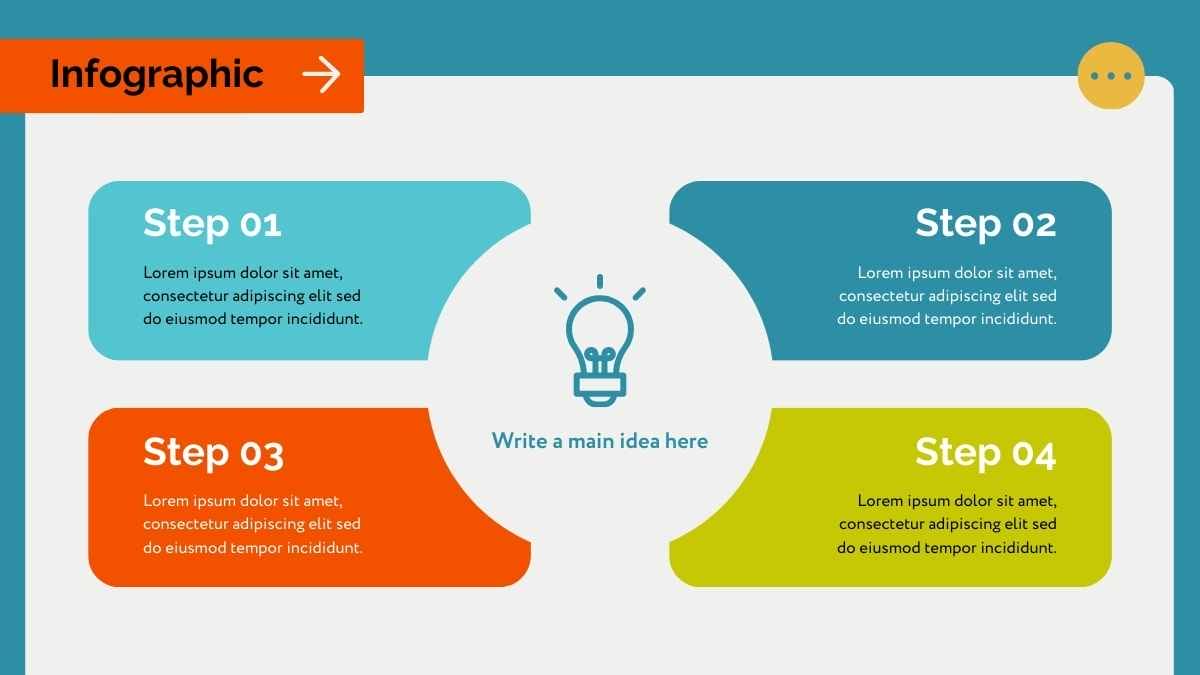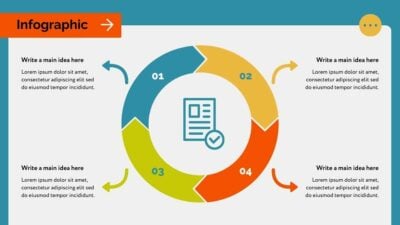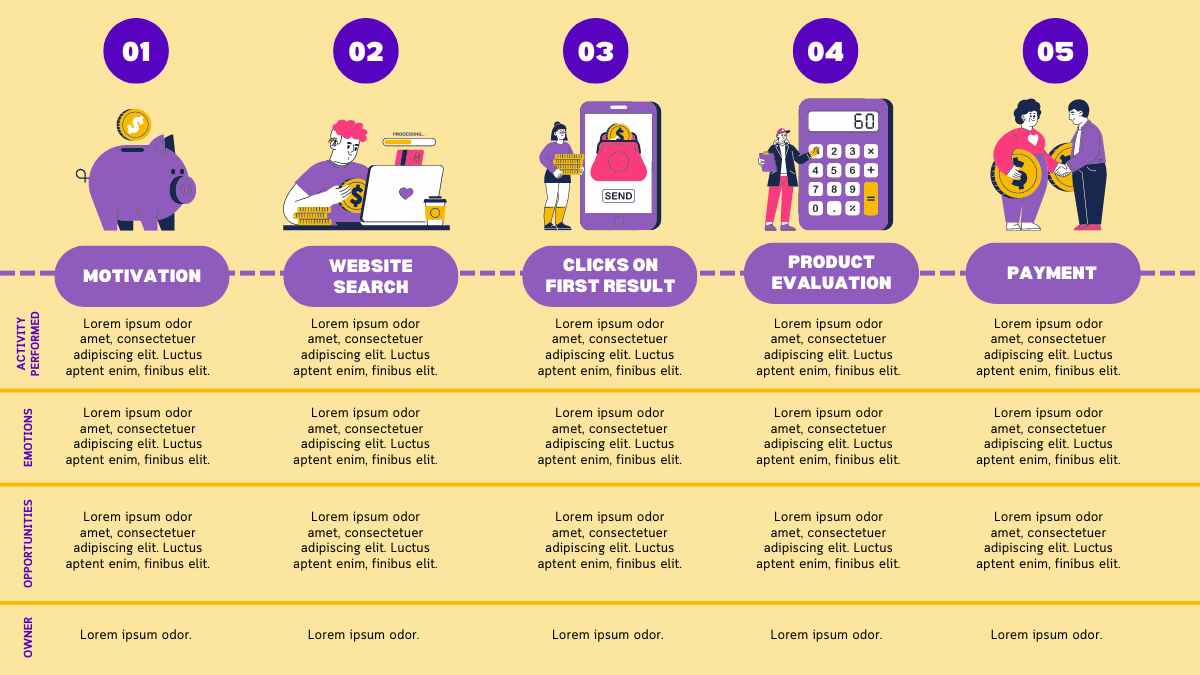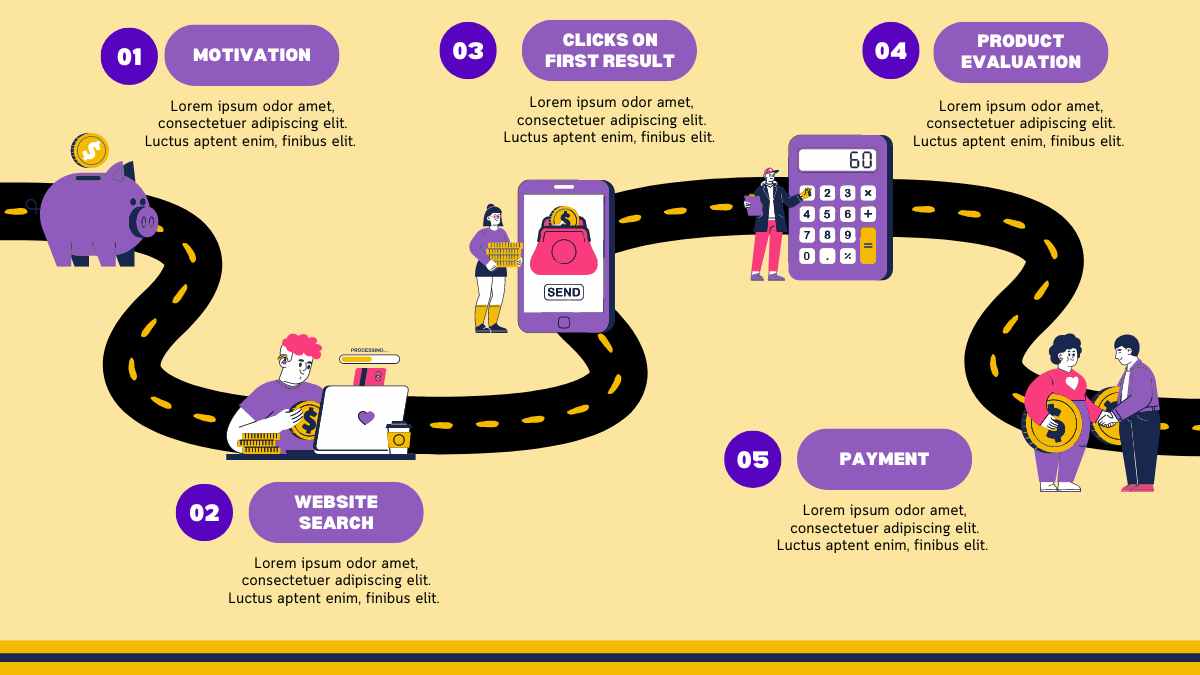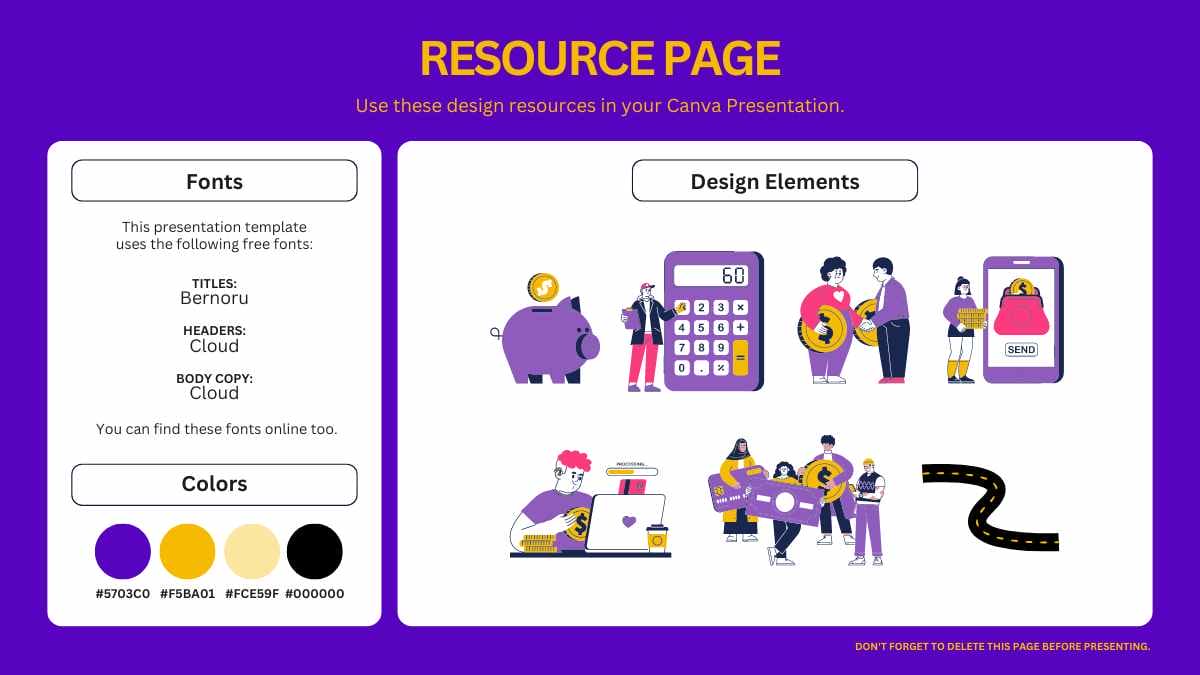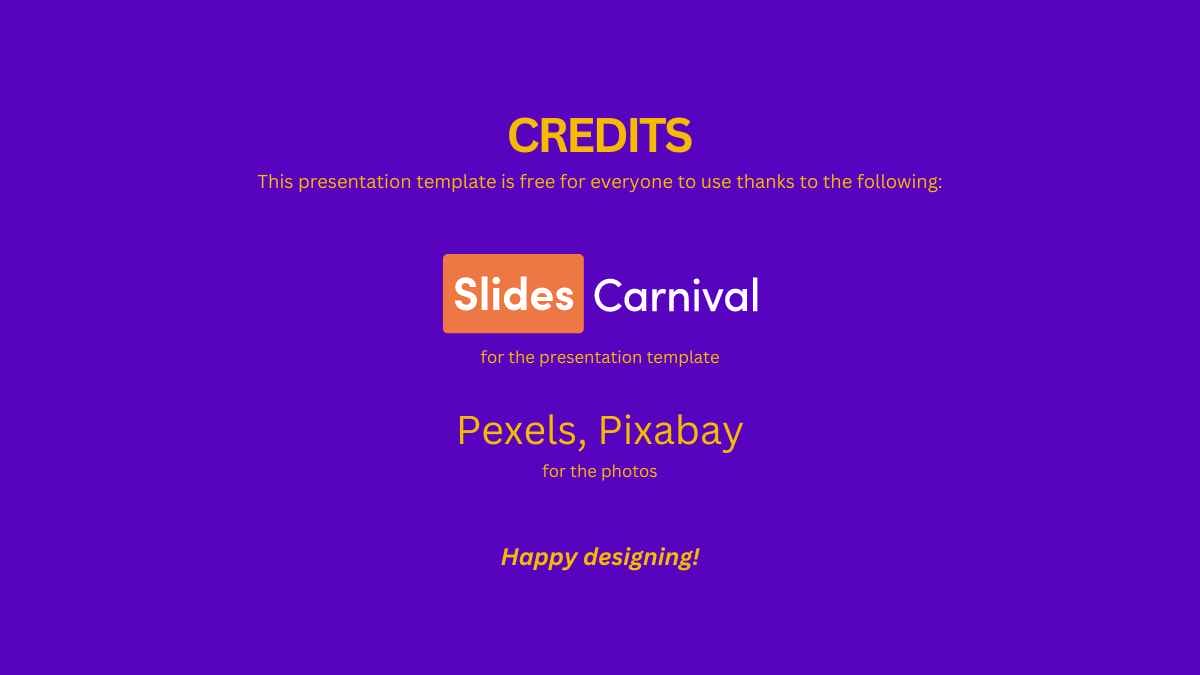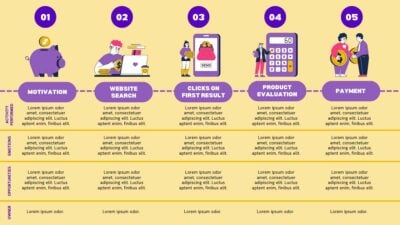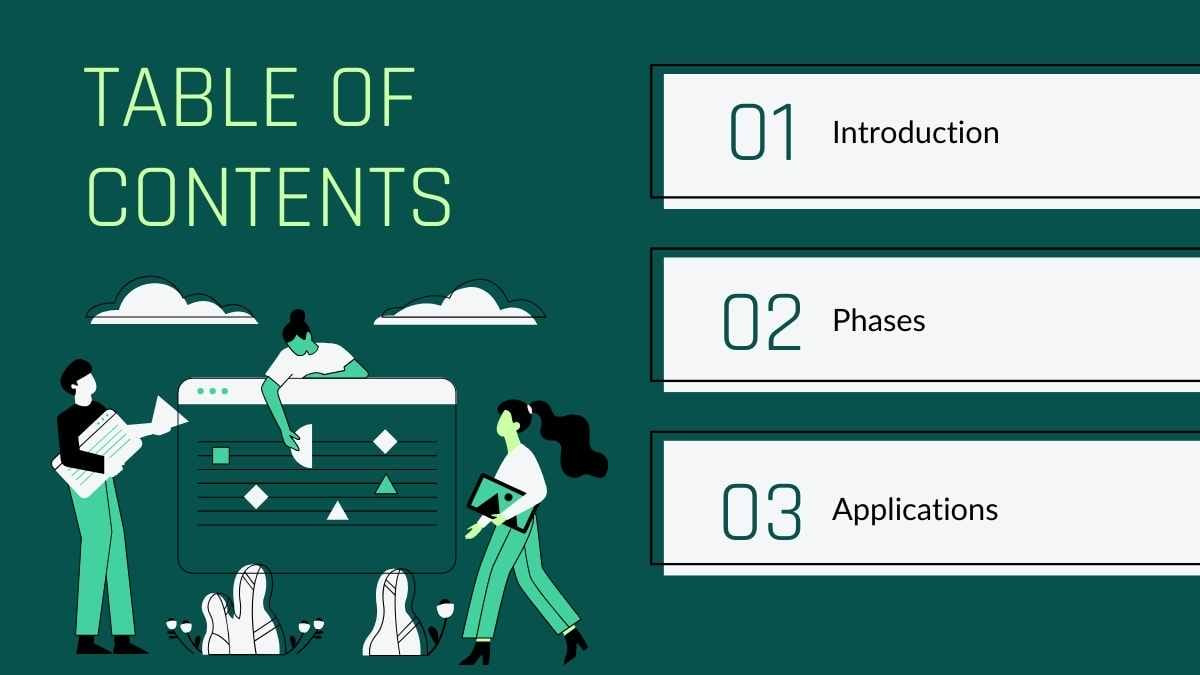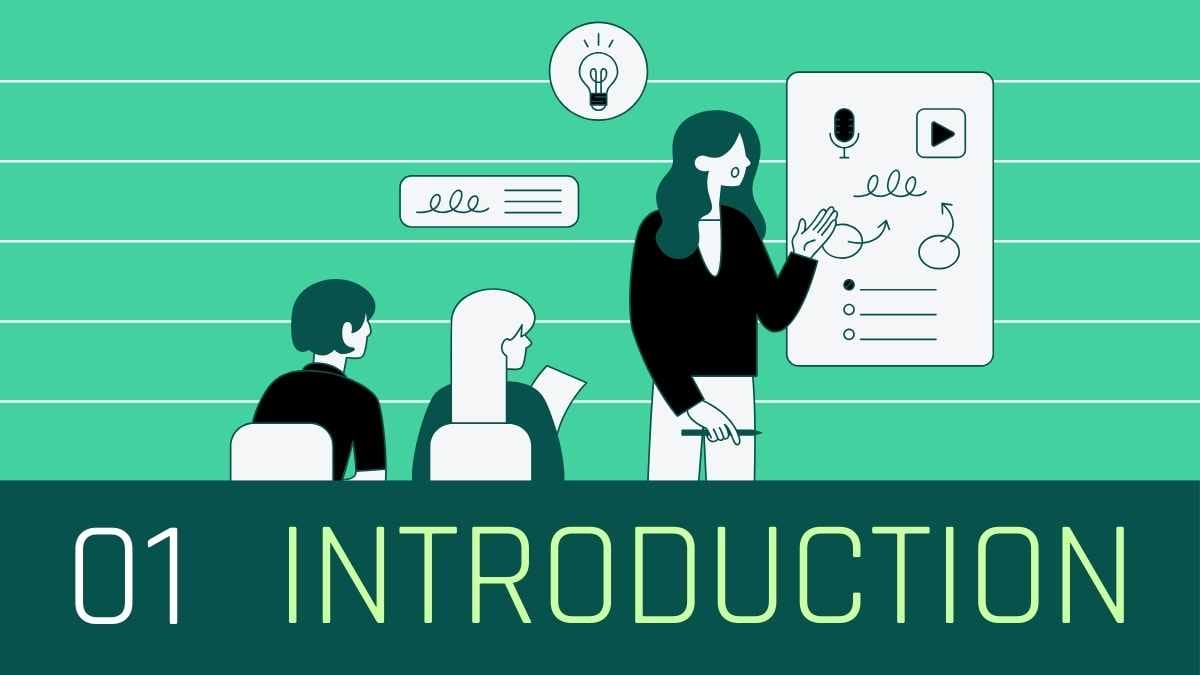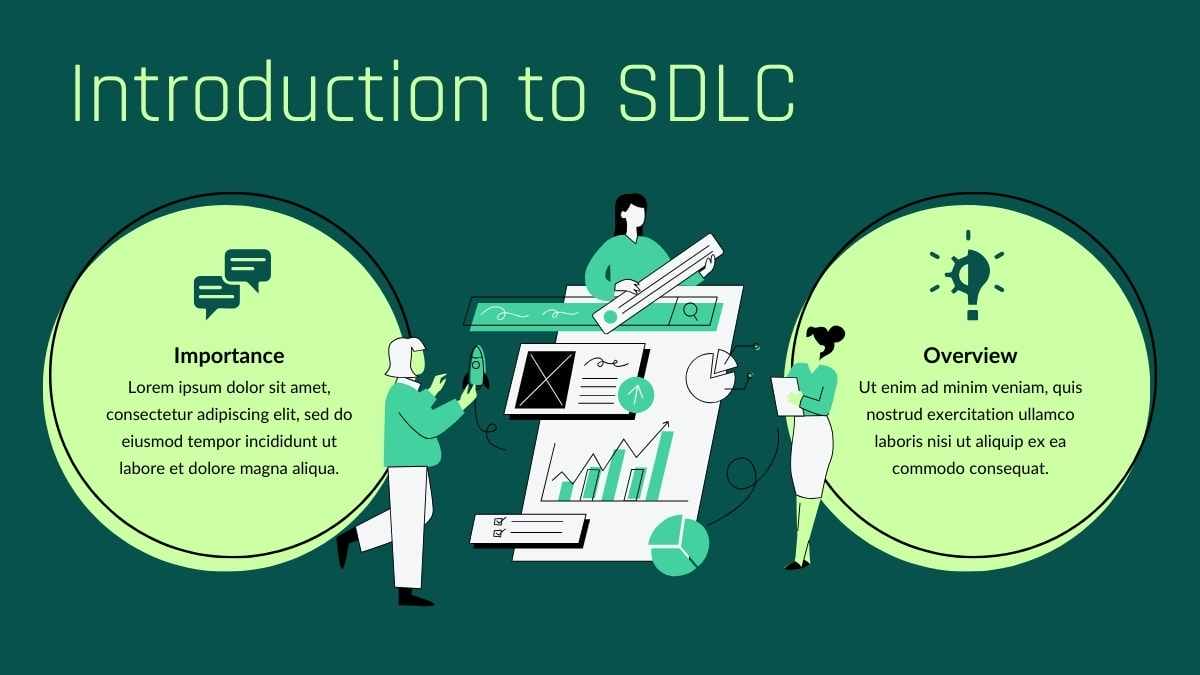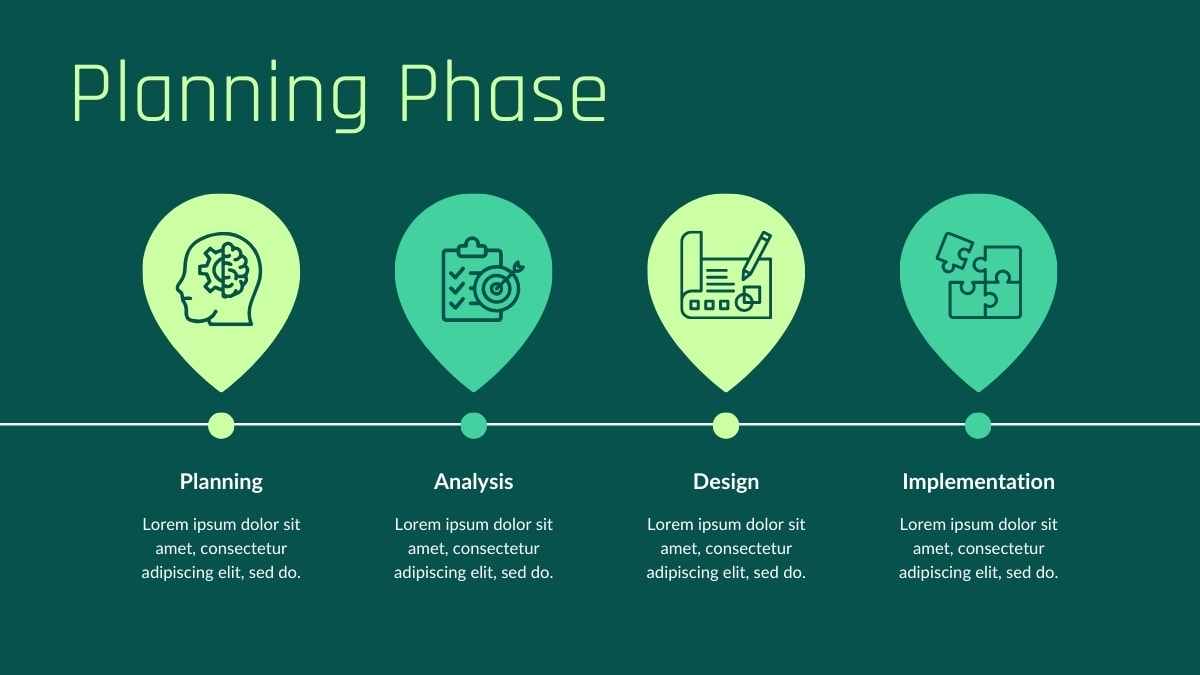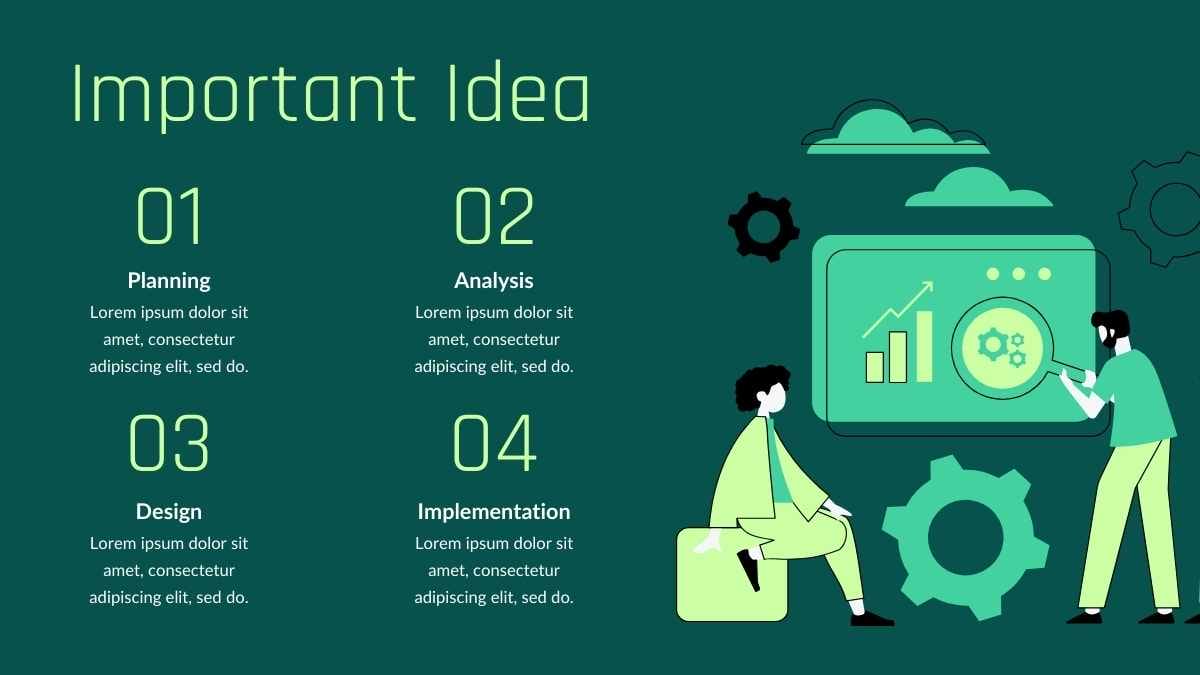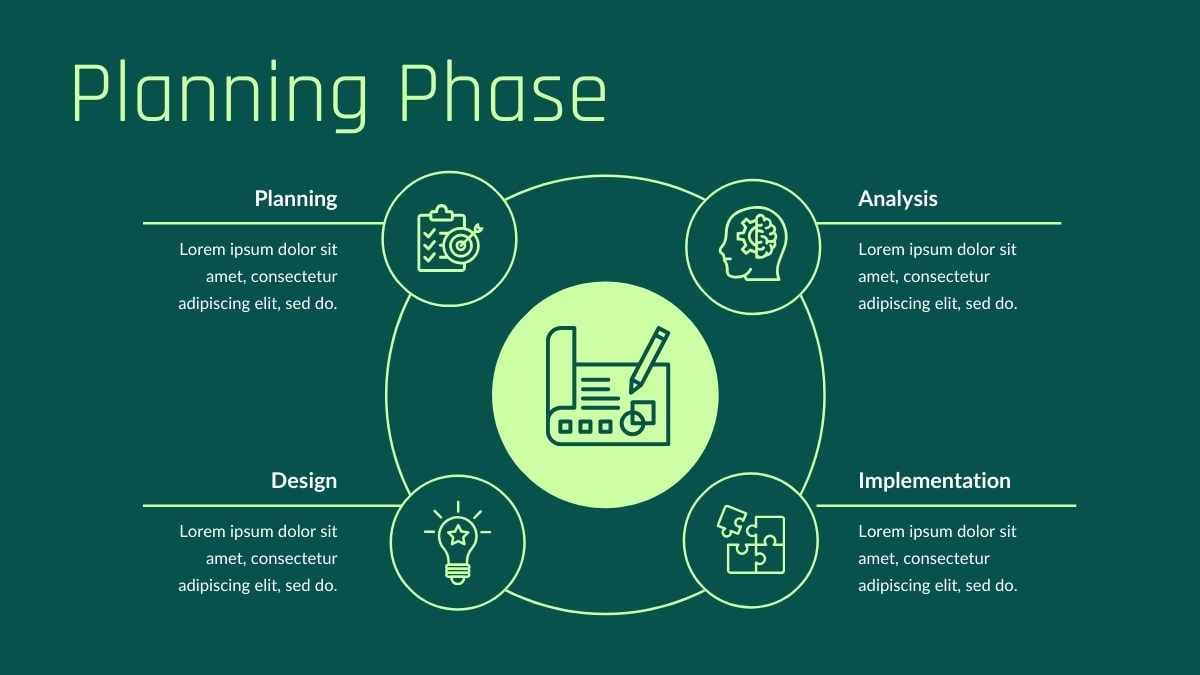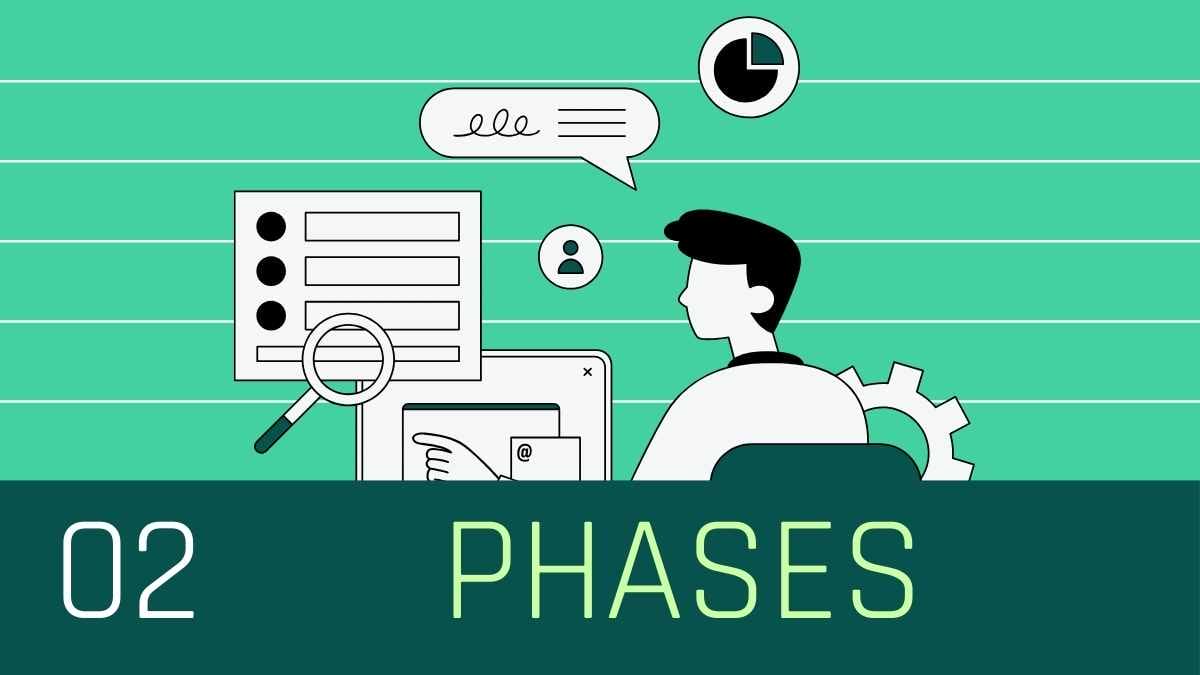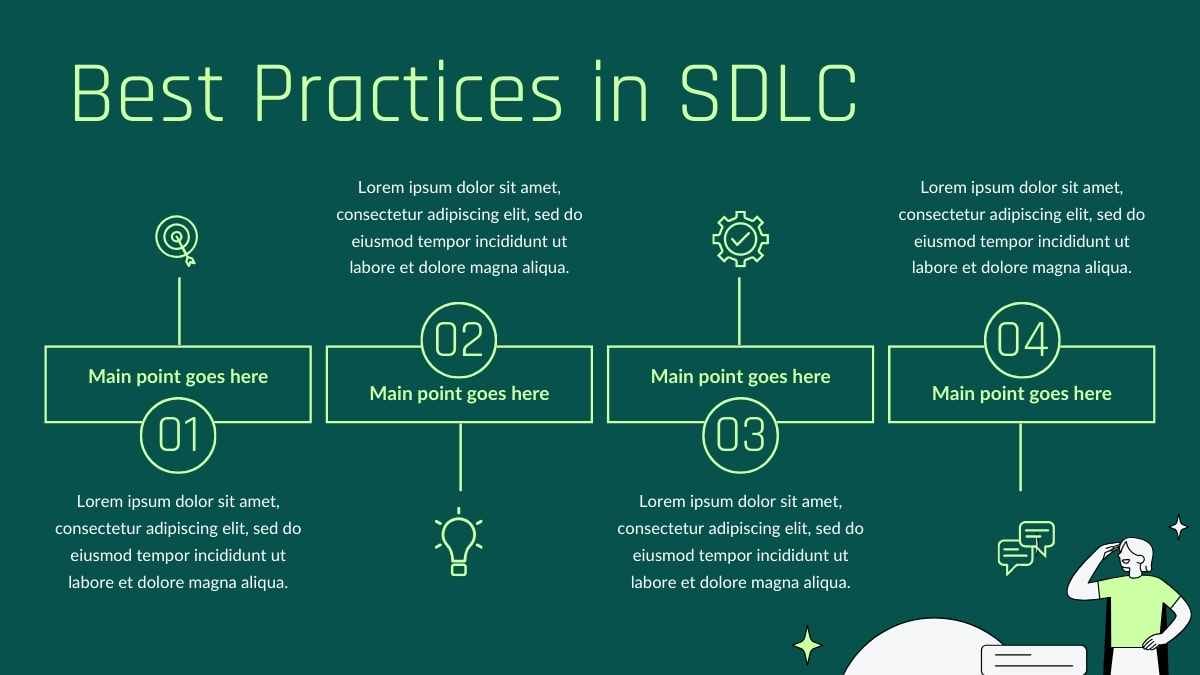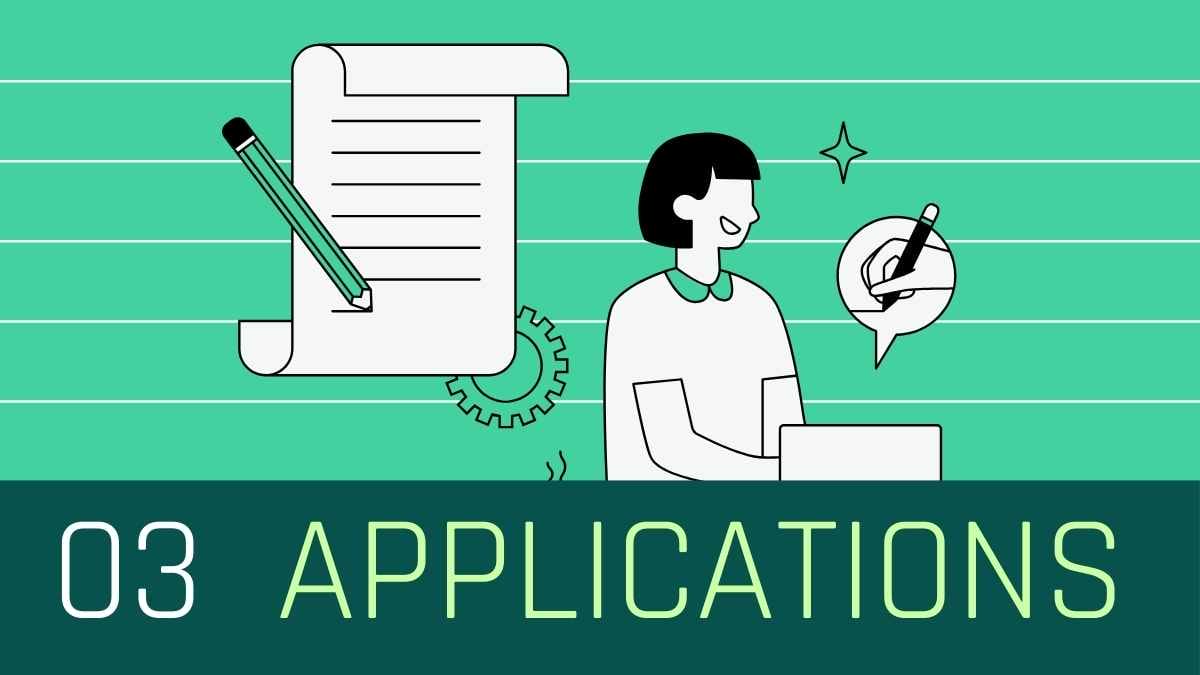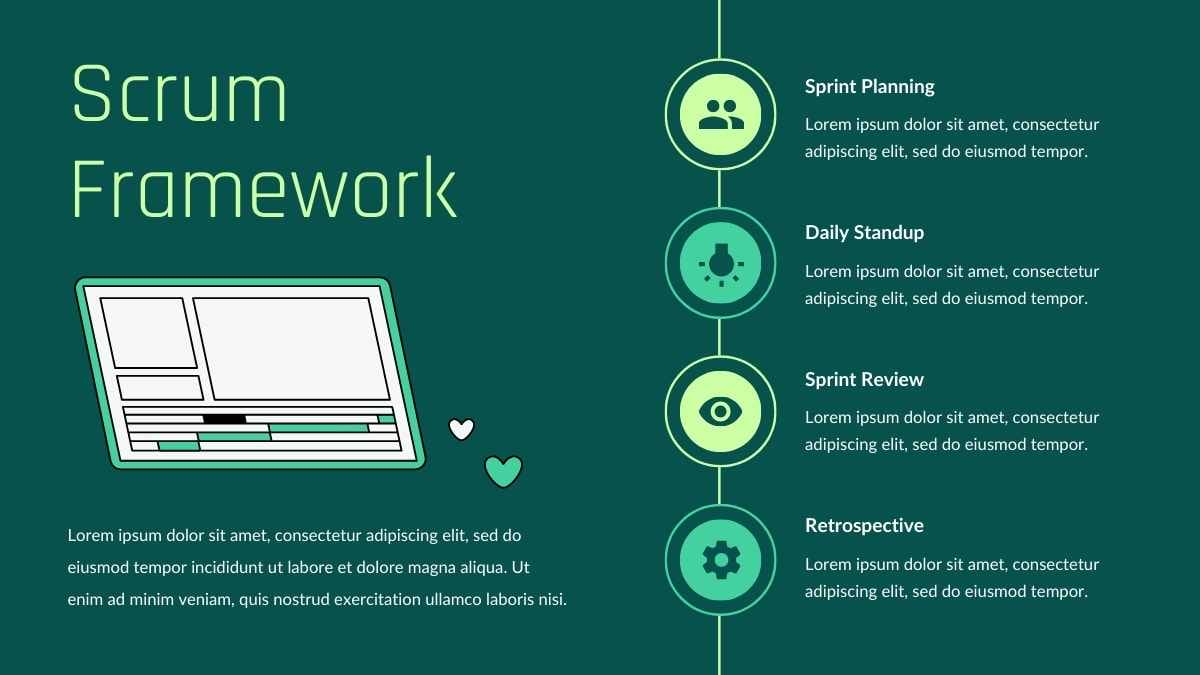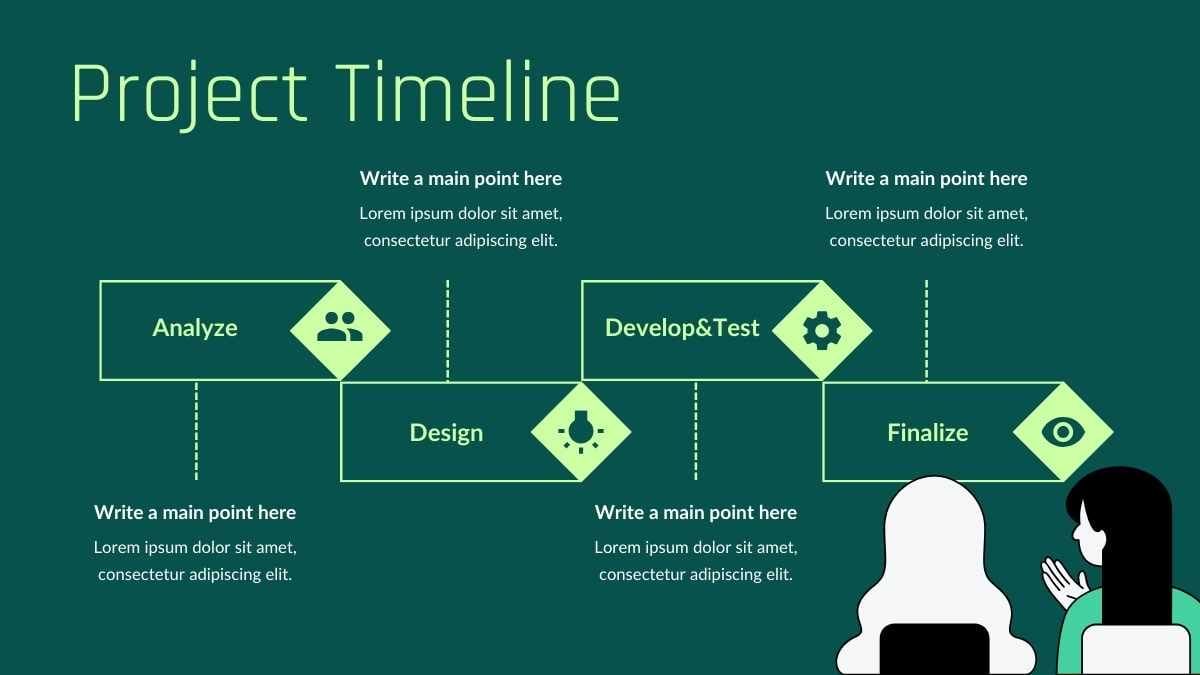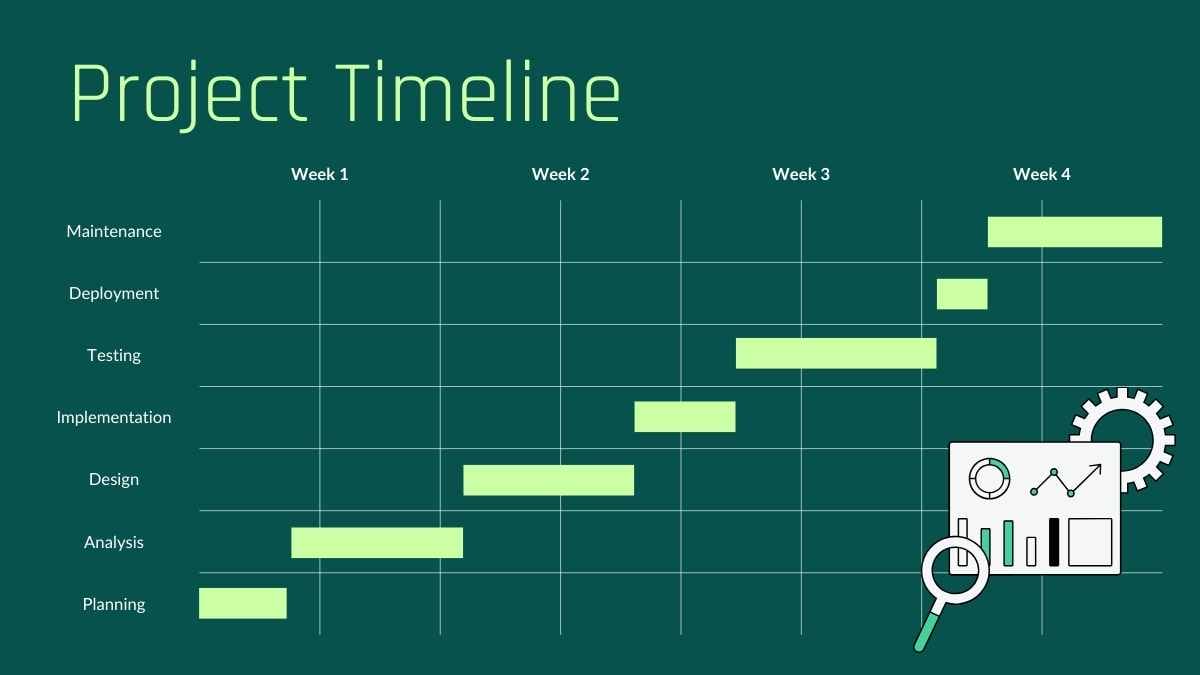Free Canva presentation template
Ideal for sales professionals, this dark modern infographic template helps you effectively illustrate each step of your sales process. With sleek grey and black tones, this design ensures your data stands out, making it easy to convey complex information at a glance. Perfect for crafting compelling presentations, client reports, or internal training materials, this template brings clarity and professionalism to your sales strategy discussions.

 Features of this template
Features of this template
- 18 ready-to-use 16:9 infographics completely customizable to suit your needs
- Hundreds of charts, frames, lines and shapes to choose from
- Handy animation and transition features for each infographics
- Easy downloading or sharing in a wide range of formats
- An easy drag-and-drop tool to help you add graphics
- Page animation features, emojis, color palettes and font sets
- Millions of professionally designed images and photos
- Pre-recorded Talking Presentation tools to help you practice
- A notes feature for adding talking points to your design
- Searchable videos, soundtracks and other audio clips
- Easy collaboration with friends, coworkers and family