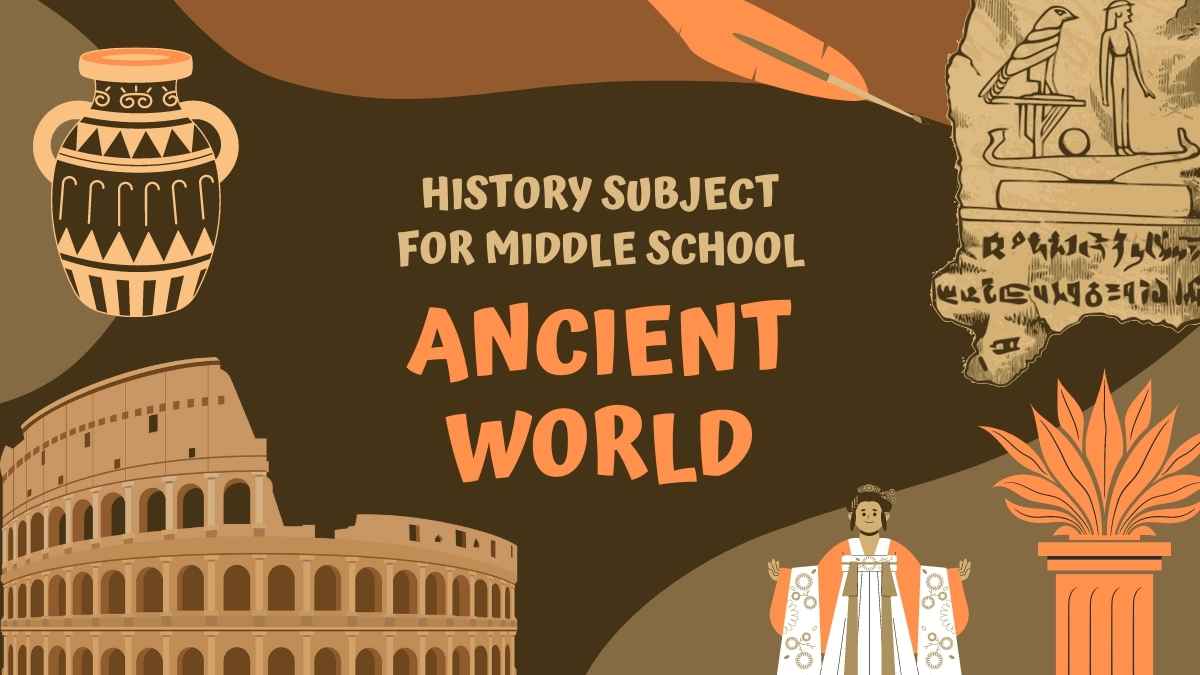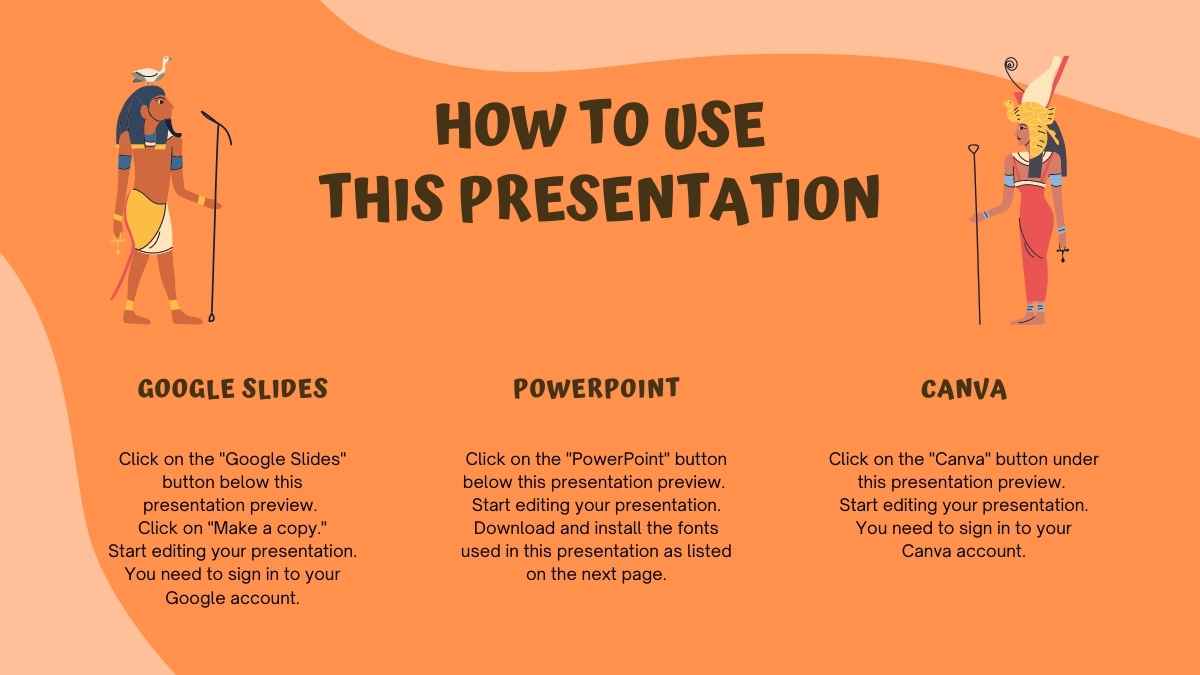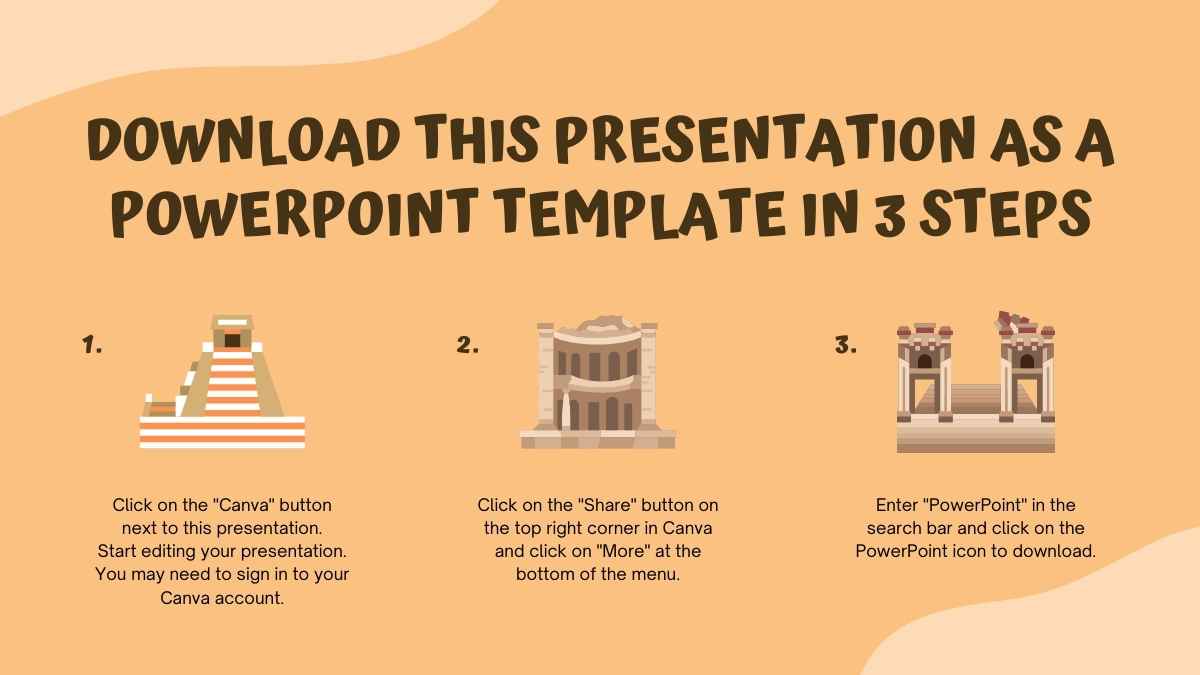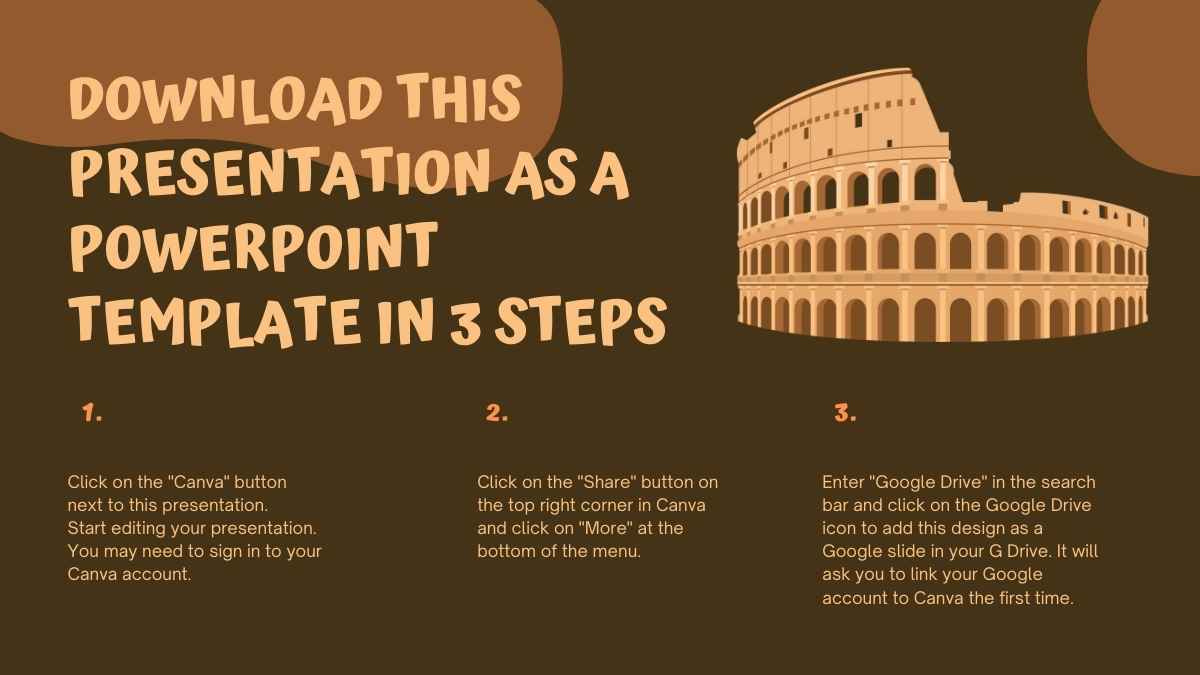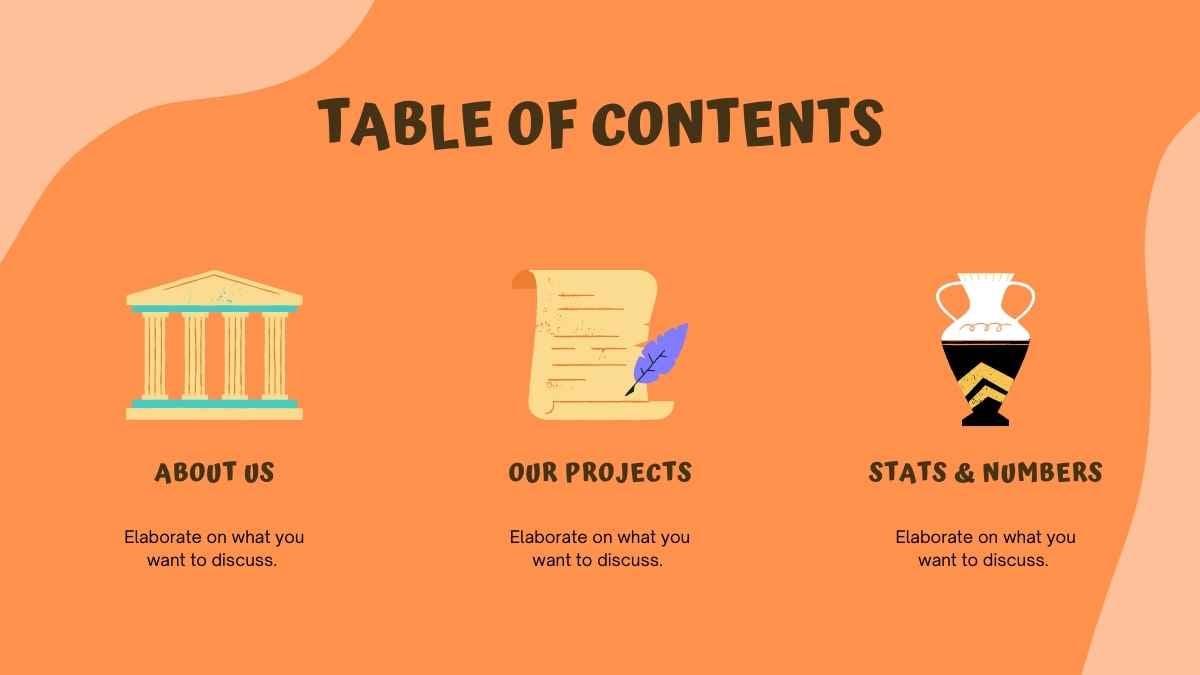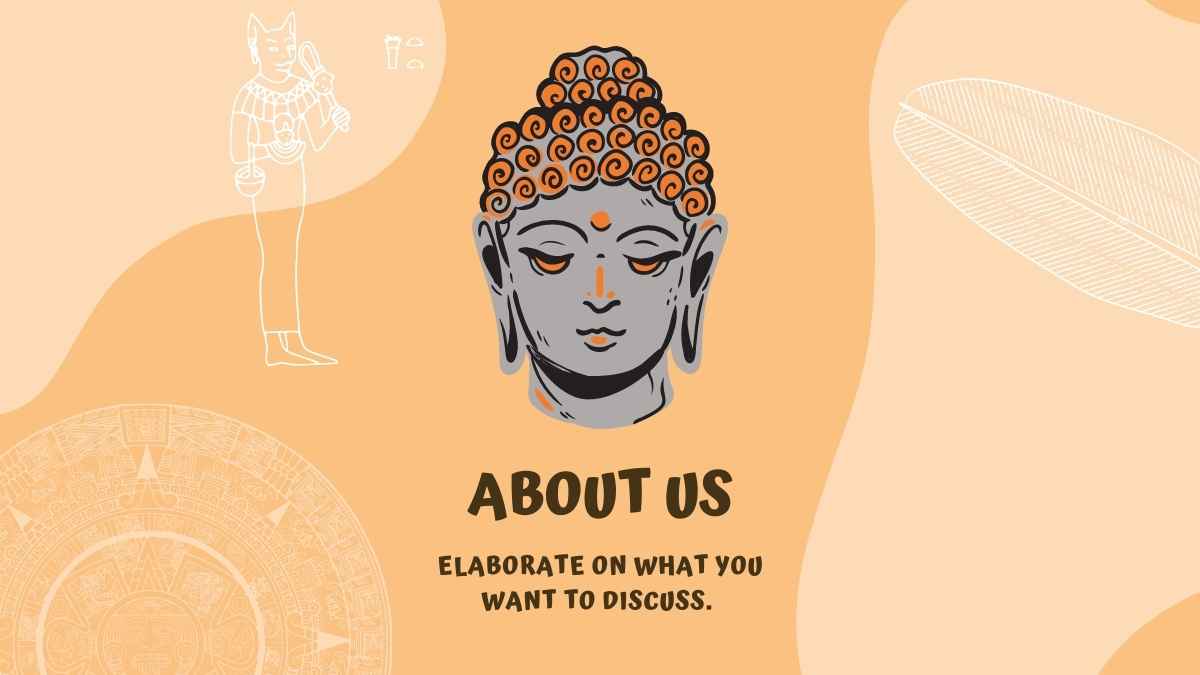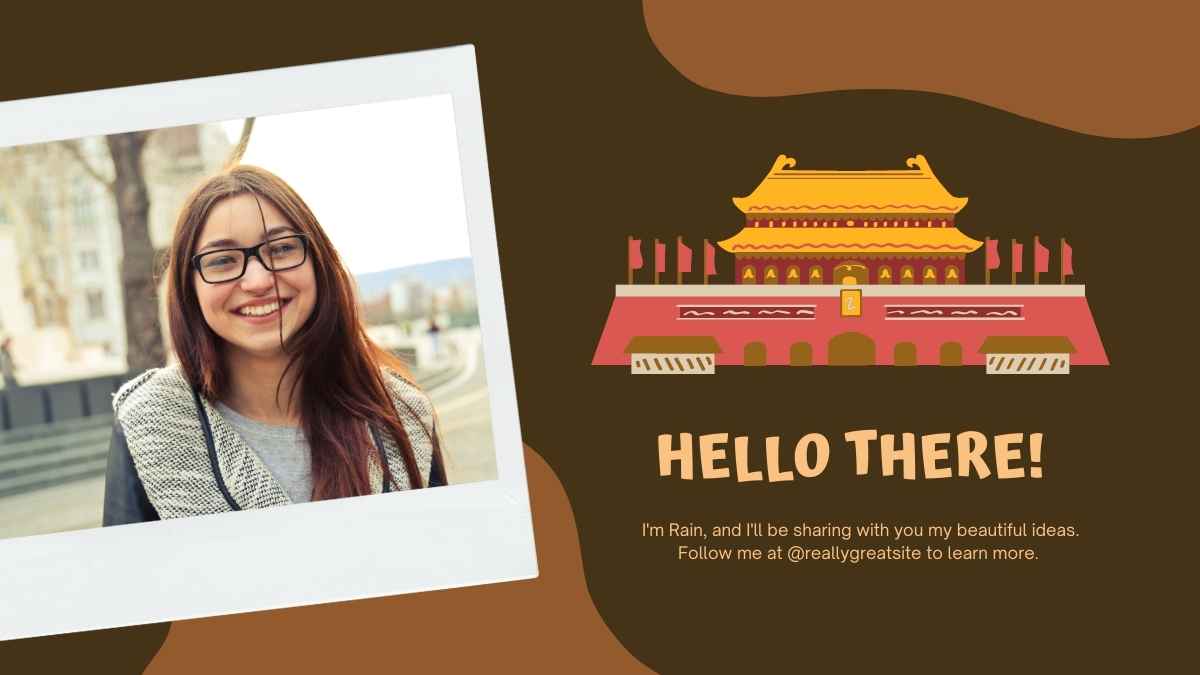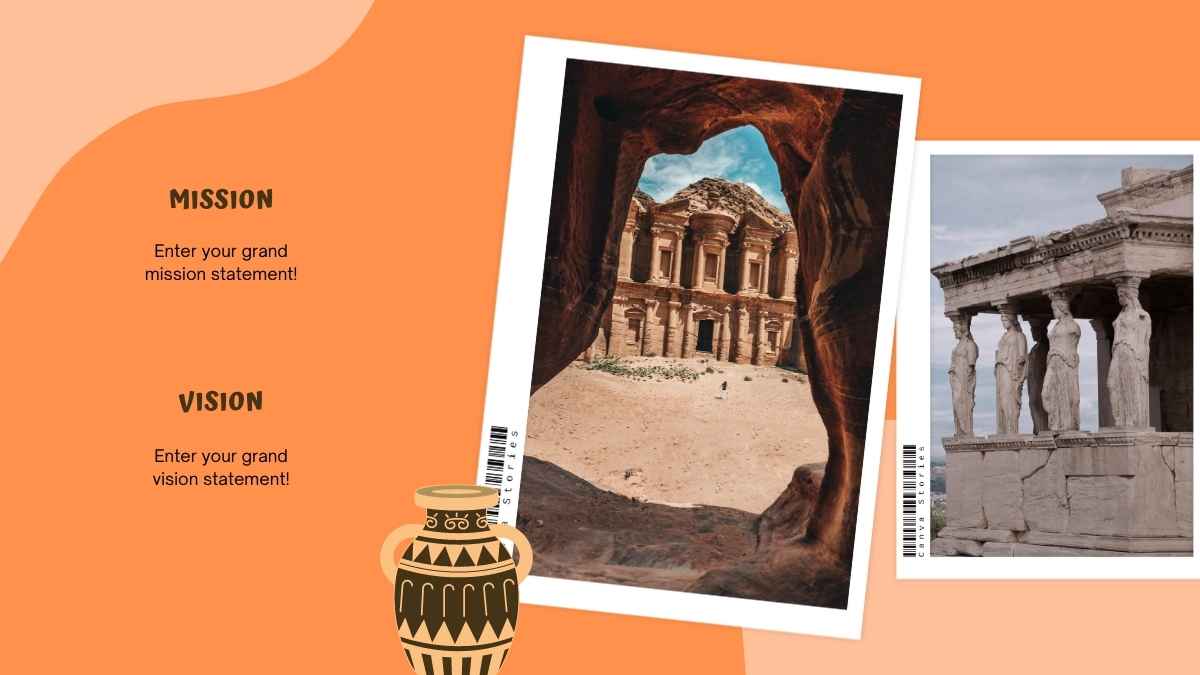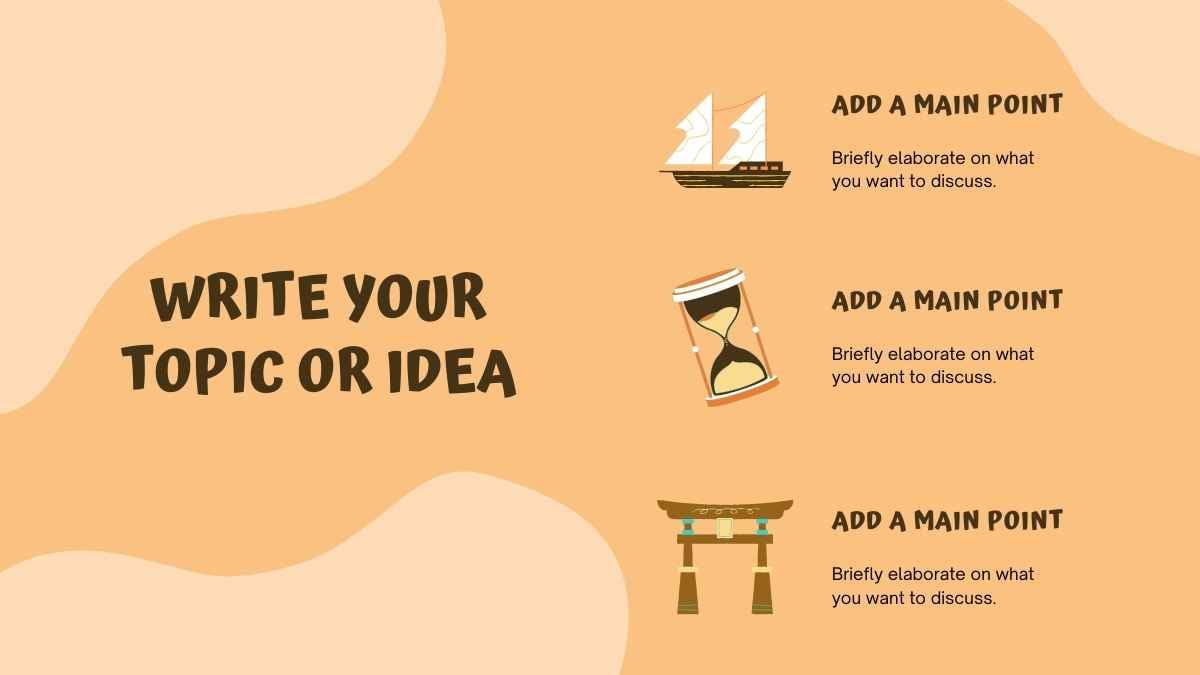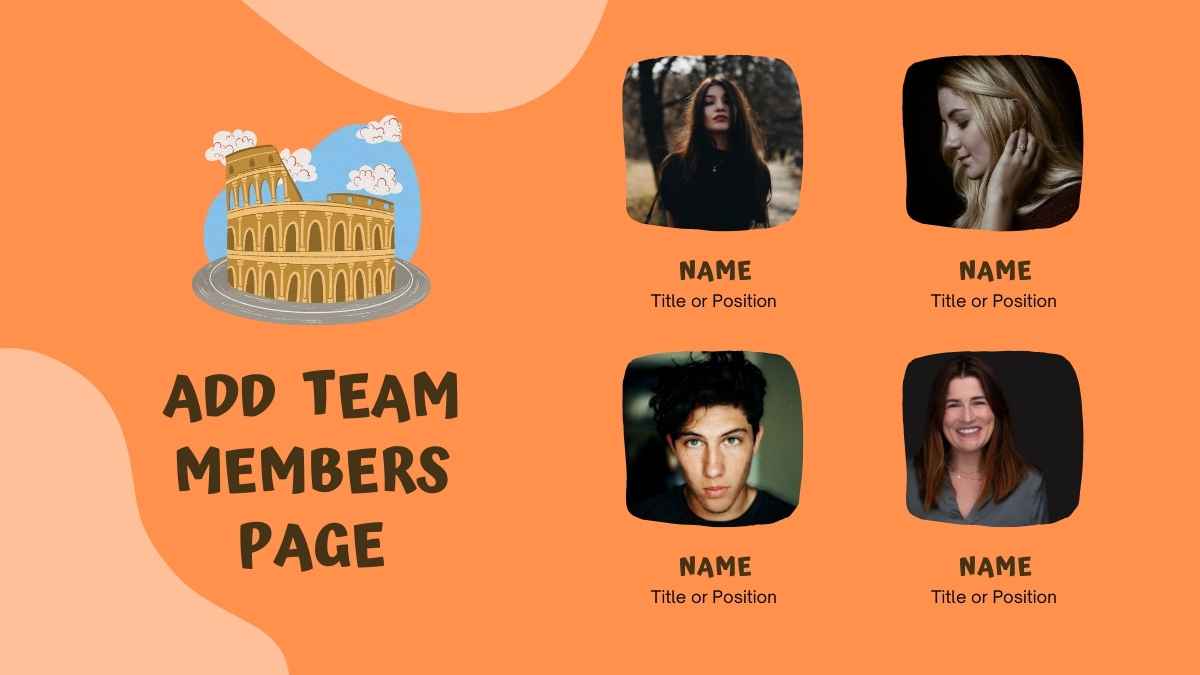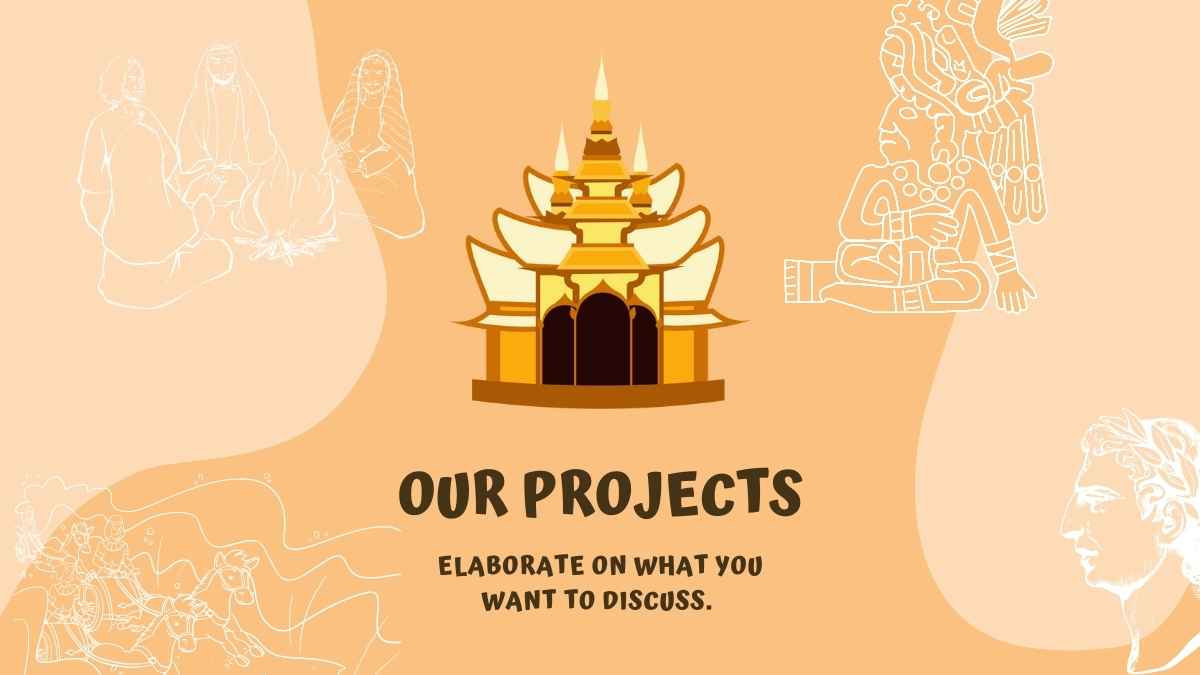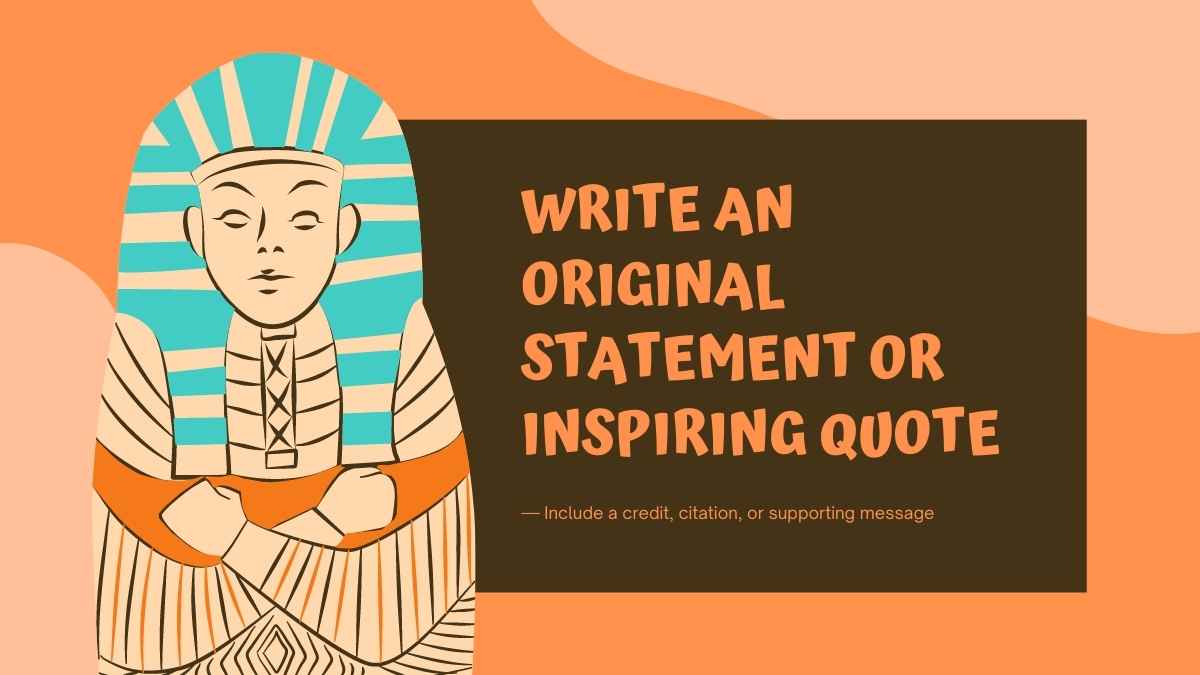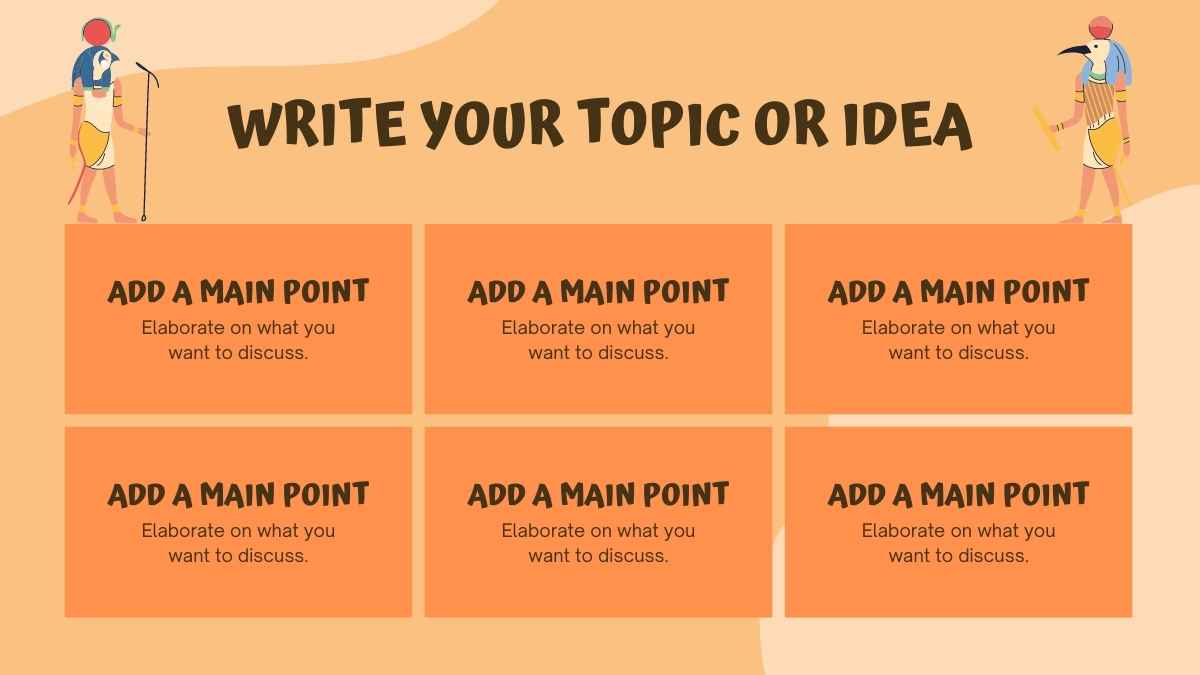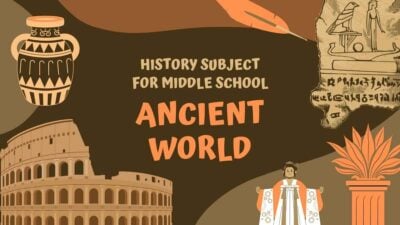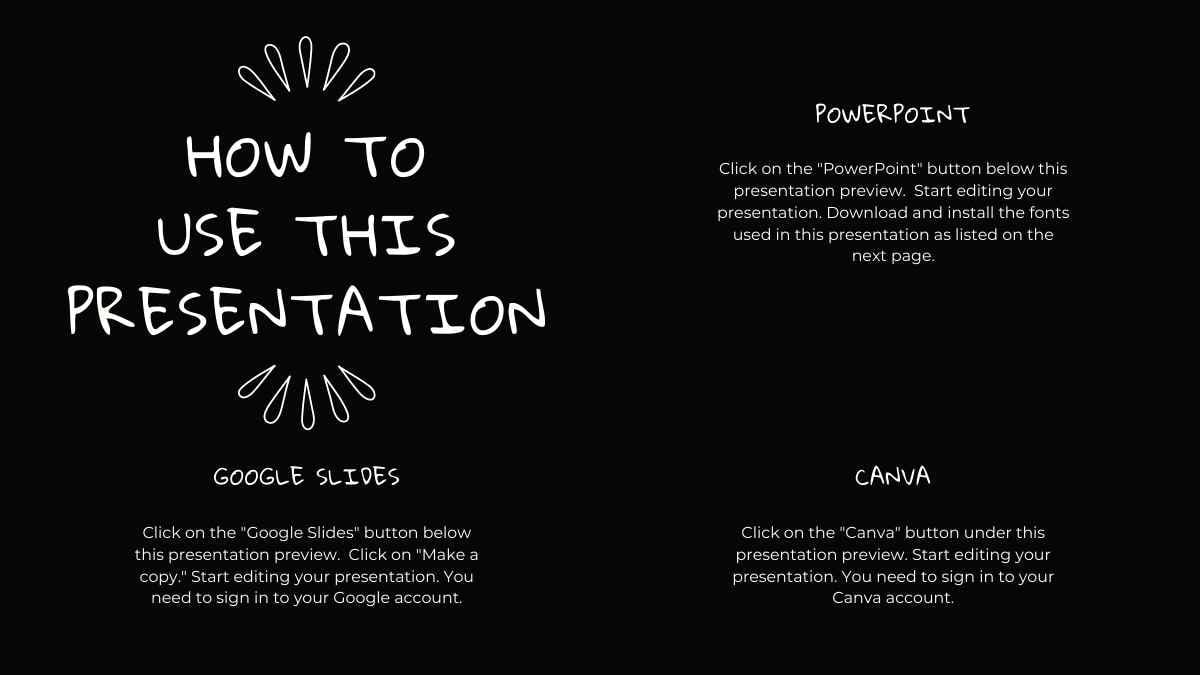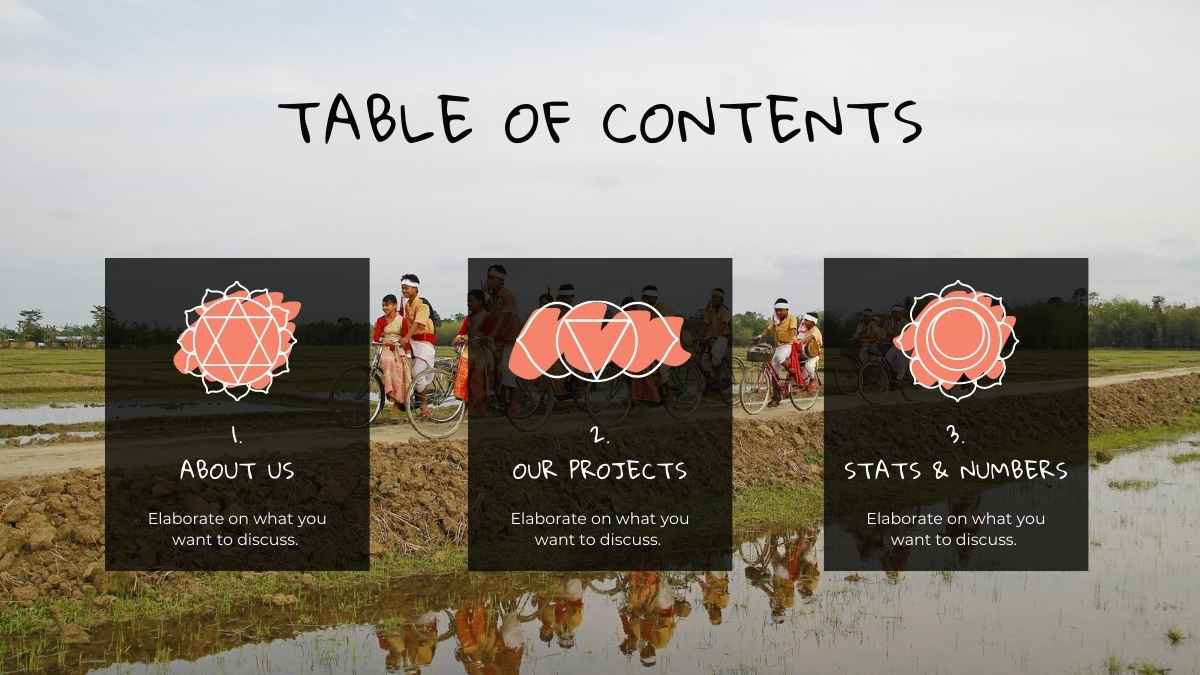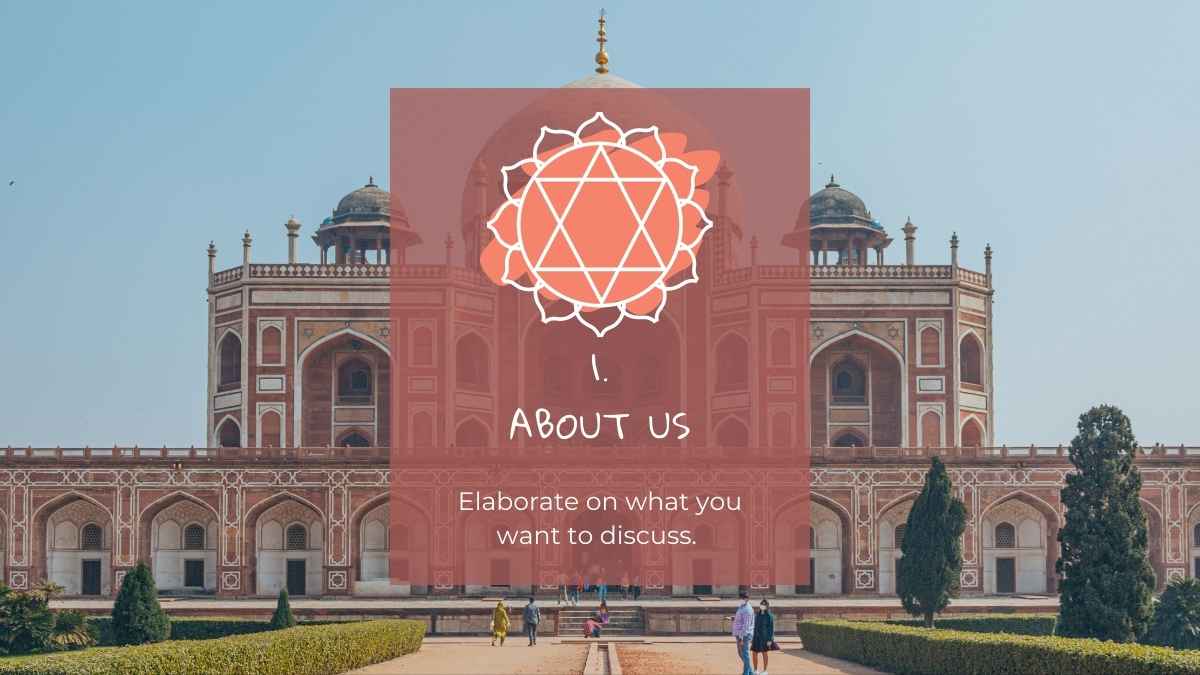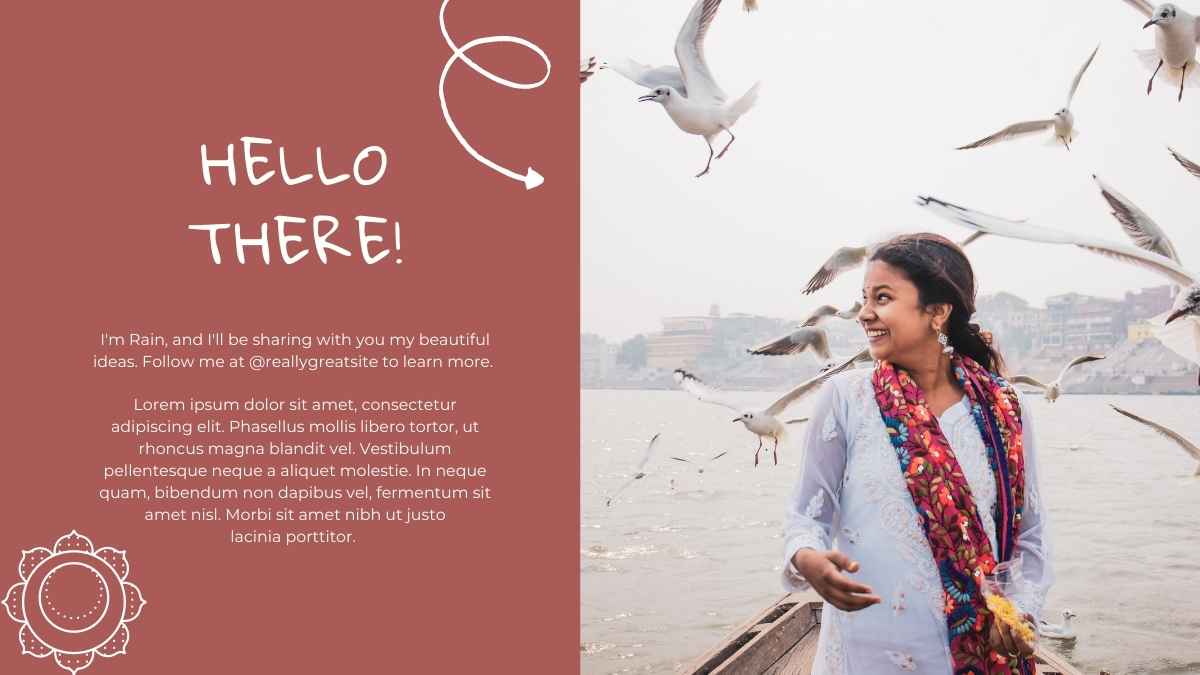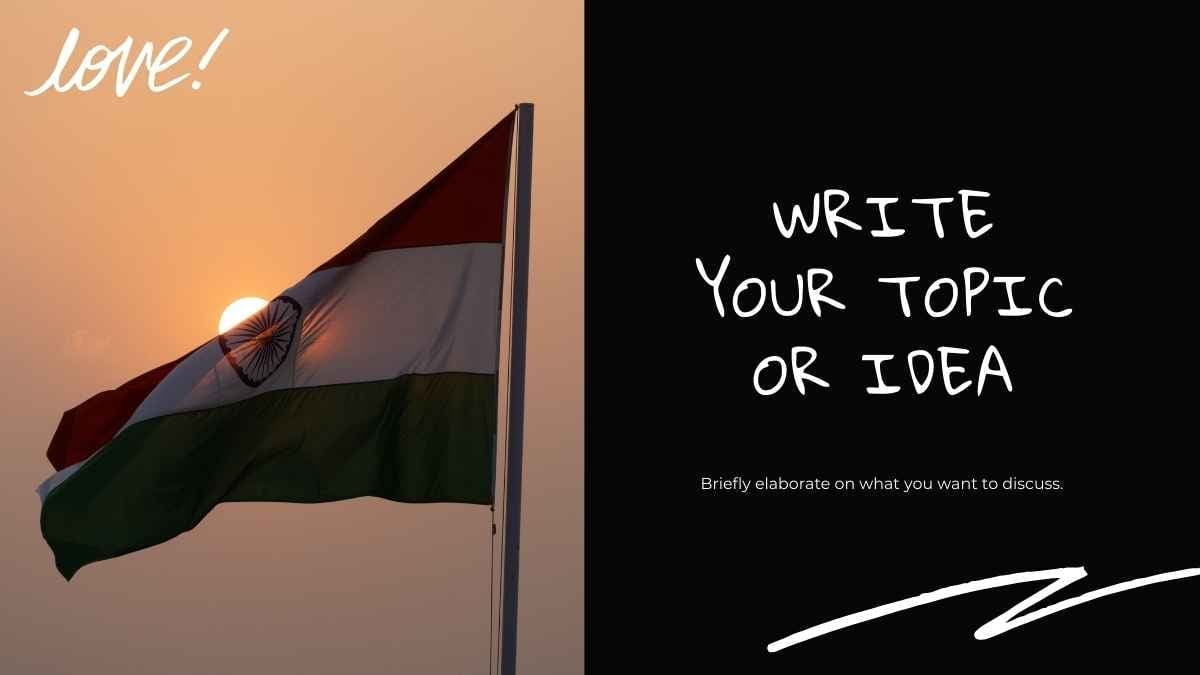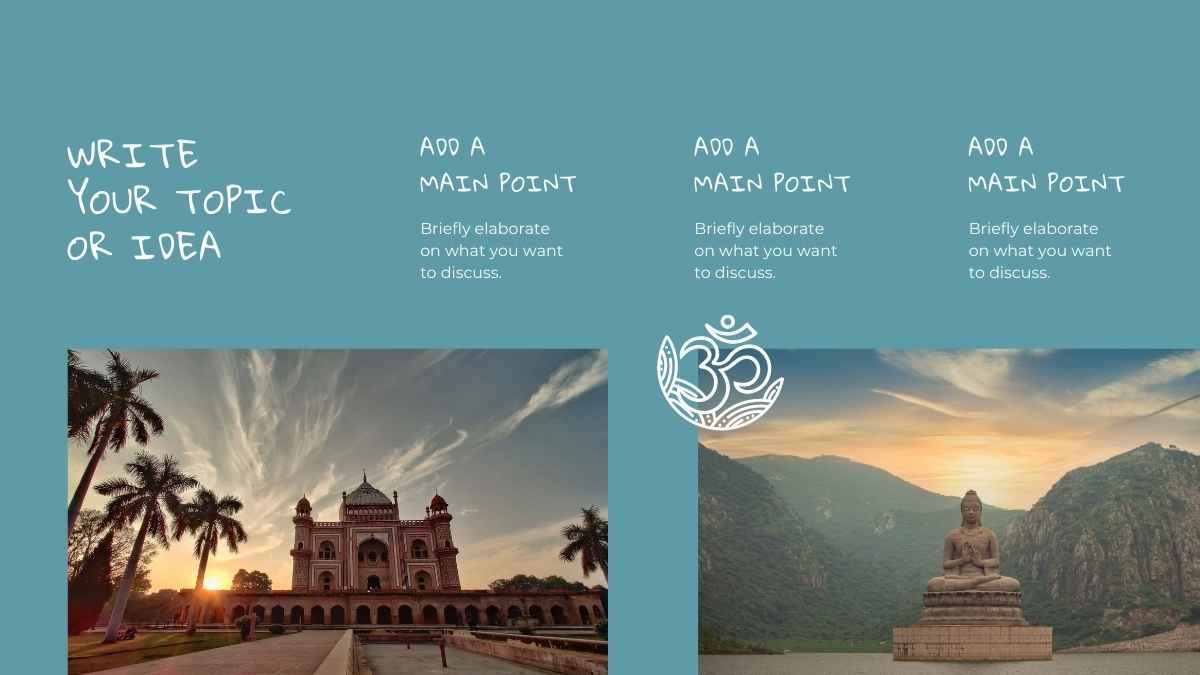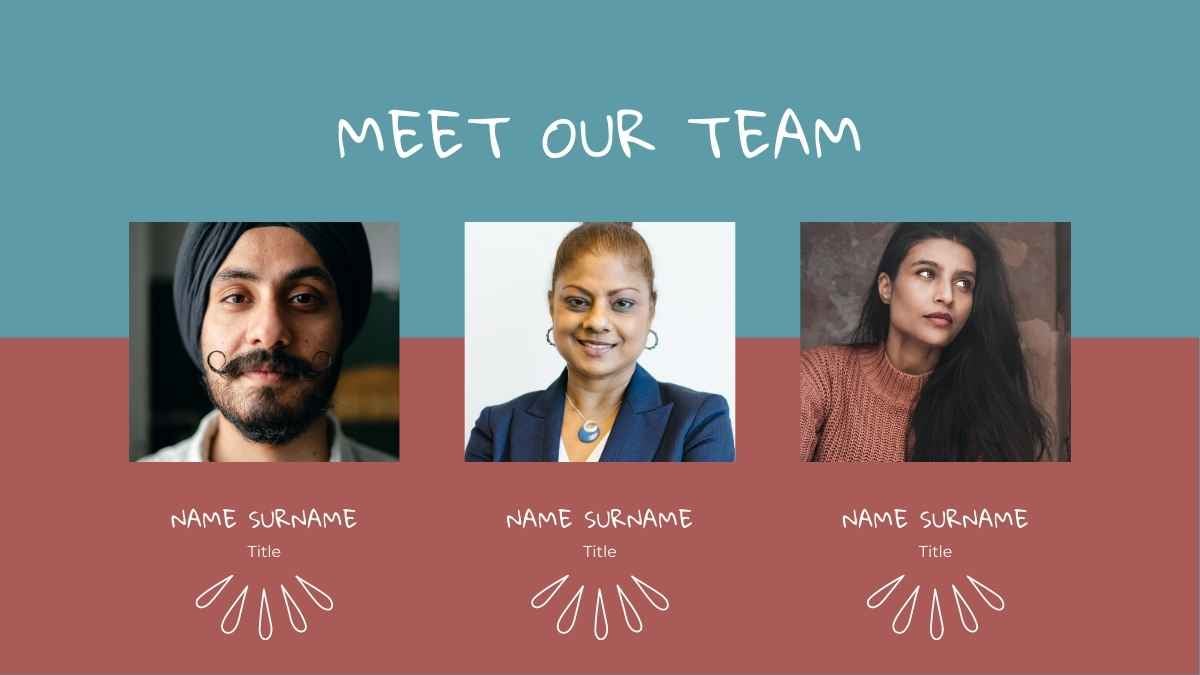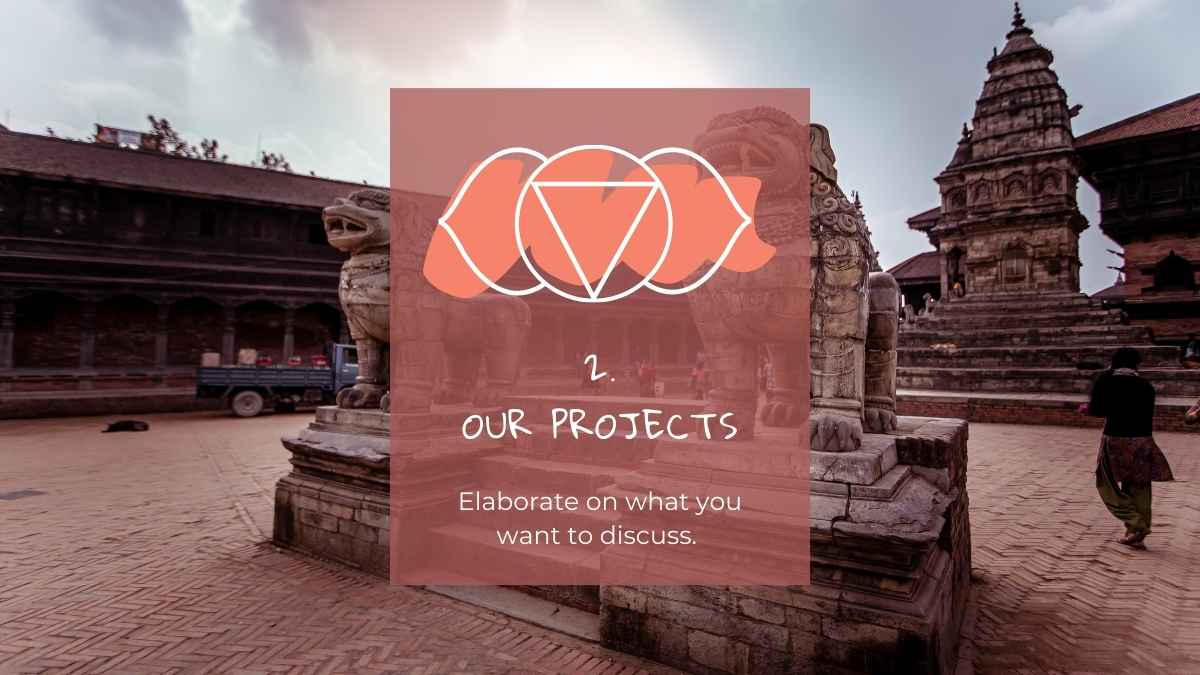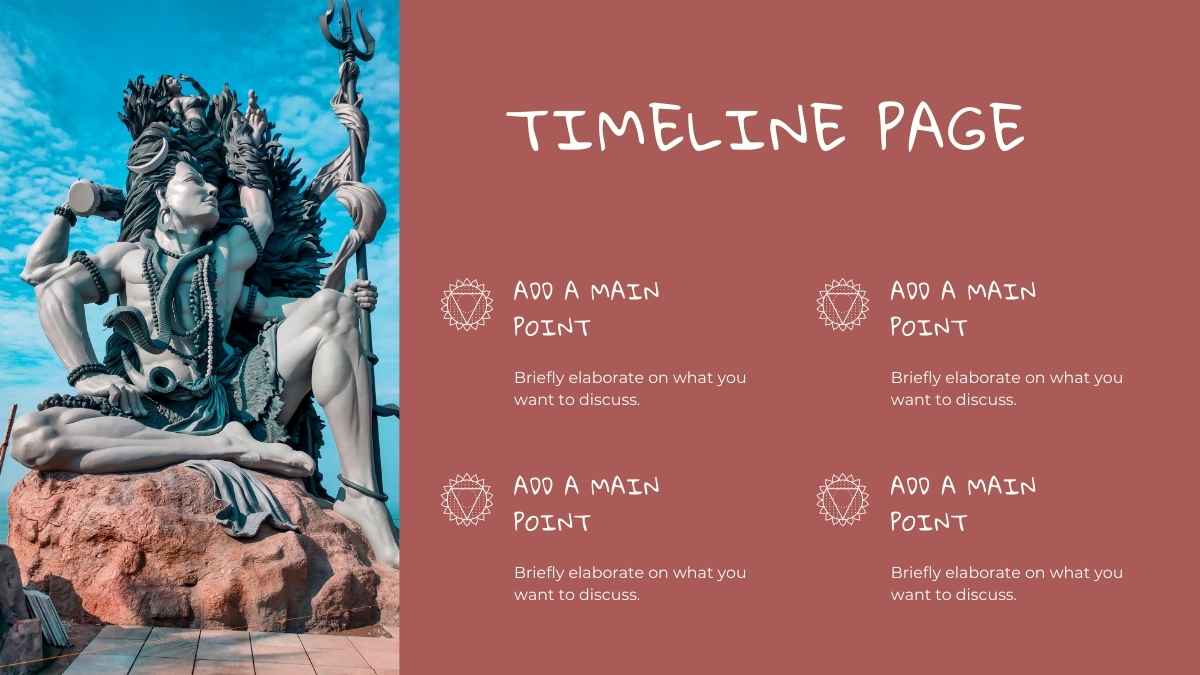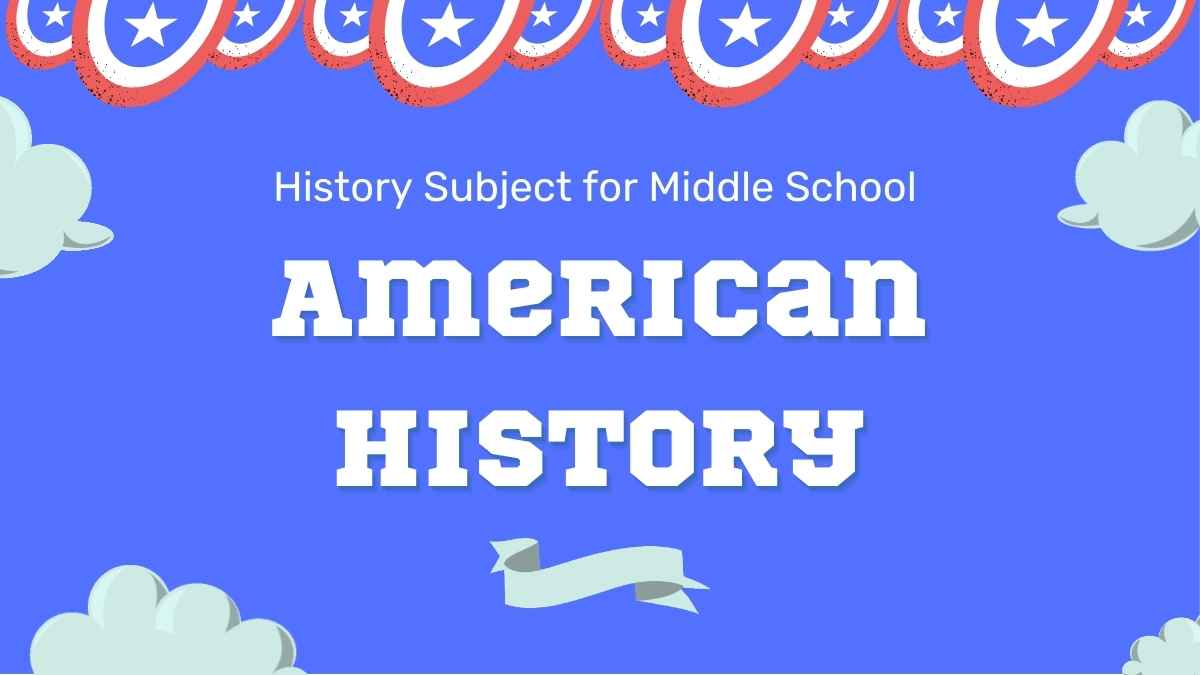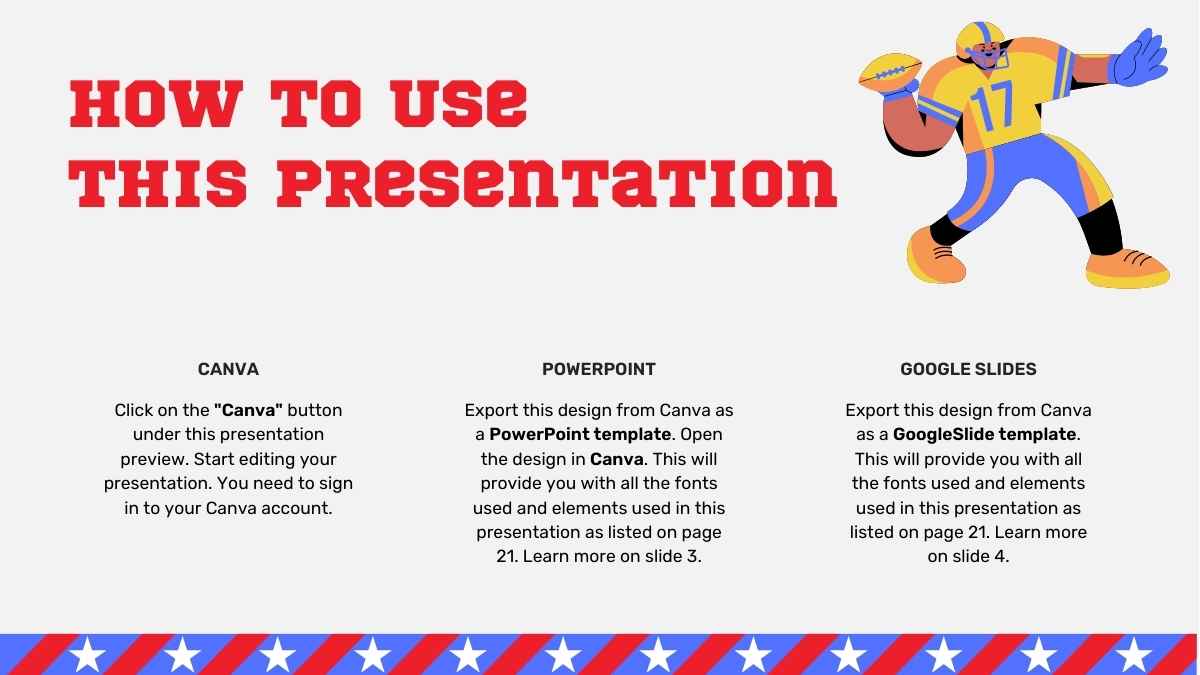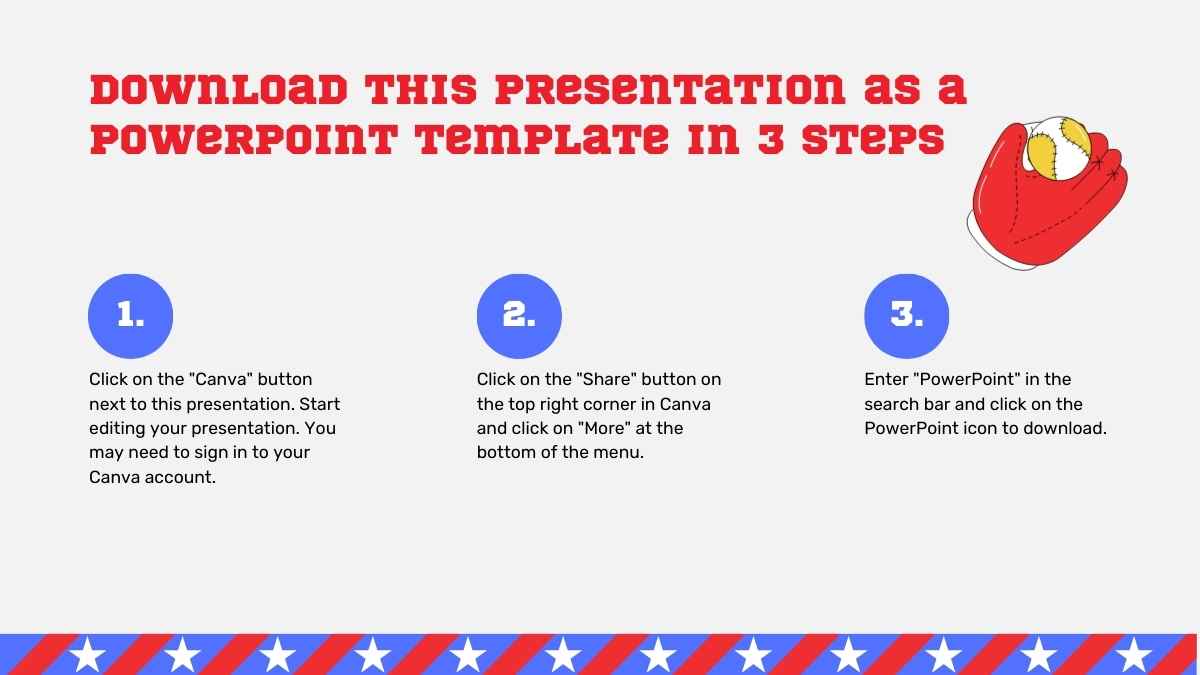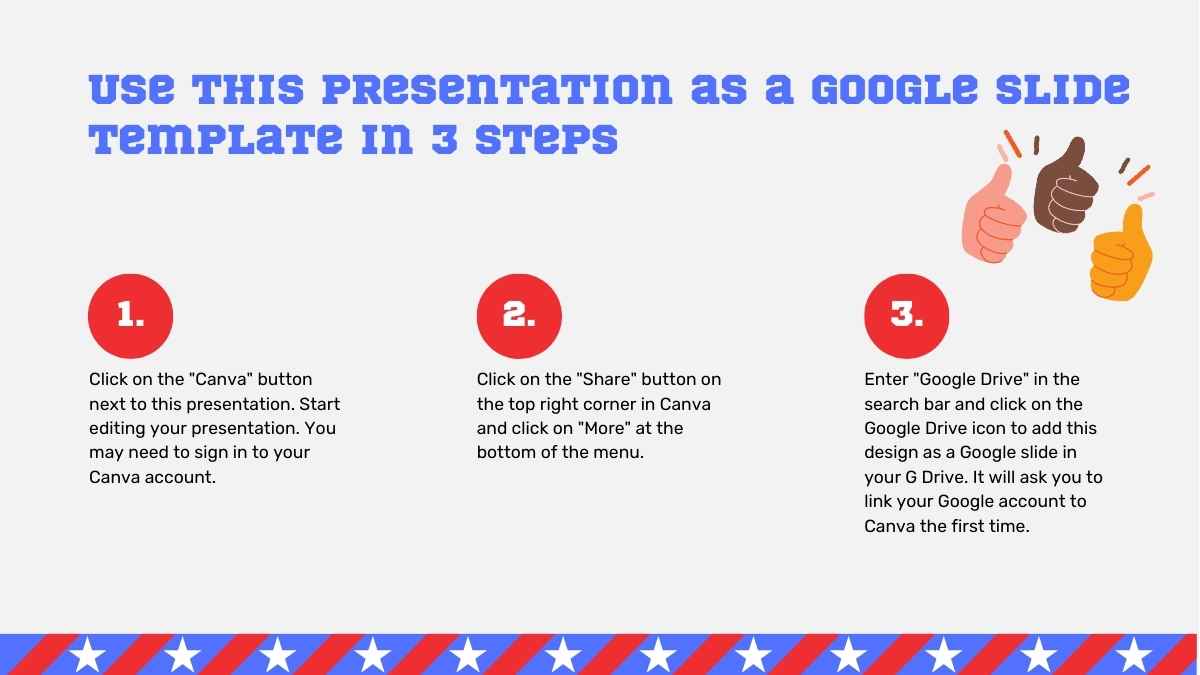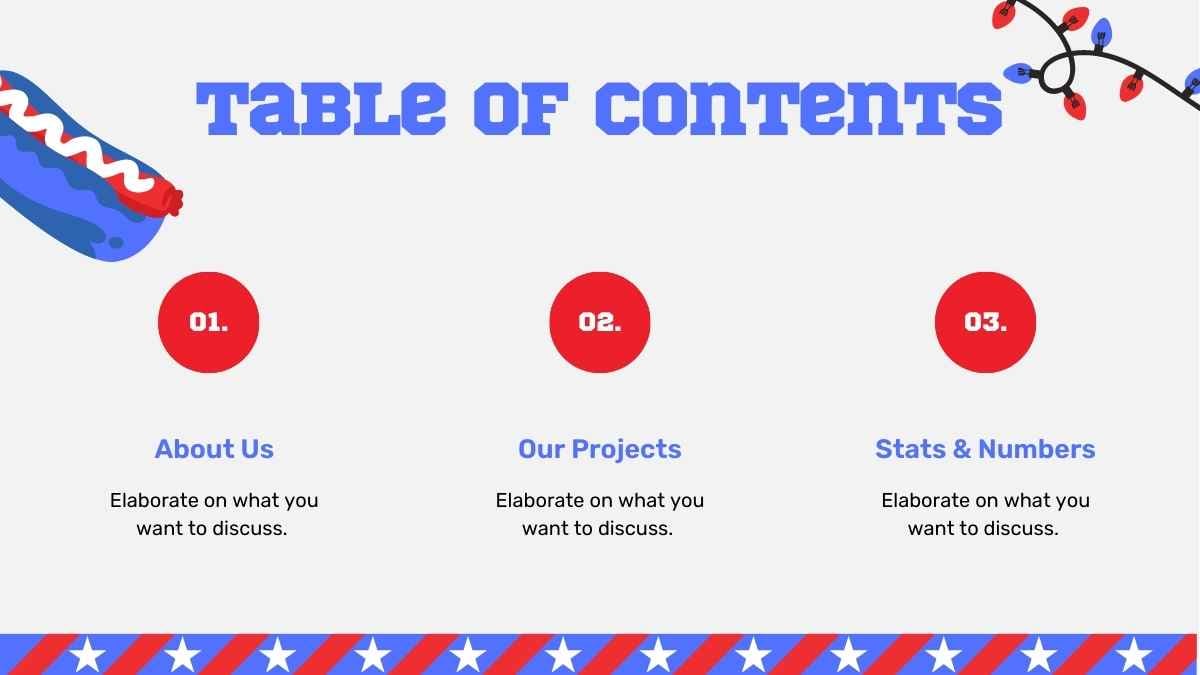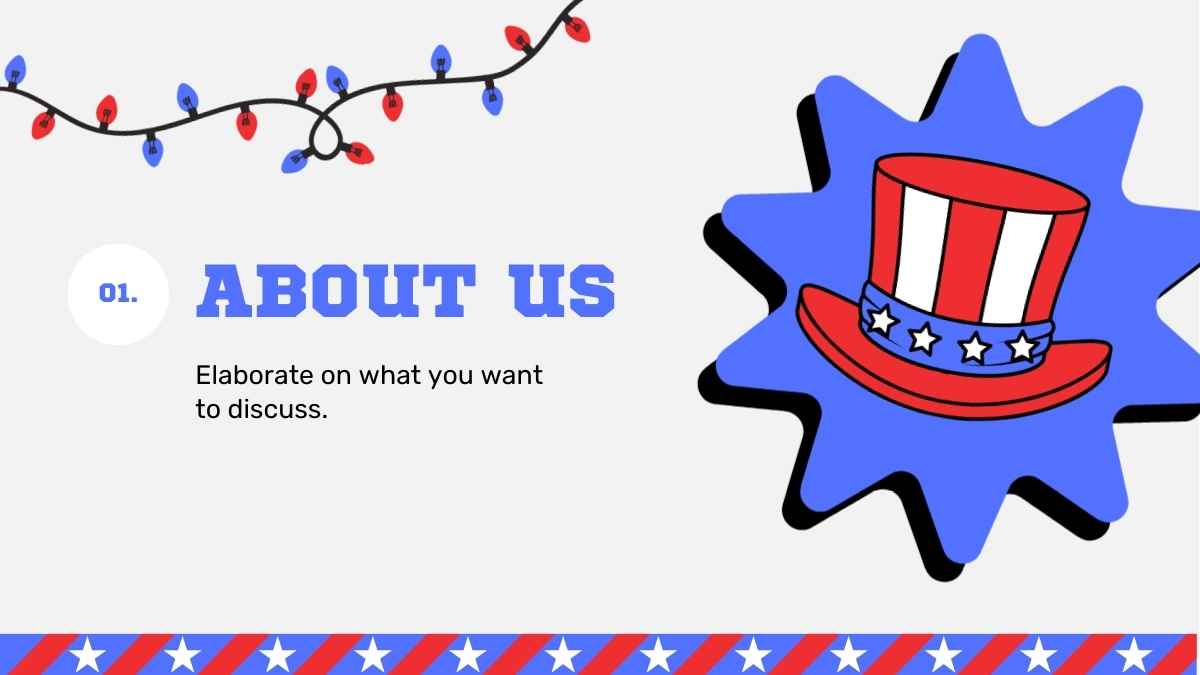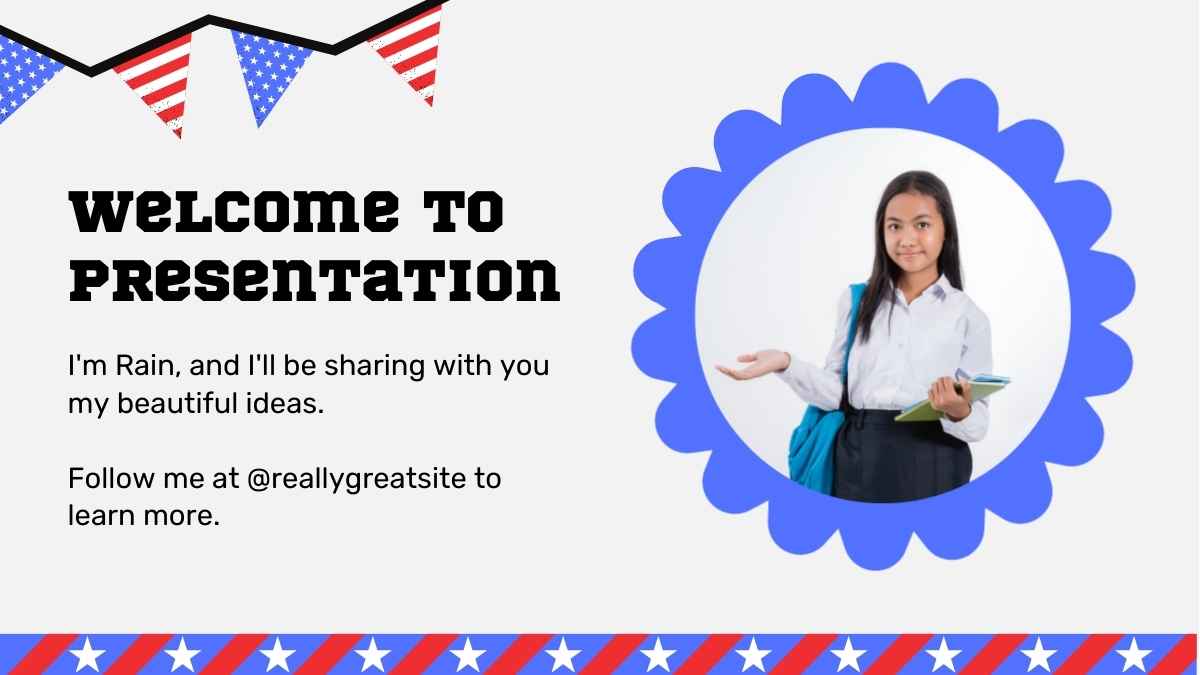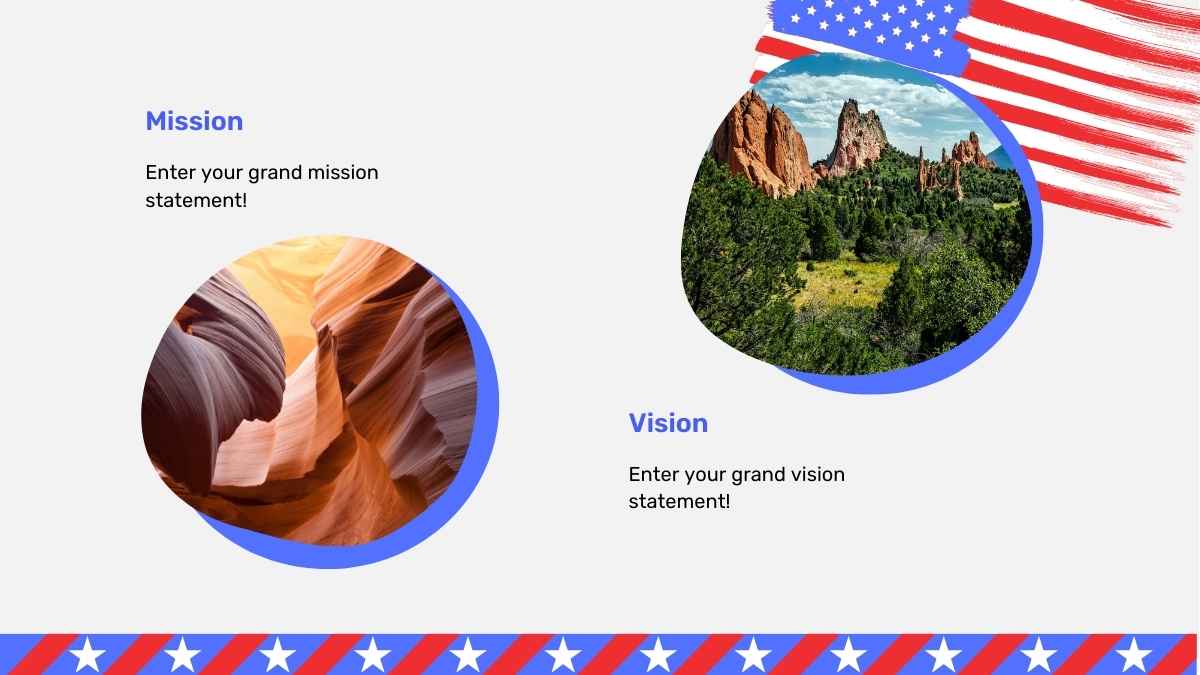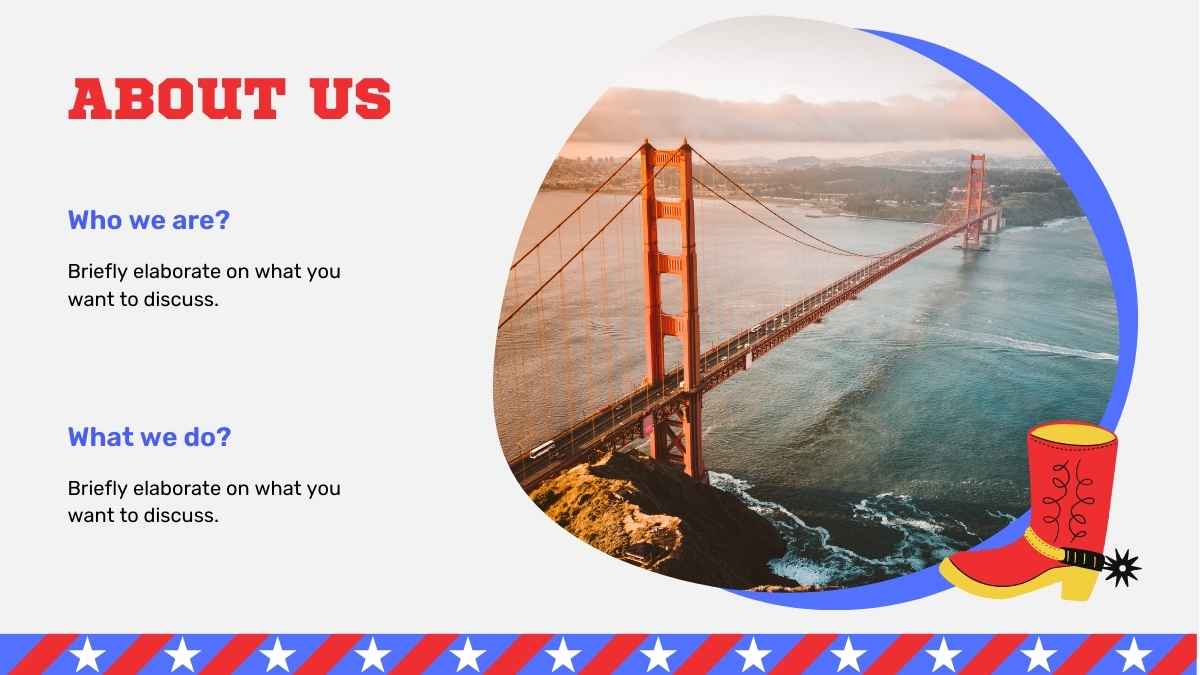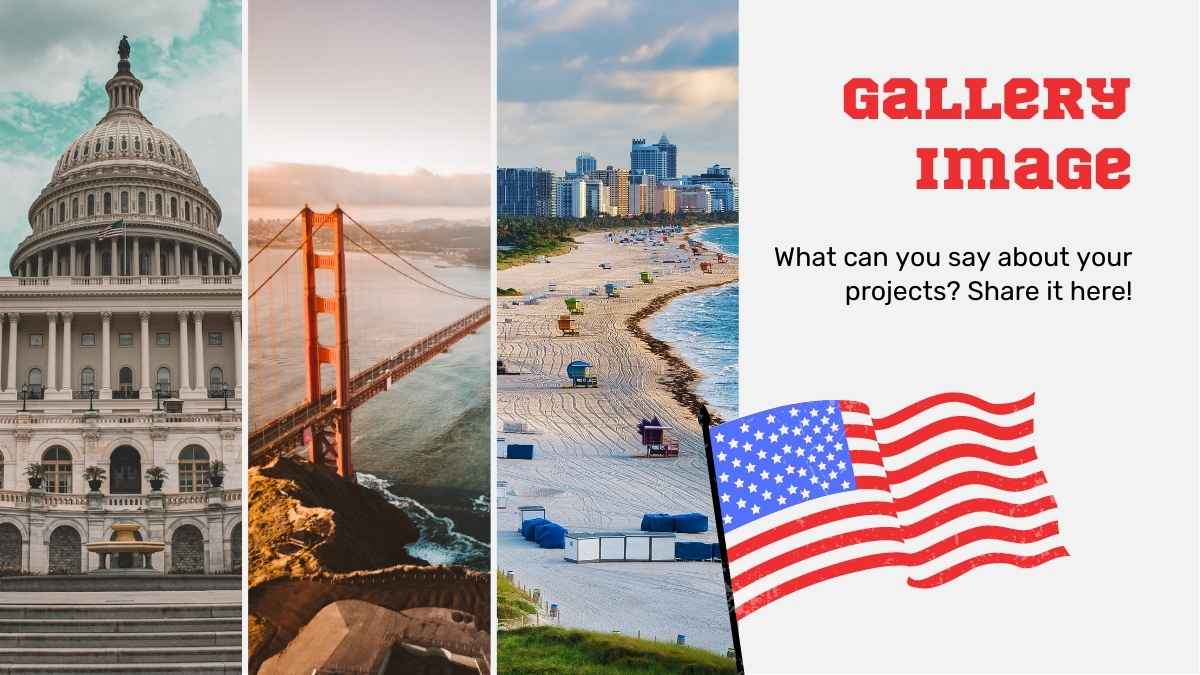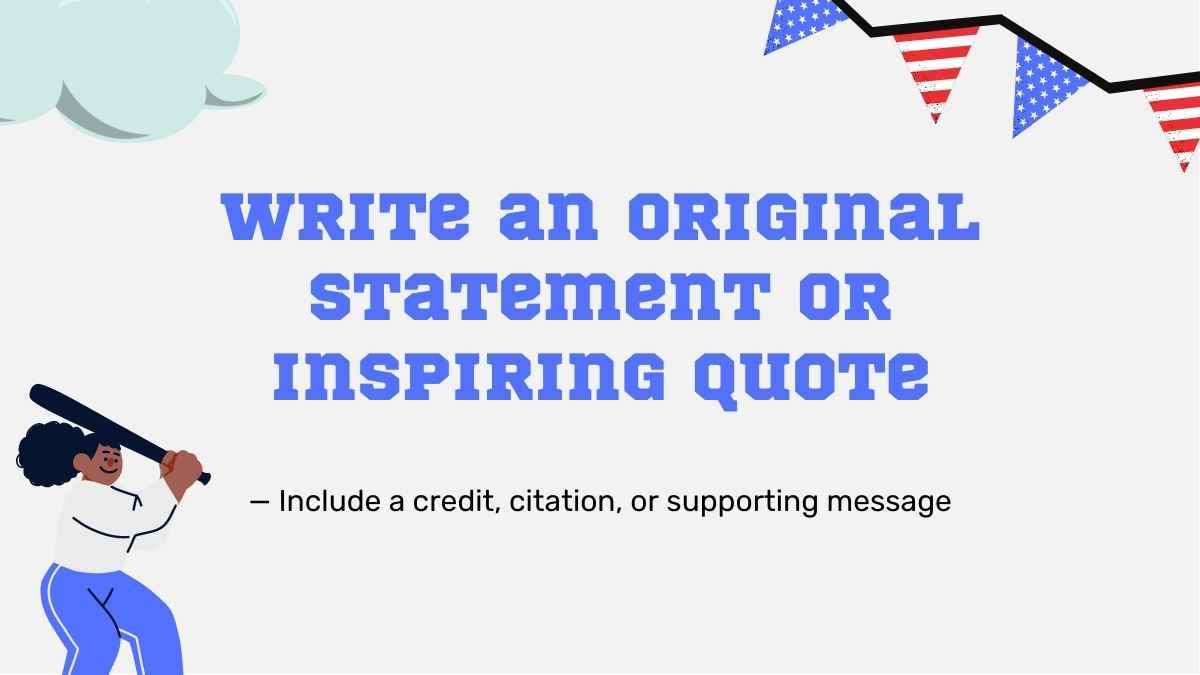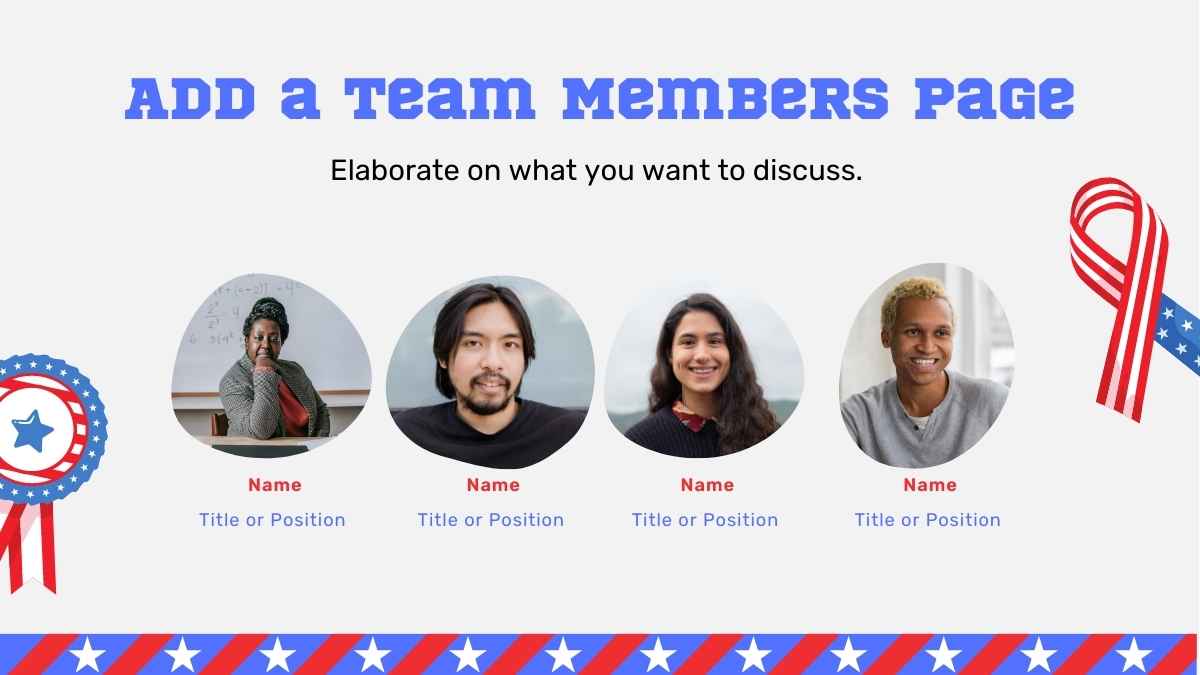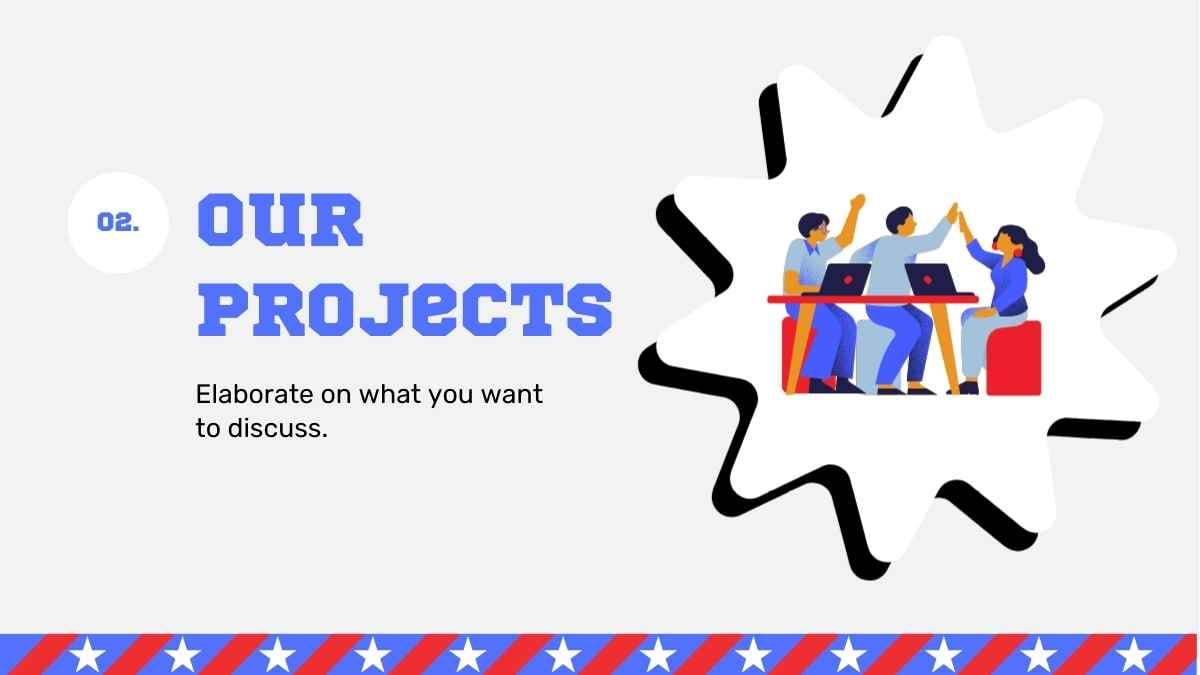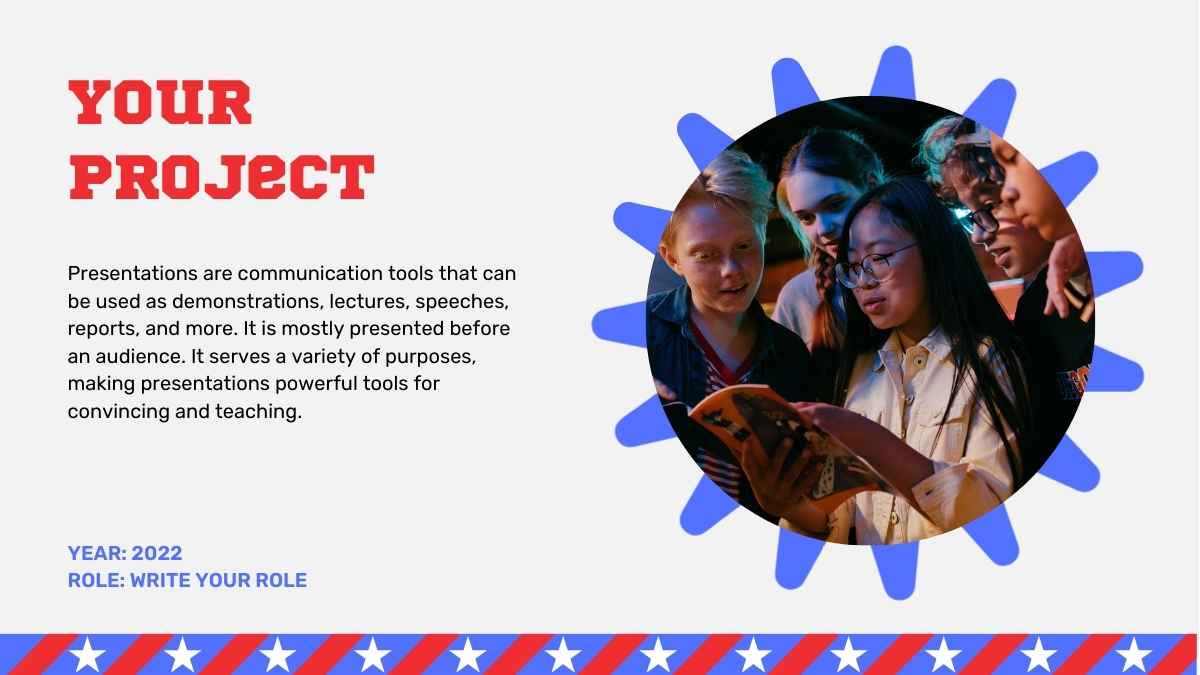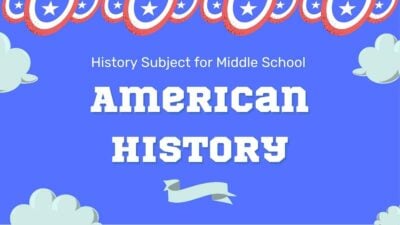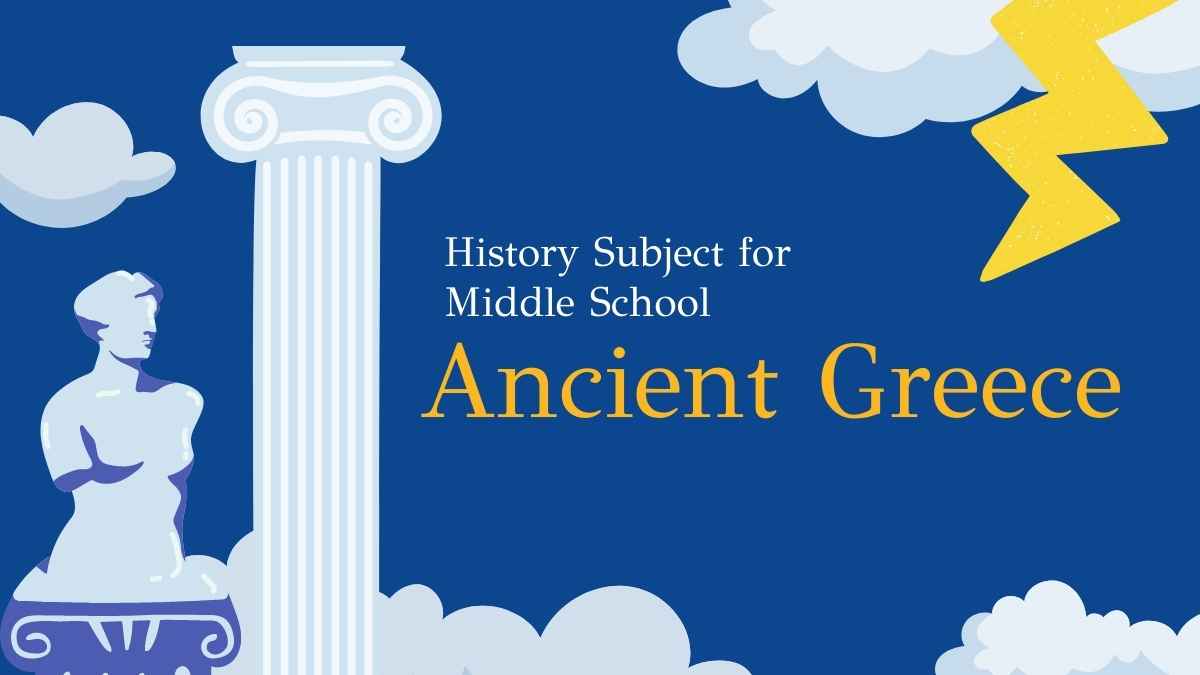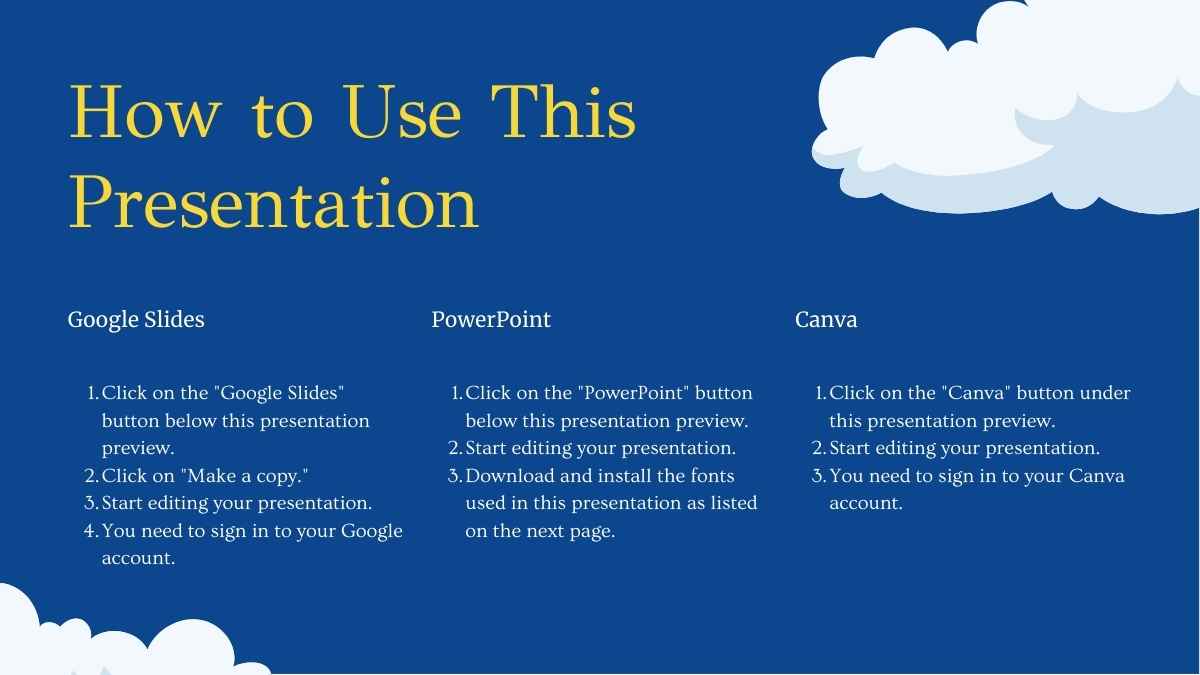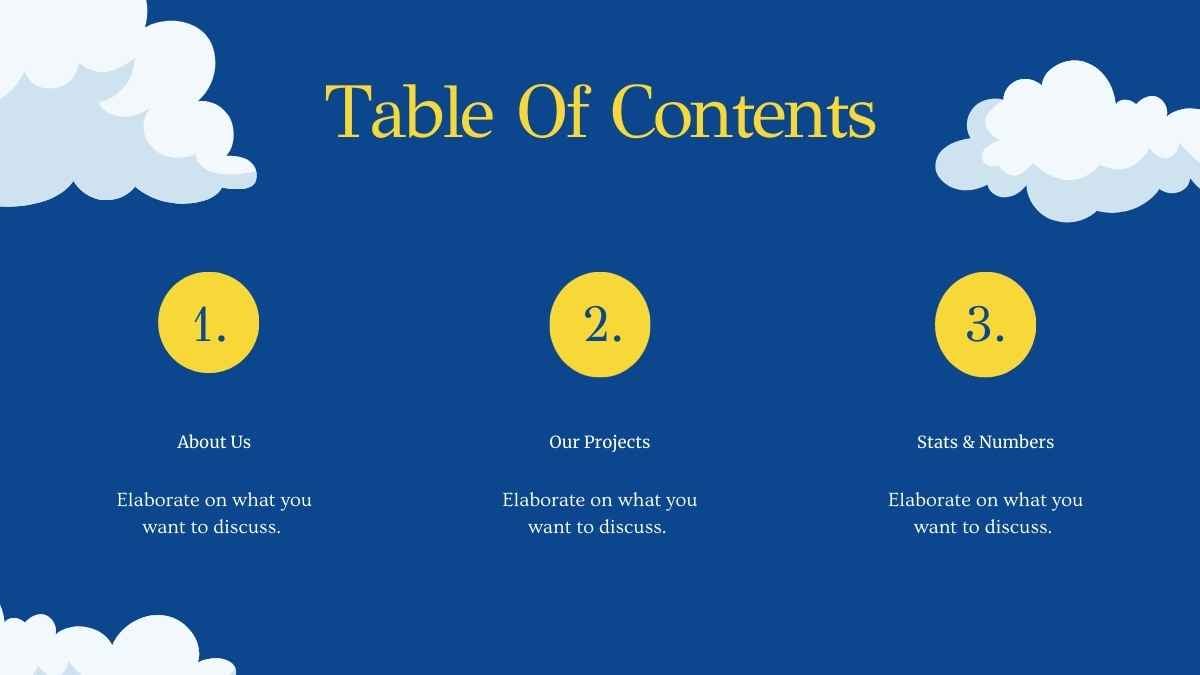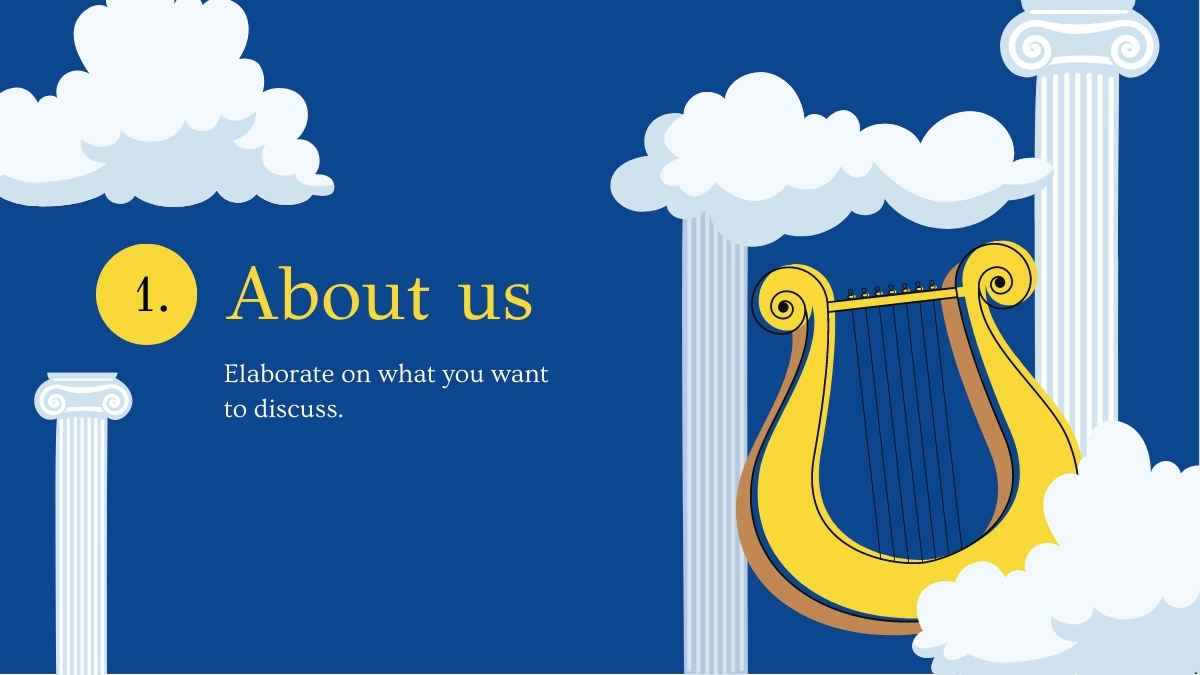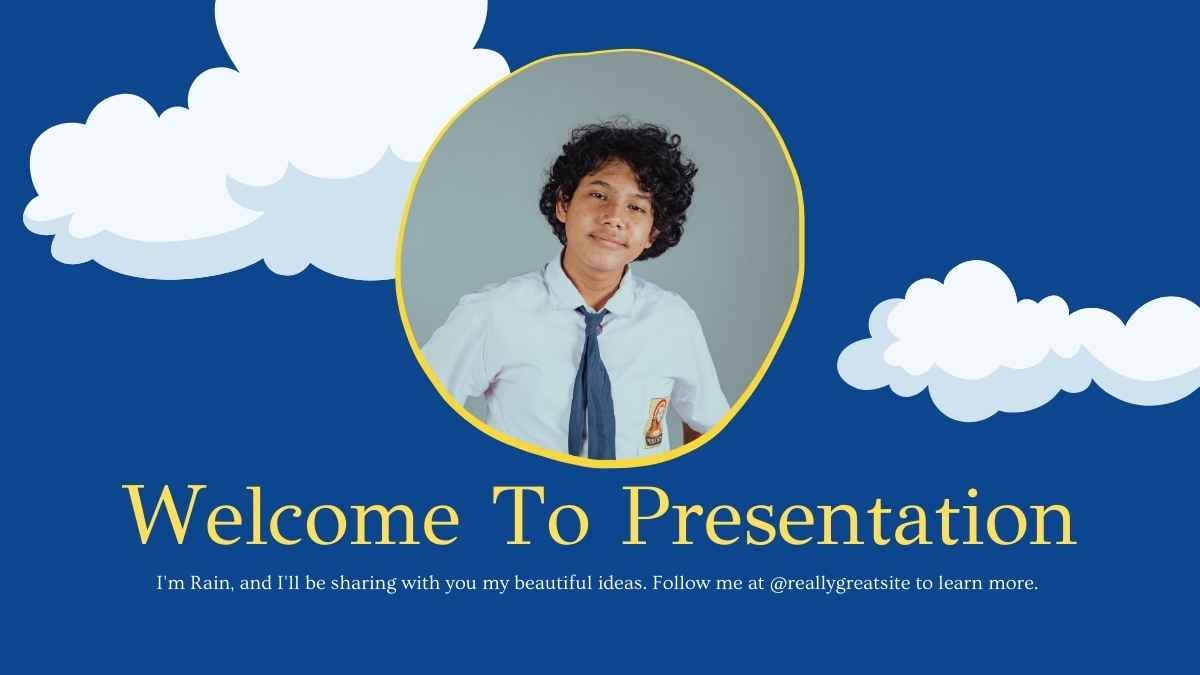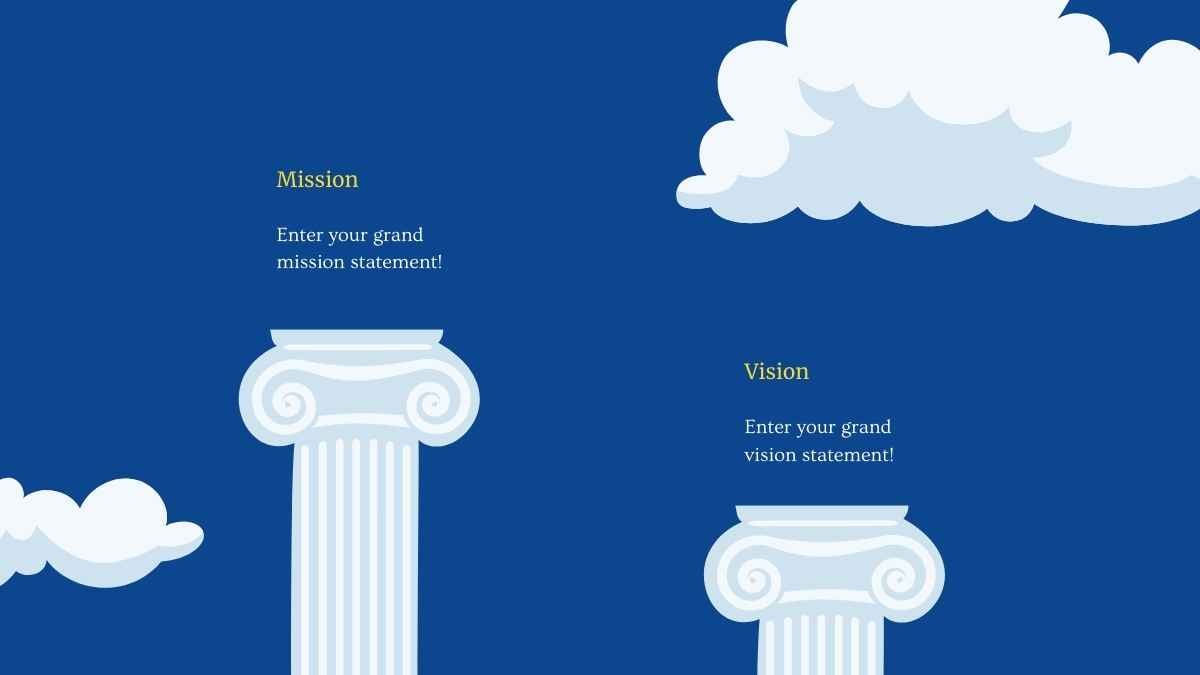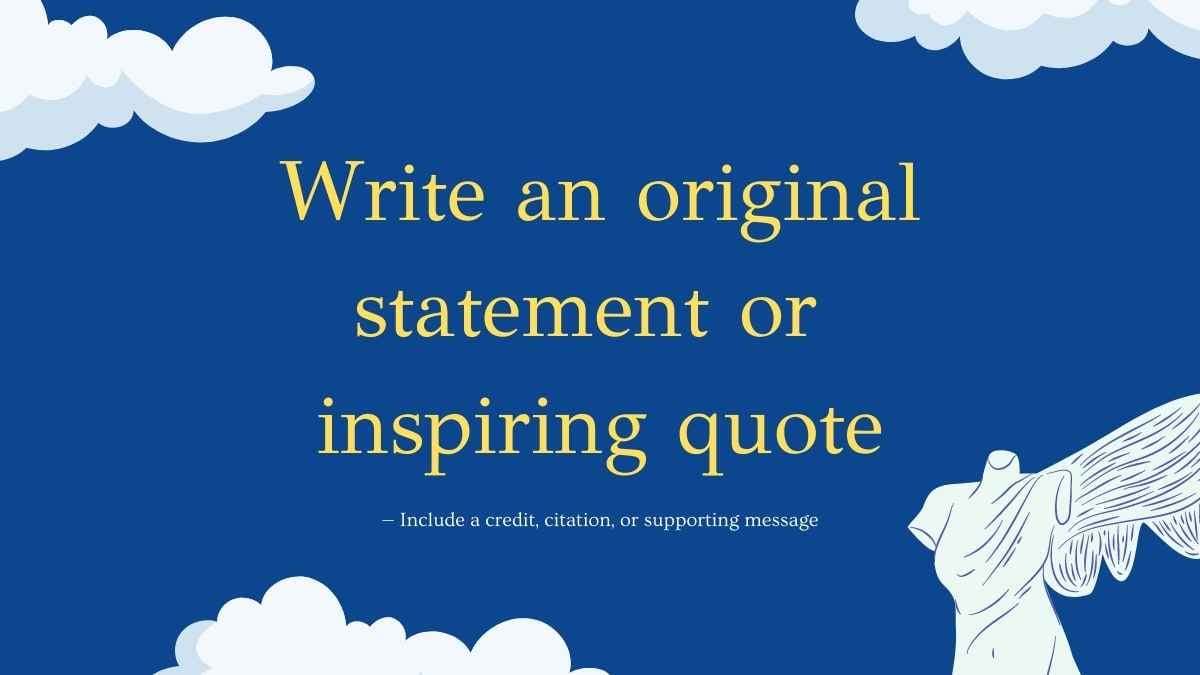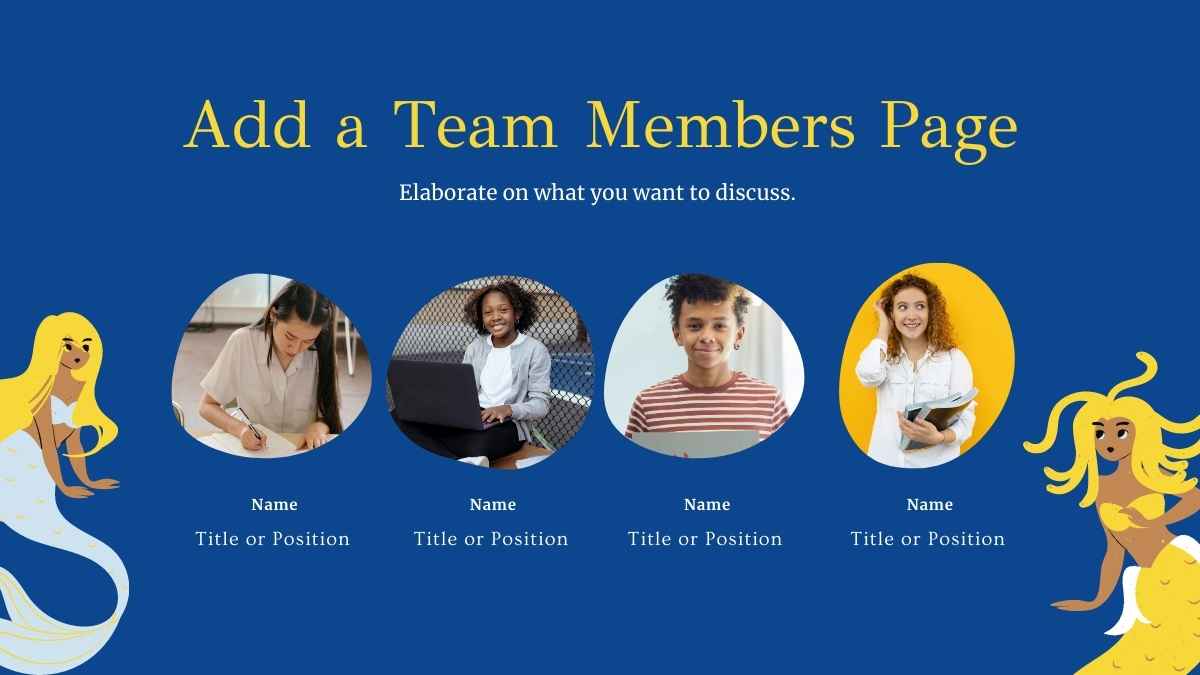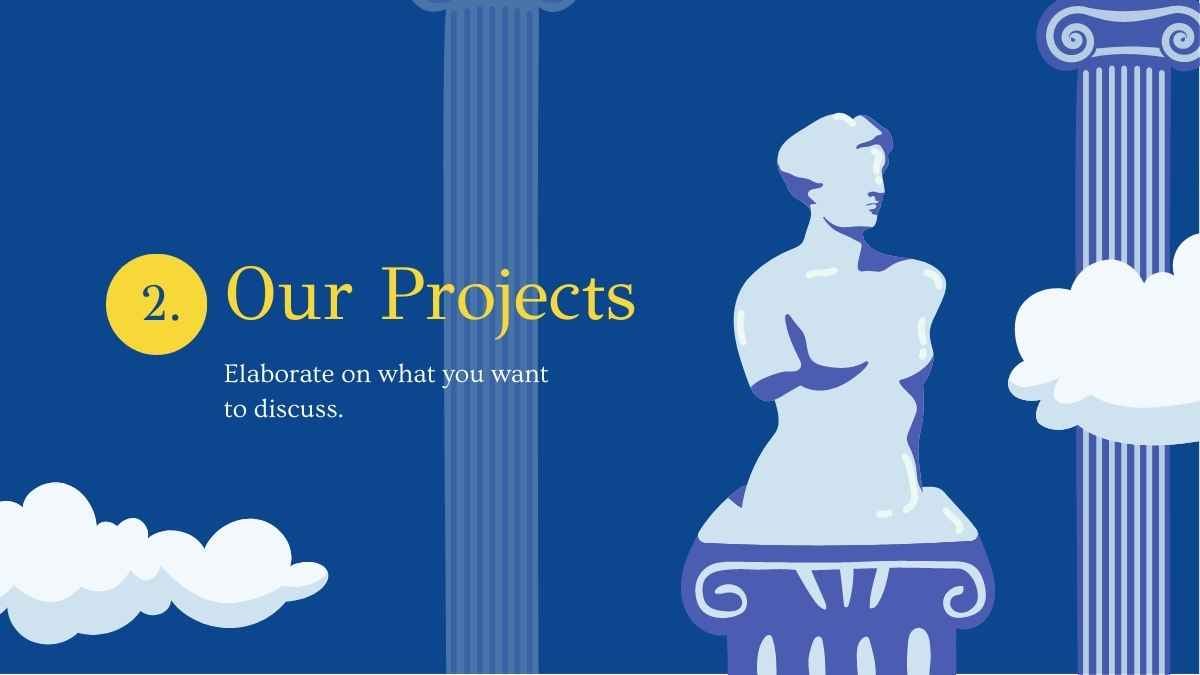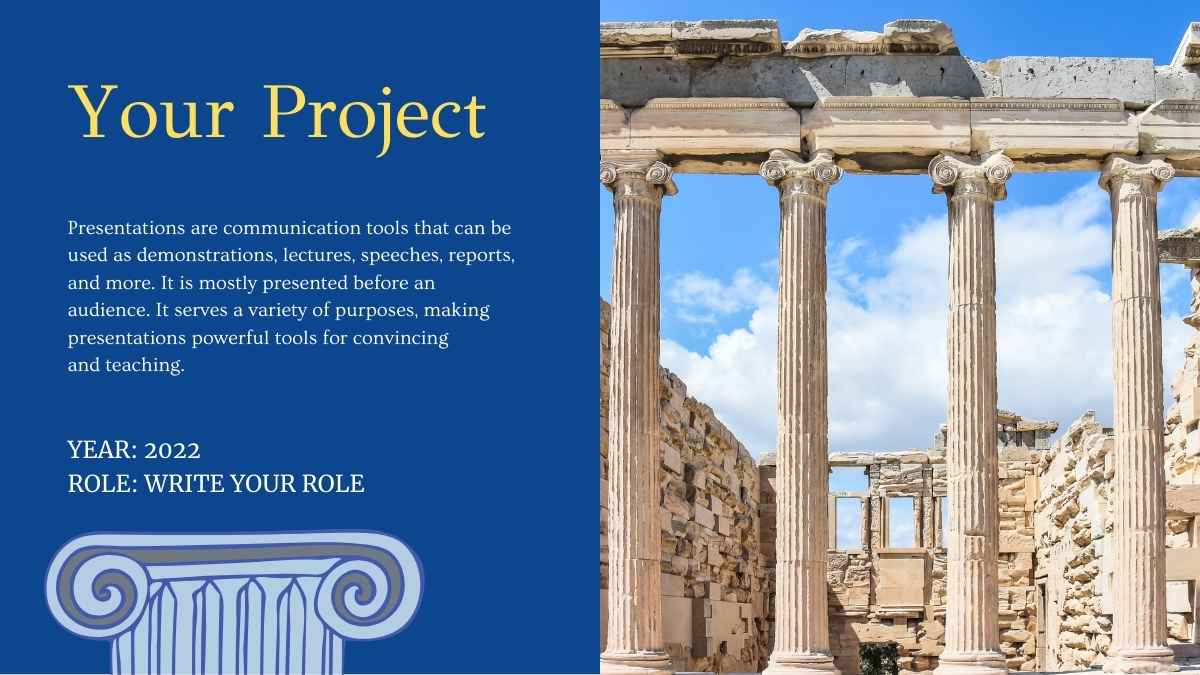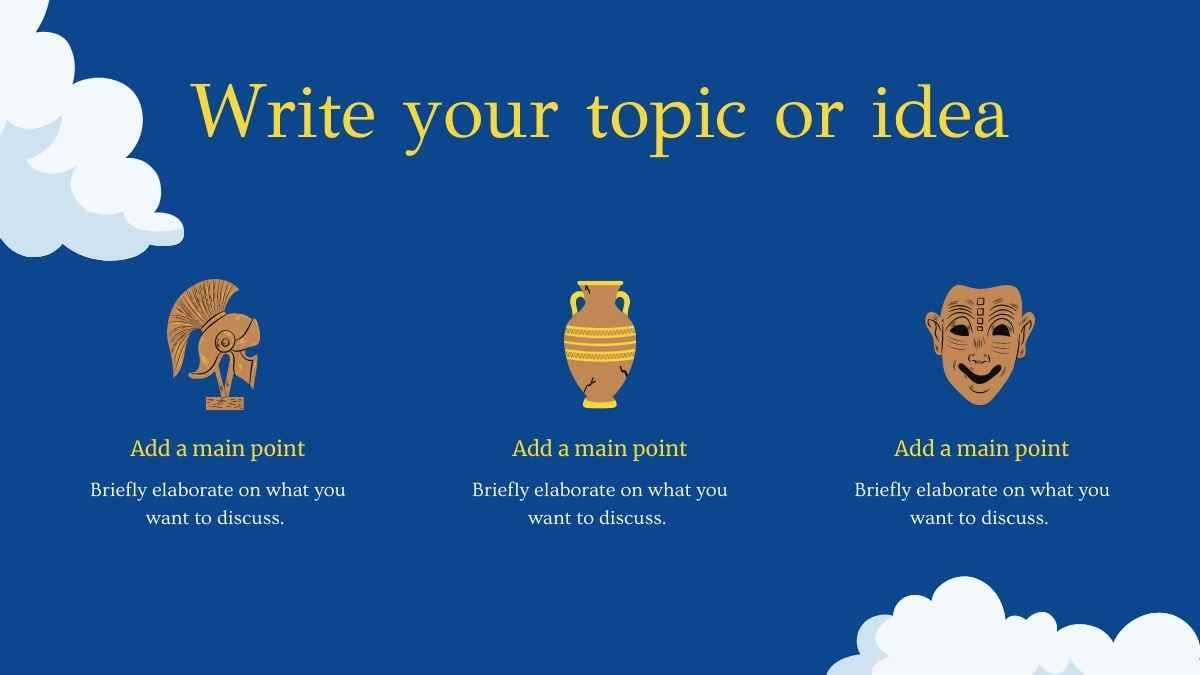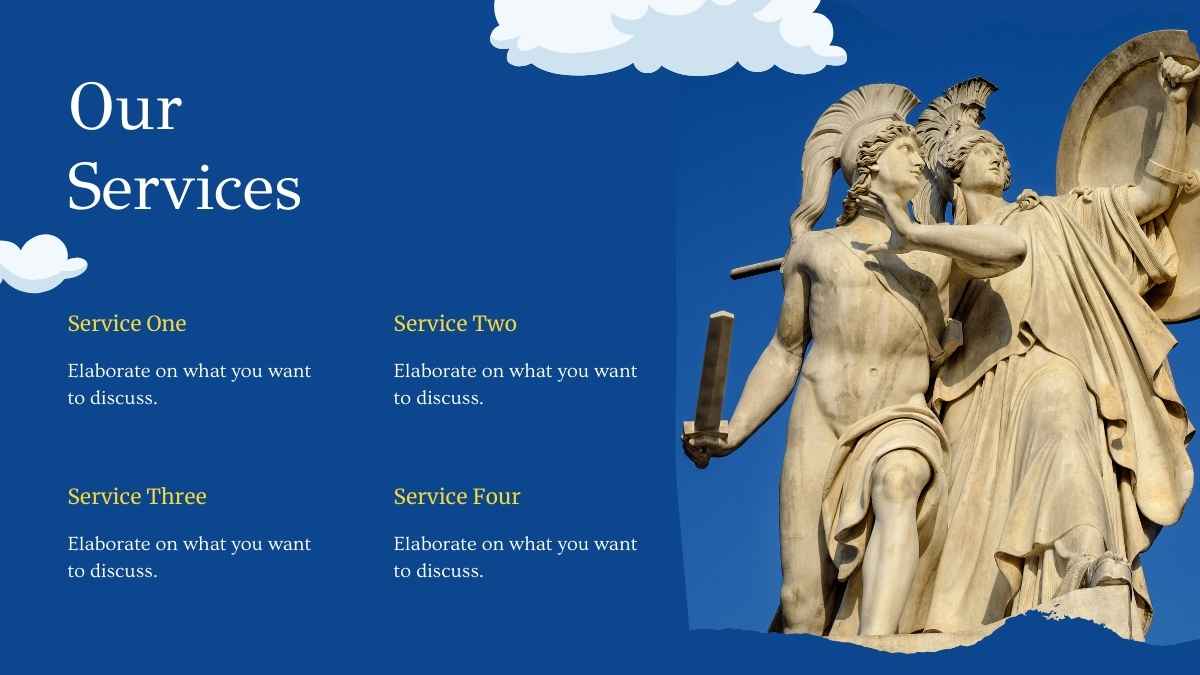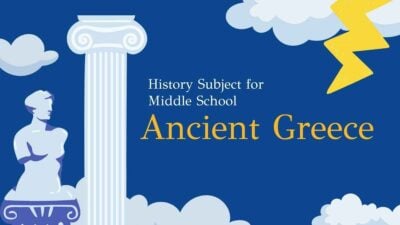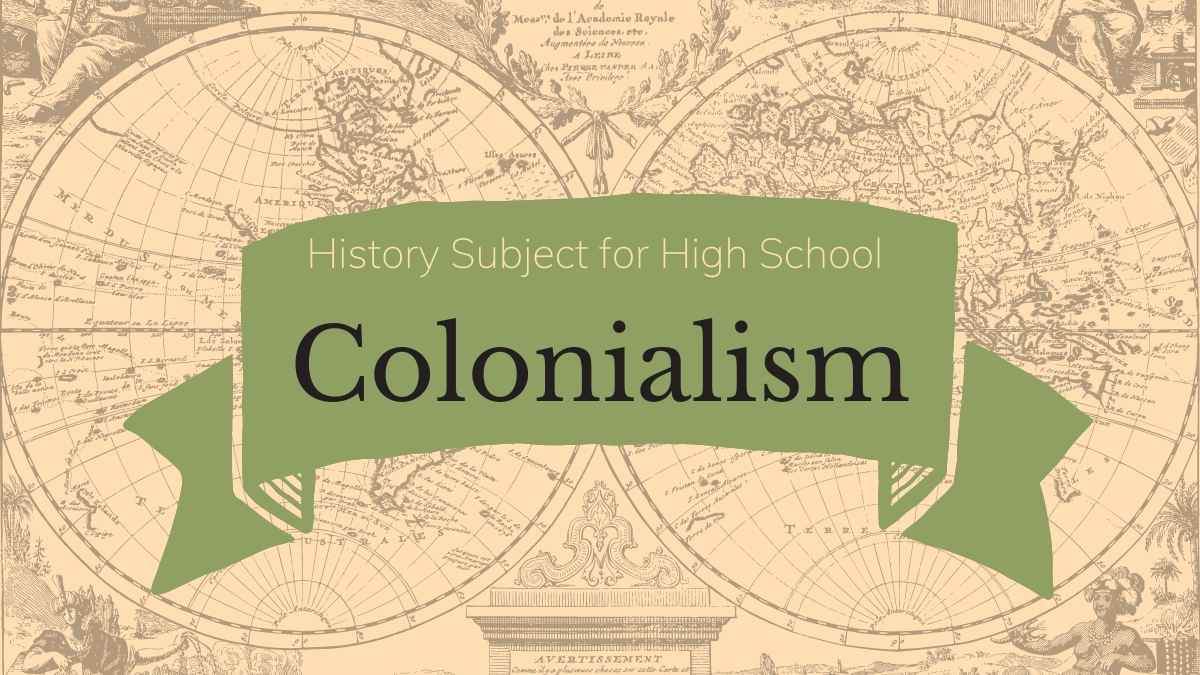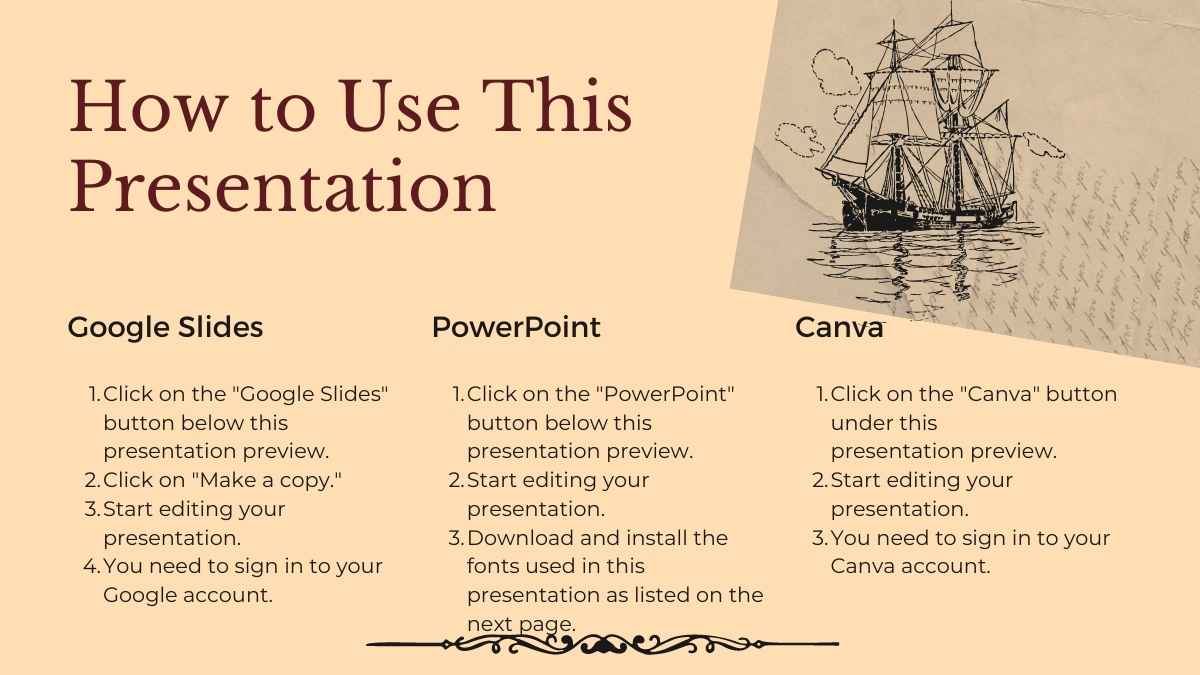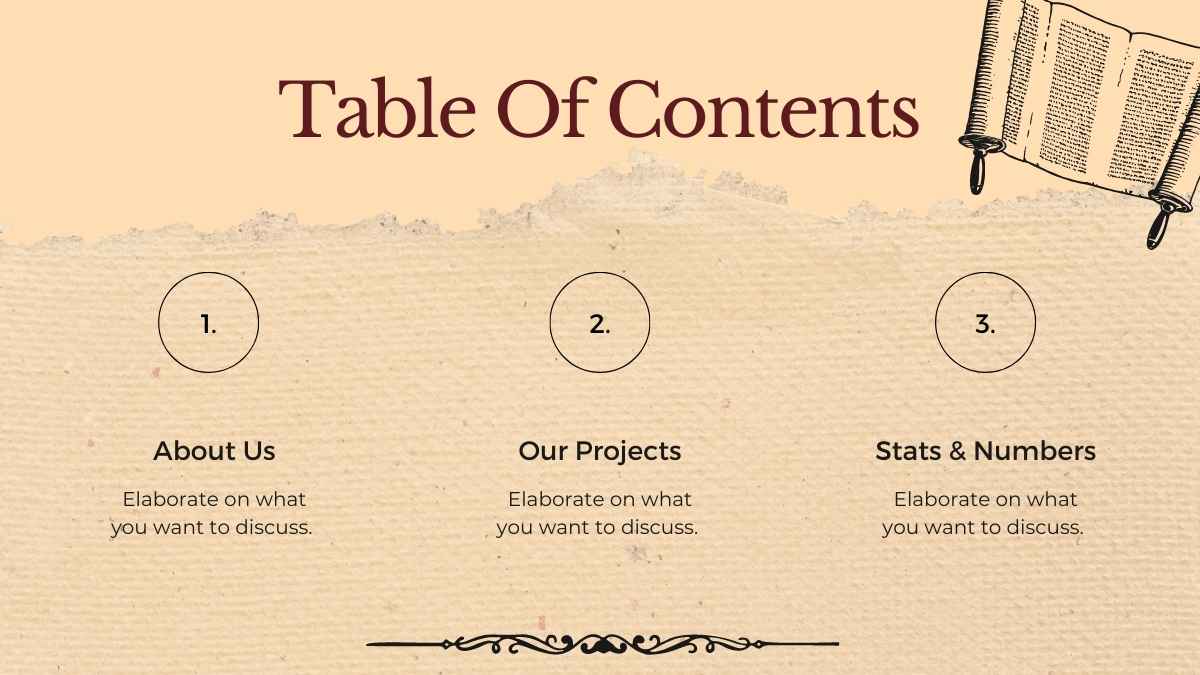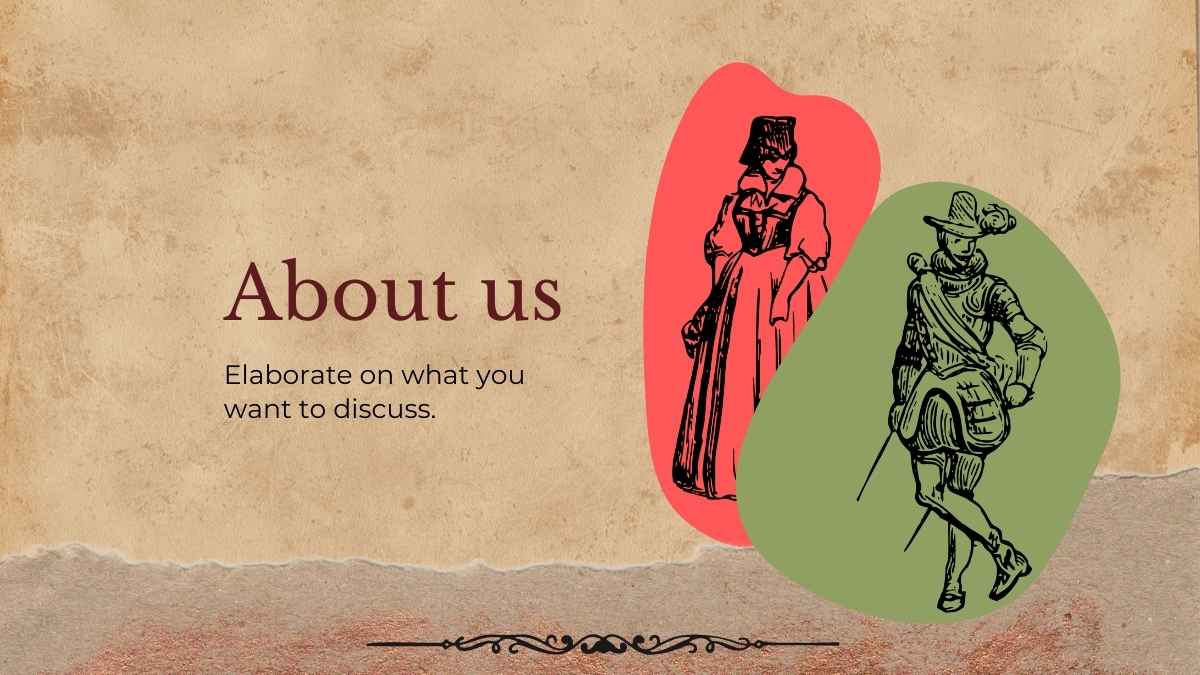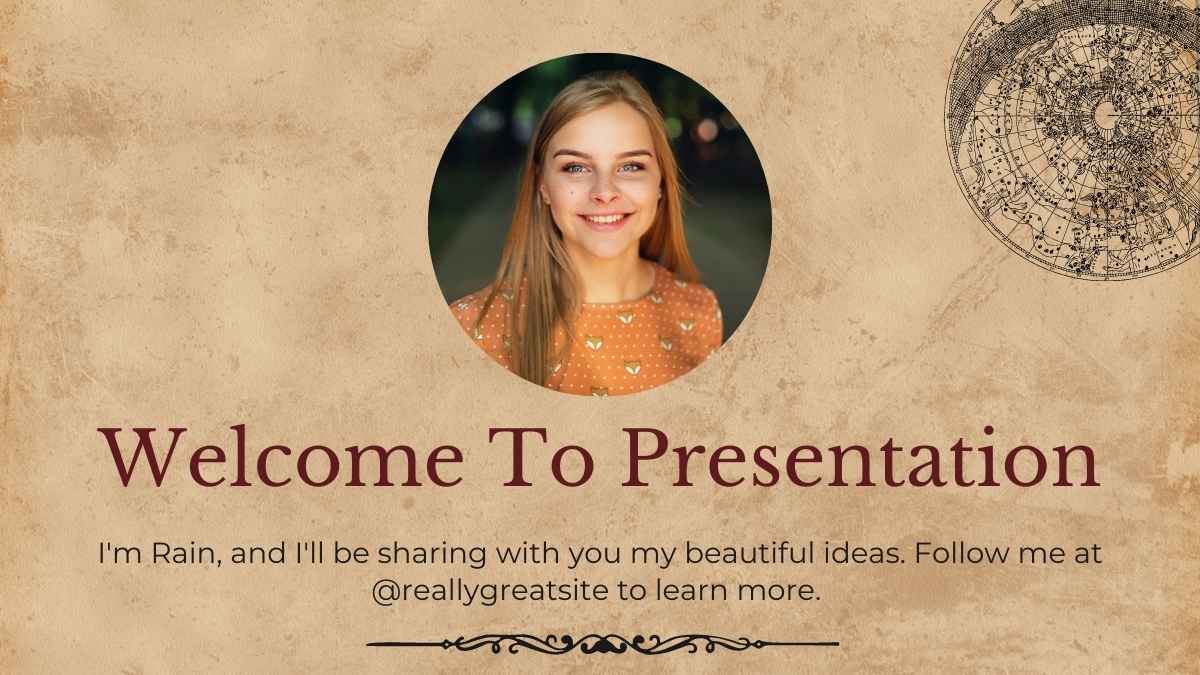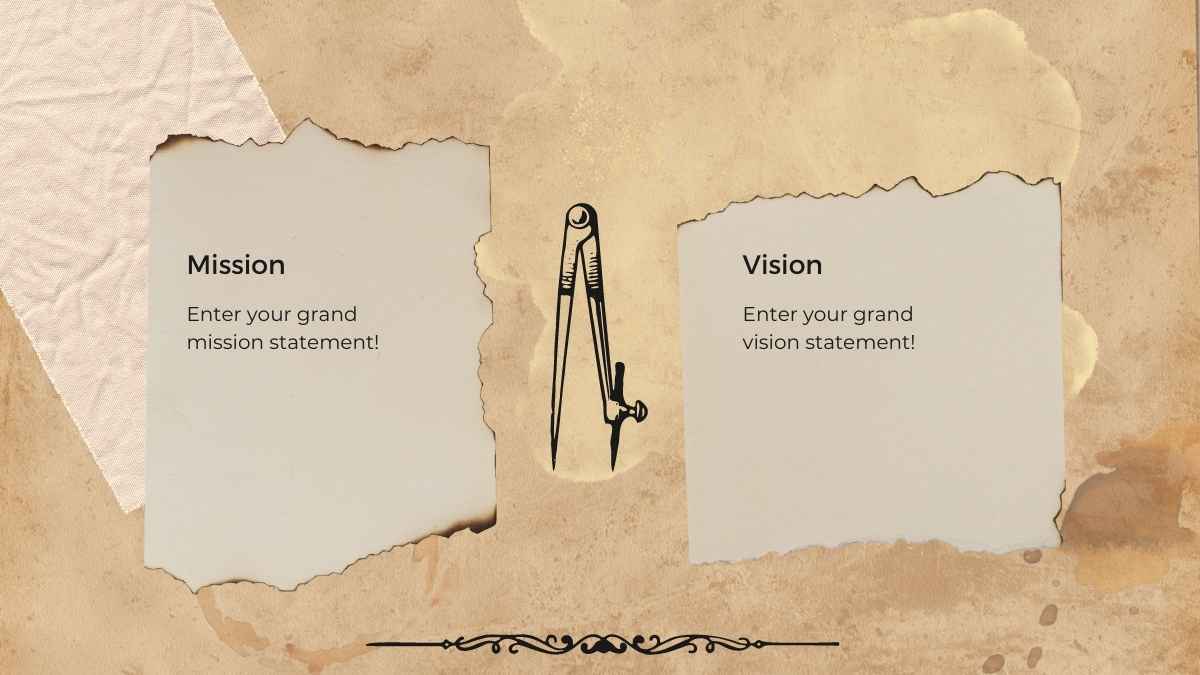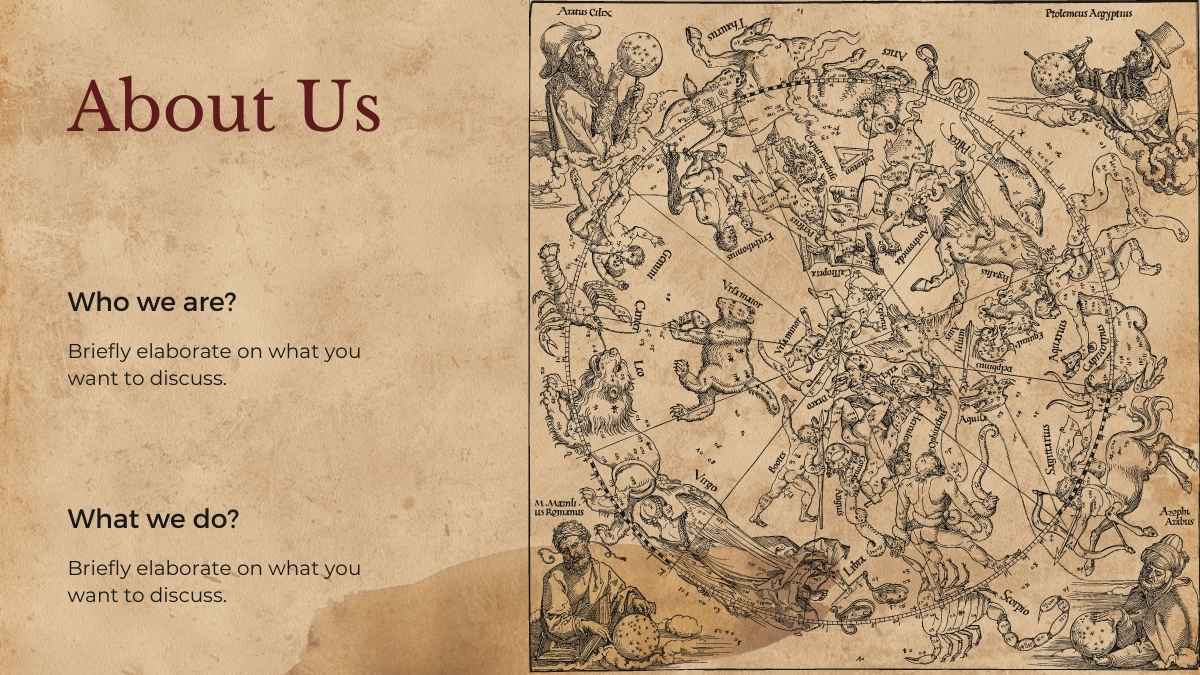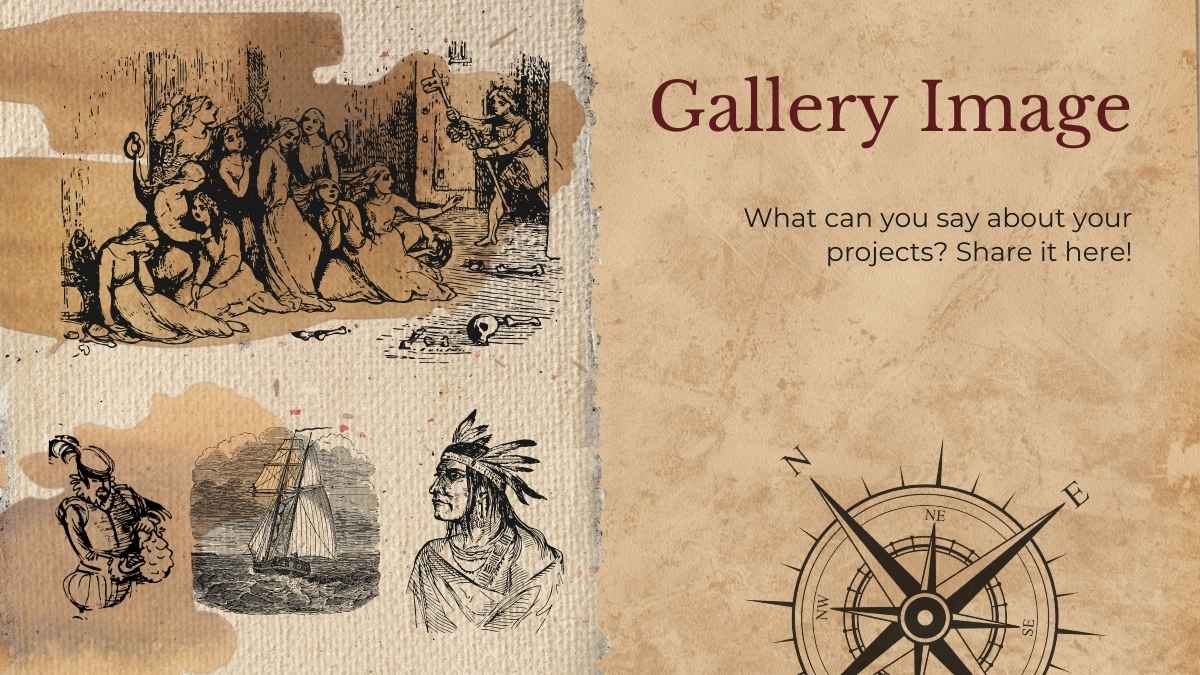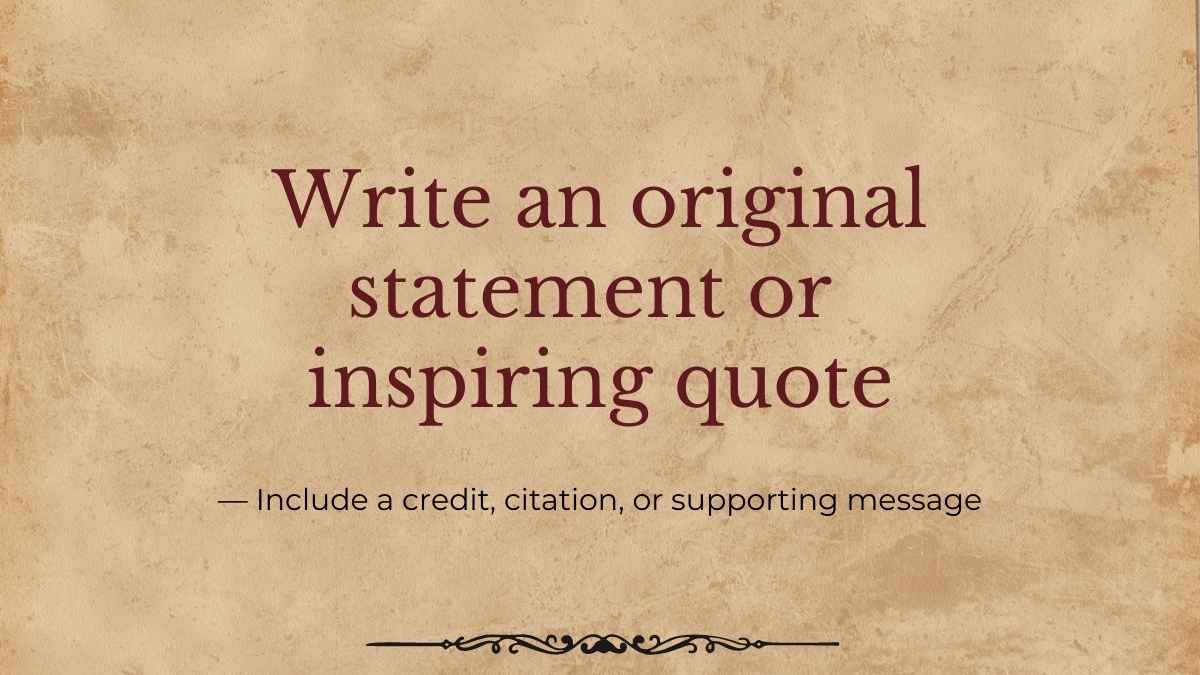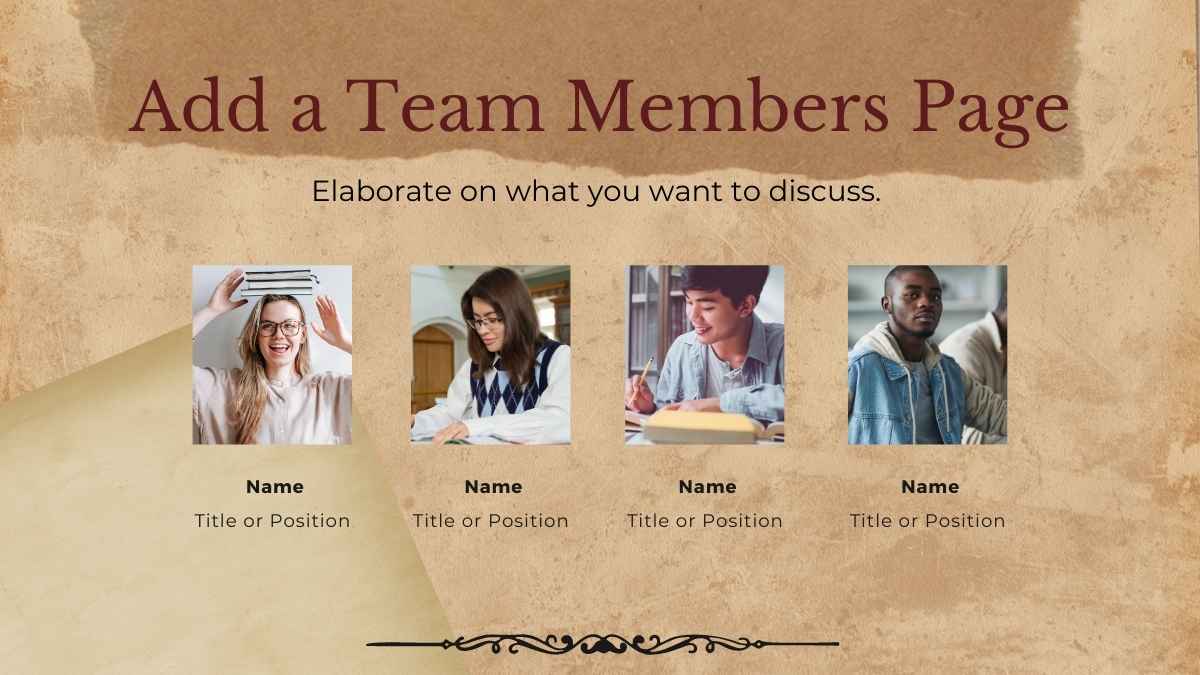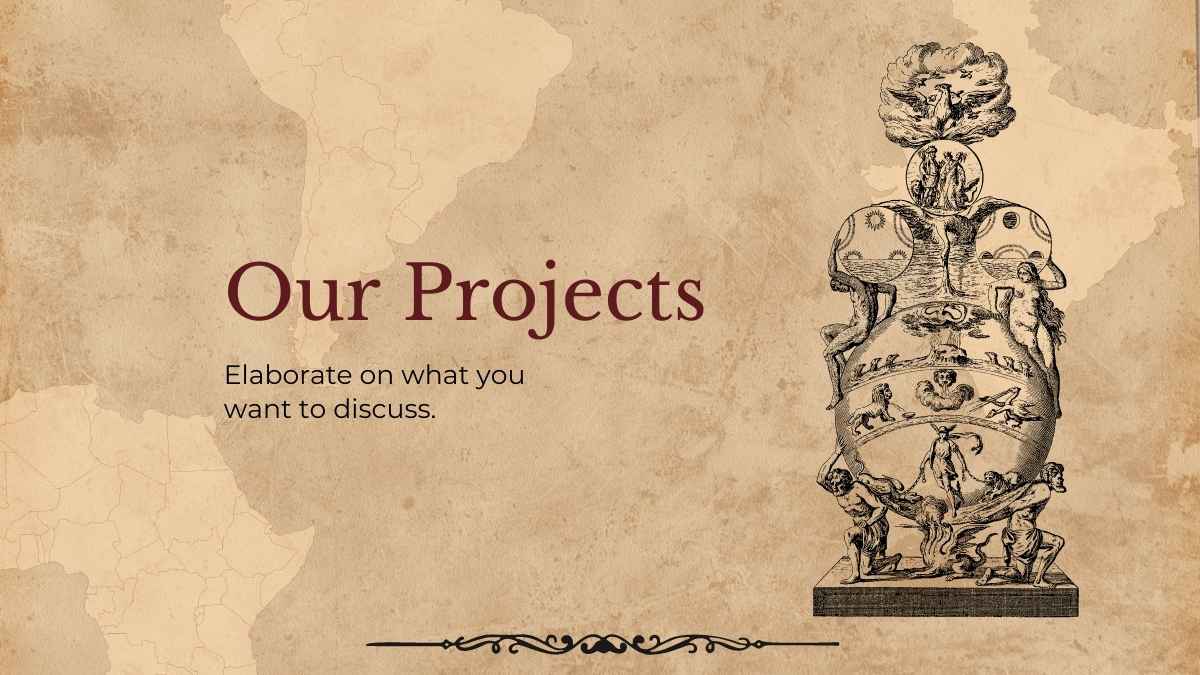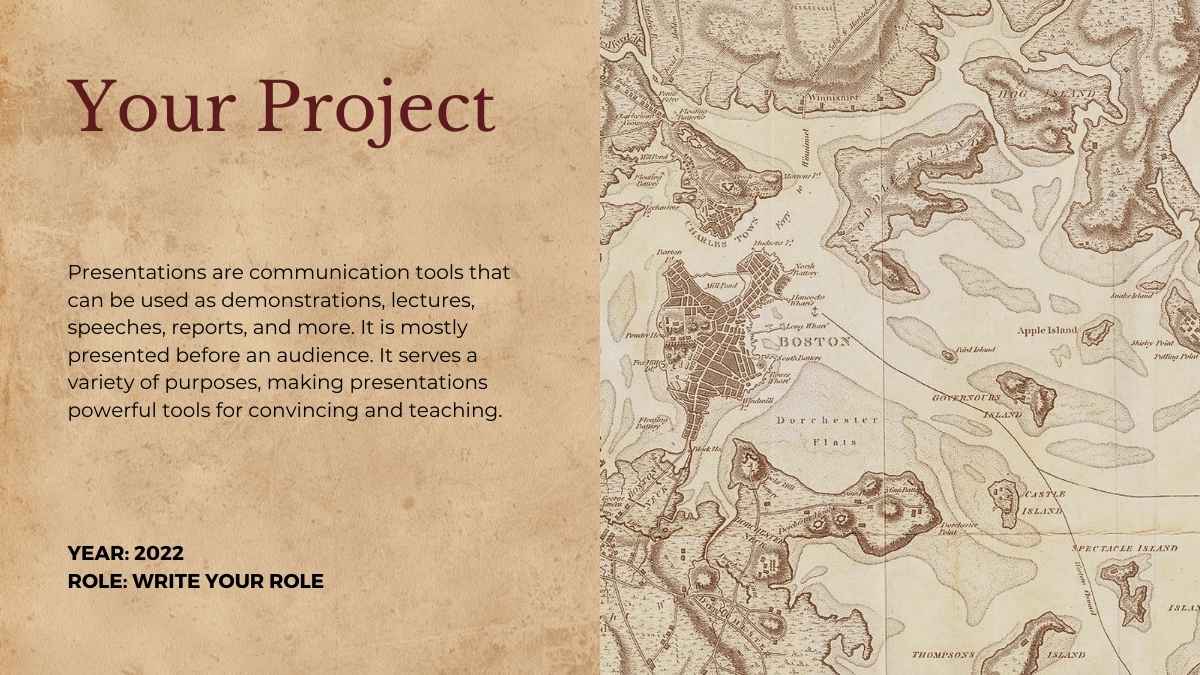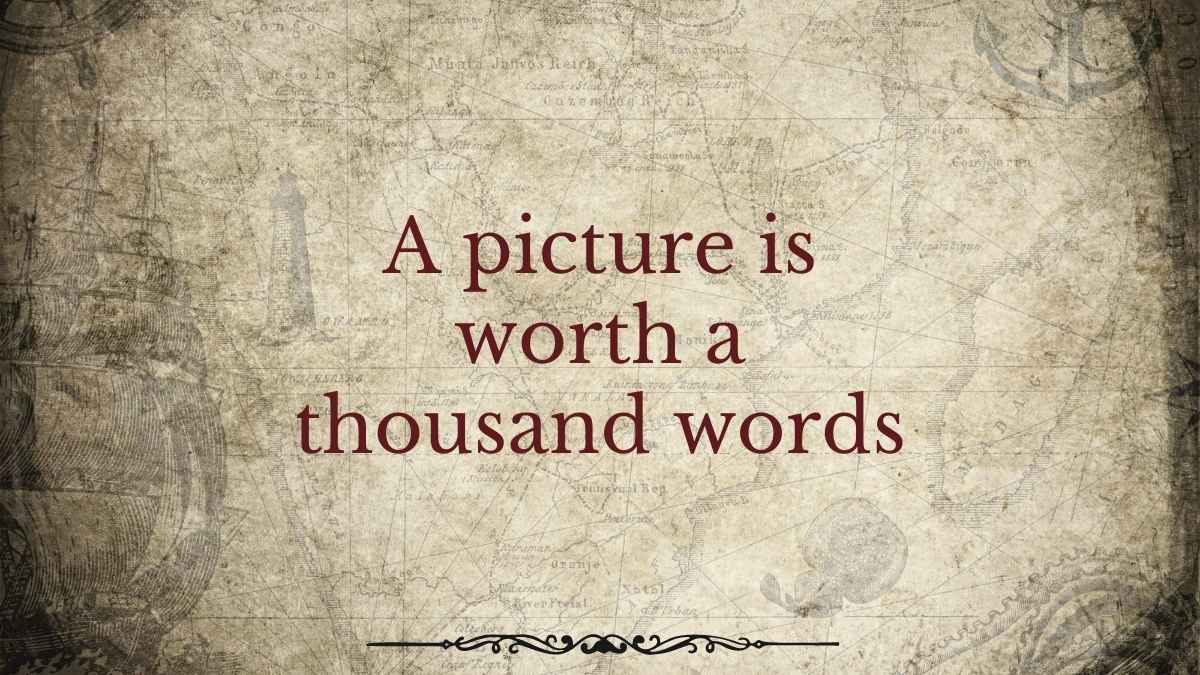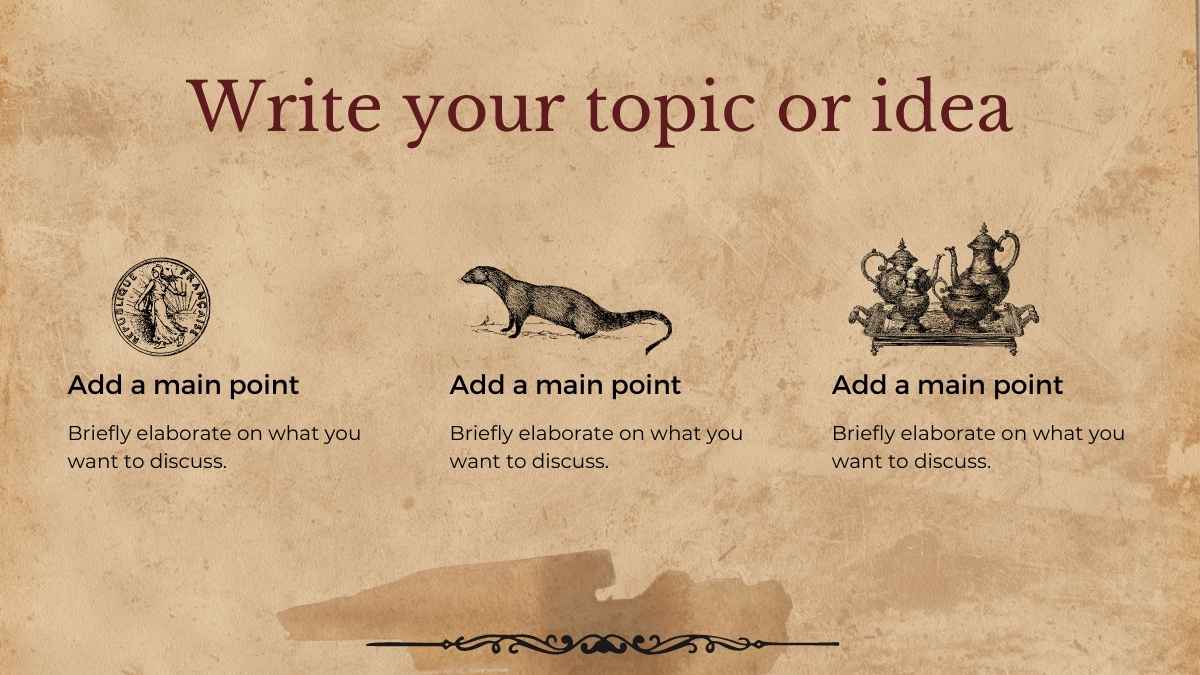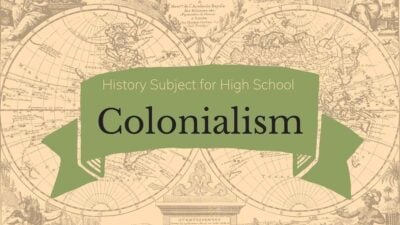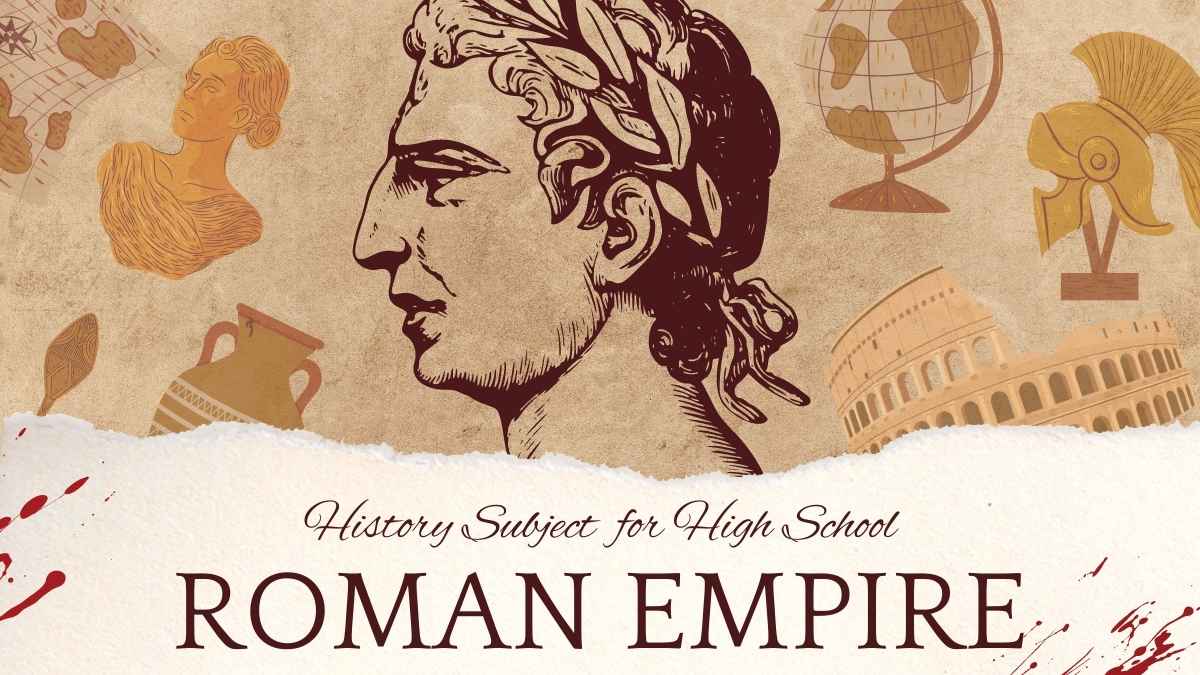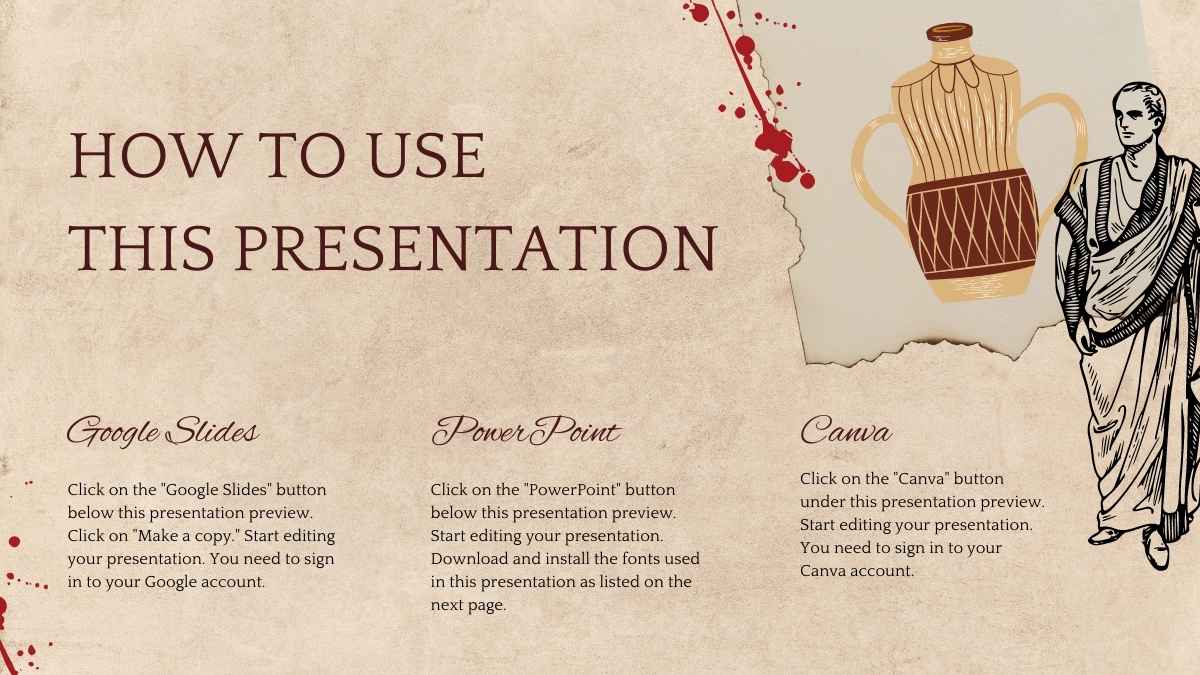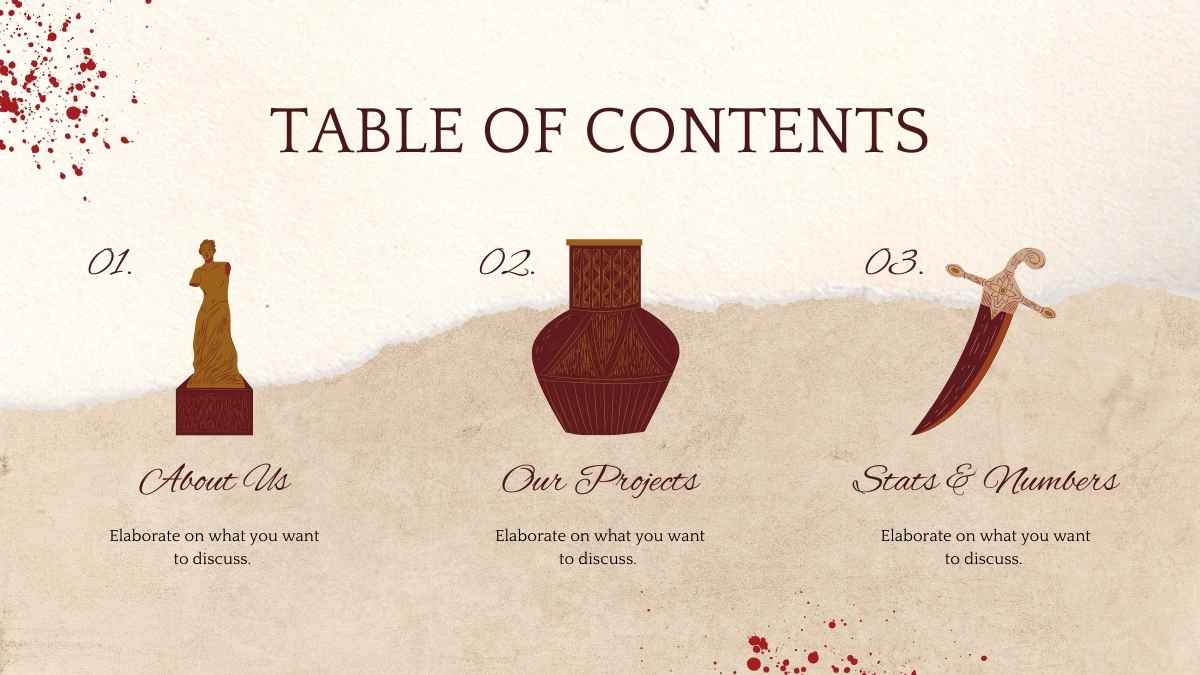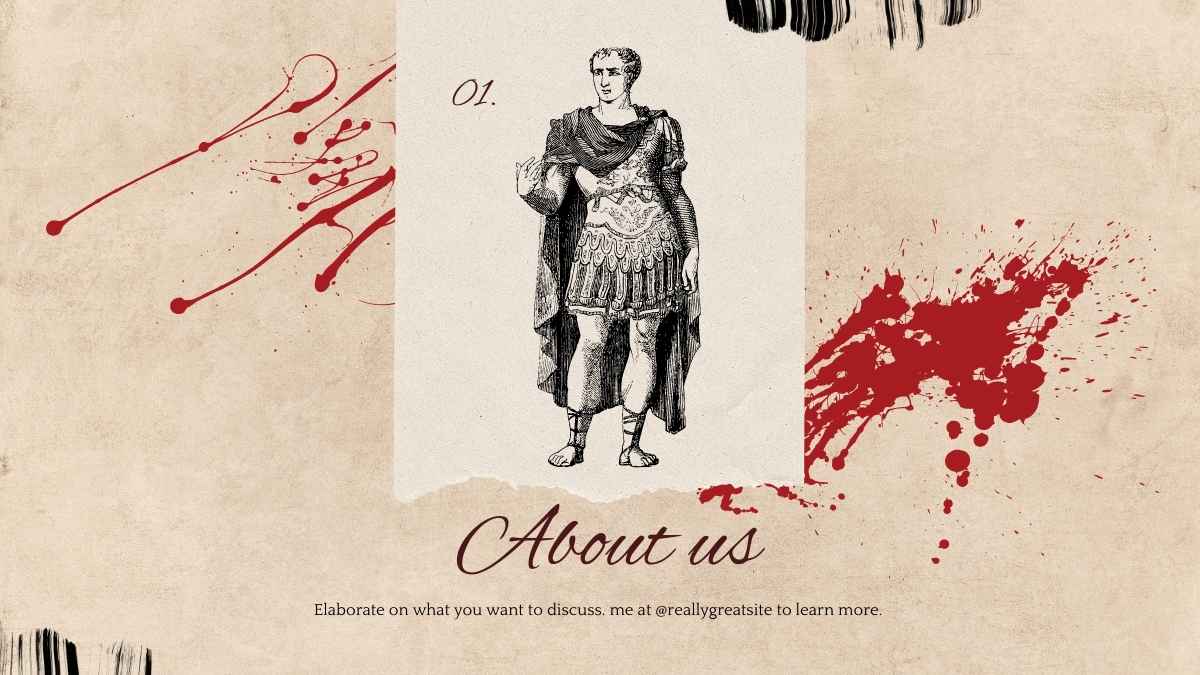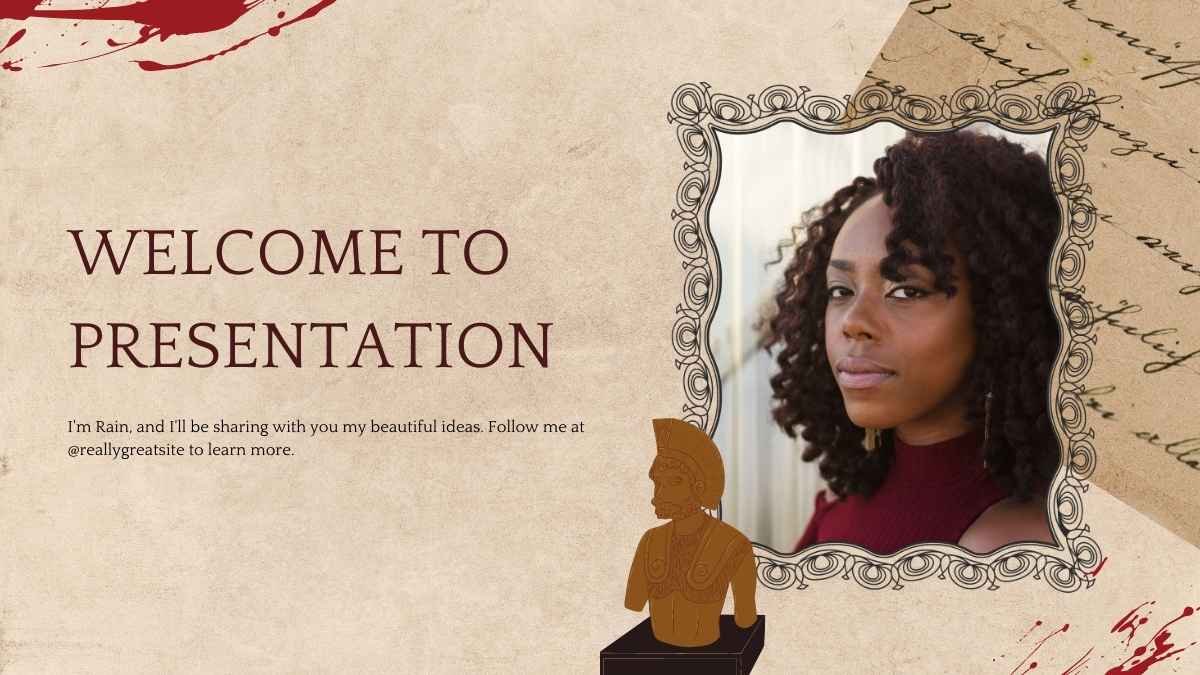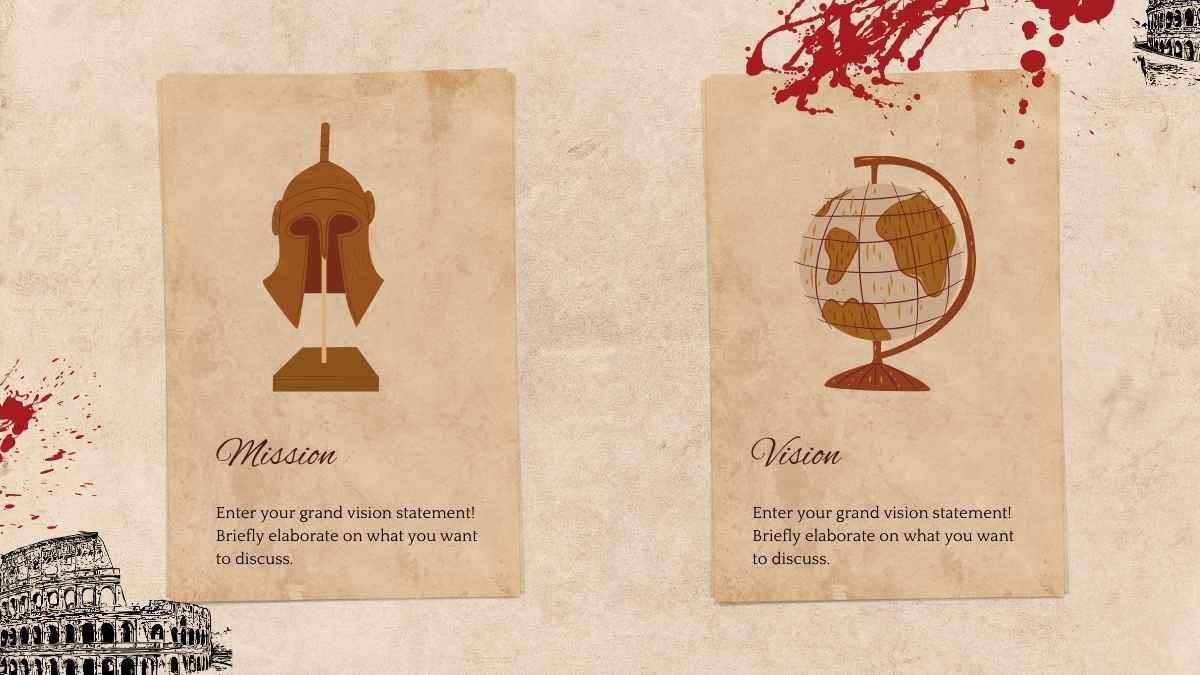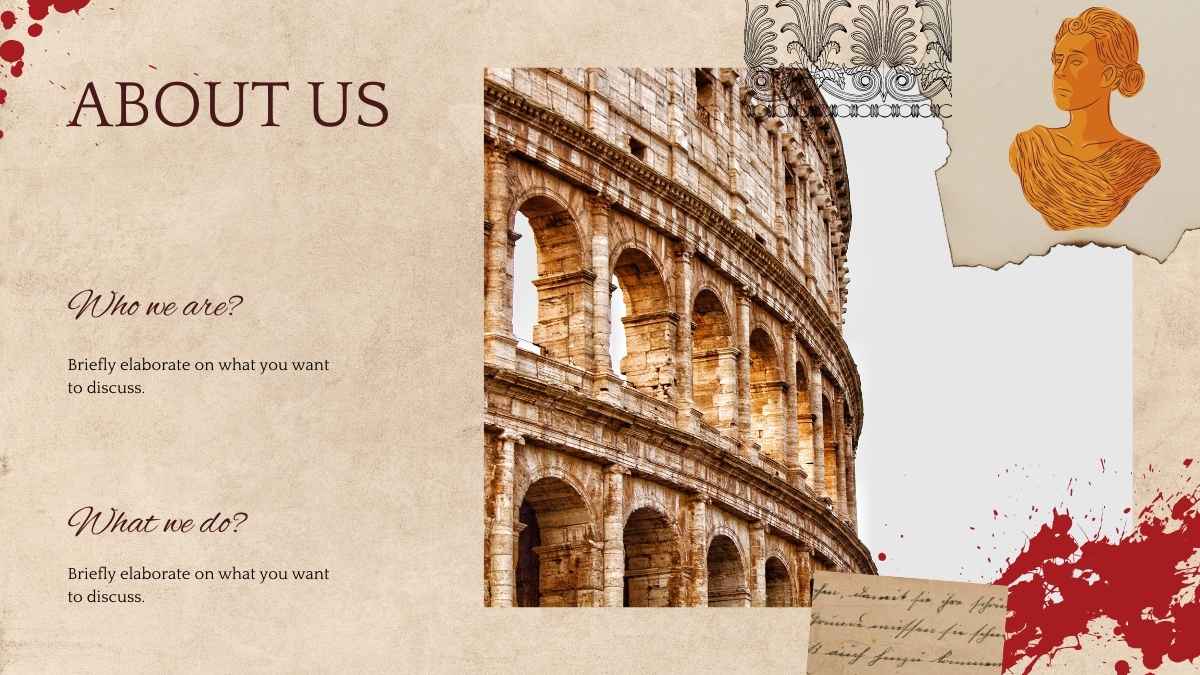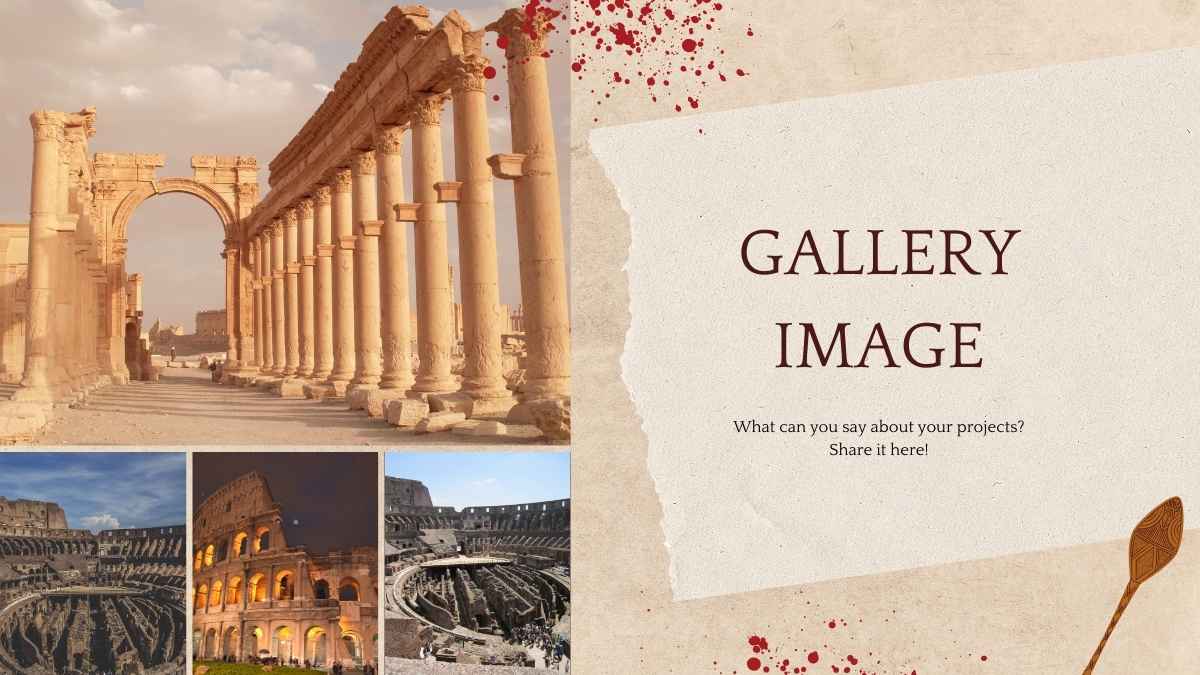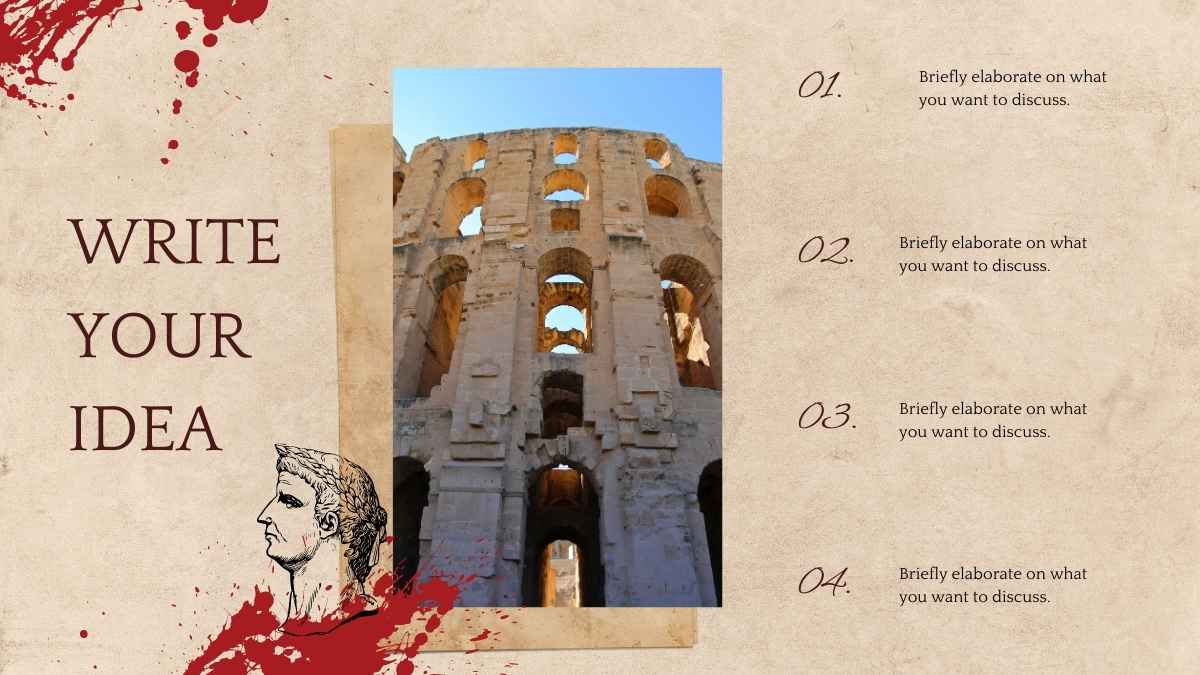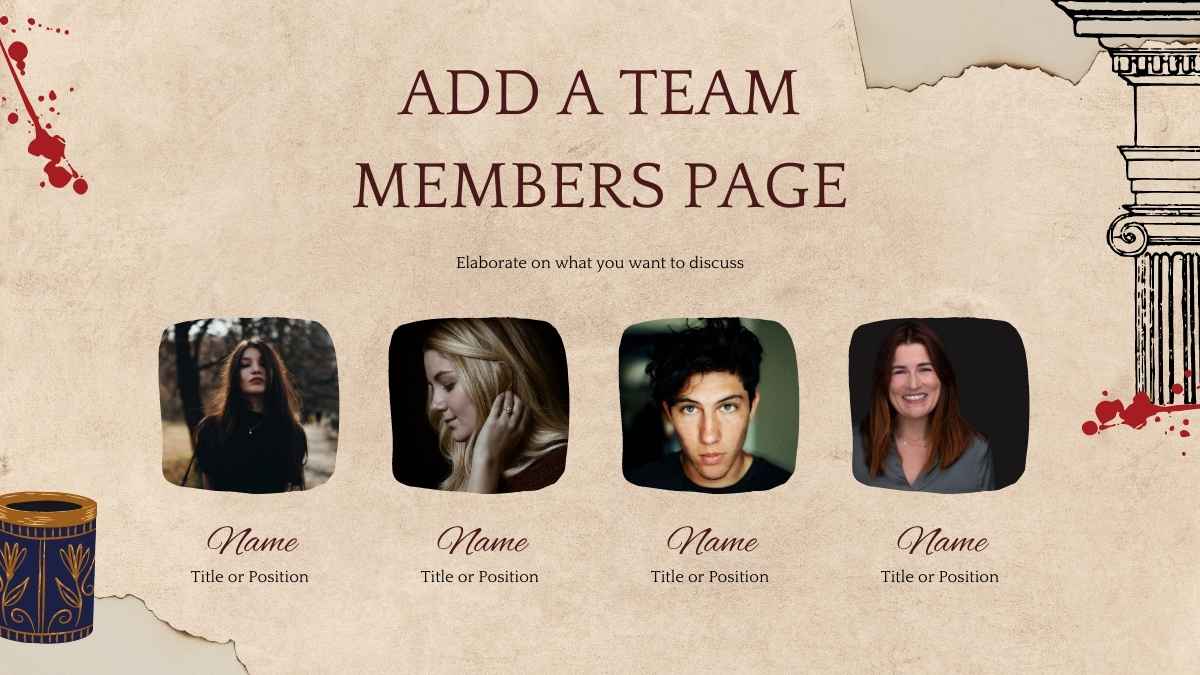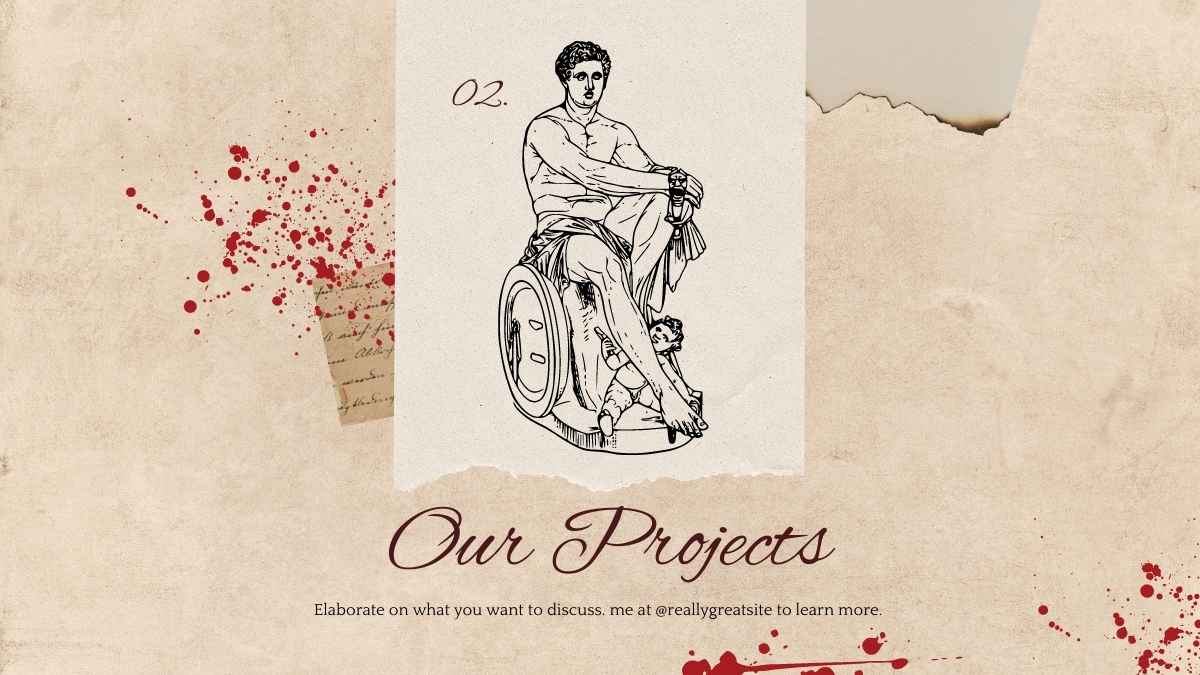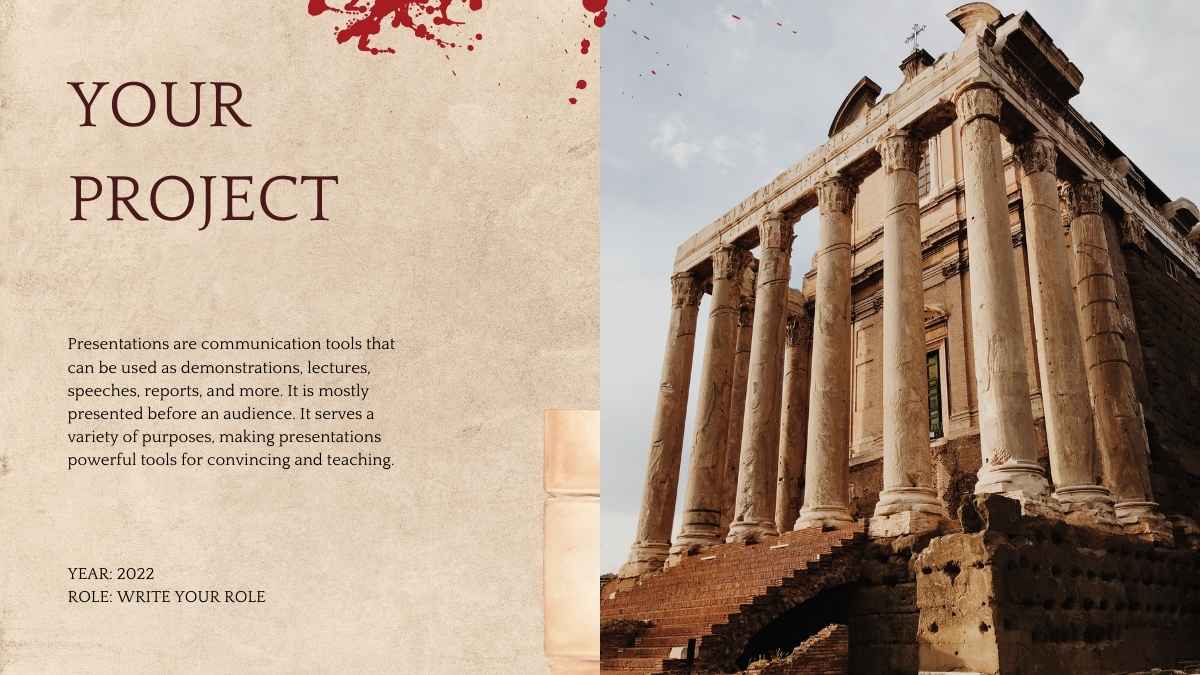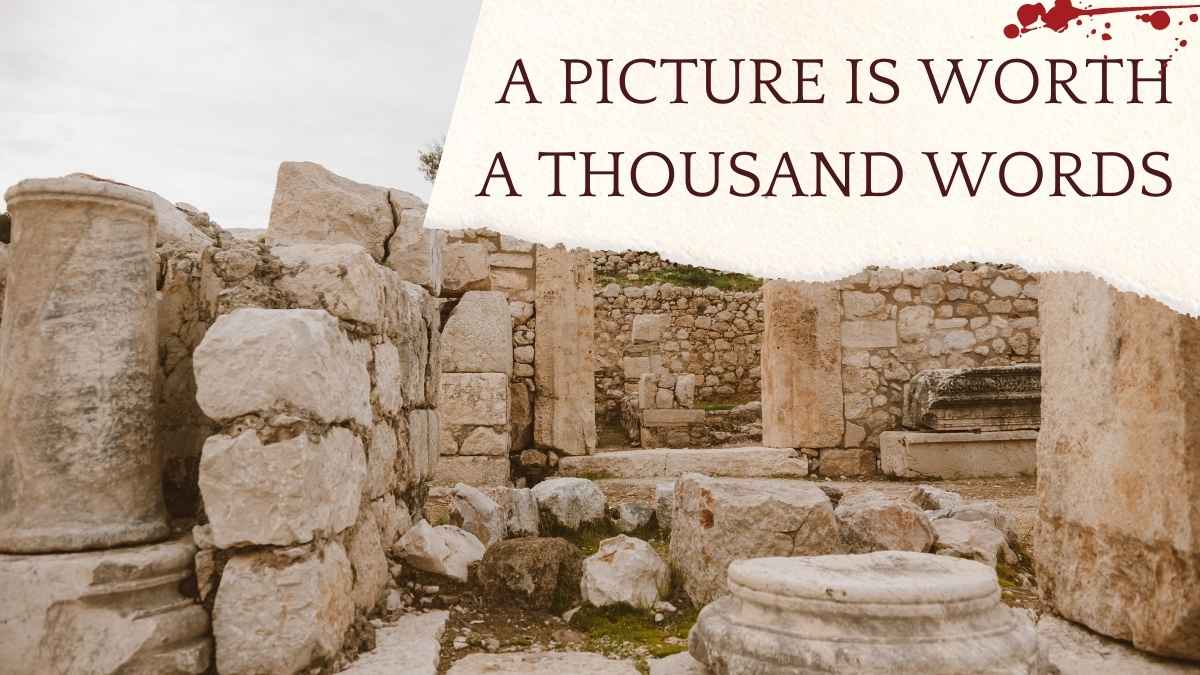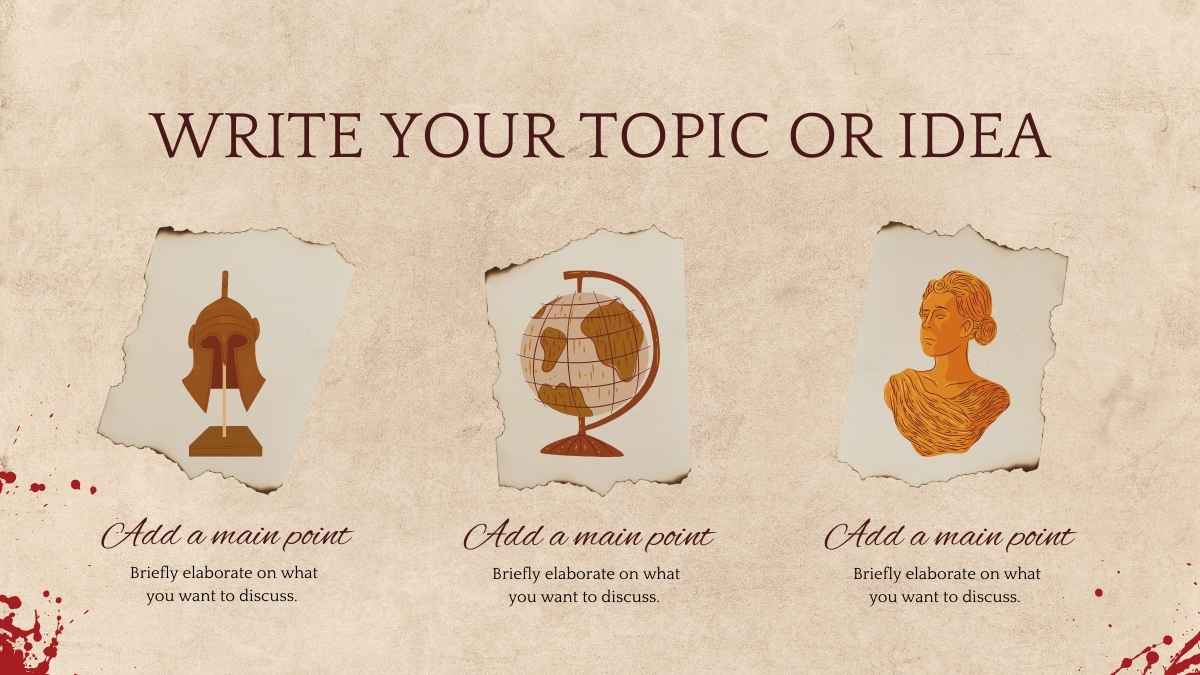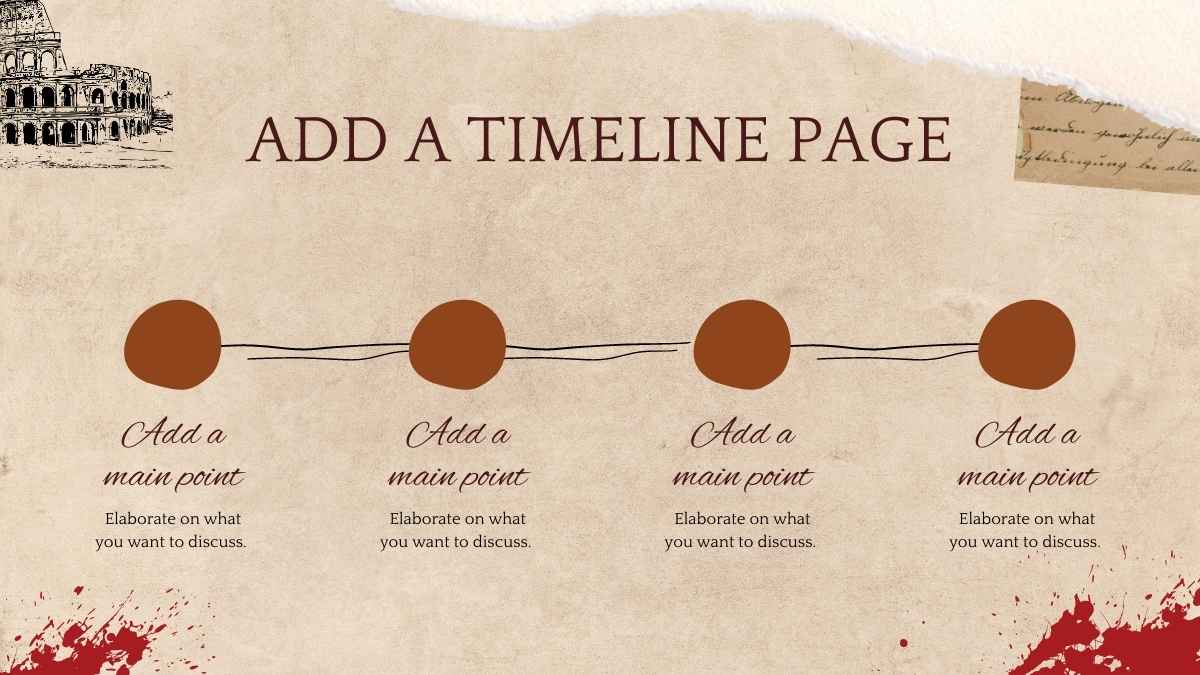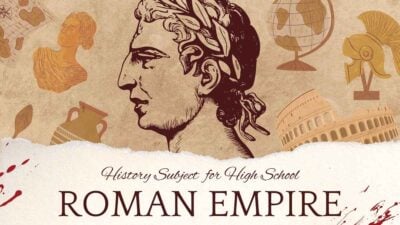Free Canva presentation template
From the Mandate of Heaven to the Oracle bone script, cover all the bases of early China with this ancient history of China template. In elegant brown and red, these animated slides will support your lesson plan every step of the way. Customize each slide with timelines, statistics, main topics, fun facts, quotes from historical experts. Grace any empty space with unique, professionally designed images, icons, emojis, stickers, and other graphics. Peruse the How-To page at the start of the deck for tips on using these slides as a Google Slides theme, PowerPoint template, or Canva theme.

 Features of this template
Features of this template
- 25+ ready-made slides to customize to your heart’s content
- Hundreds of charts, frames, lines and shapes to choose from
- Handy animation and transition features for each slide
- Easy downloading or sharing in a wide range of formats
With Canva, you get even more creative freedom:
- An easy drag-and-drop tool to help you add graphics
- Page animation features, emojis, color palettes and font sets
- Millions of professionally designed images and photos
- Pre-recorded Talking Presentation tools to help you practice
- A notes feature for adding talking points to your design
- Searchable videos, soundtracks and other audio clips
- Easy collaboration with friends, coworkers and family

 FAQs
FAQs
Why is this template exclusive to Canva?
This template uses some special features that only work on Canva. There’s some magic behind the scenes that makes it work best with Canva. But hey, that means you get to use all of Canva’s amazing tools with it!
However, you can still easily export this template as a PowerPoint file. To do so, just click on the Canva button, select ‘Use template for new design’, click “Share”, then “More”, search for “PowerPoint”, and click the PowerPoint icon to download.
Alternatively, if you’d like to use this template in Google Slides, just click on the Canva button, select ‘Use template for new design’, click “Share”, then “More”, search for “Google Drive”, and click the Google Drive icon to make a copy of this template that is editable in Google Slides.