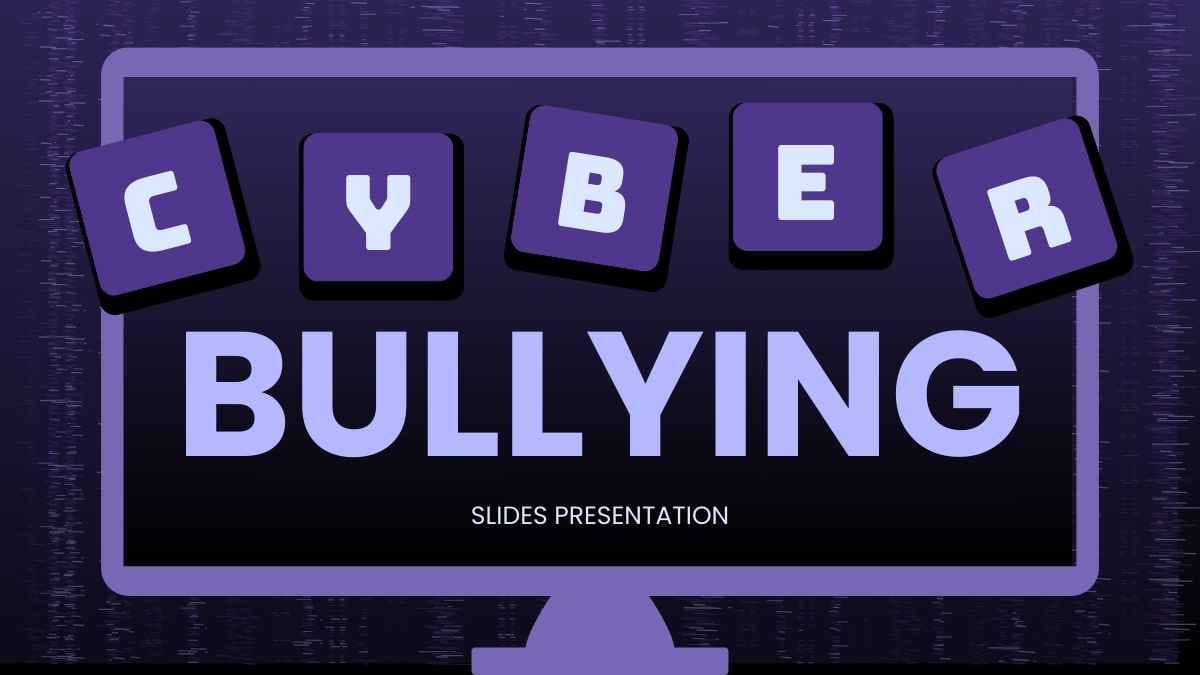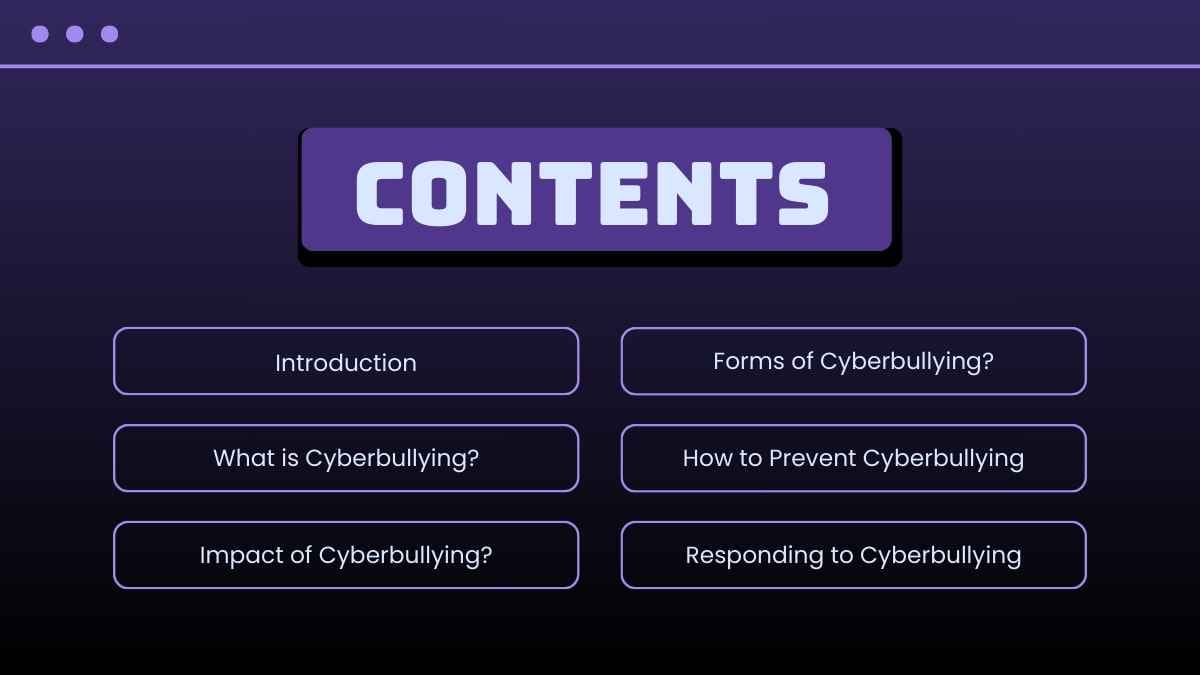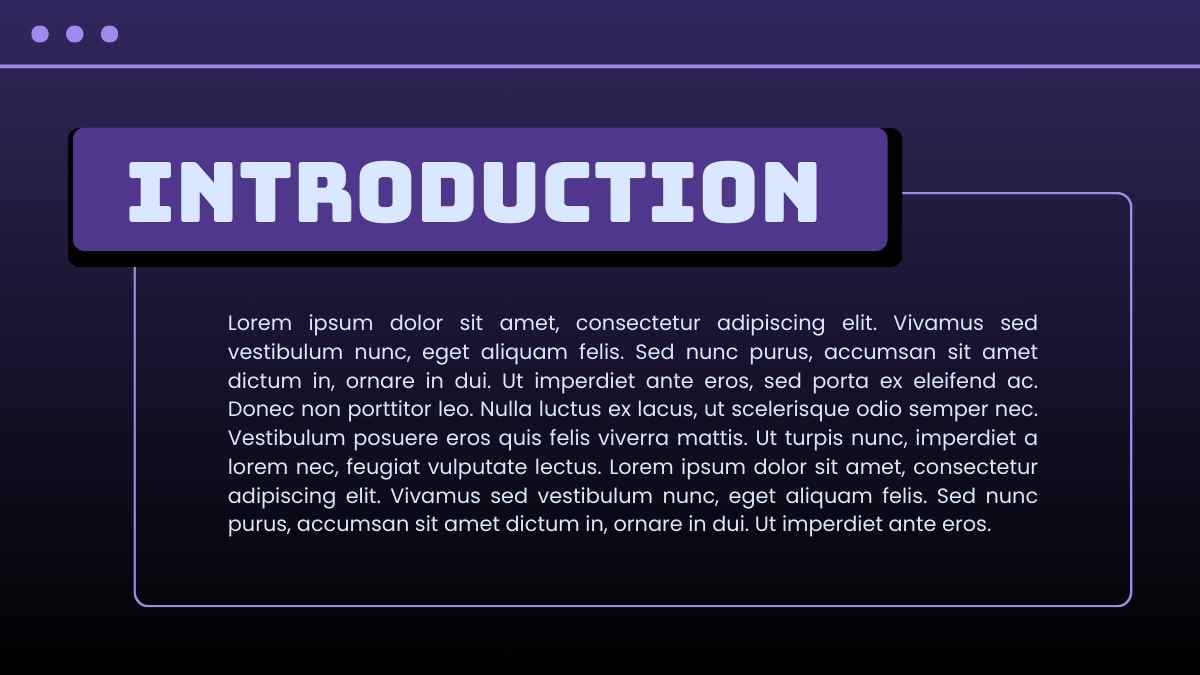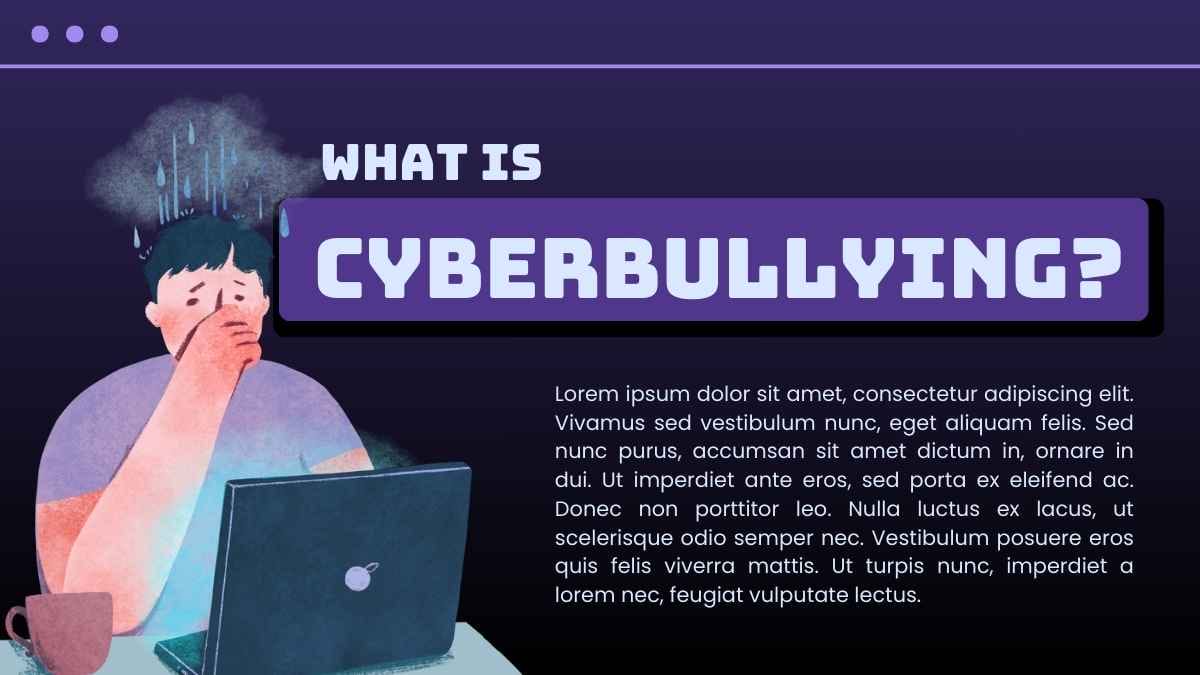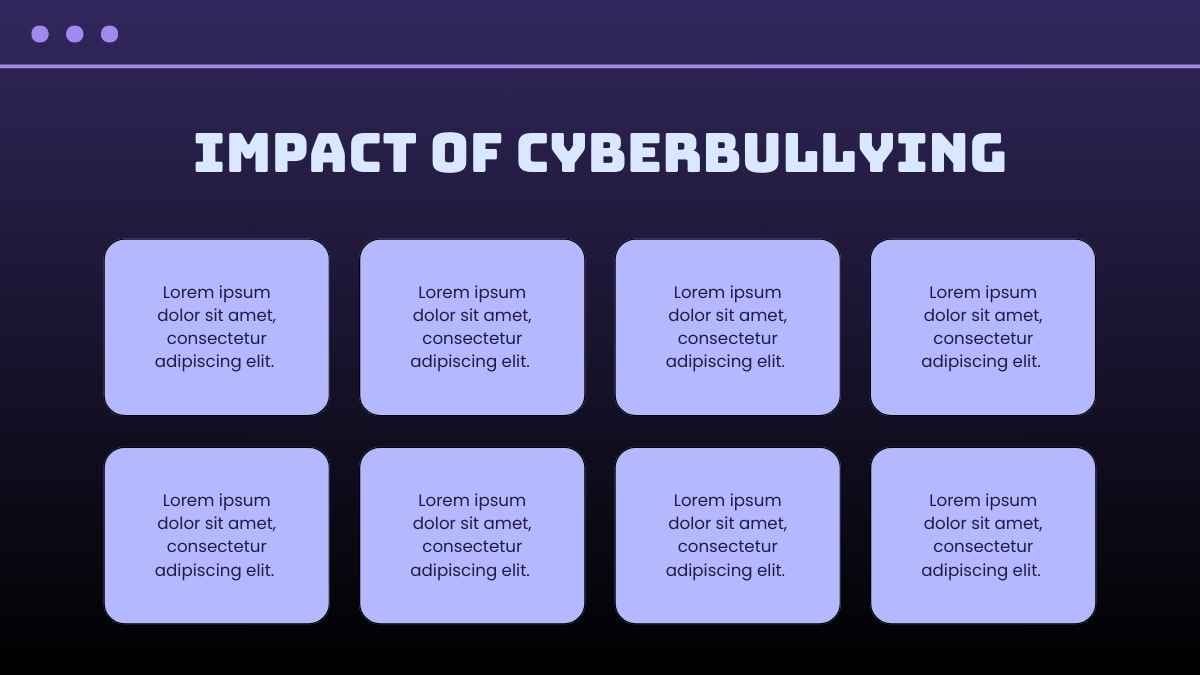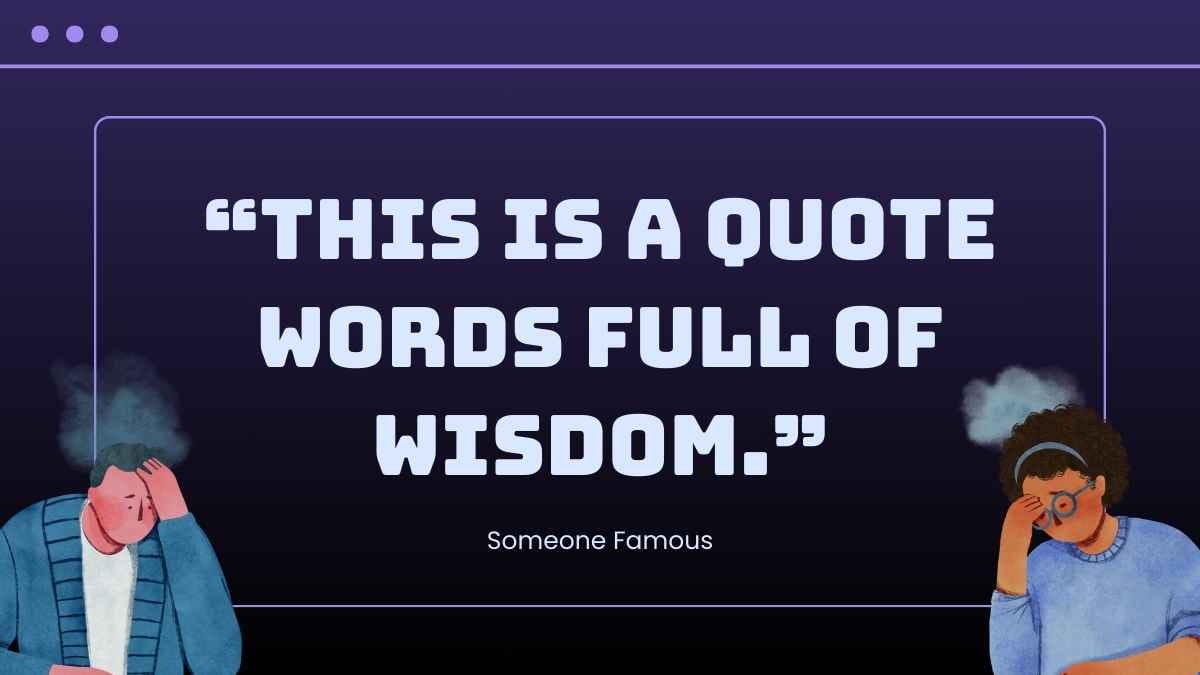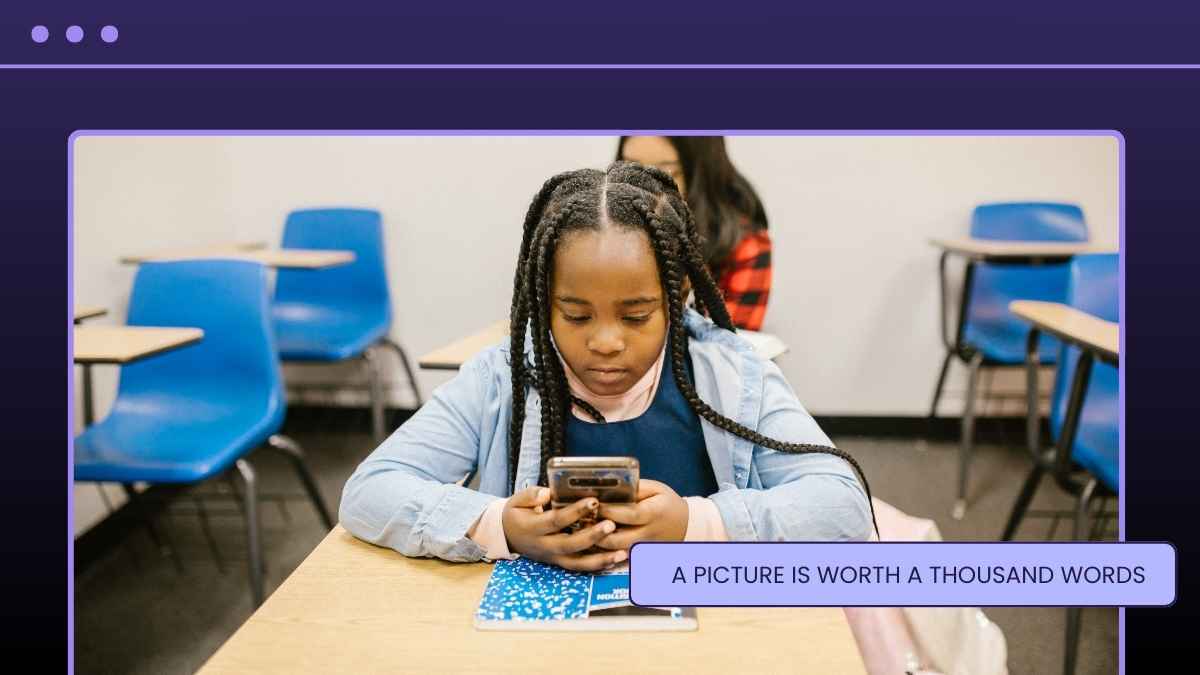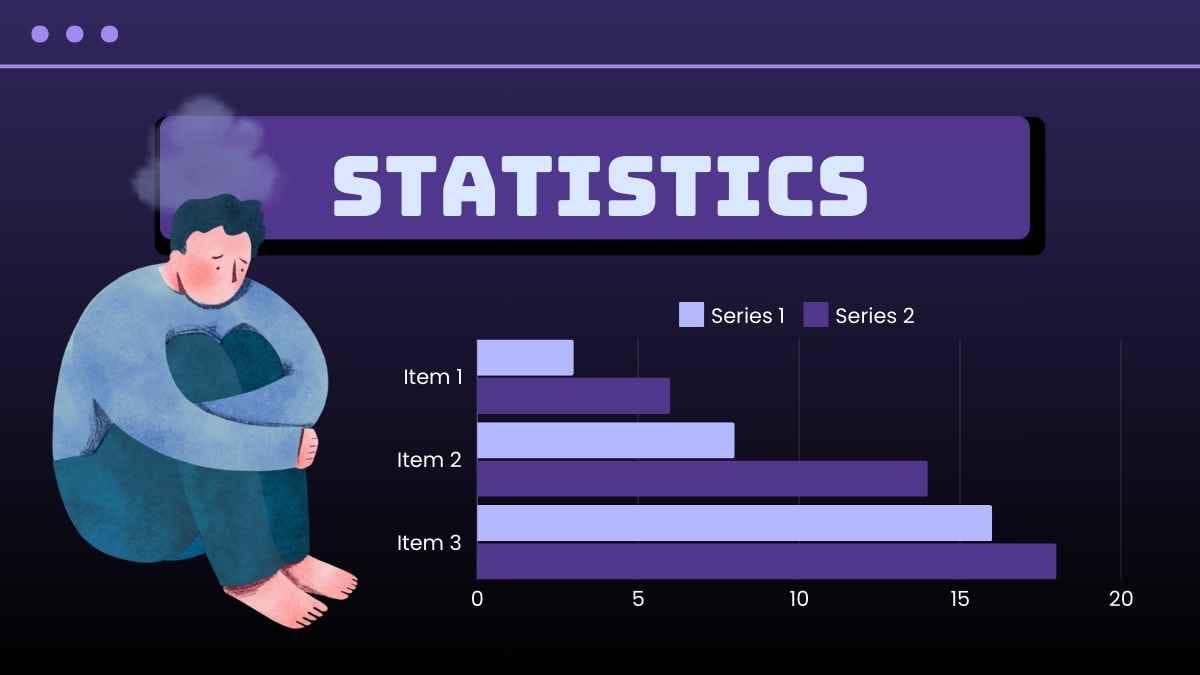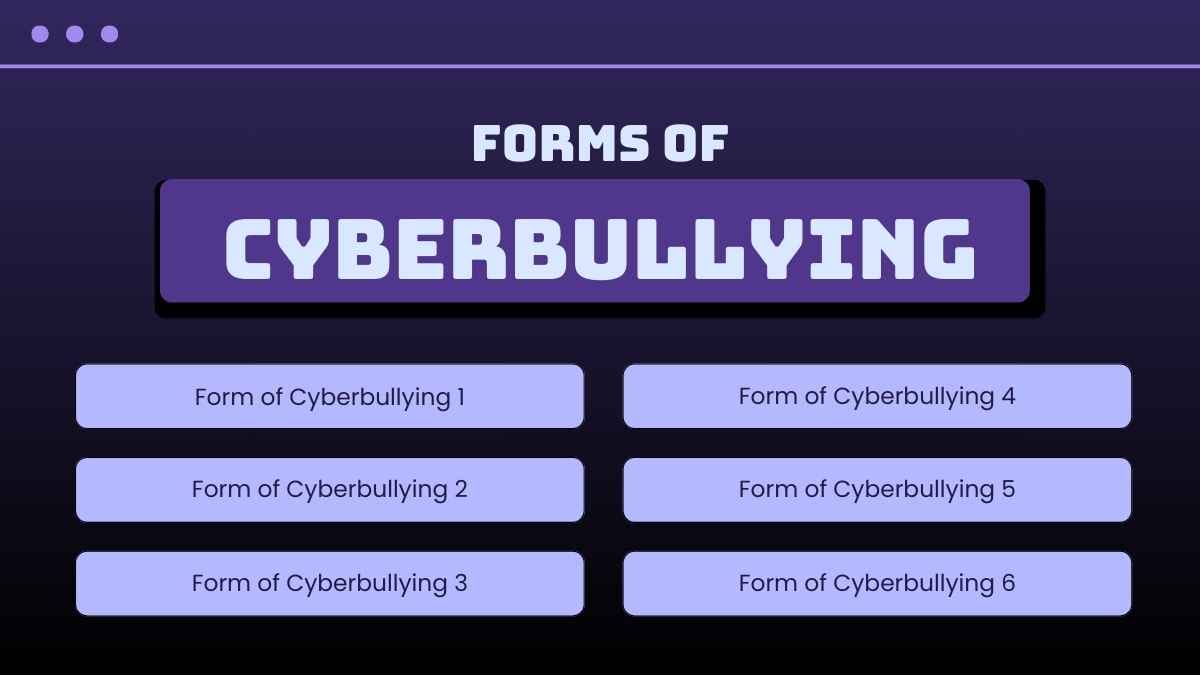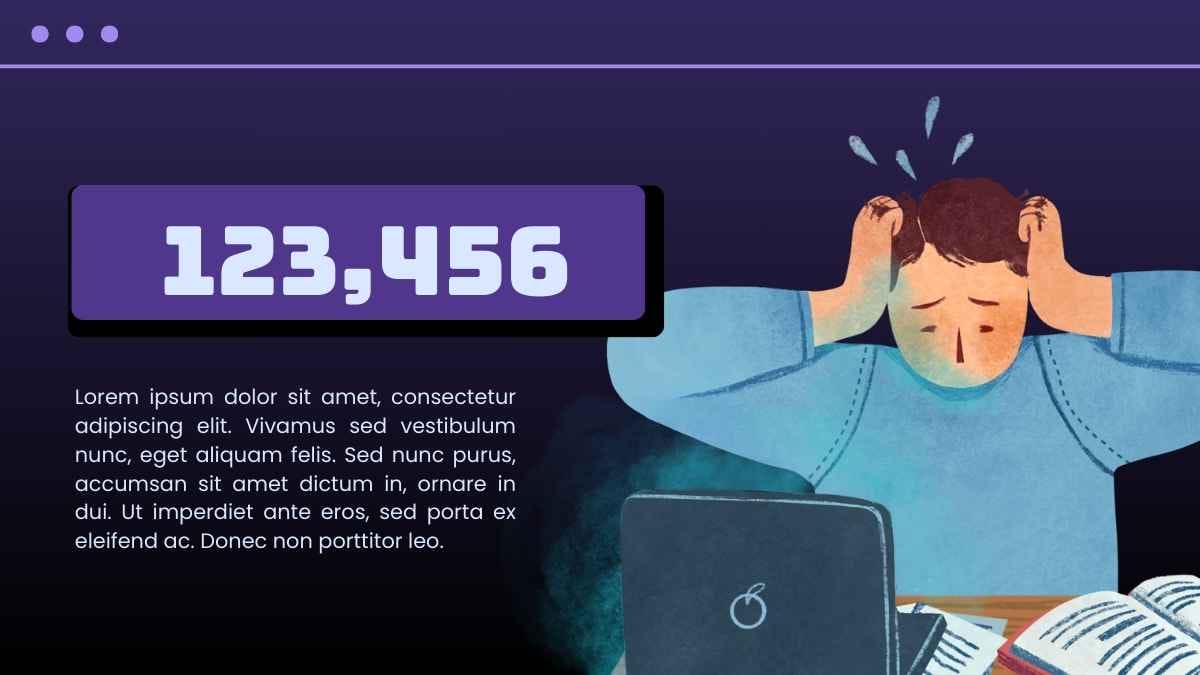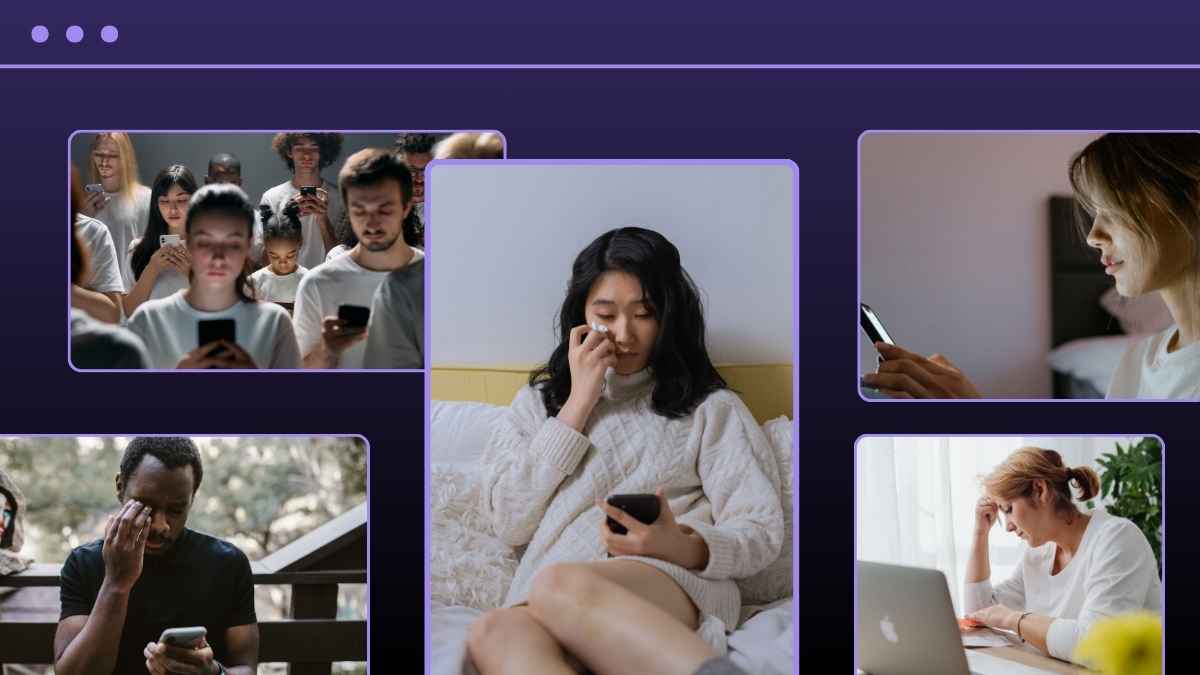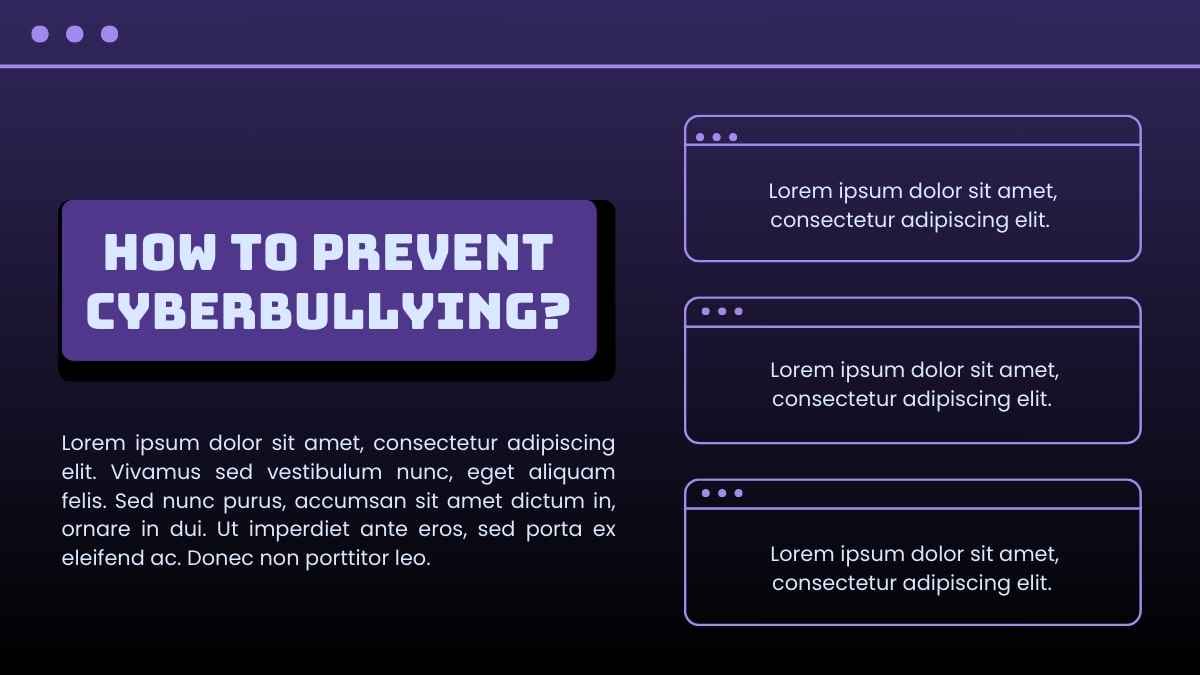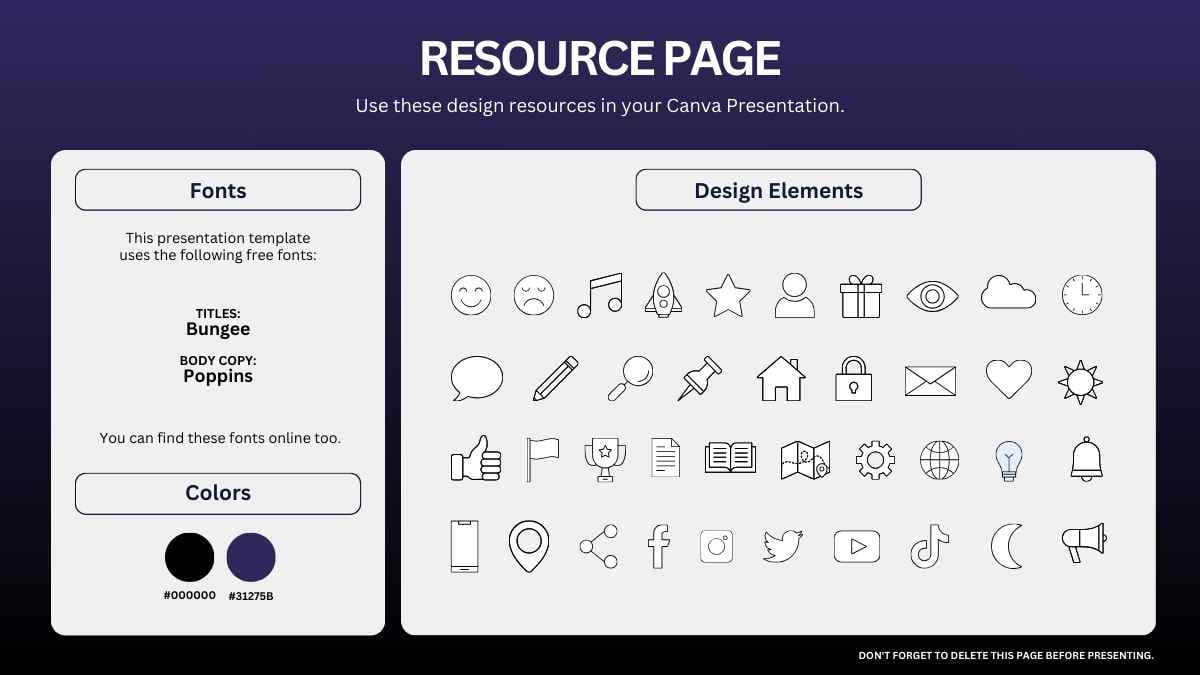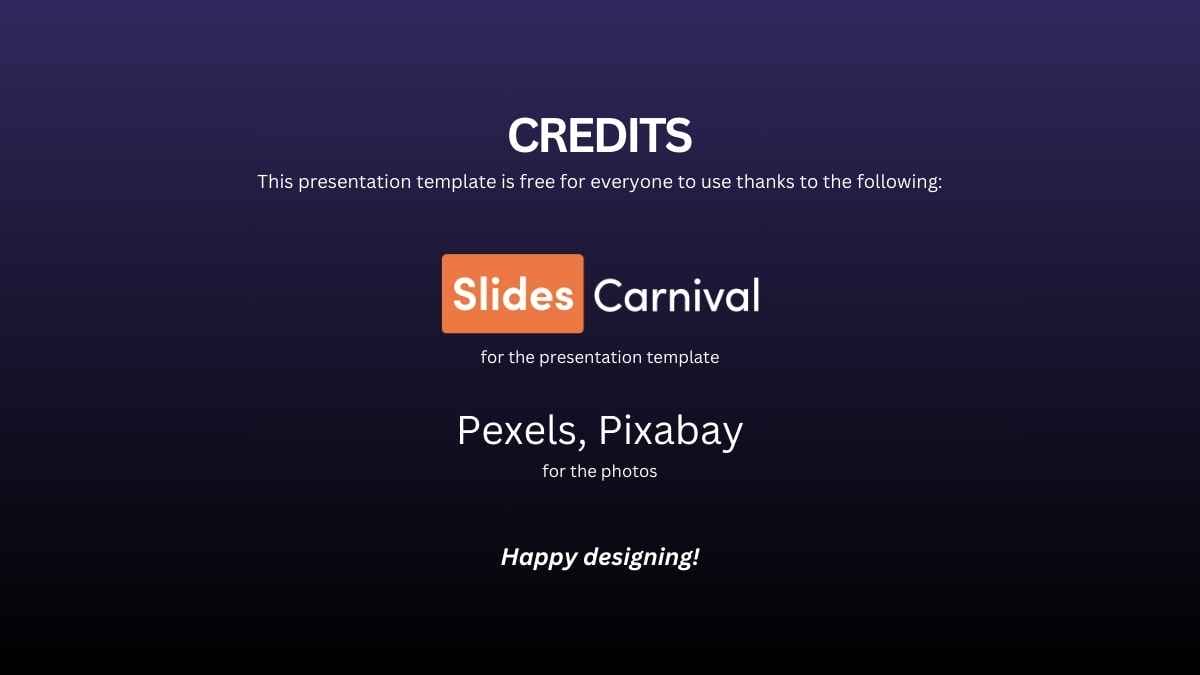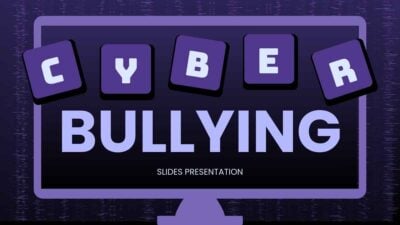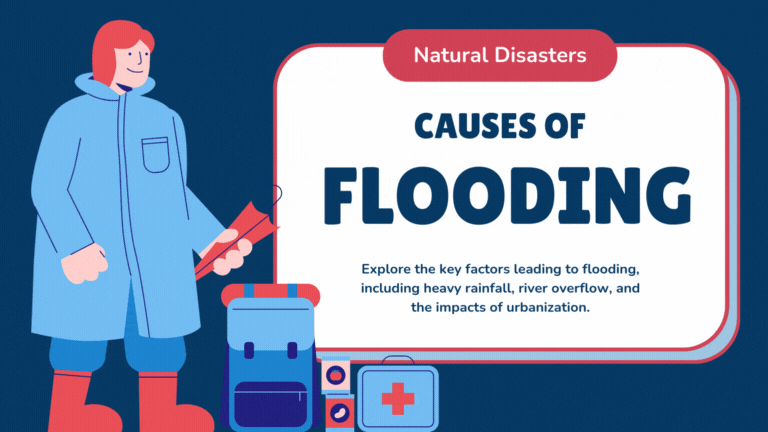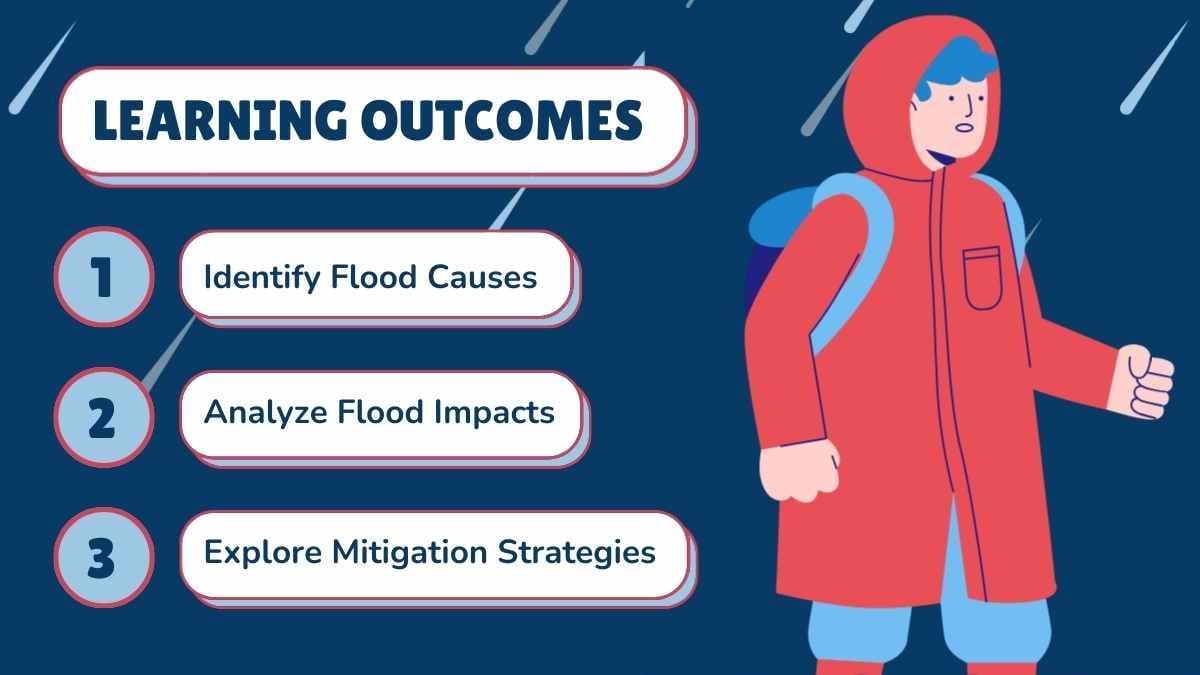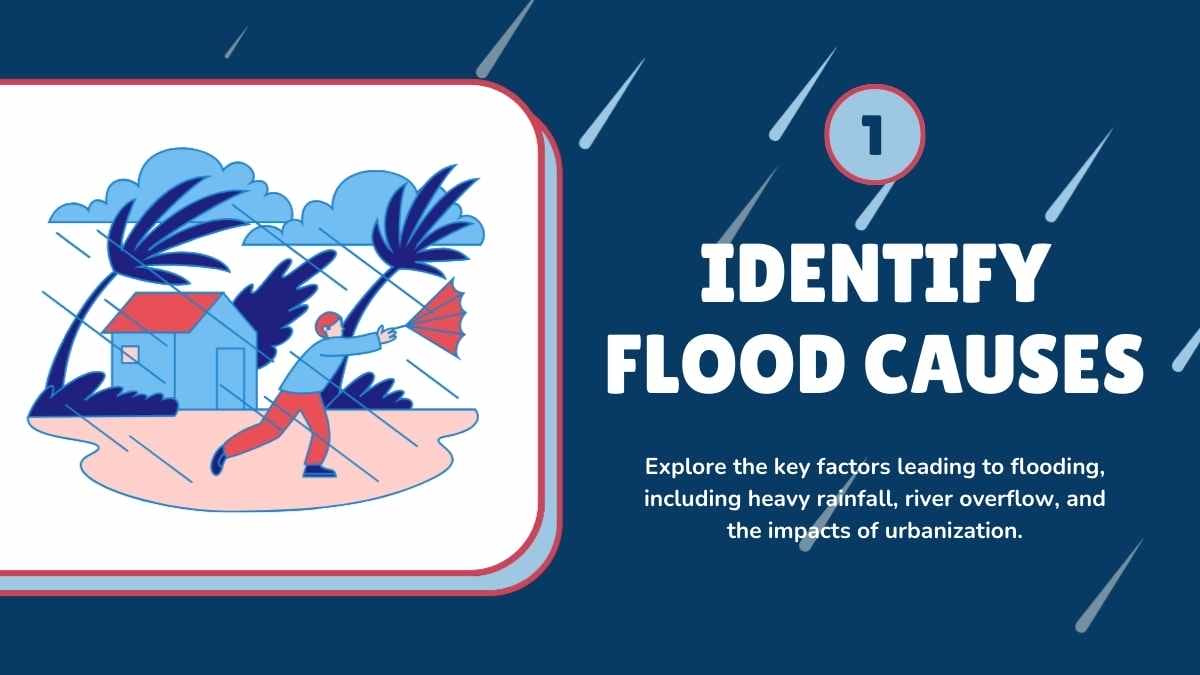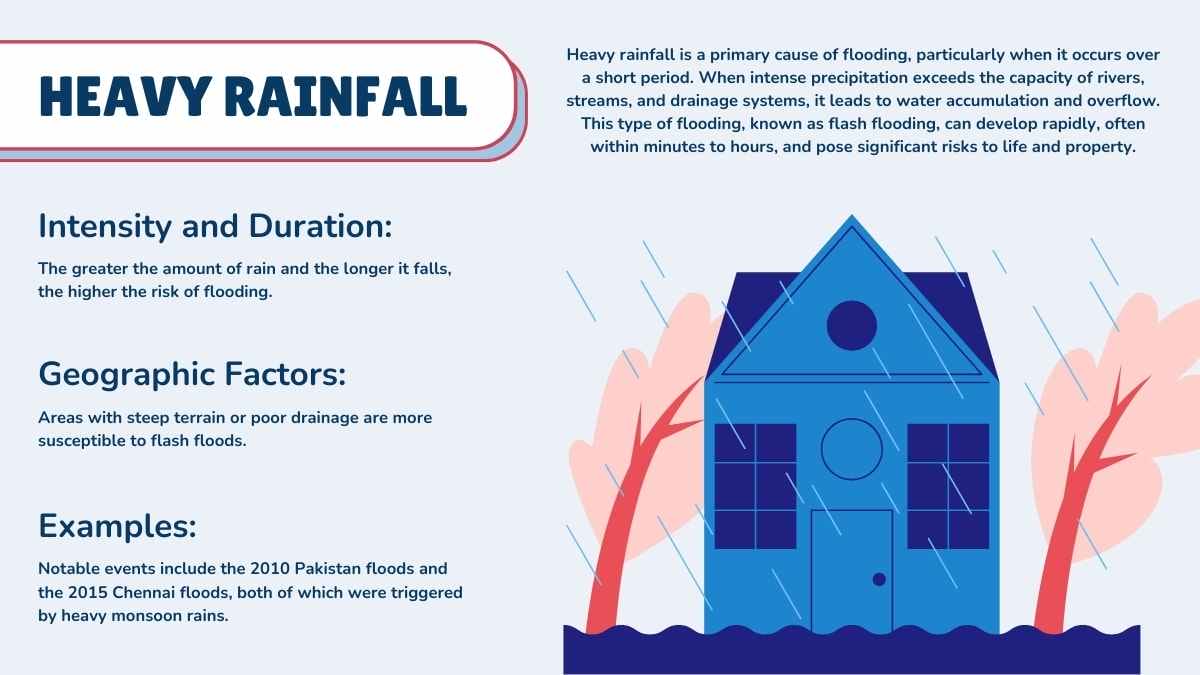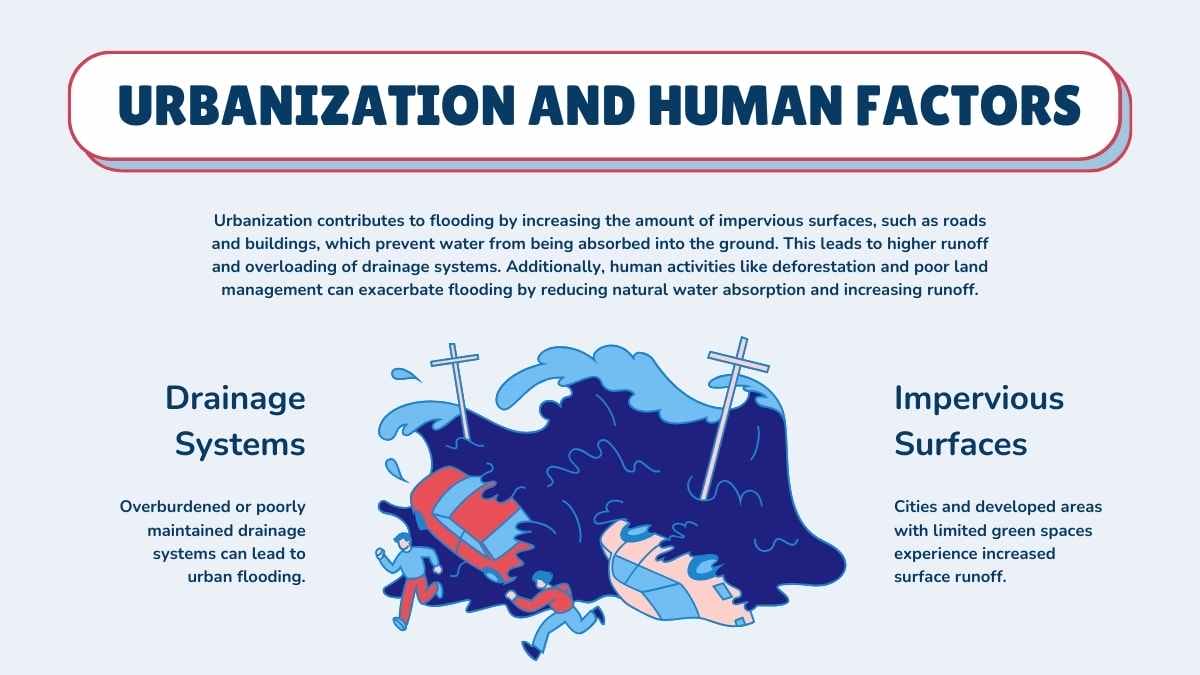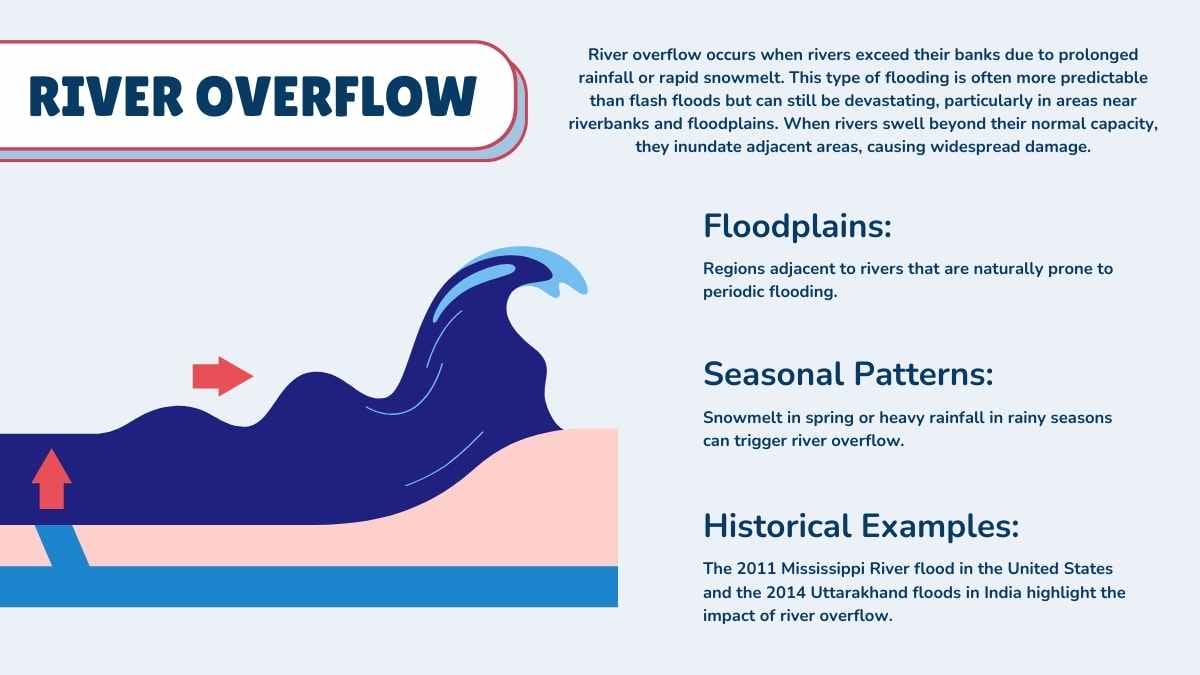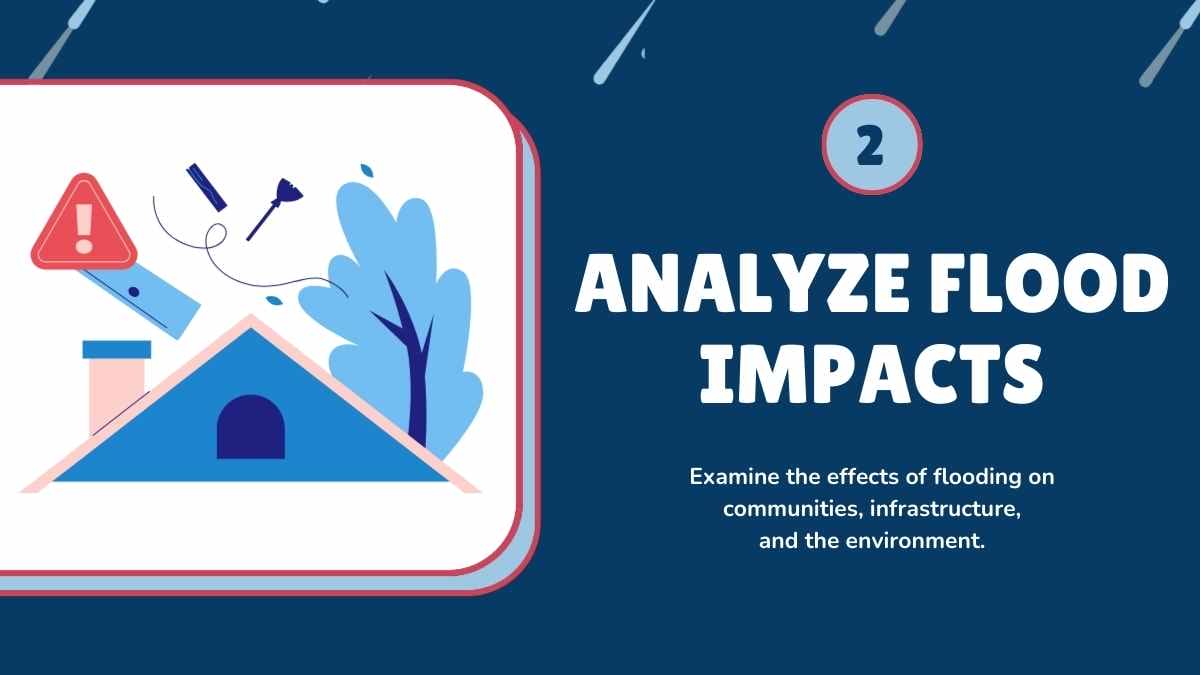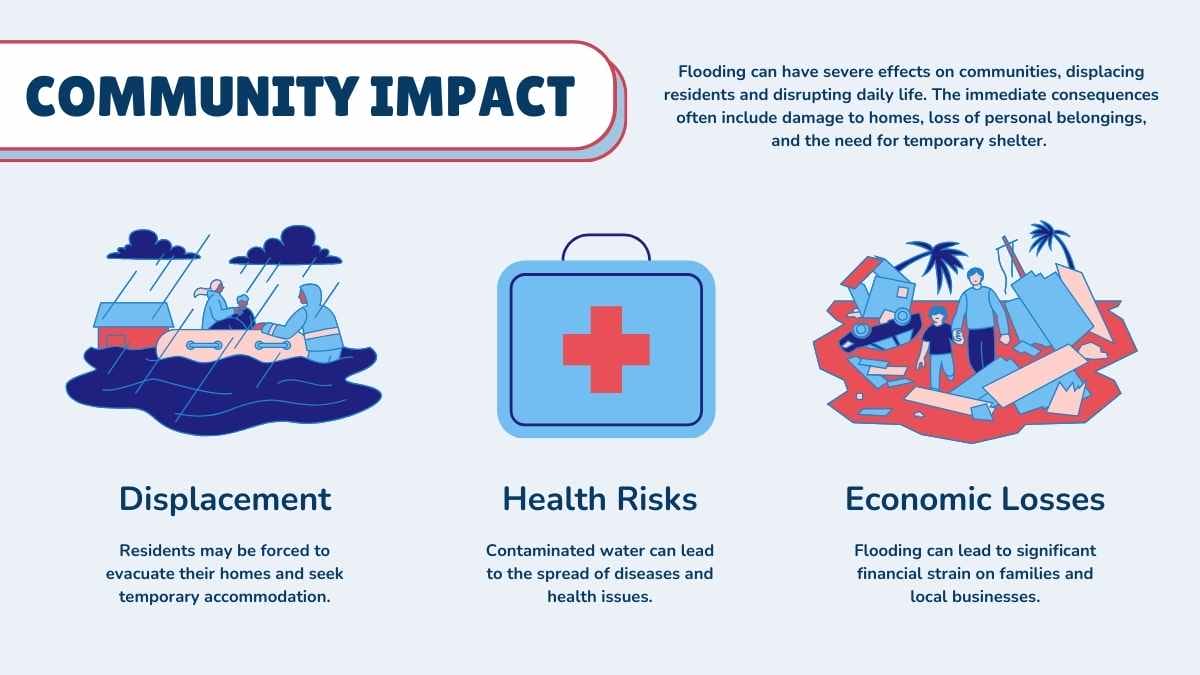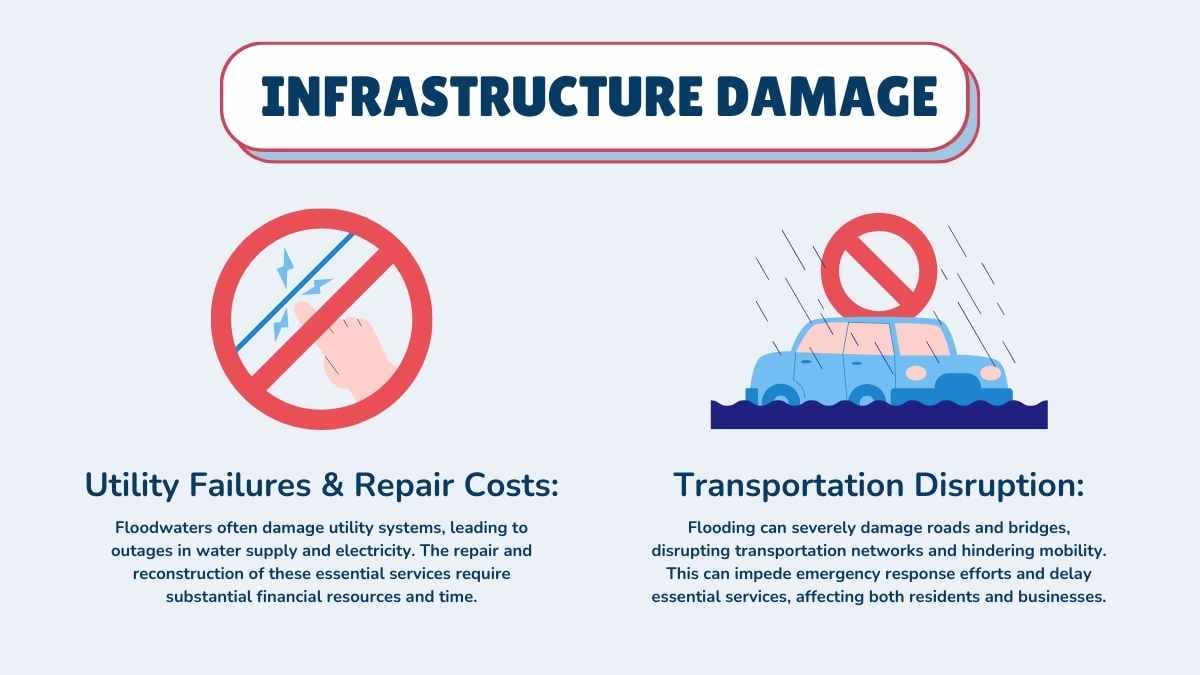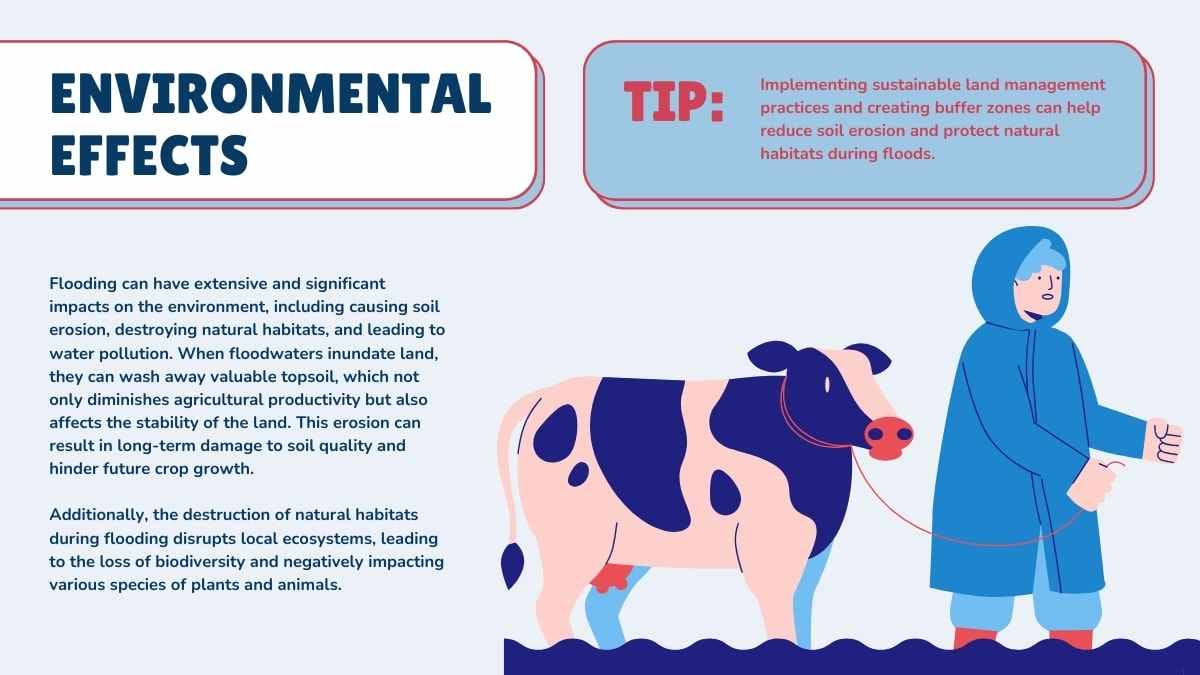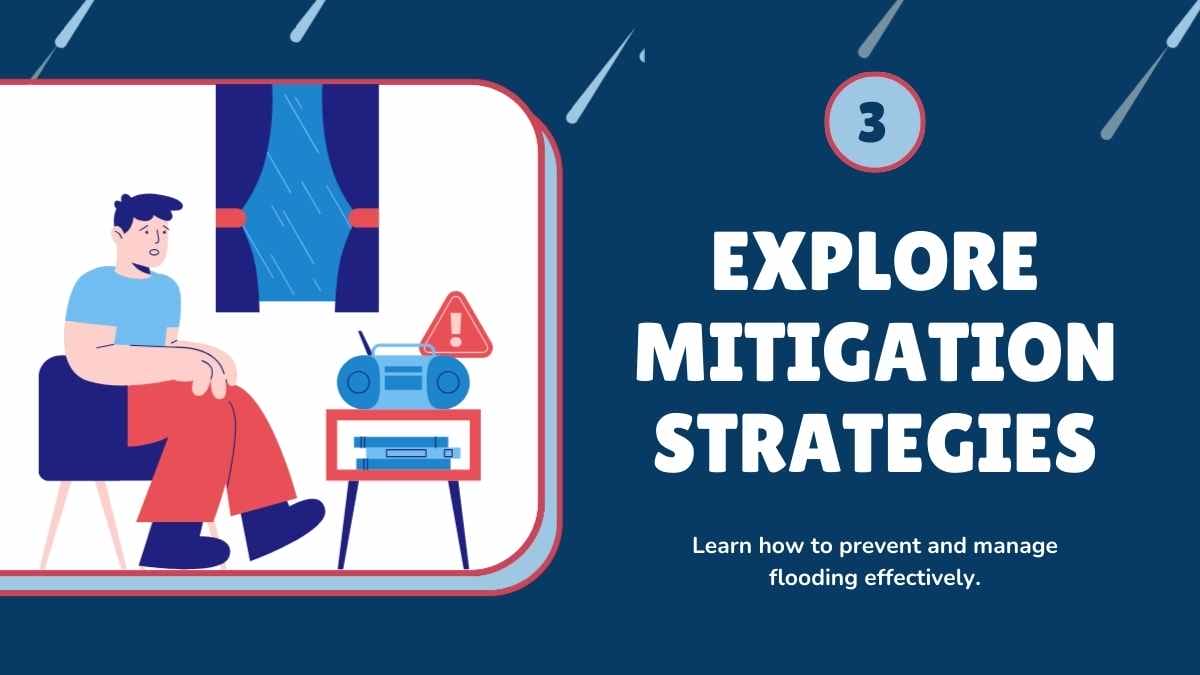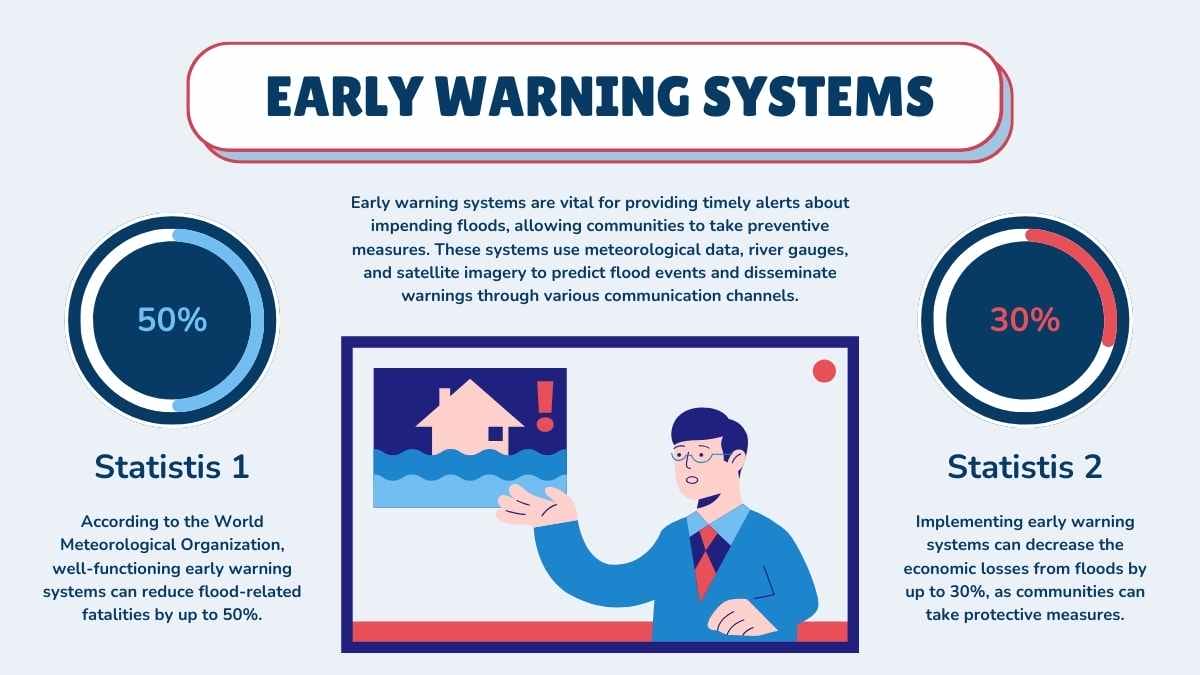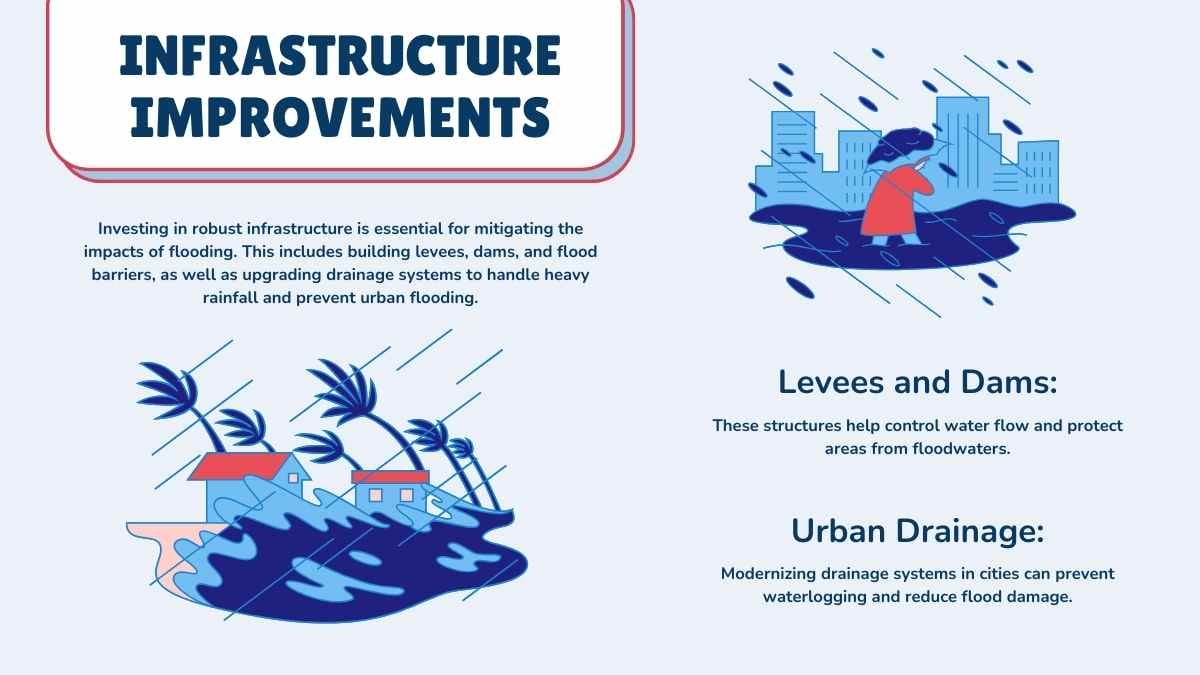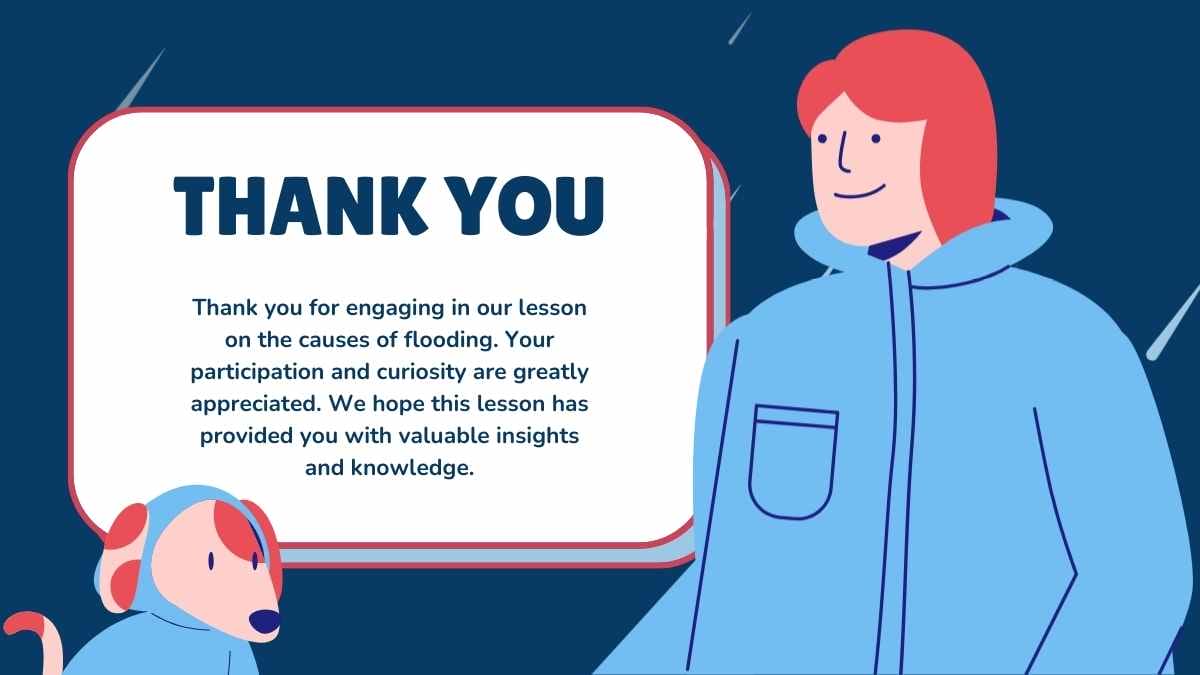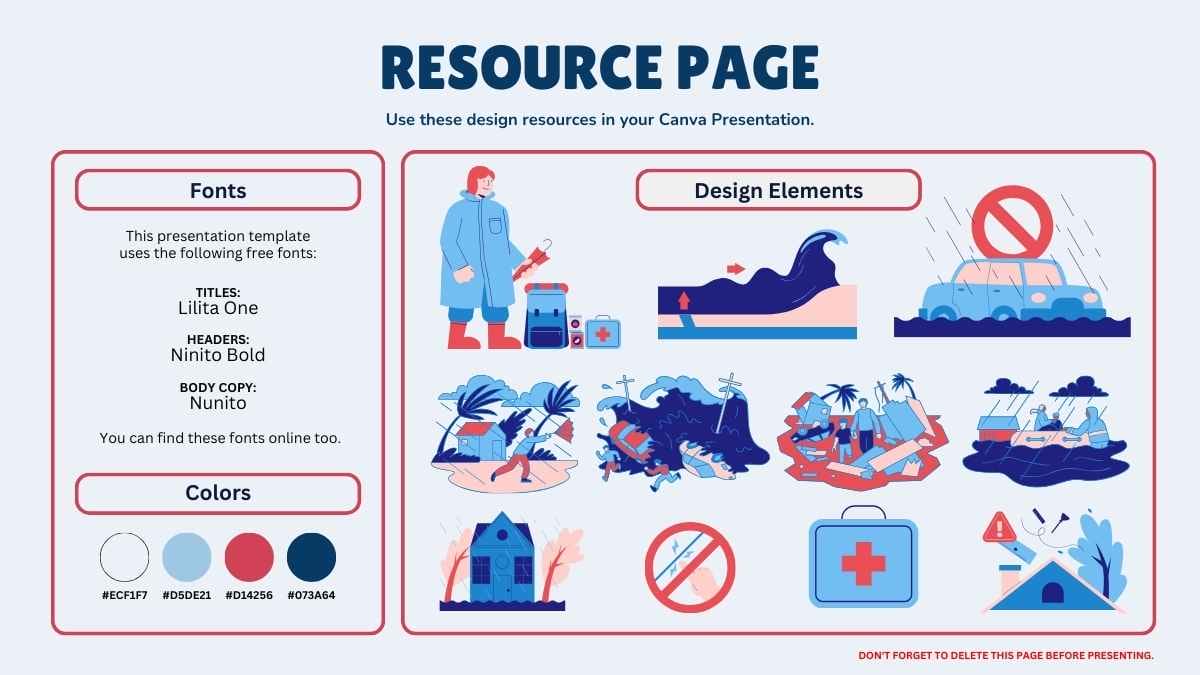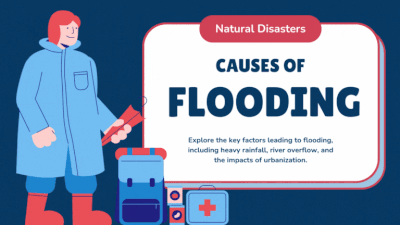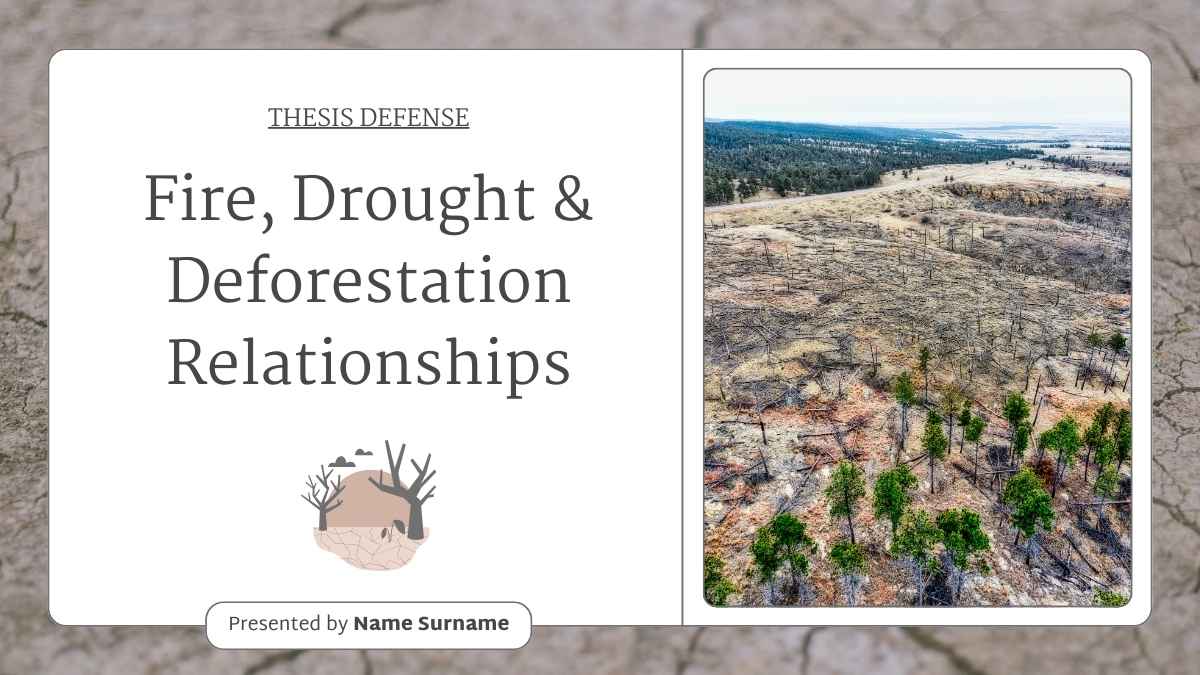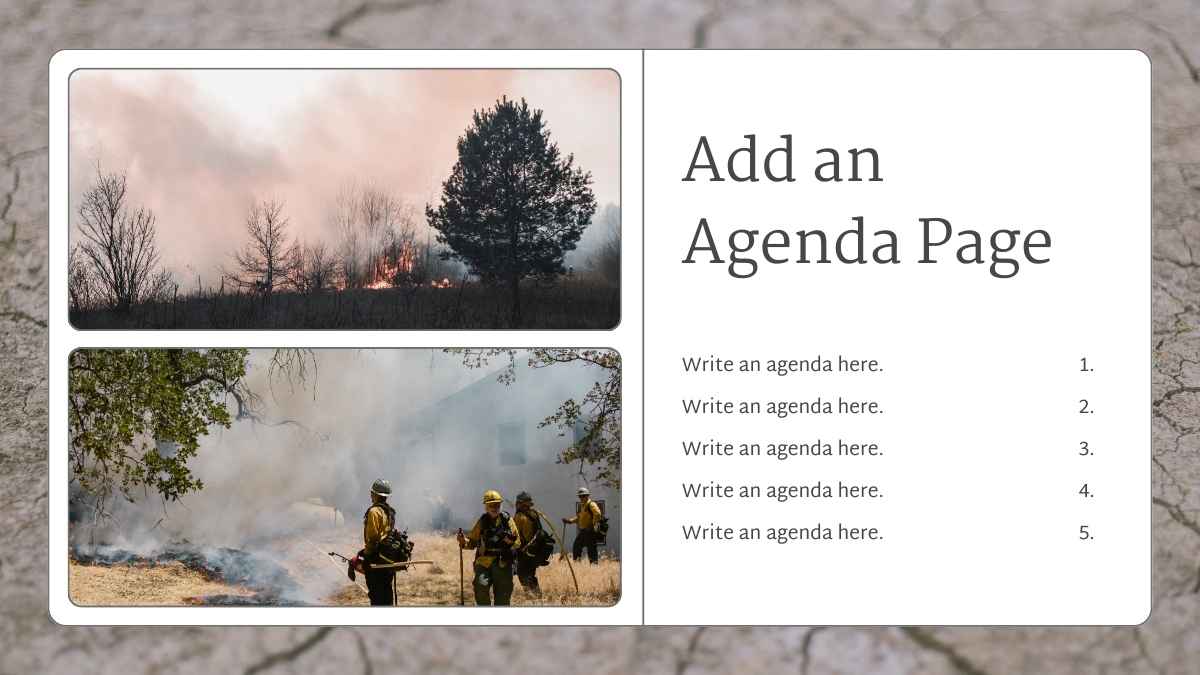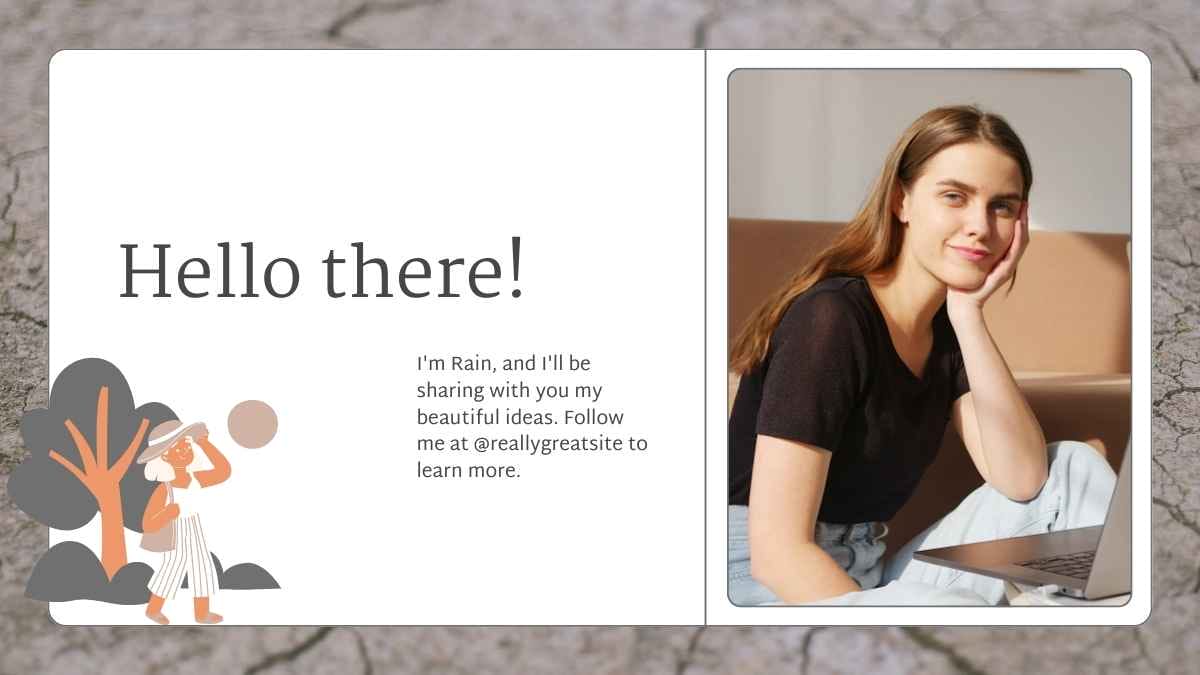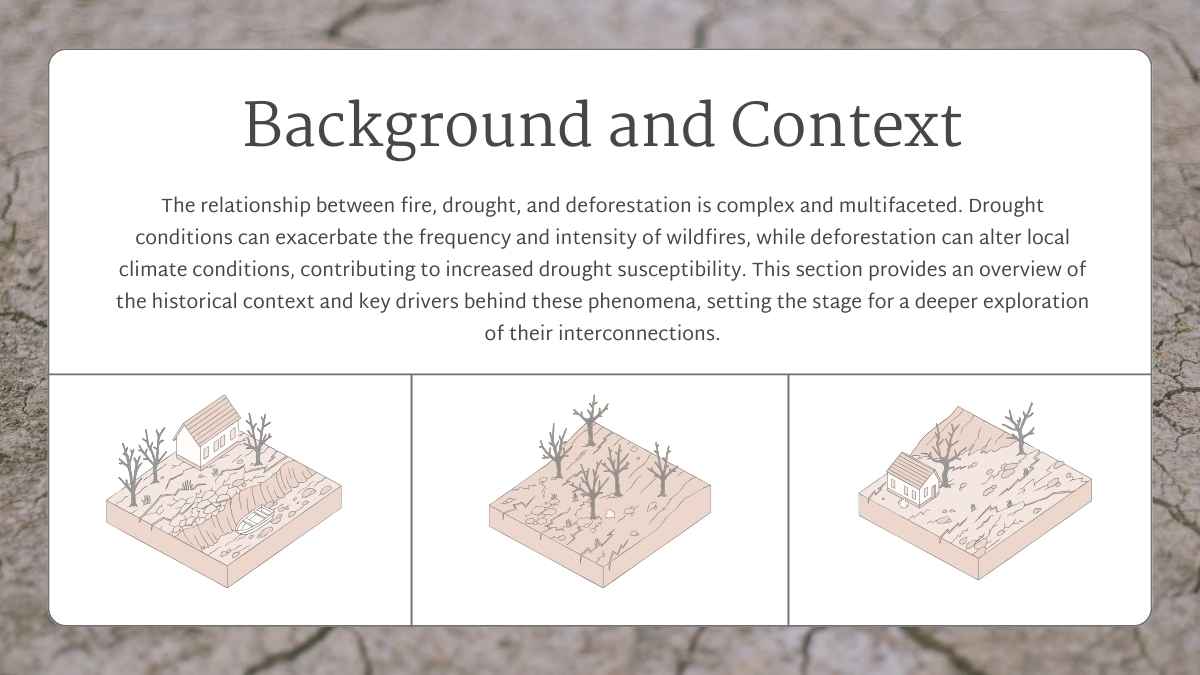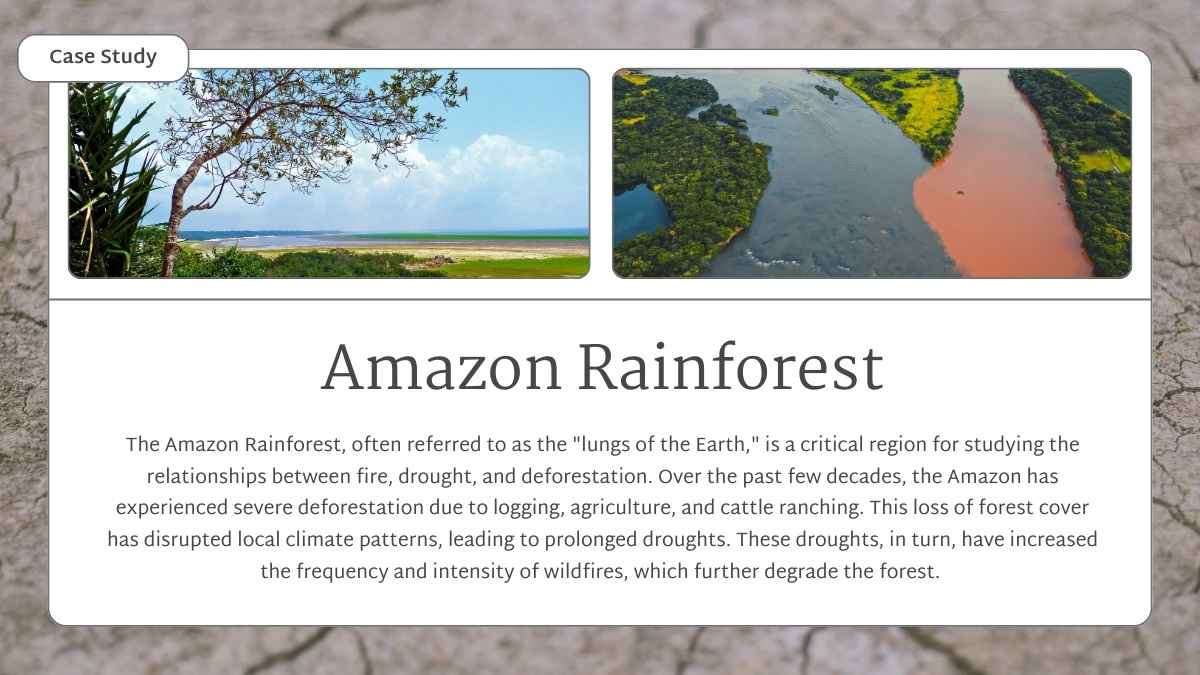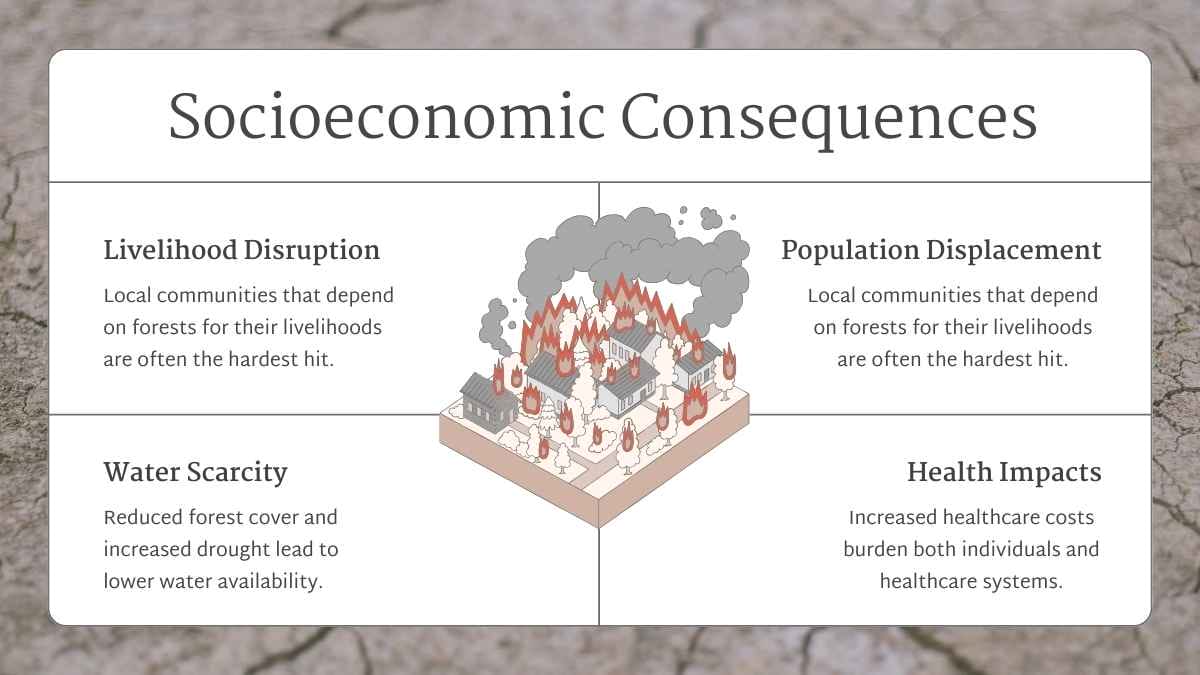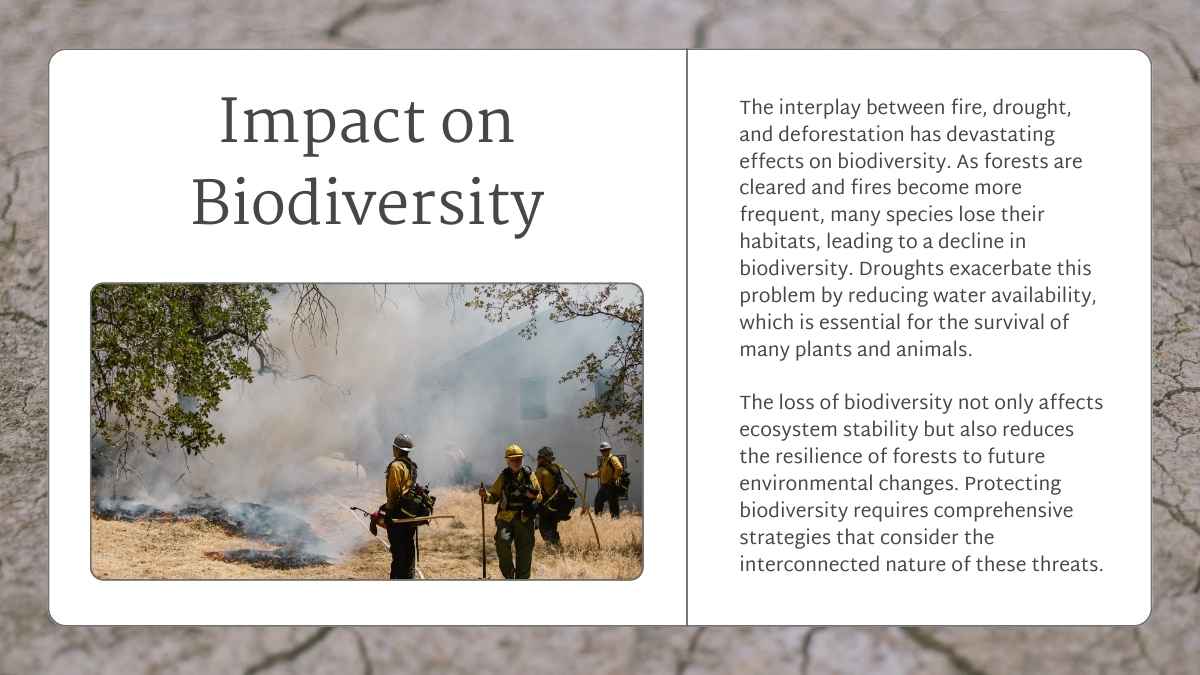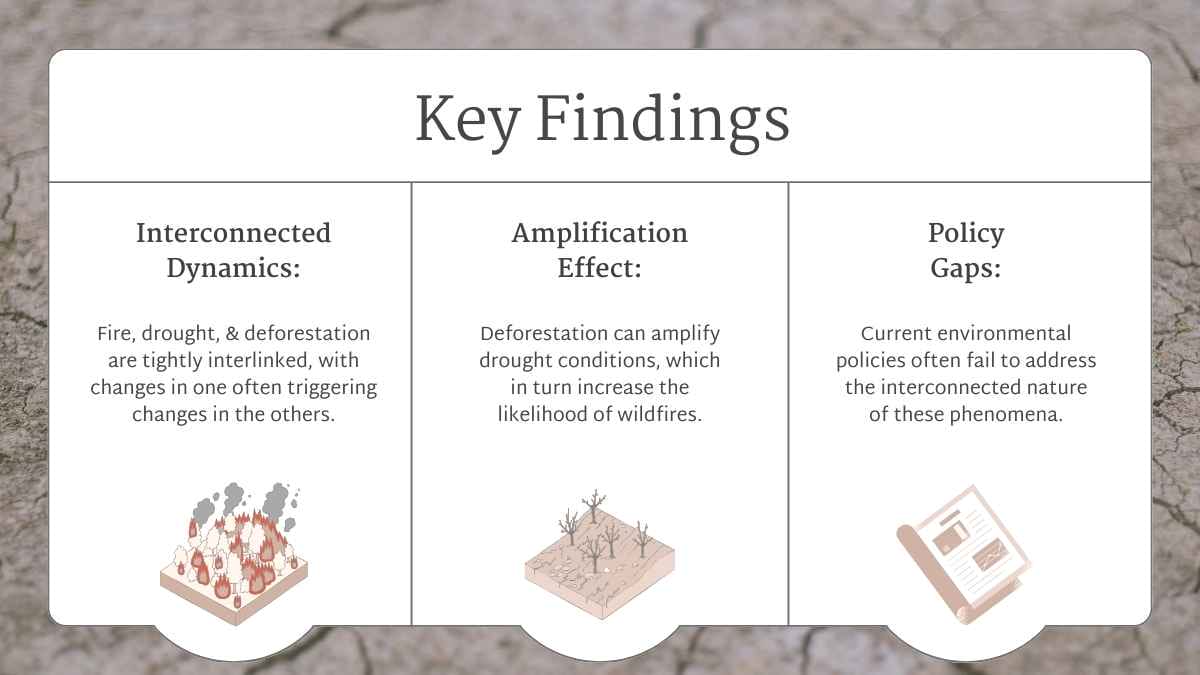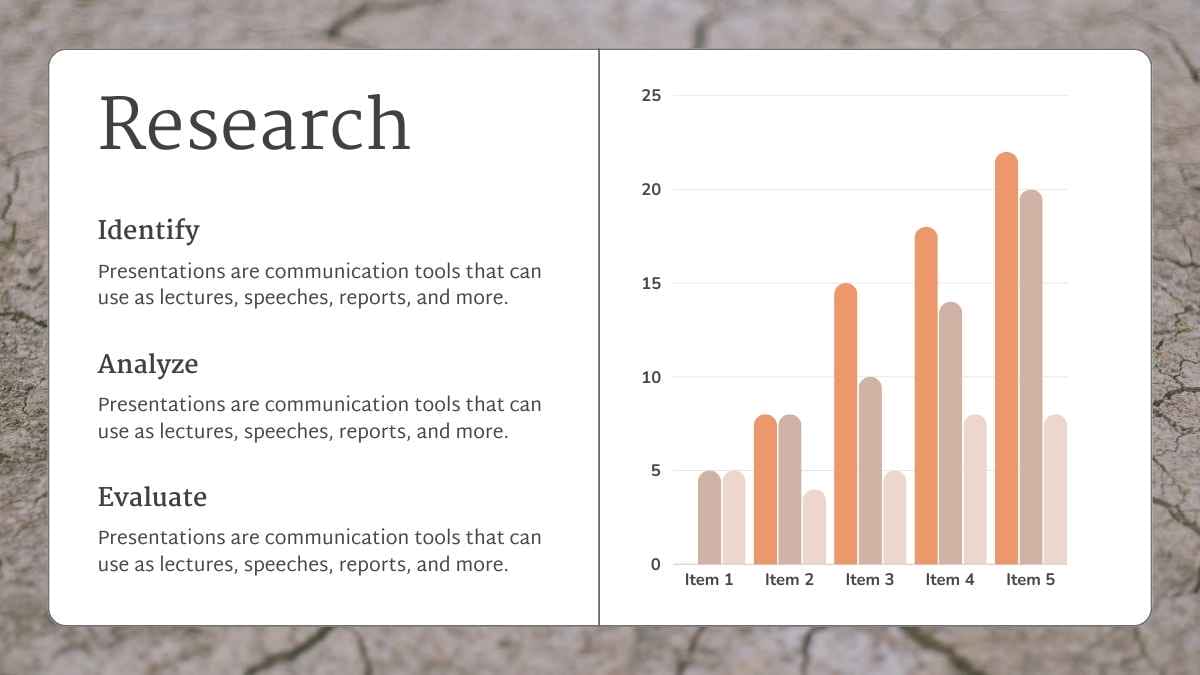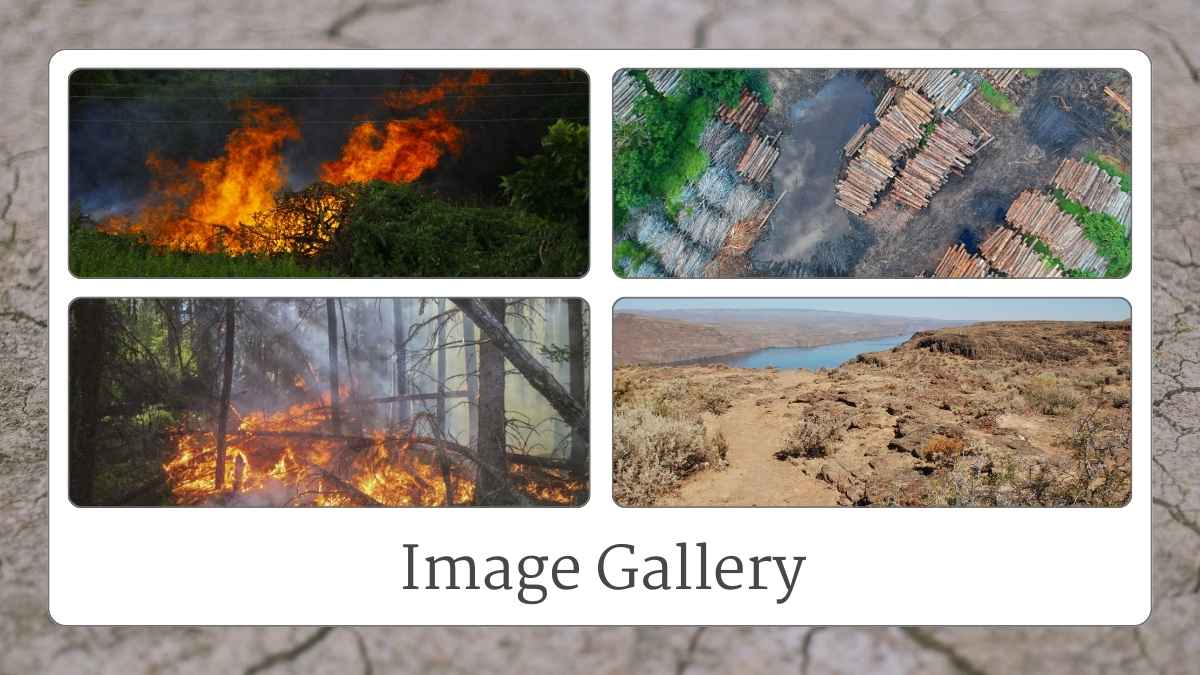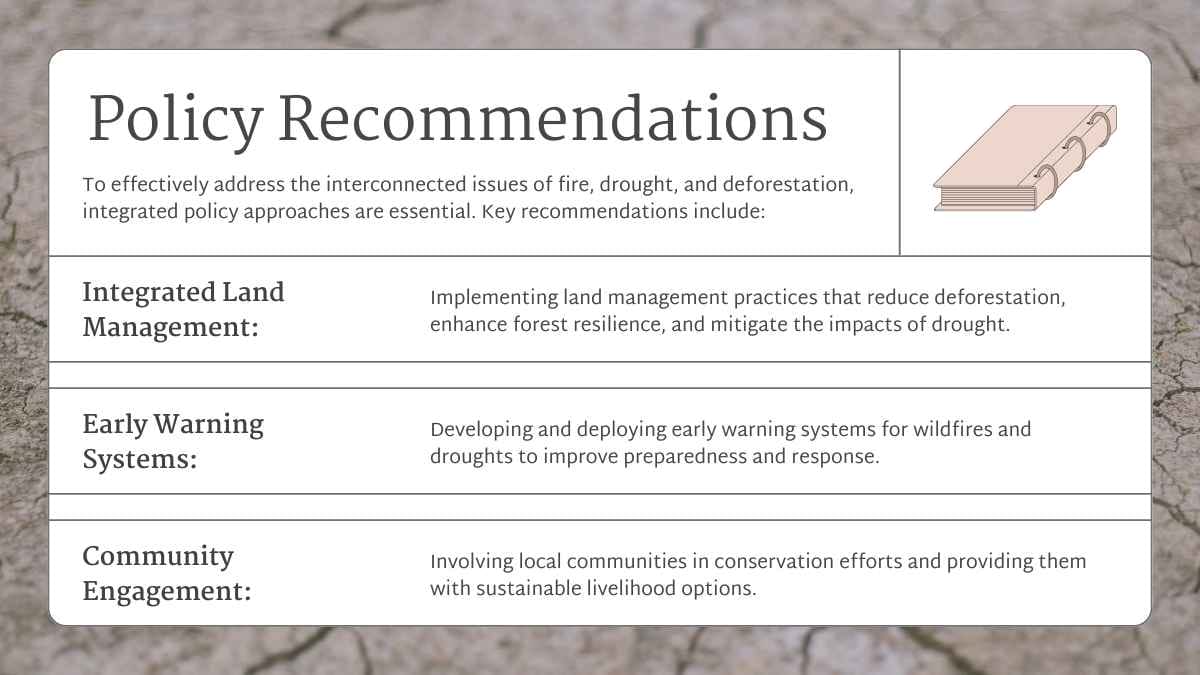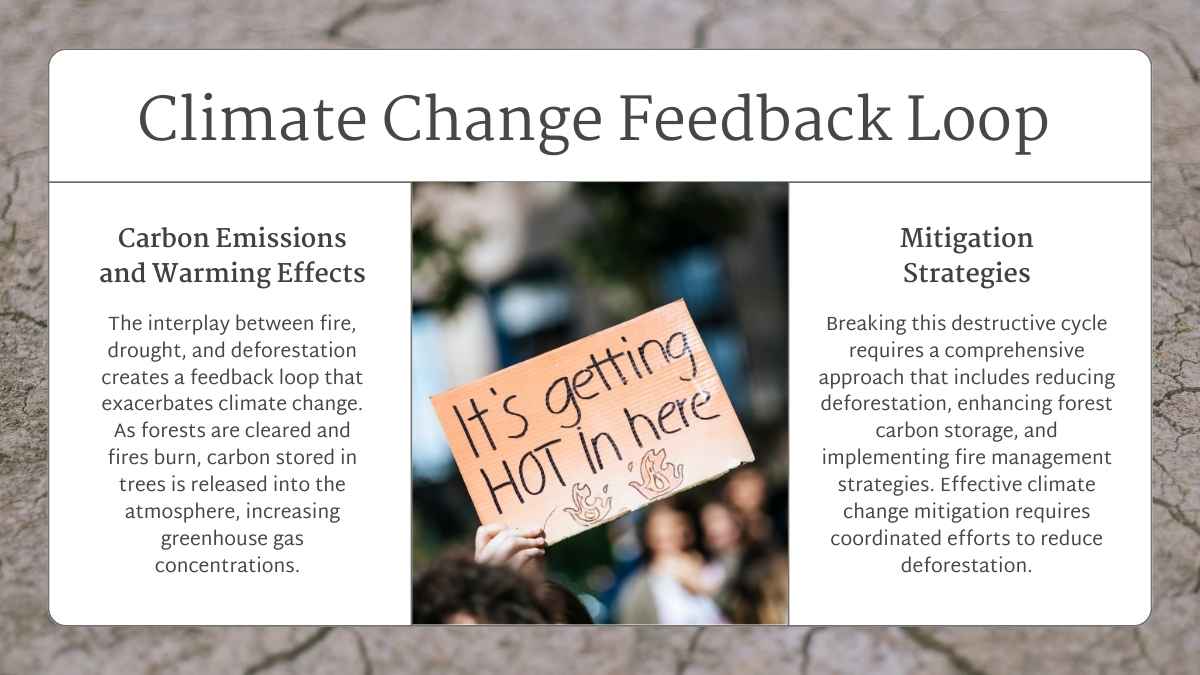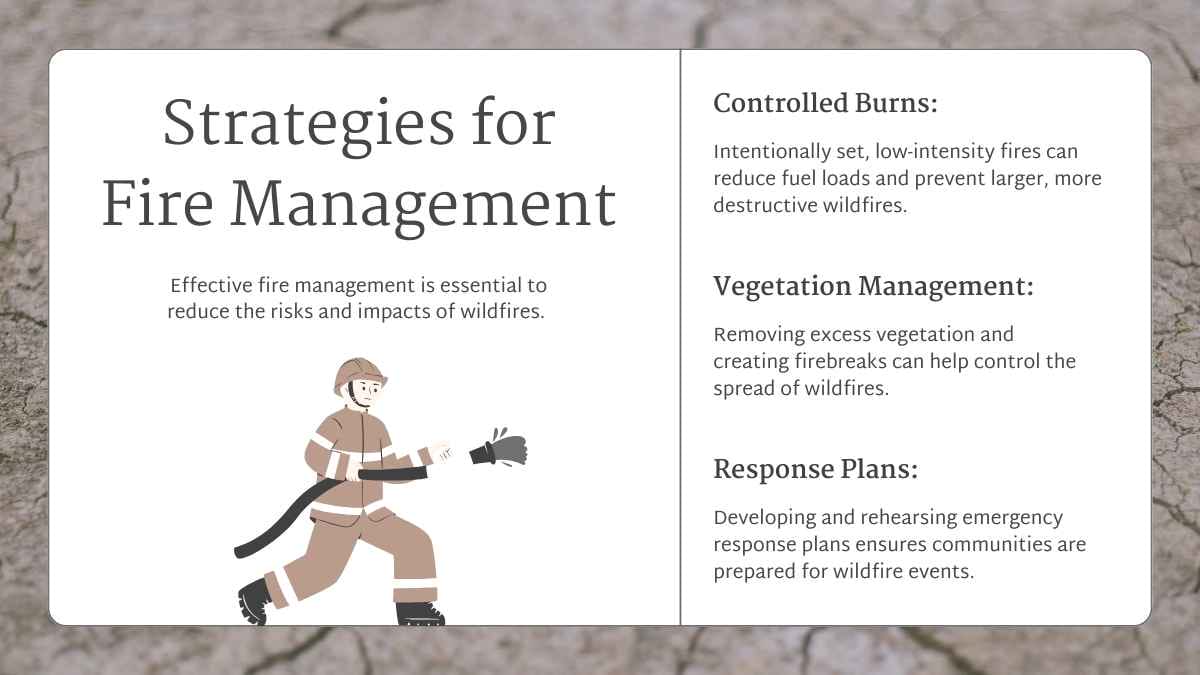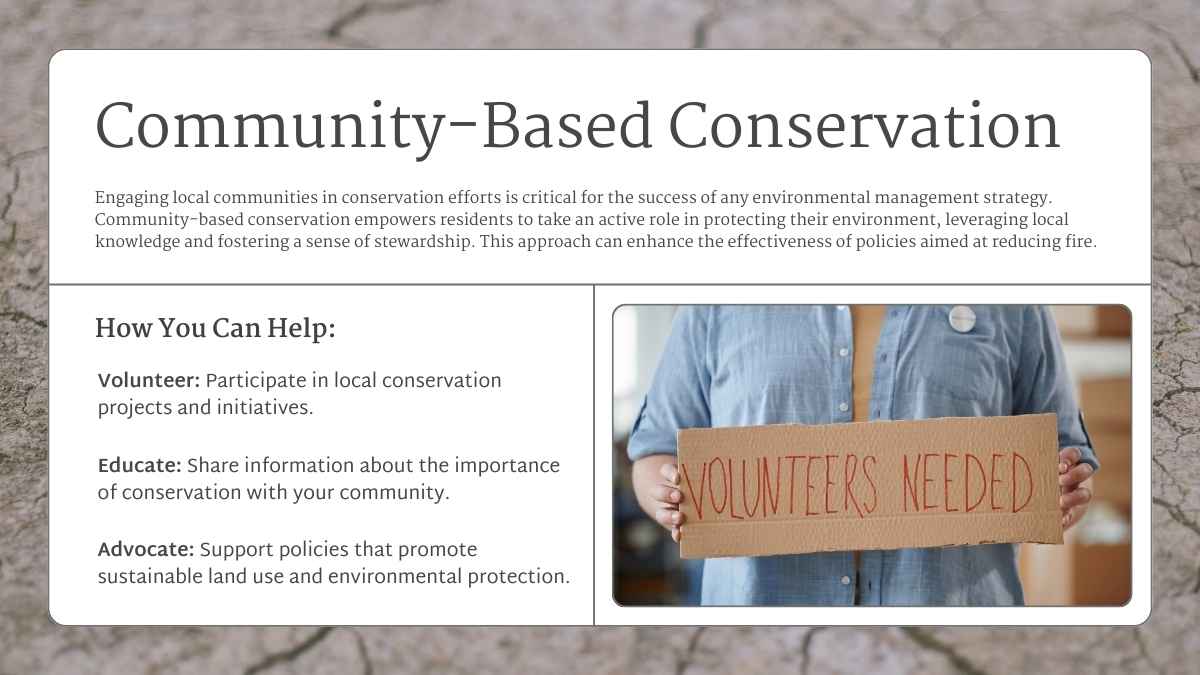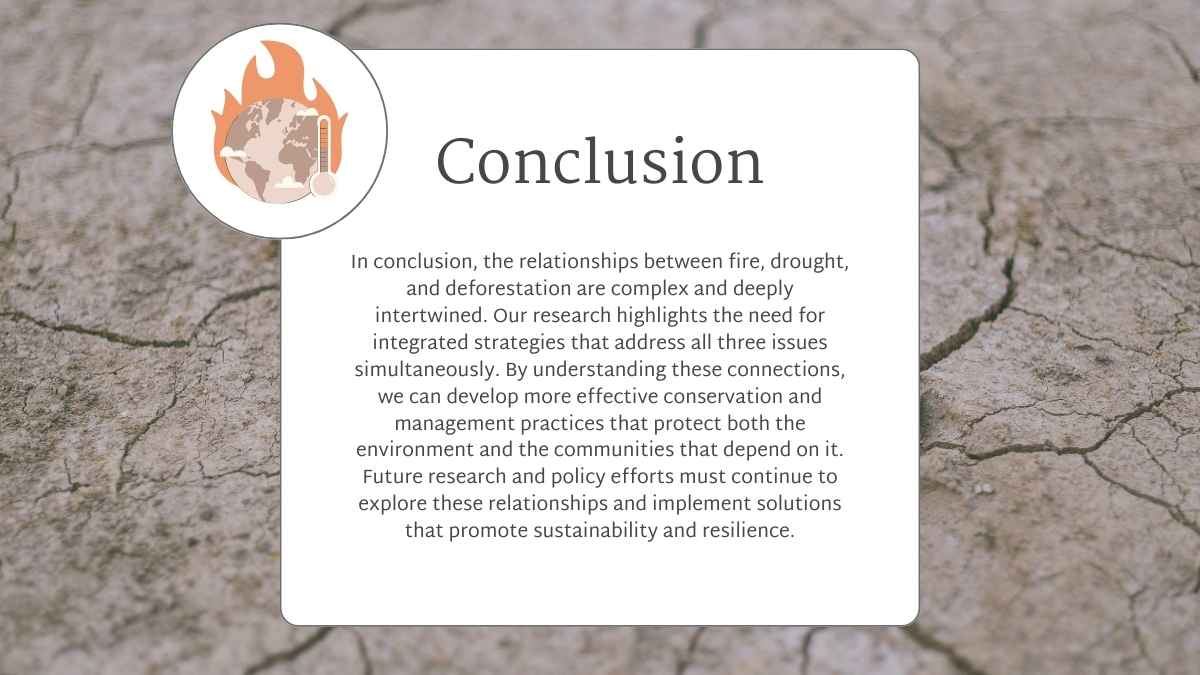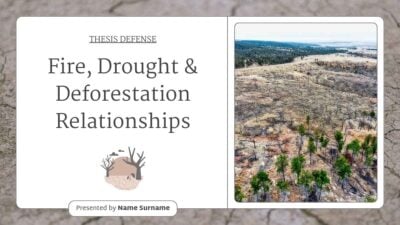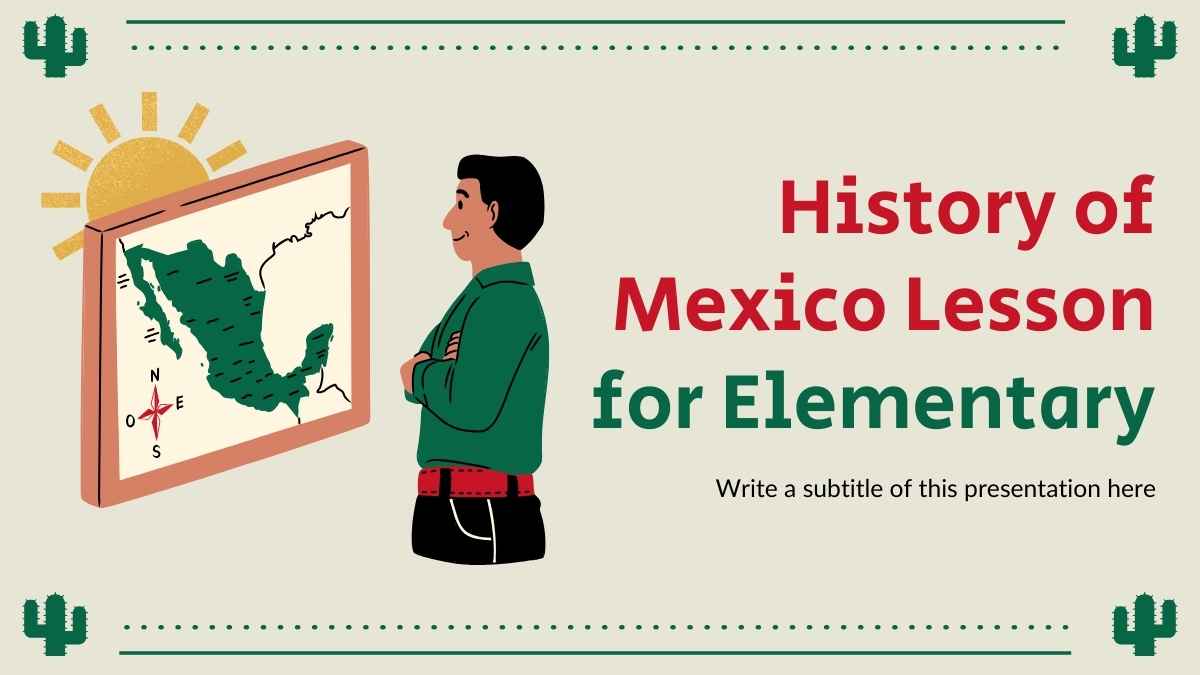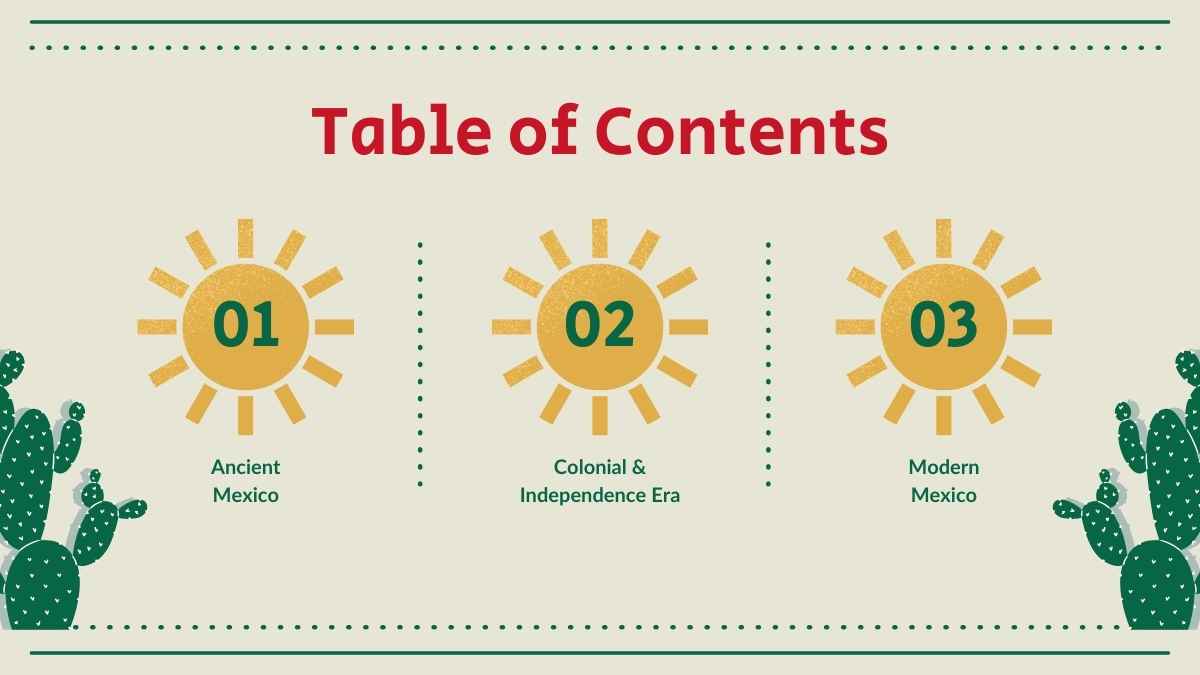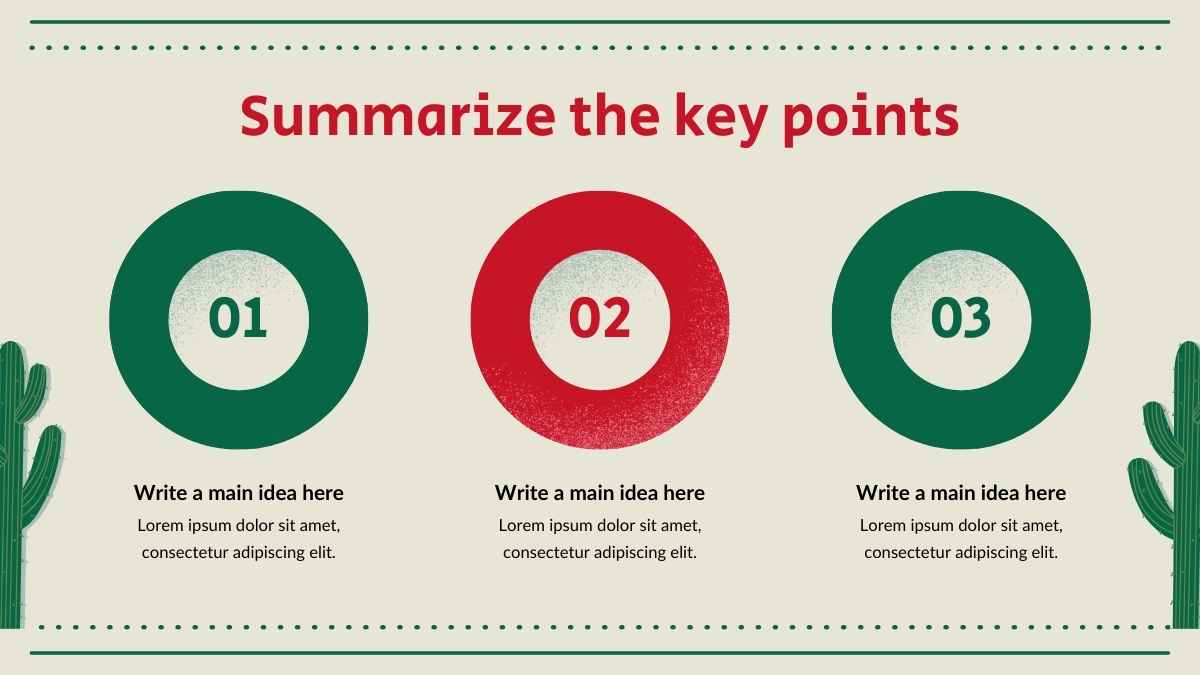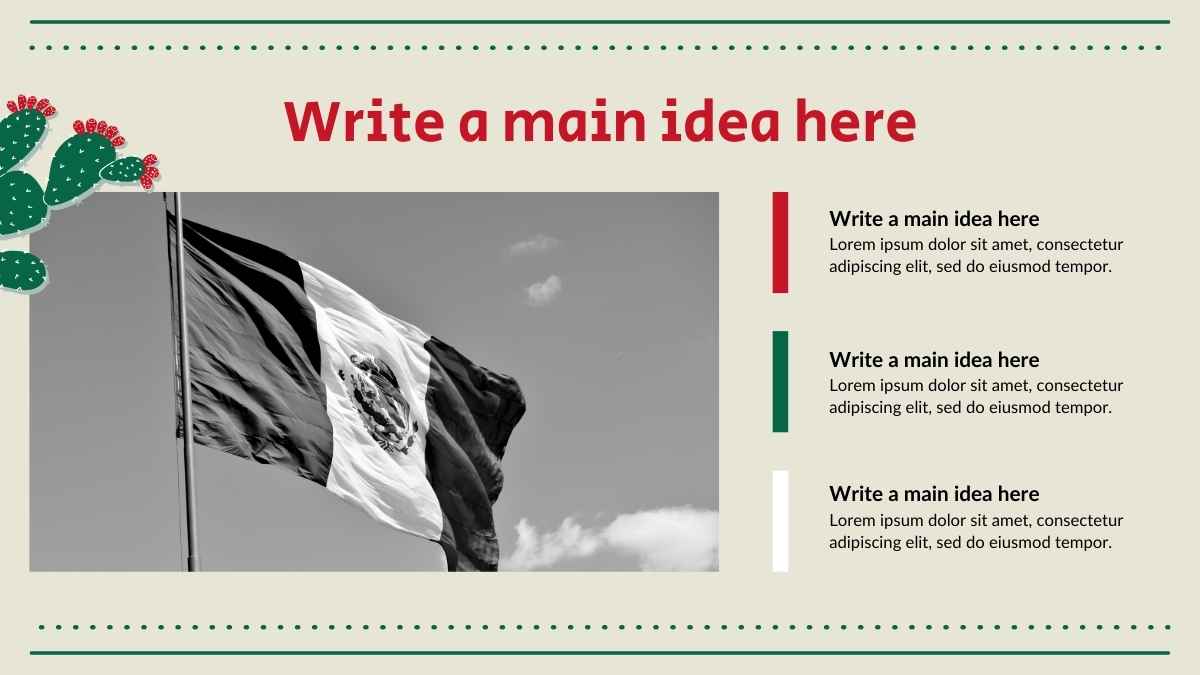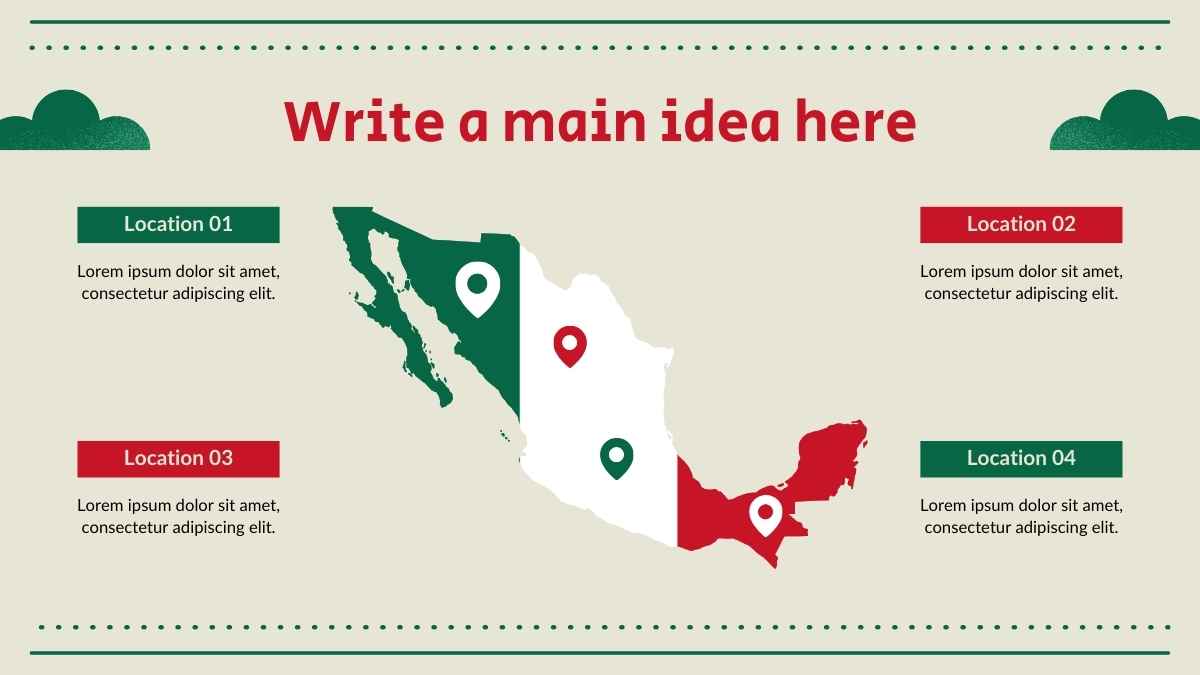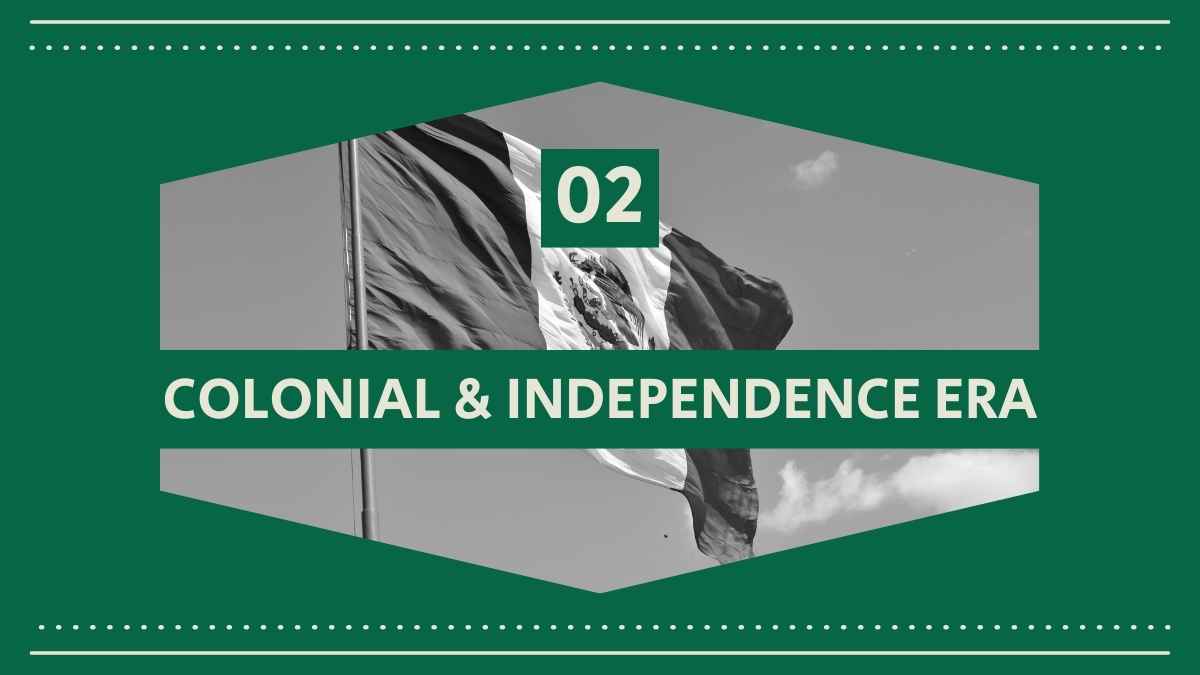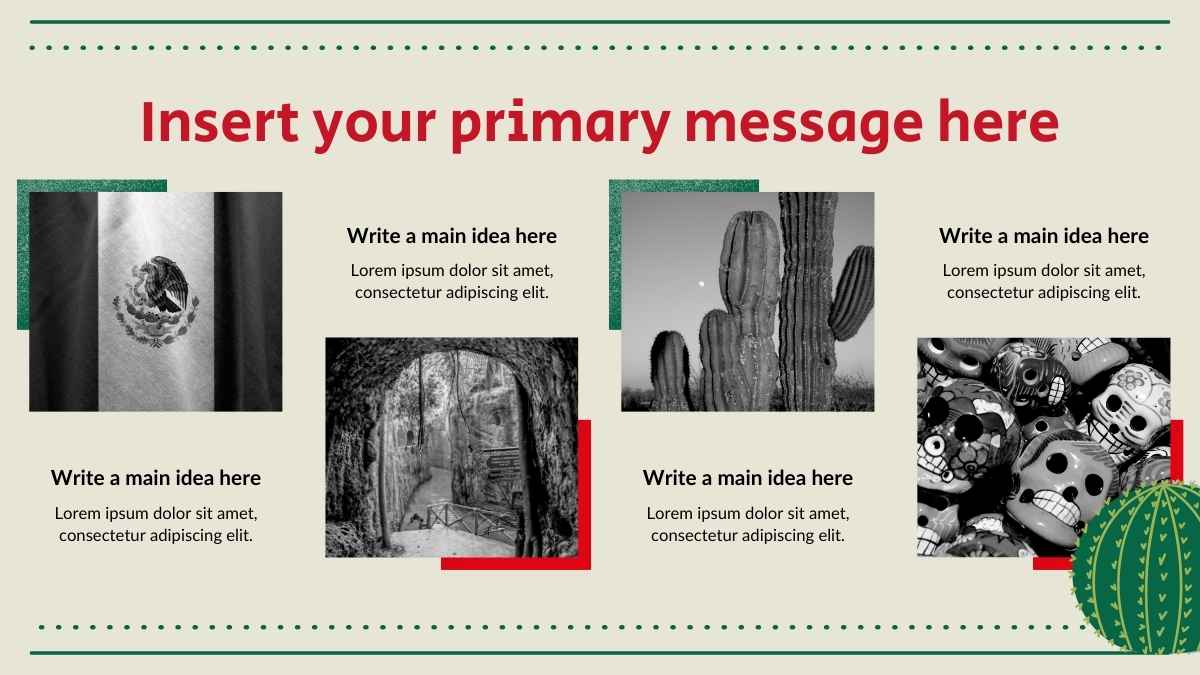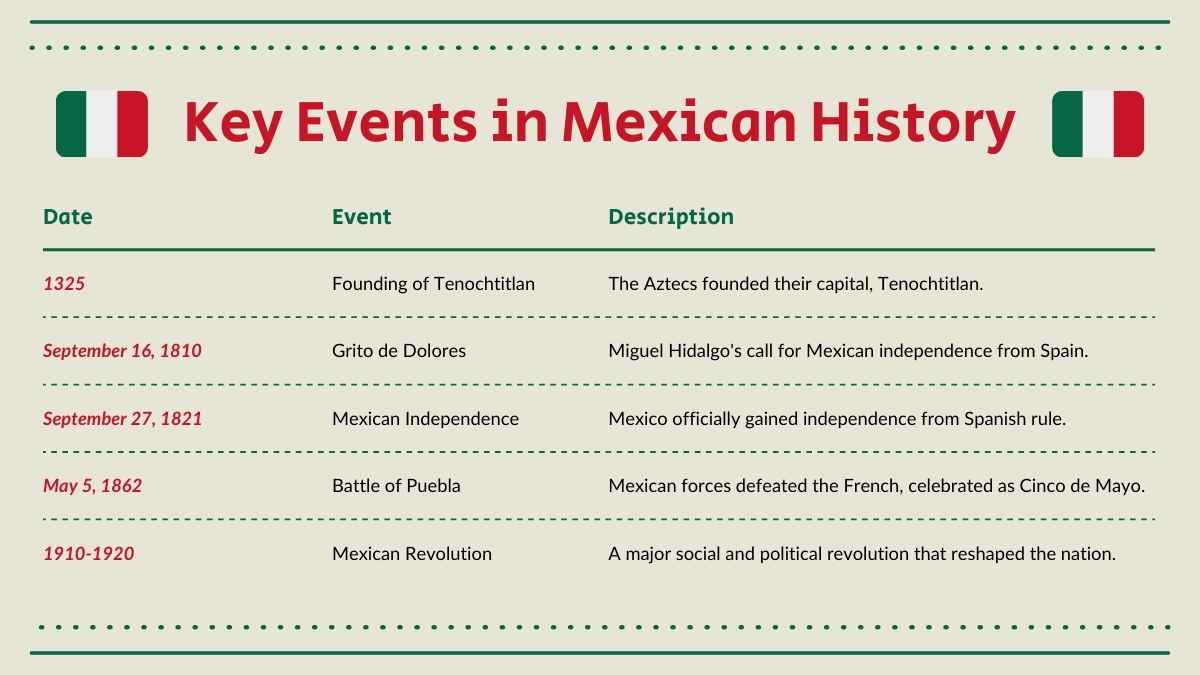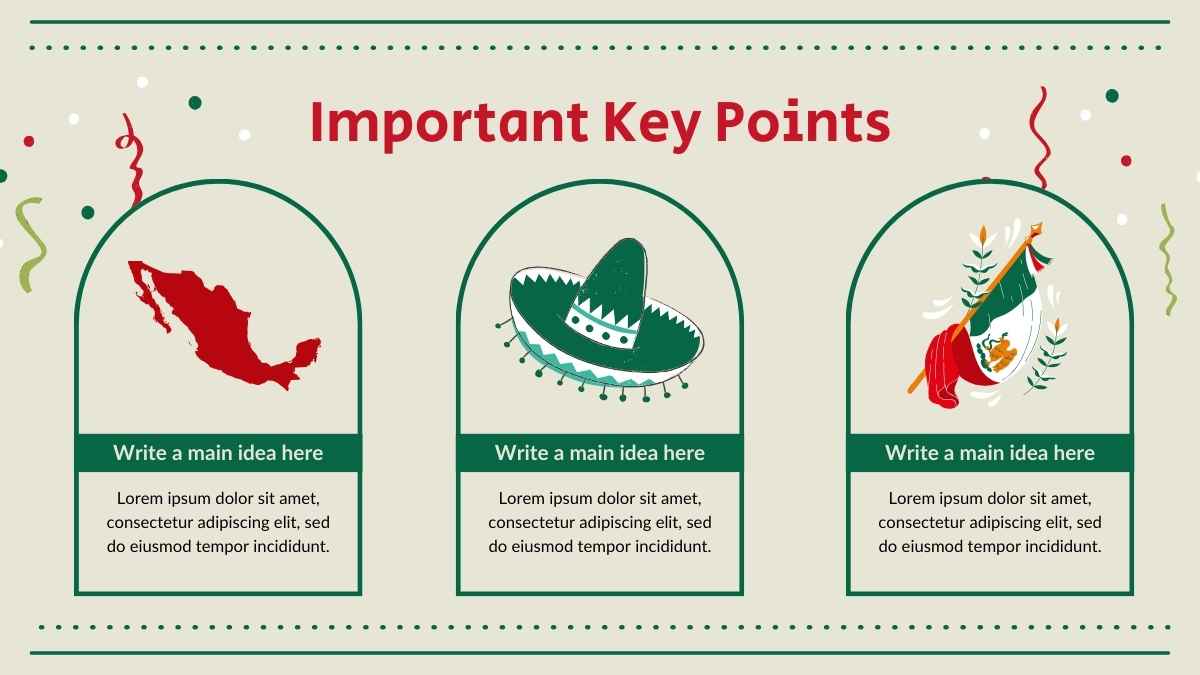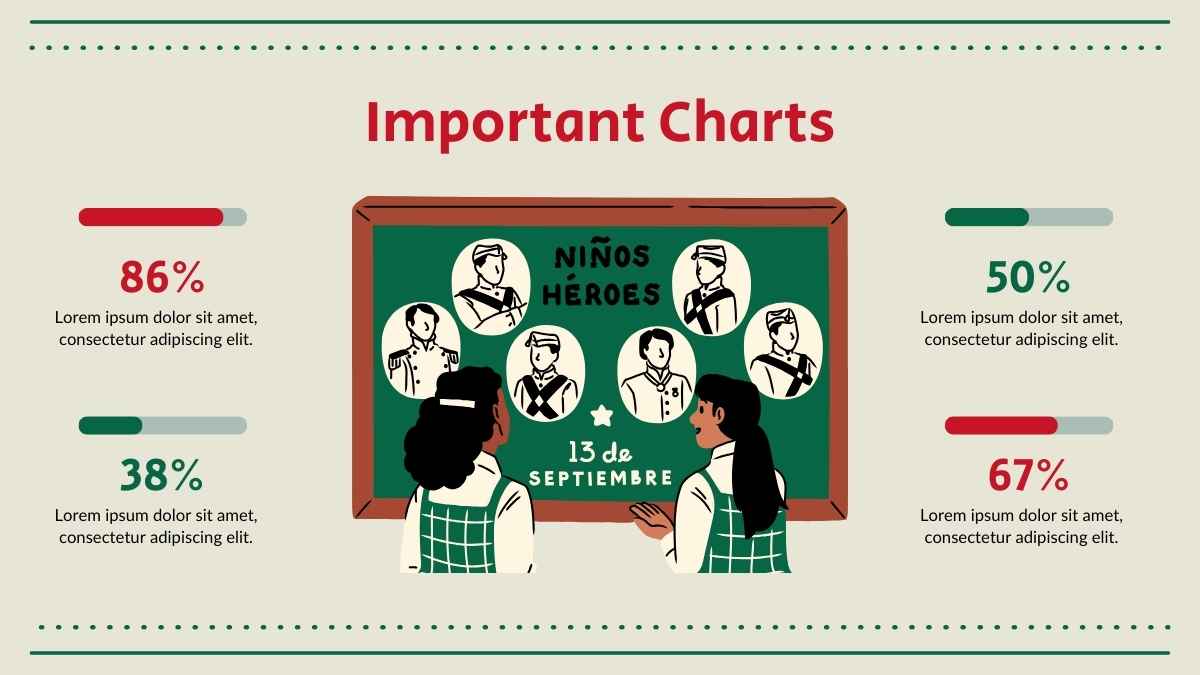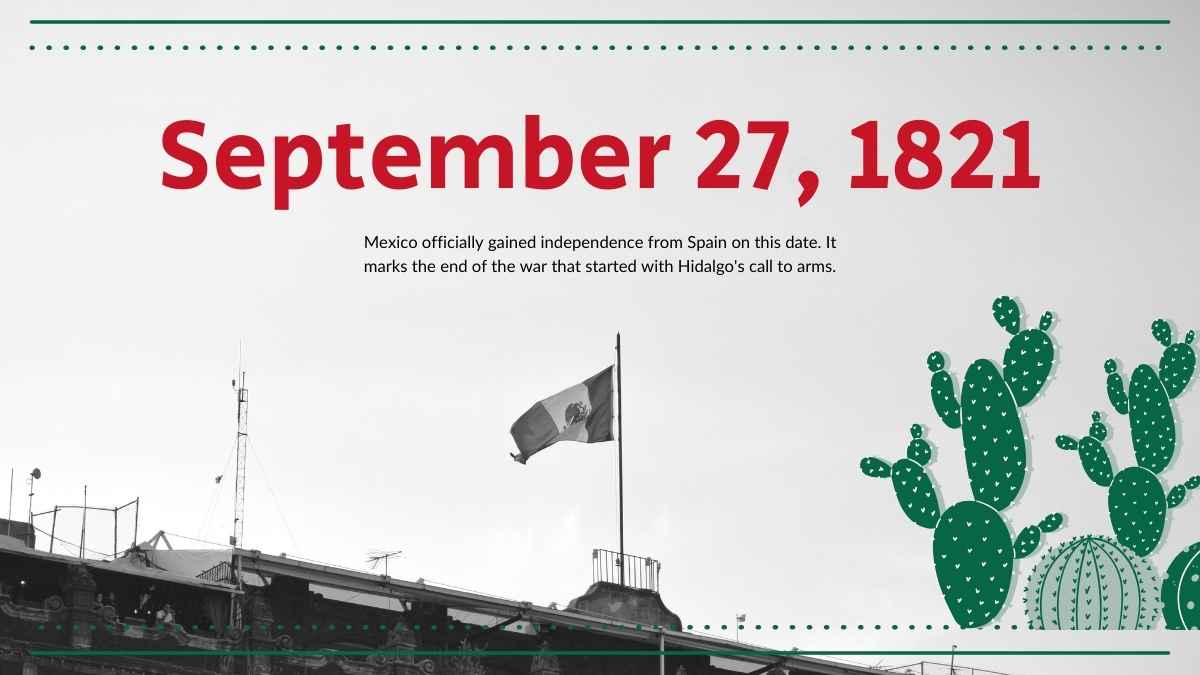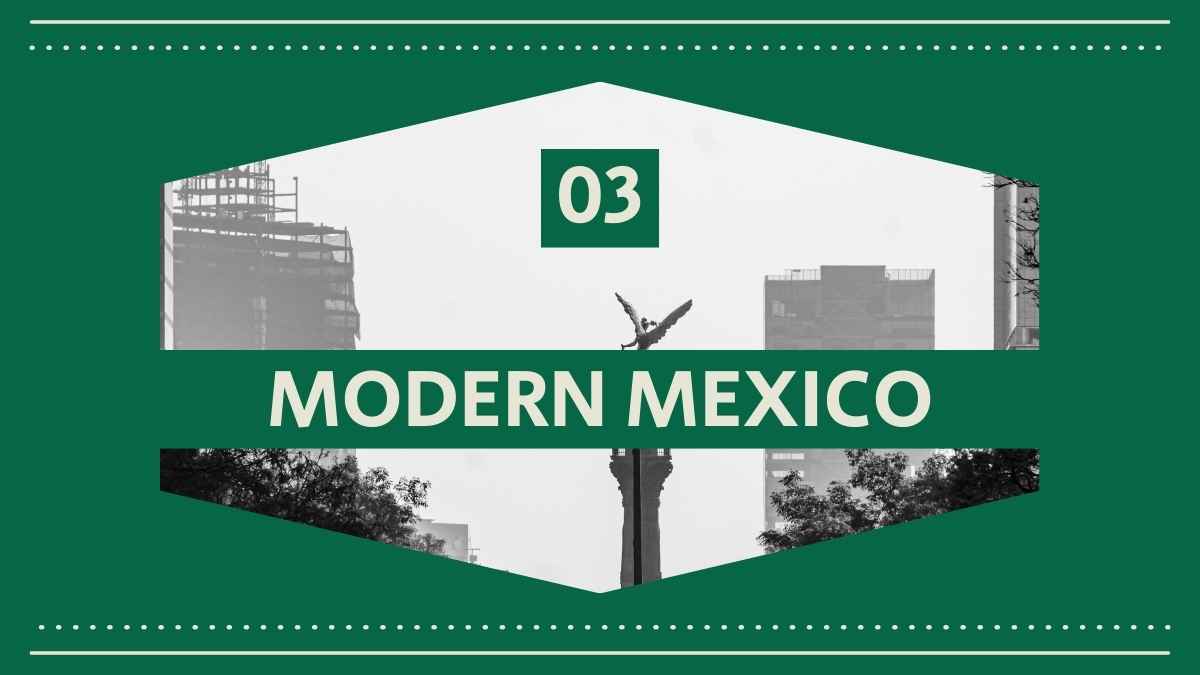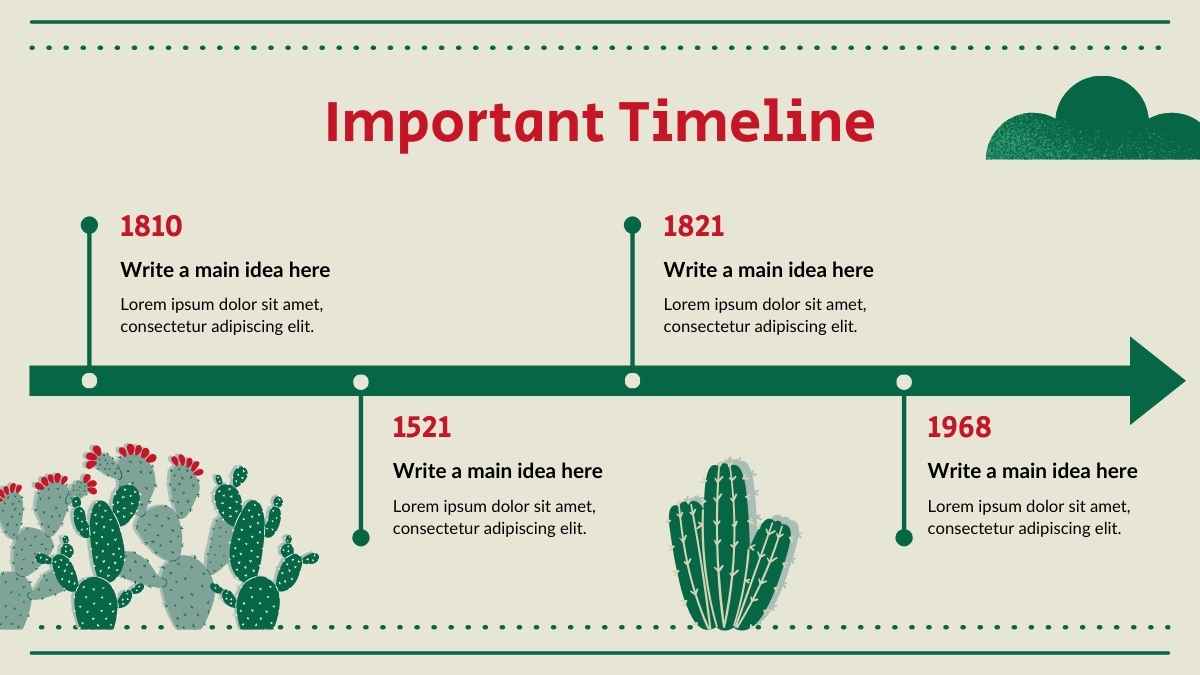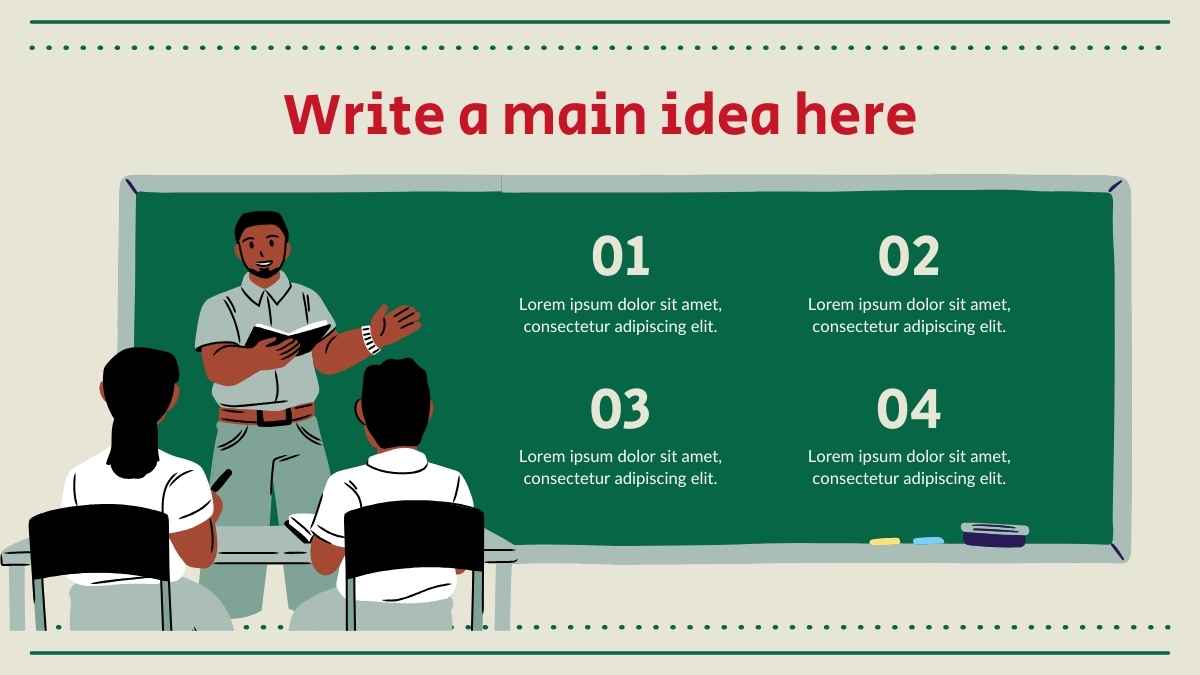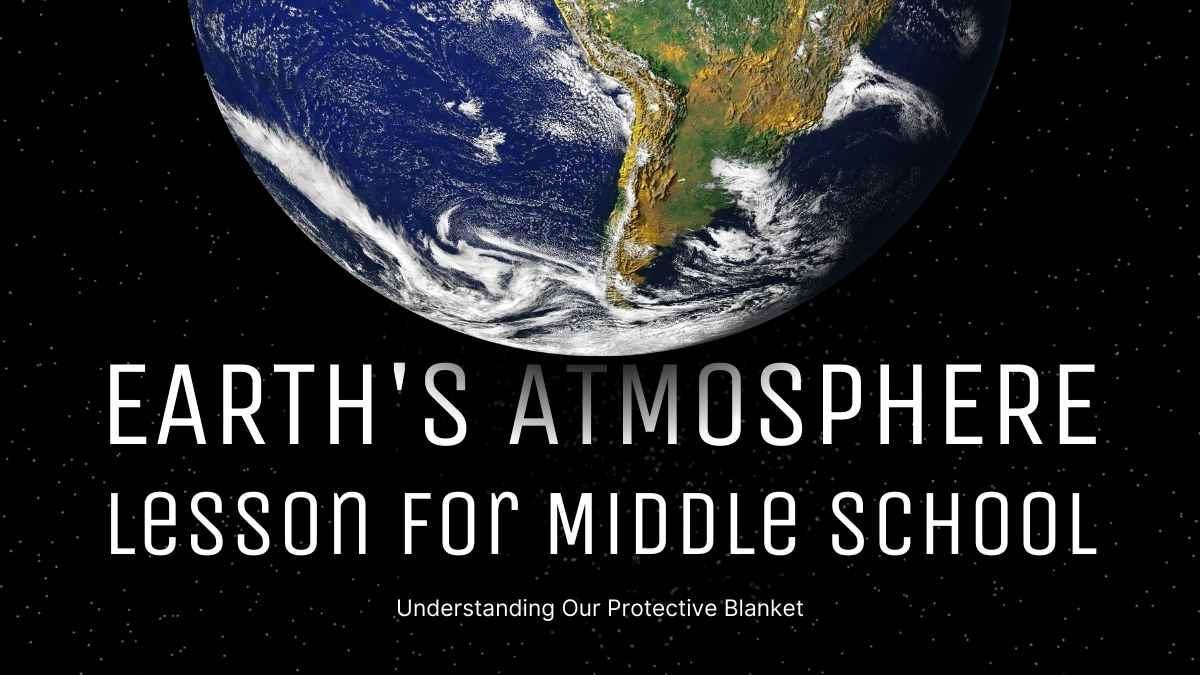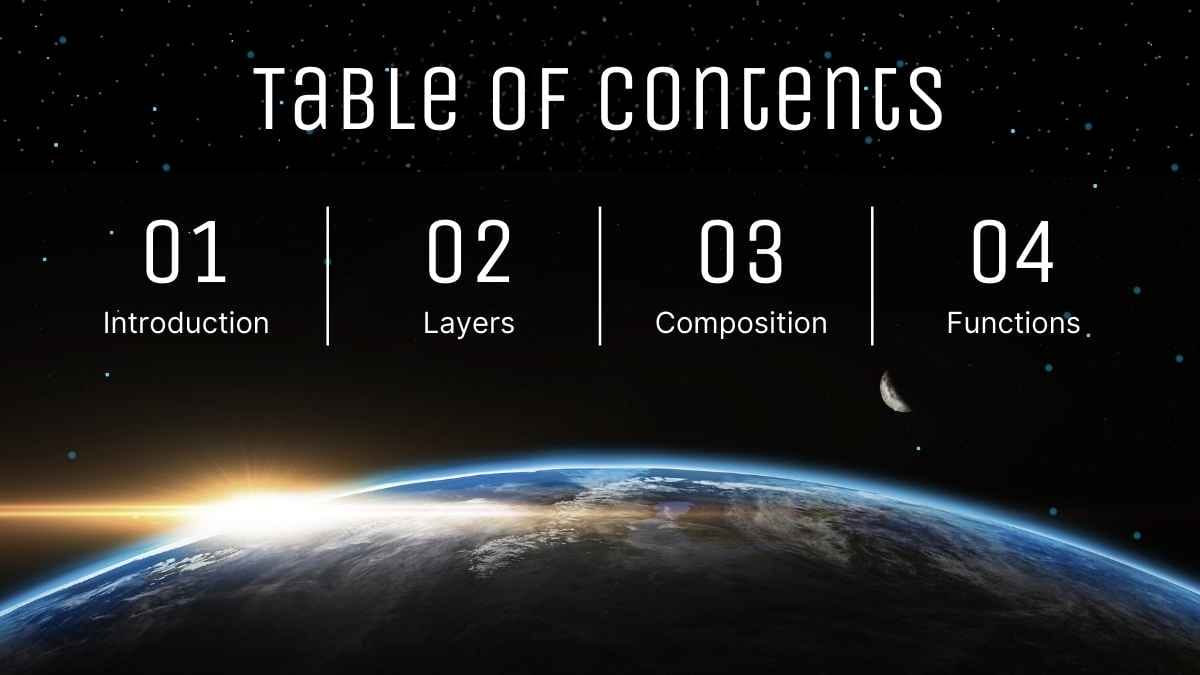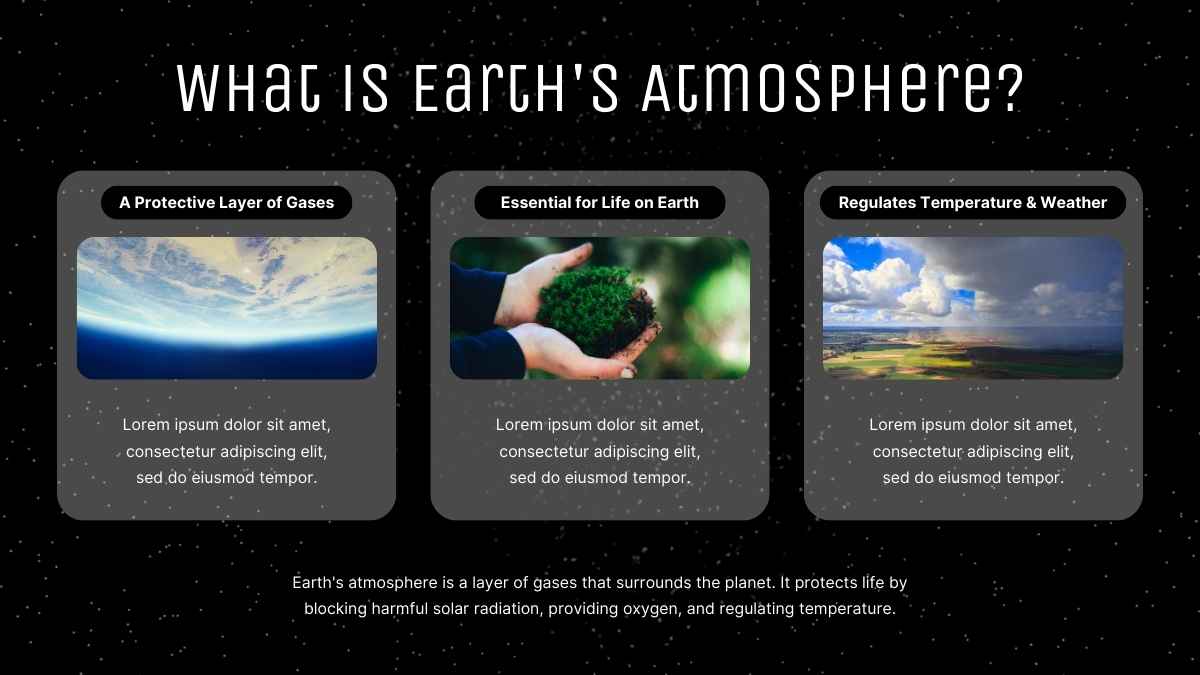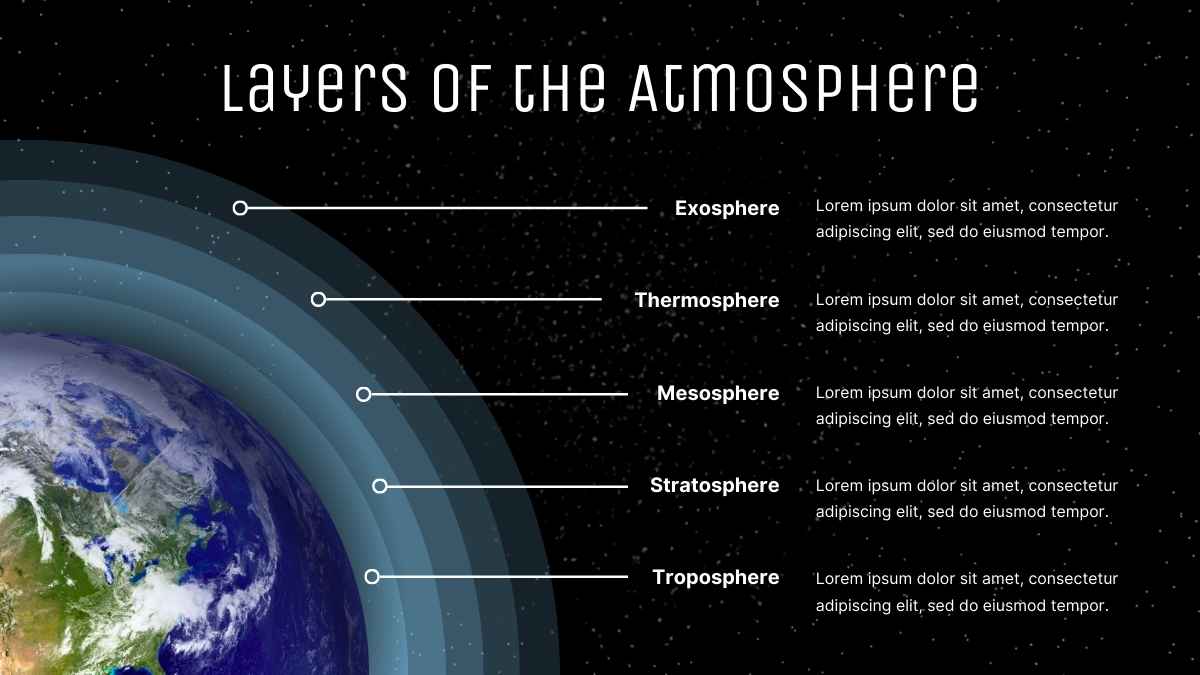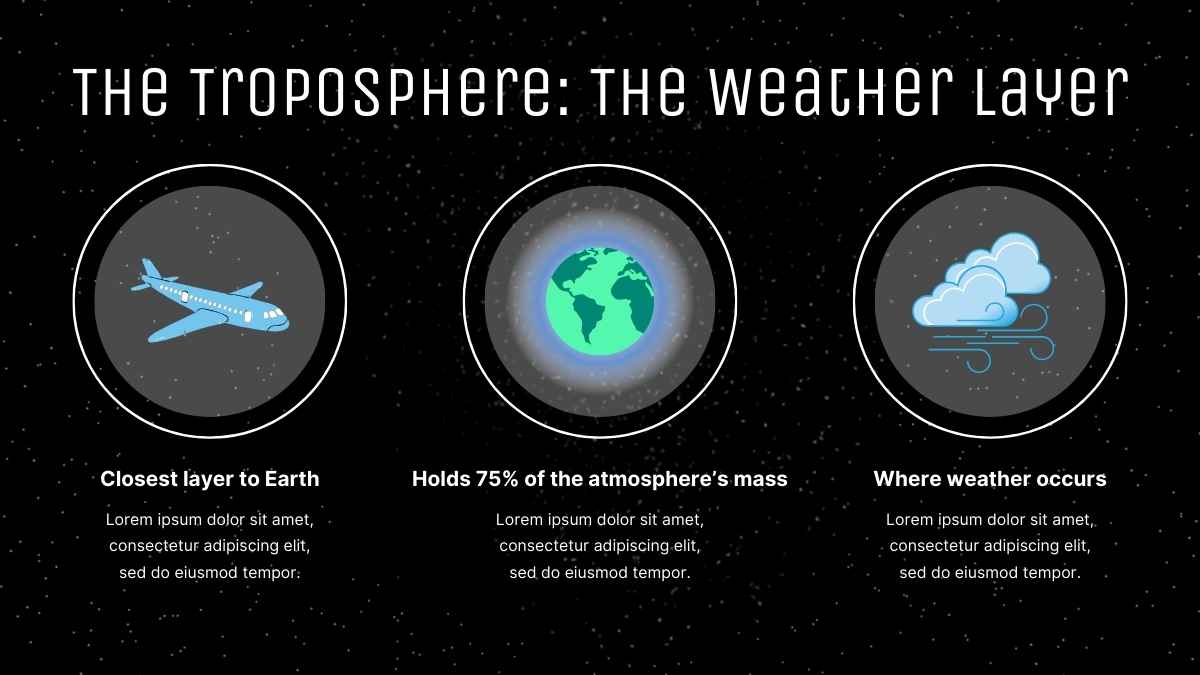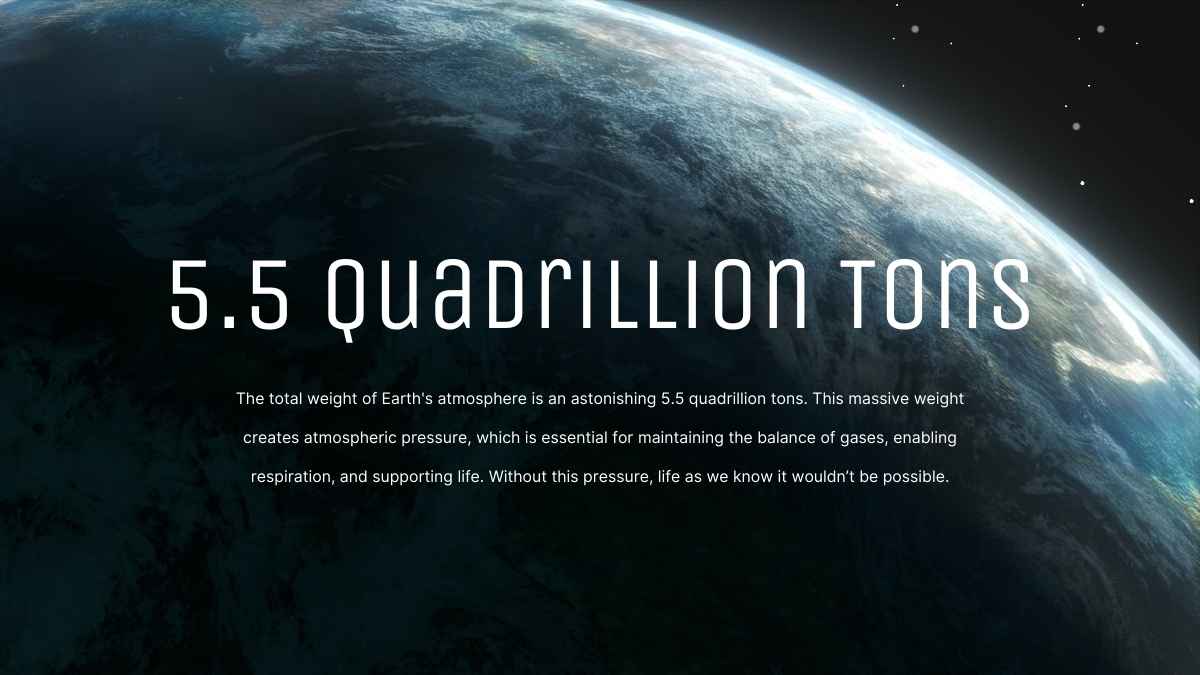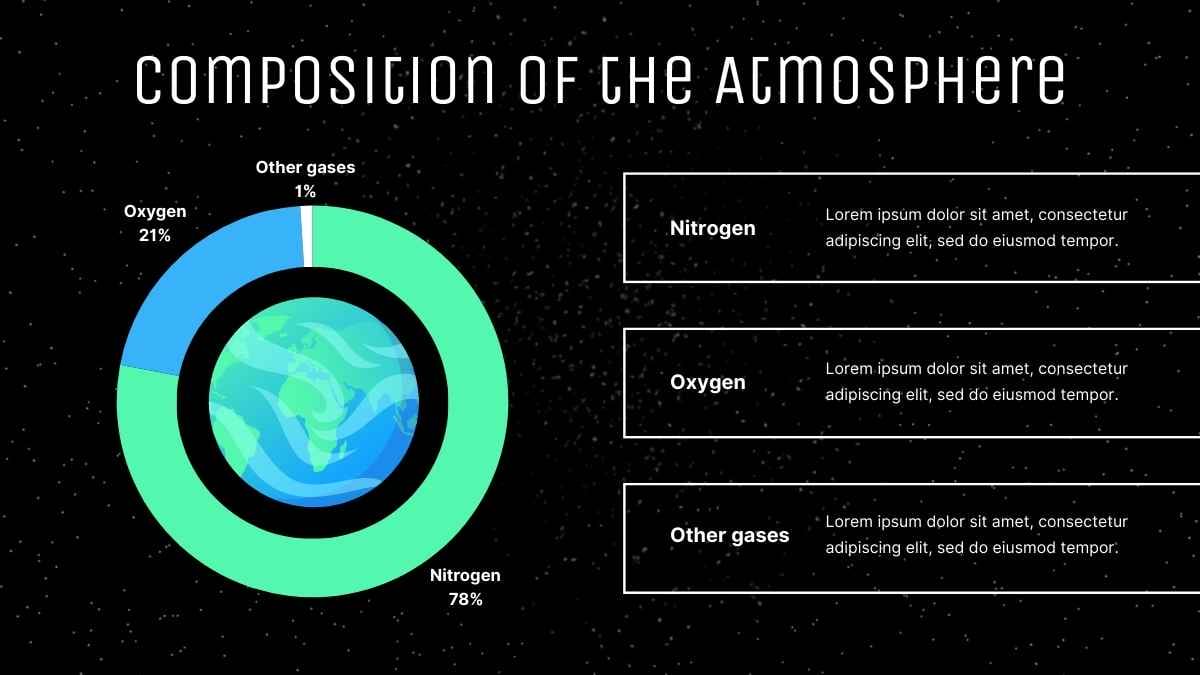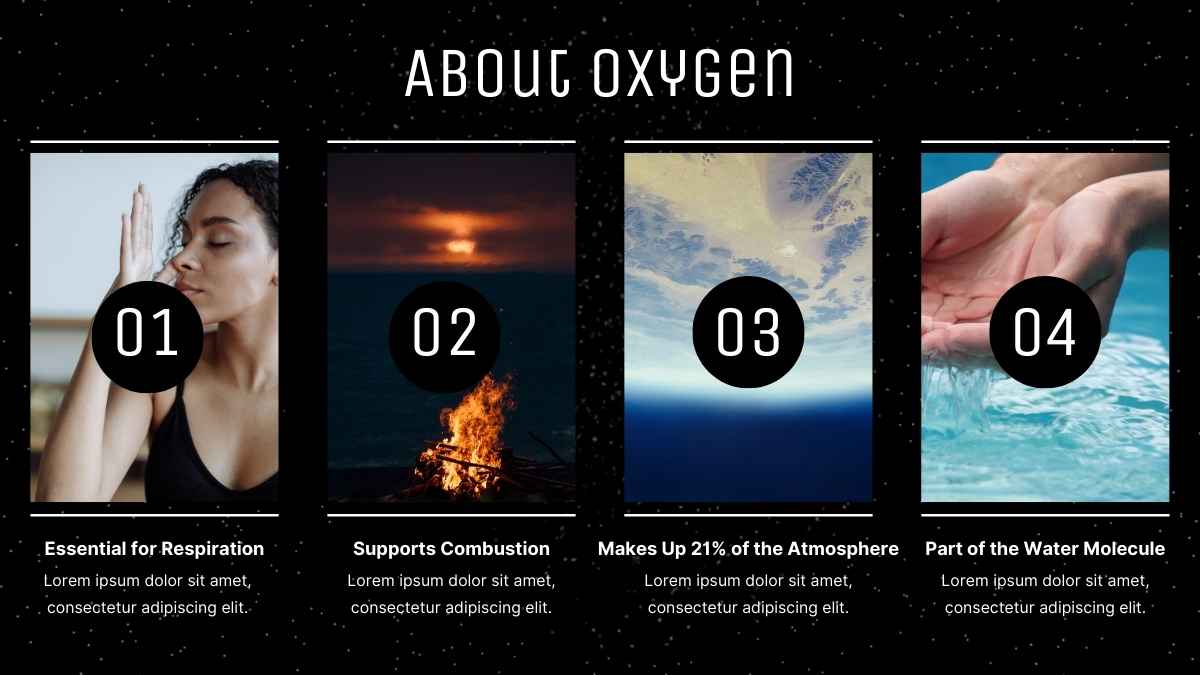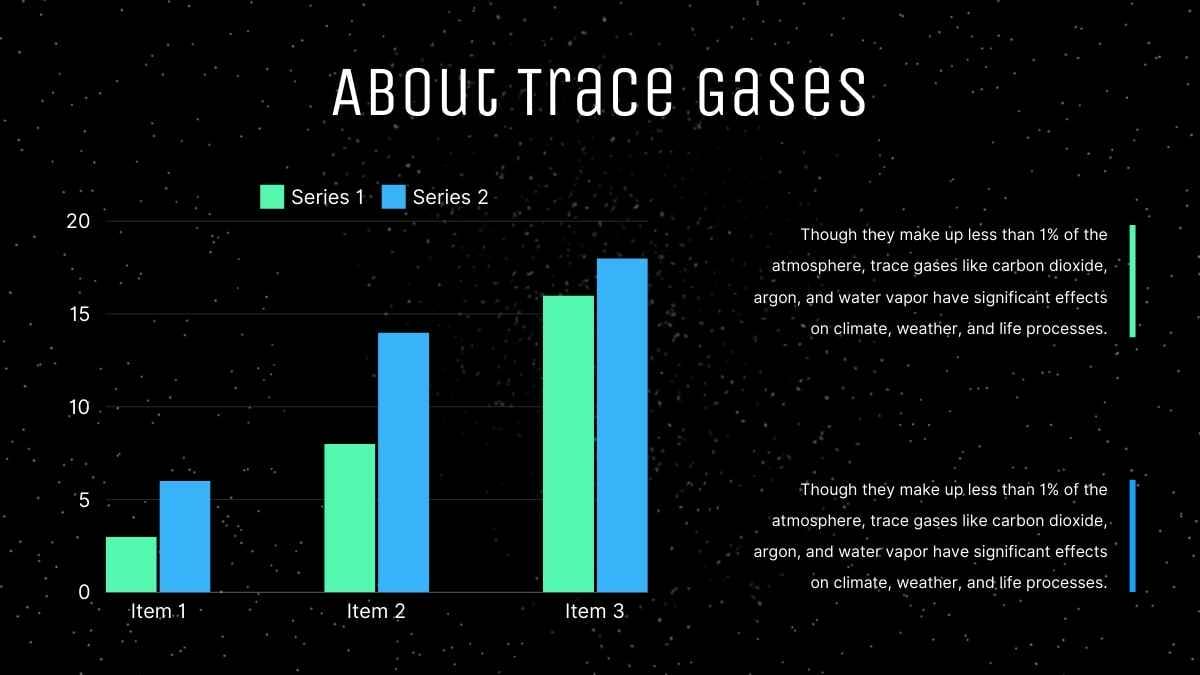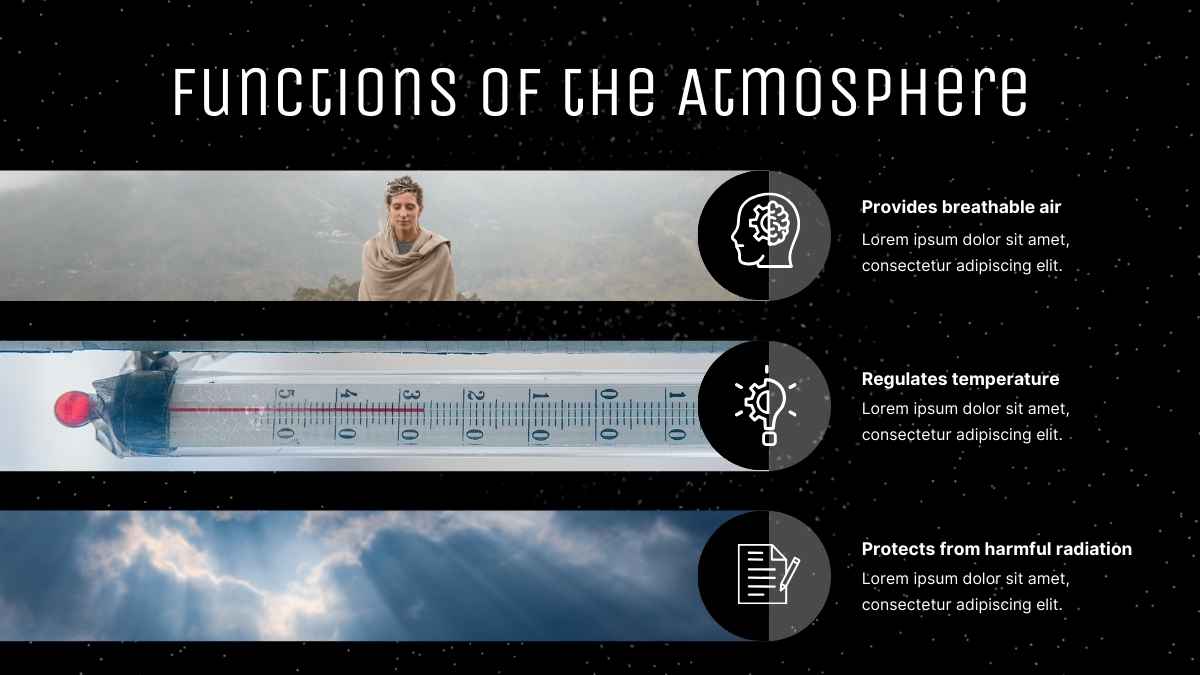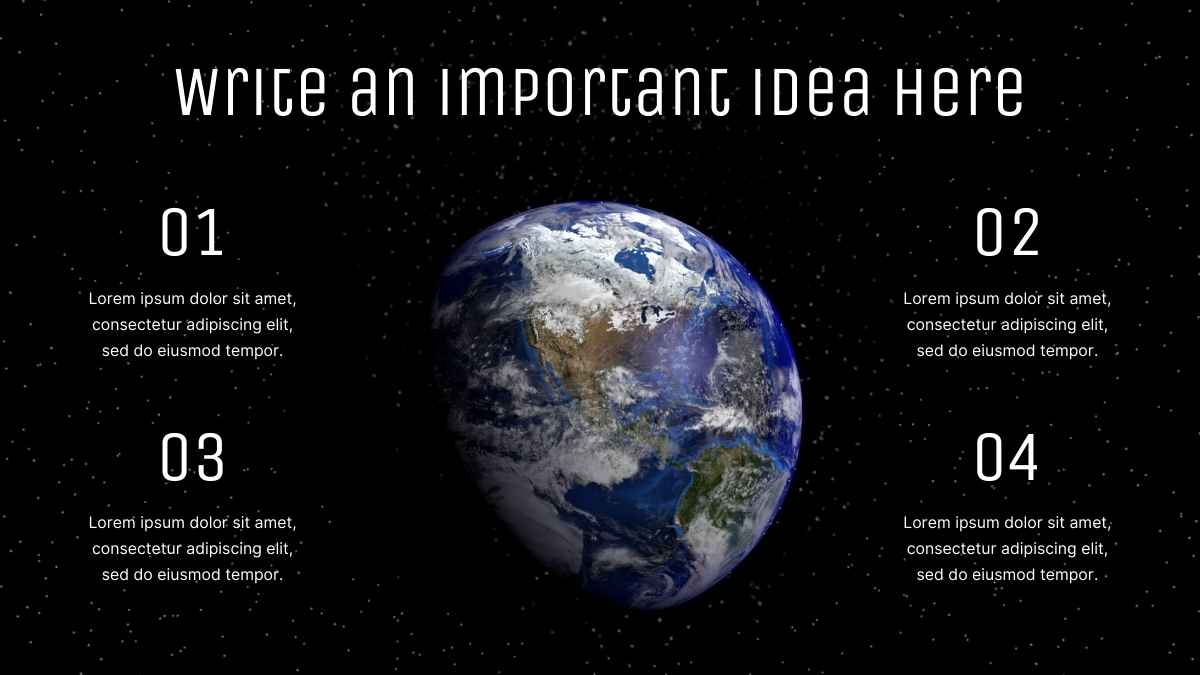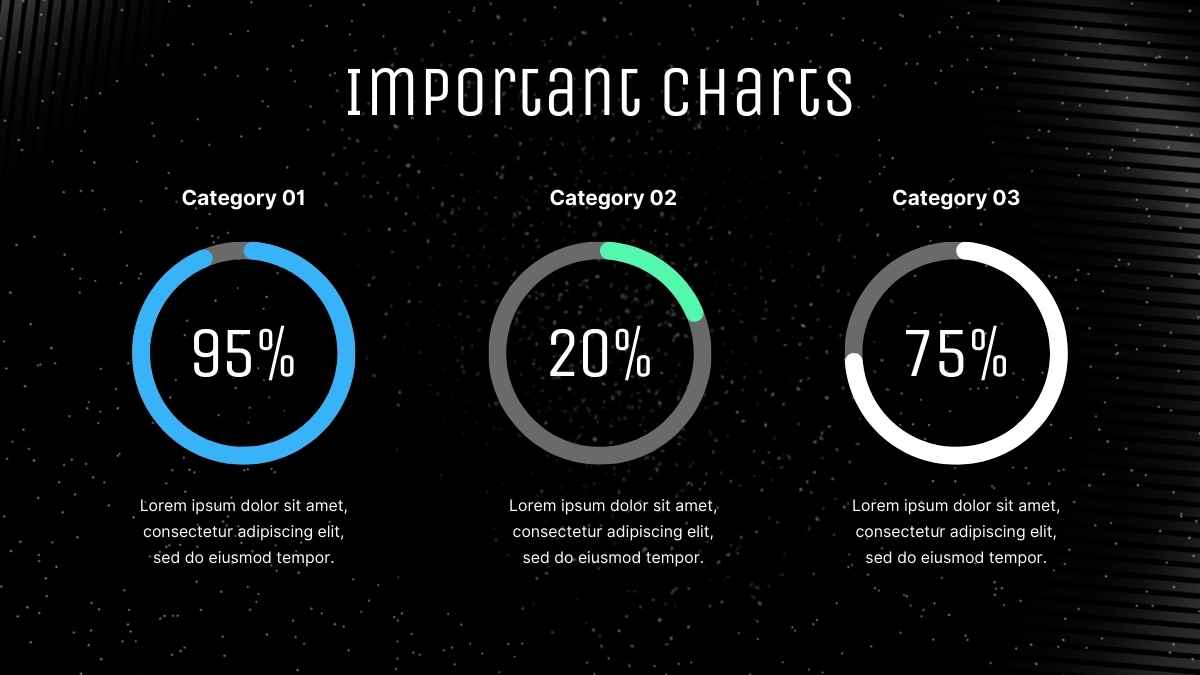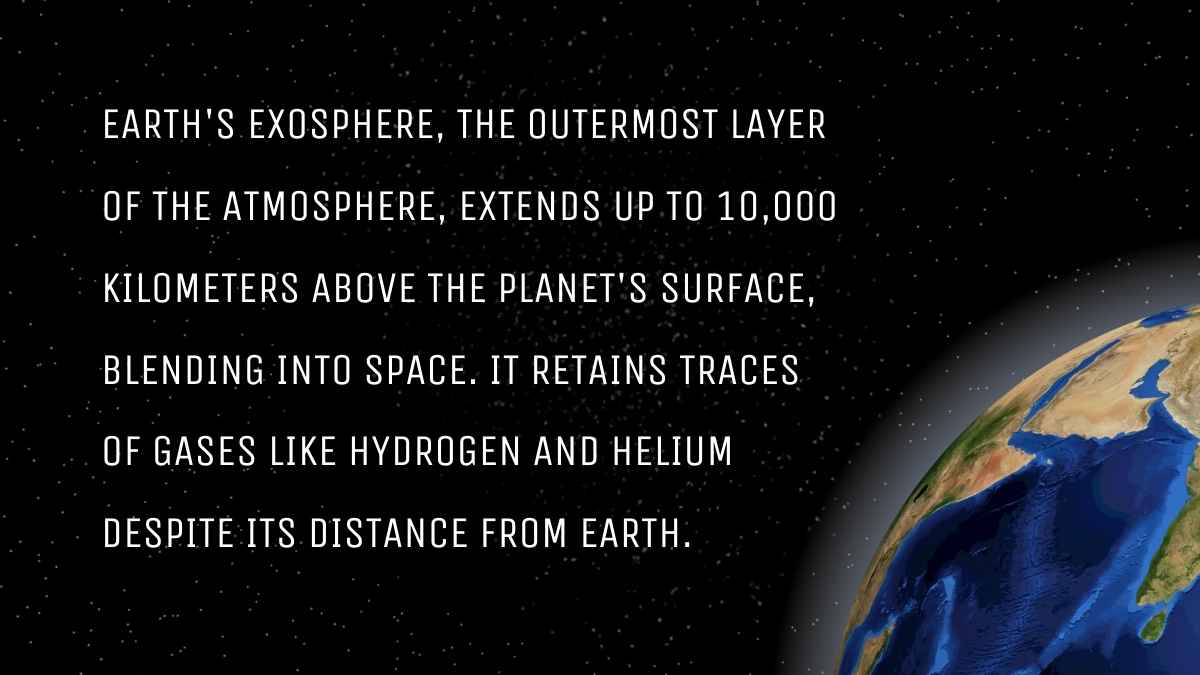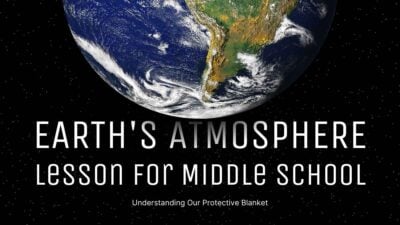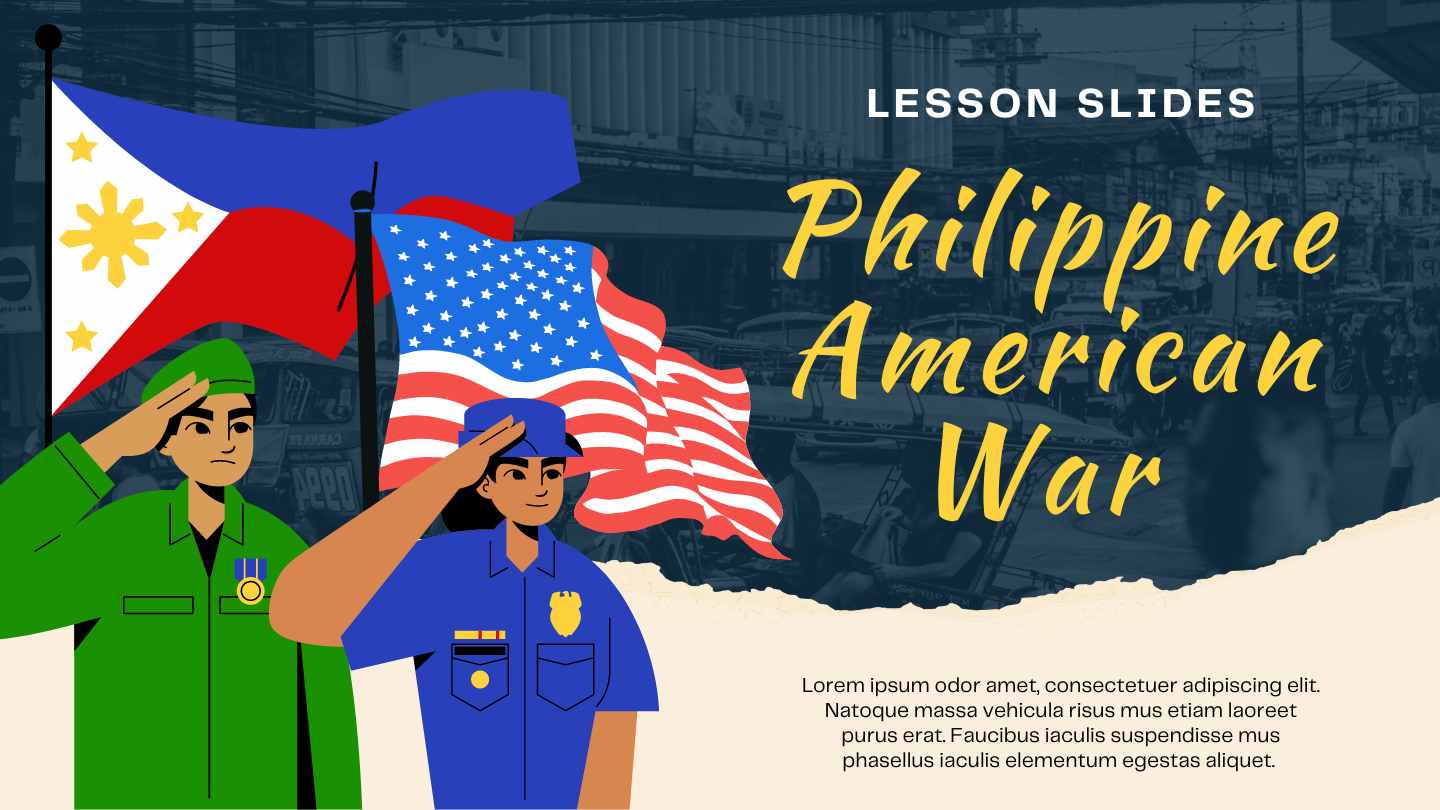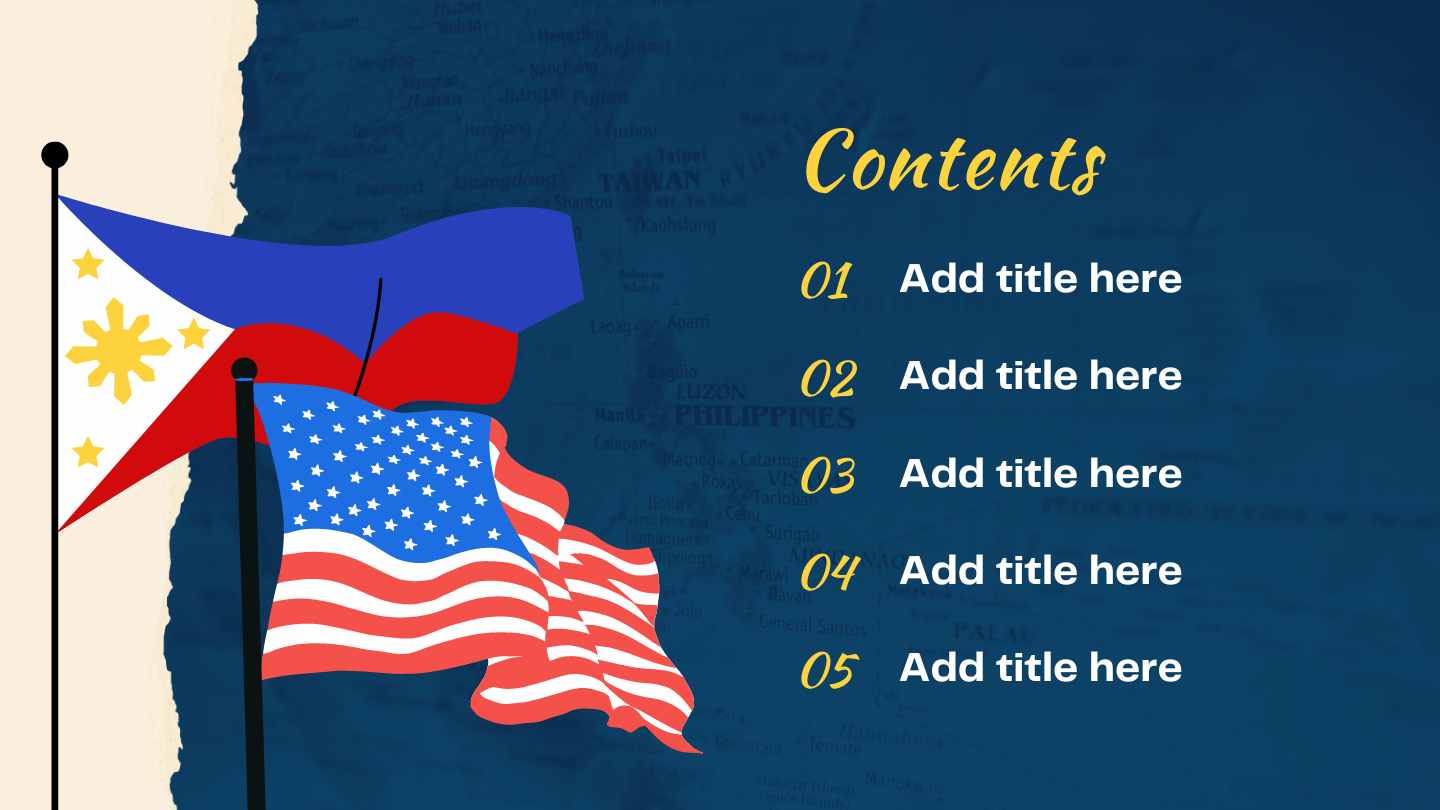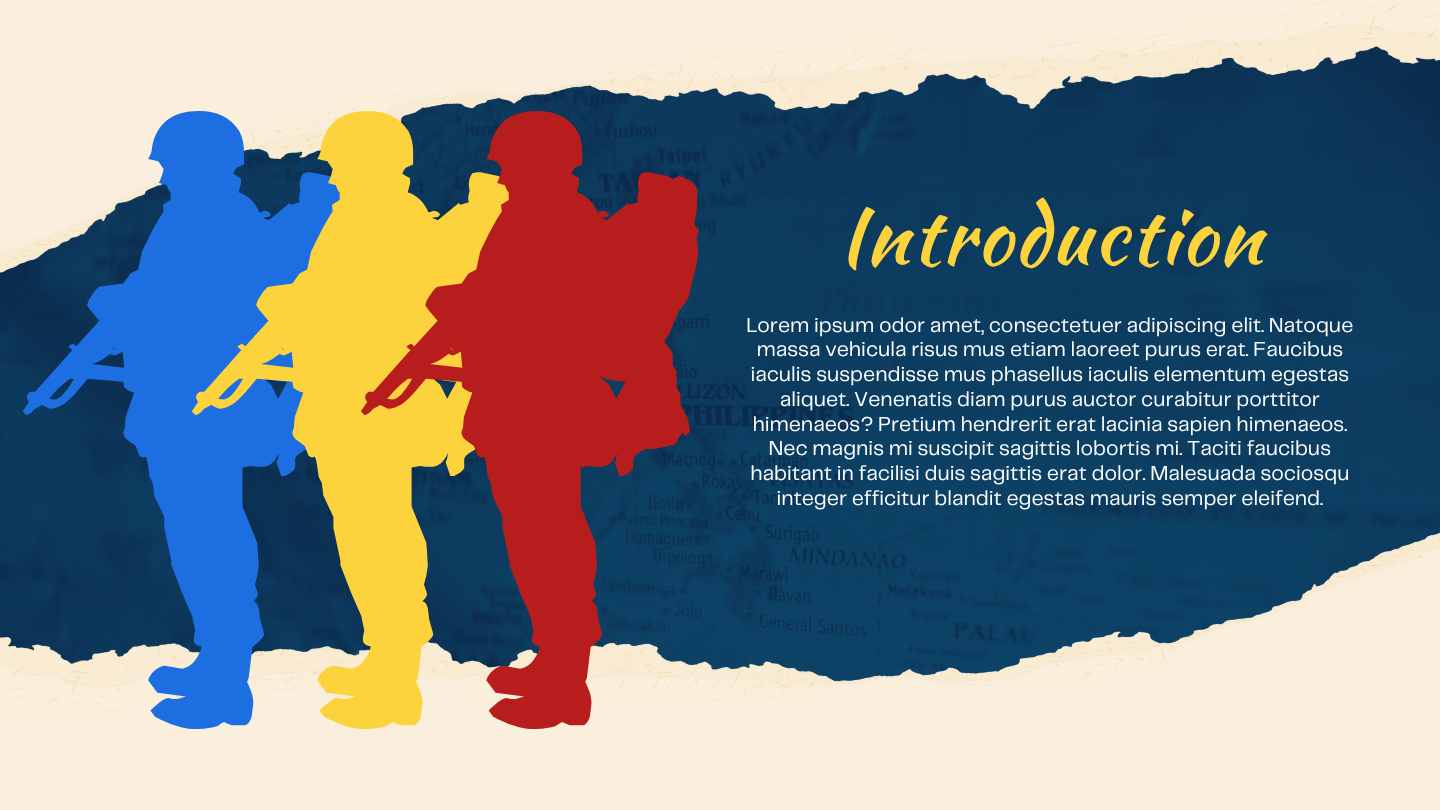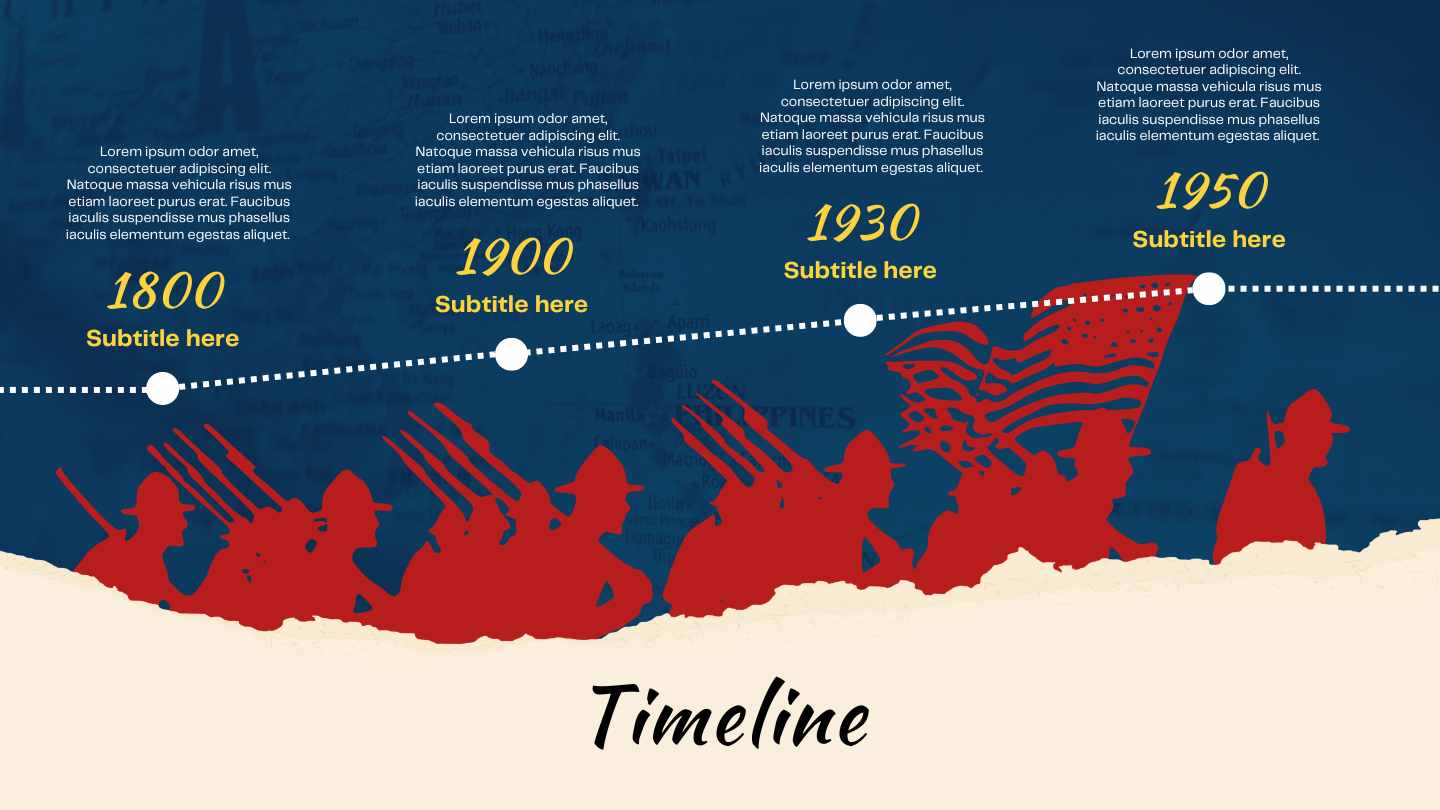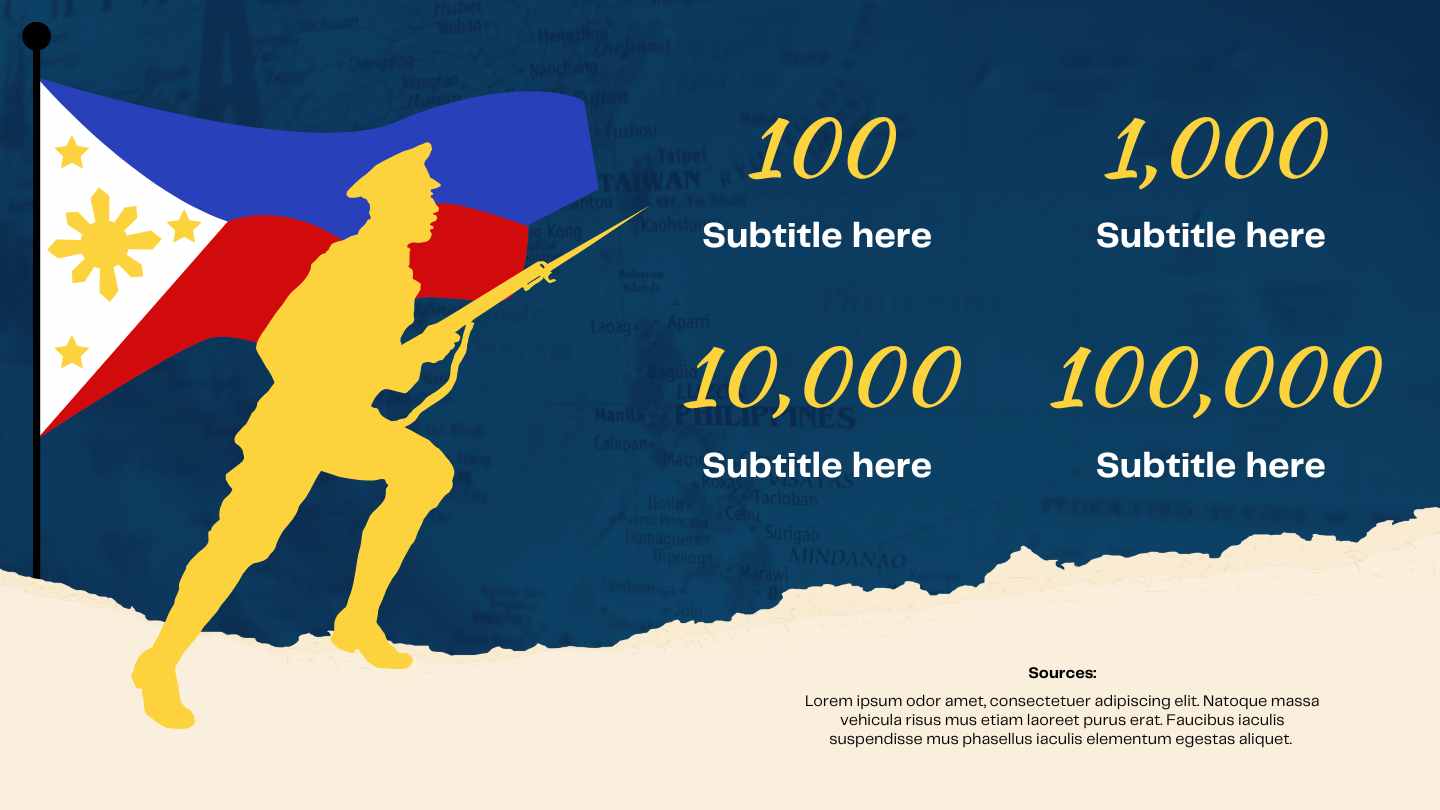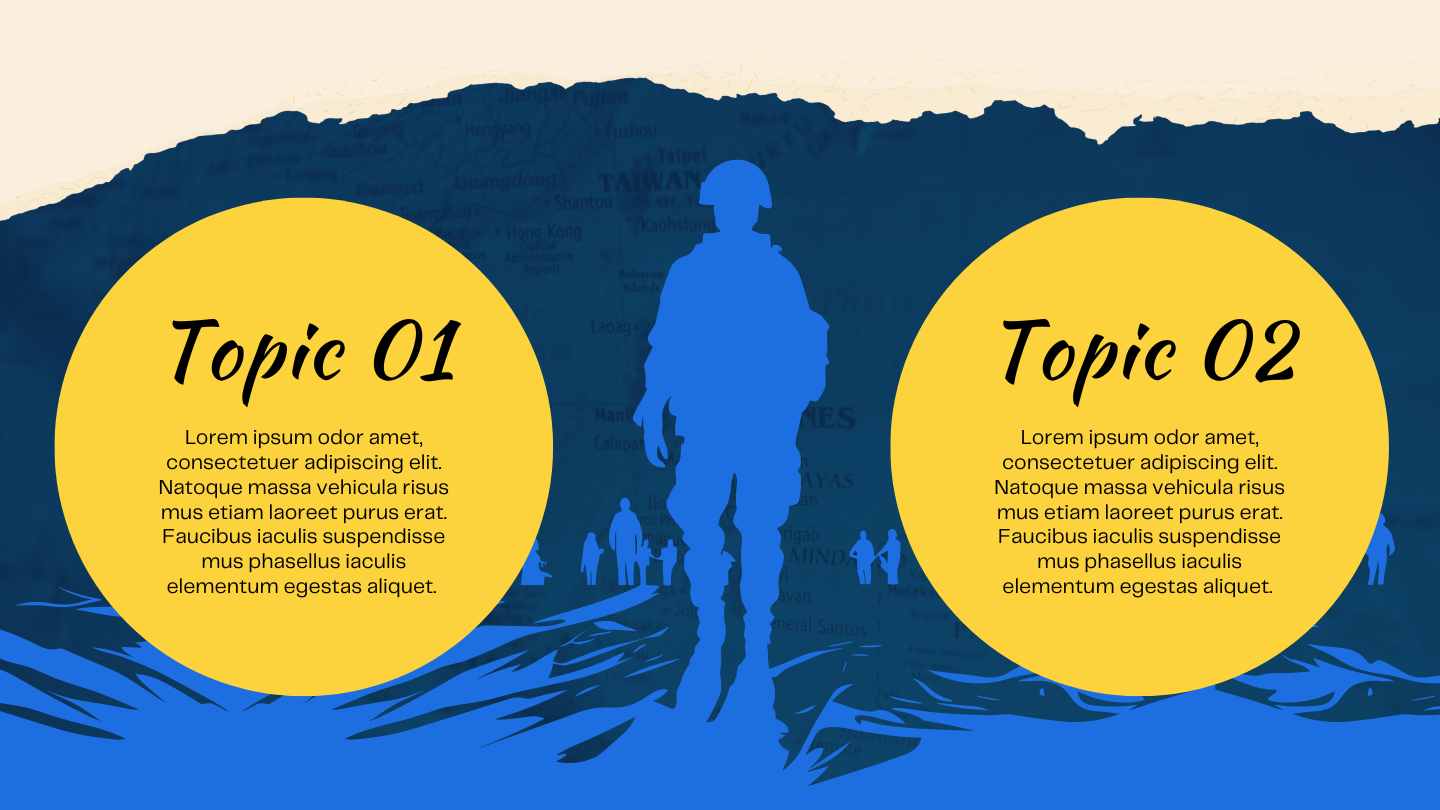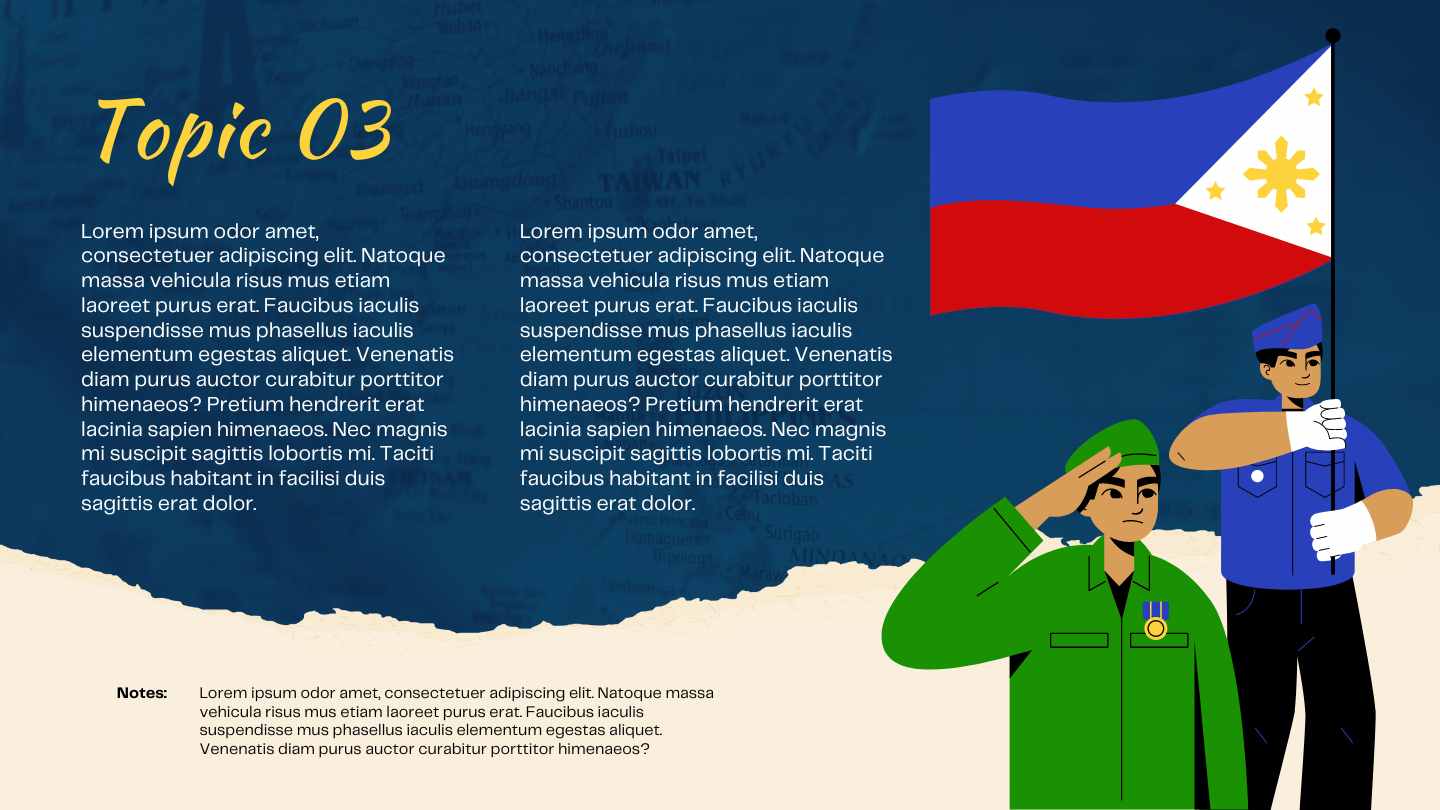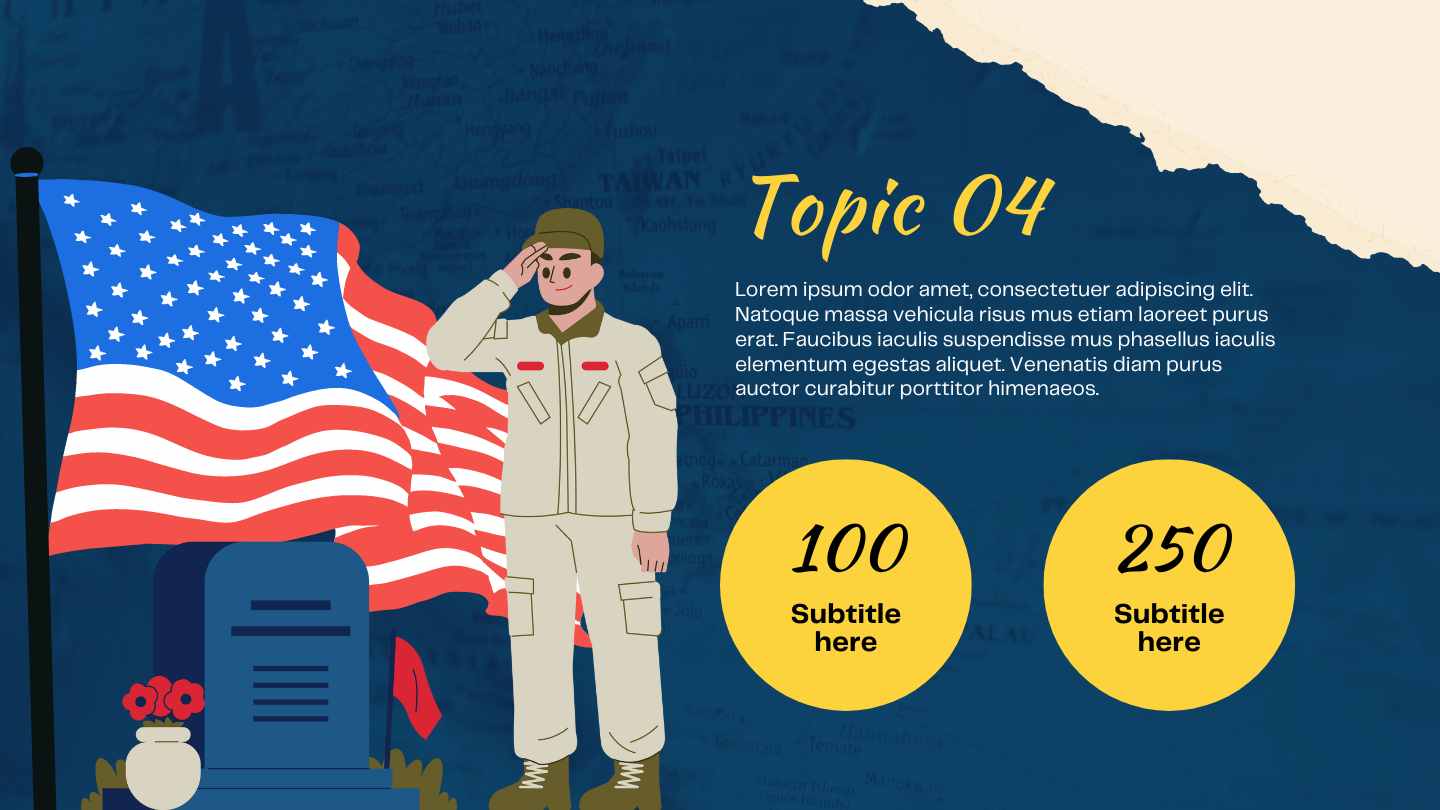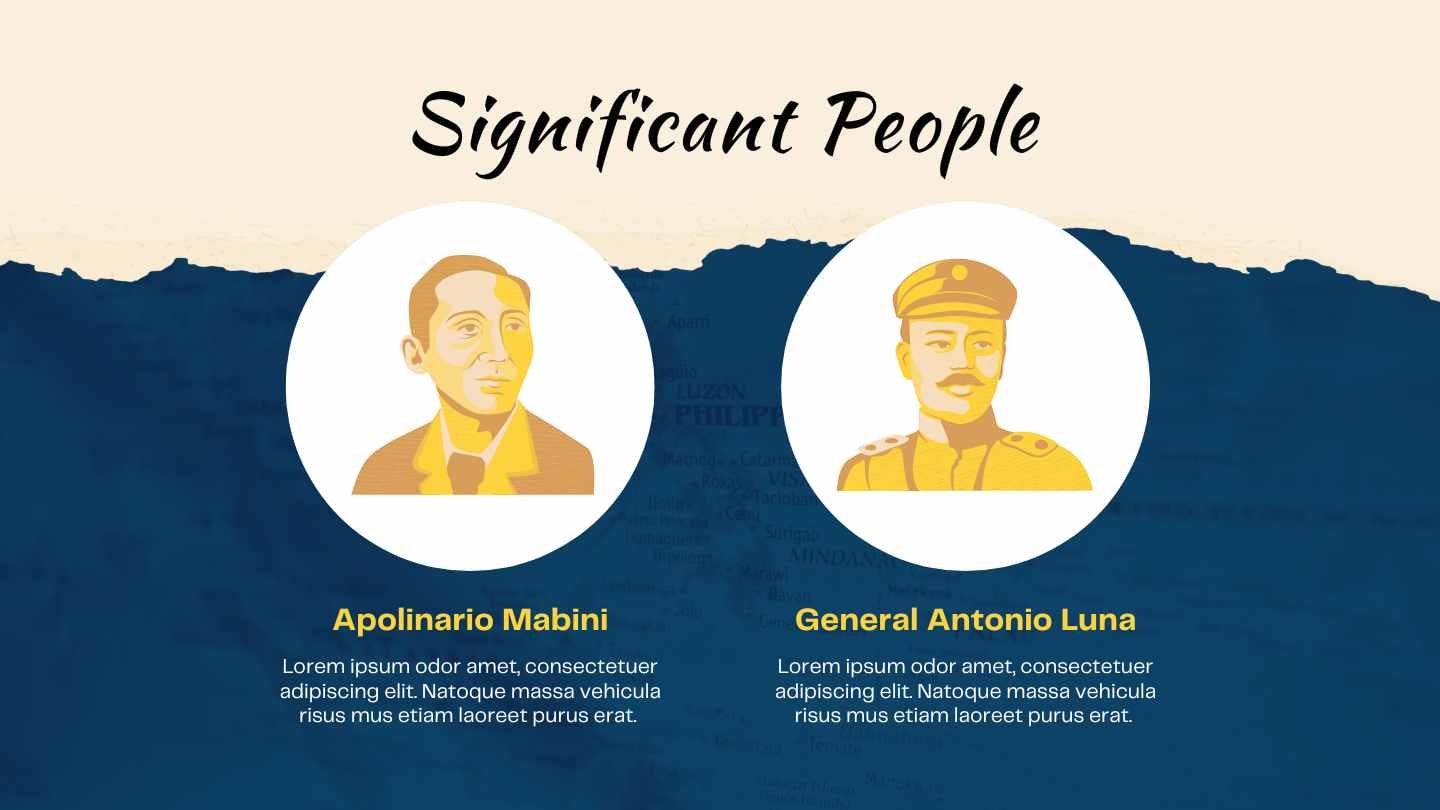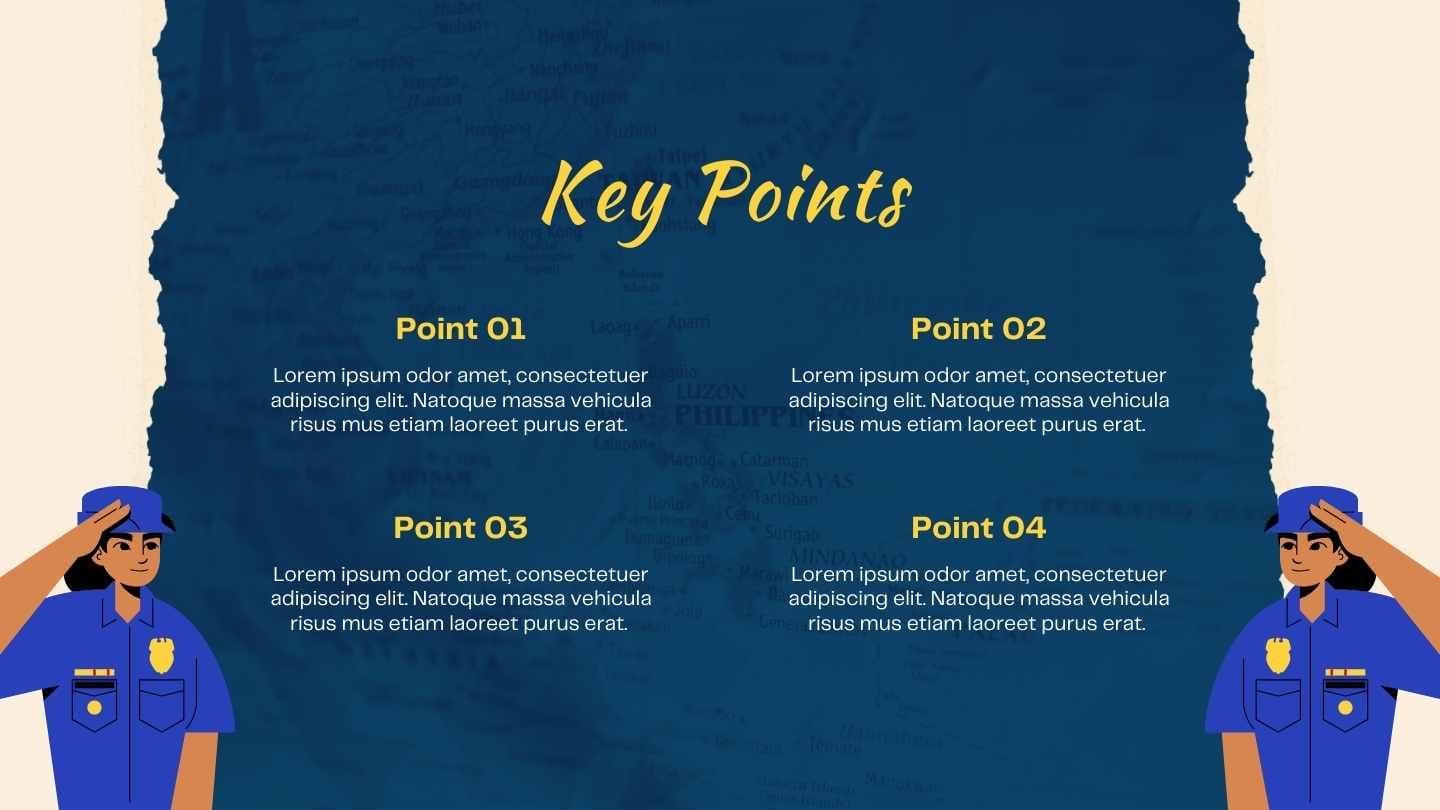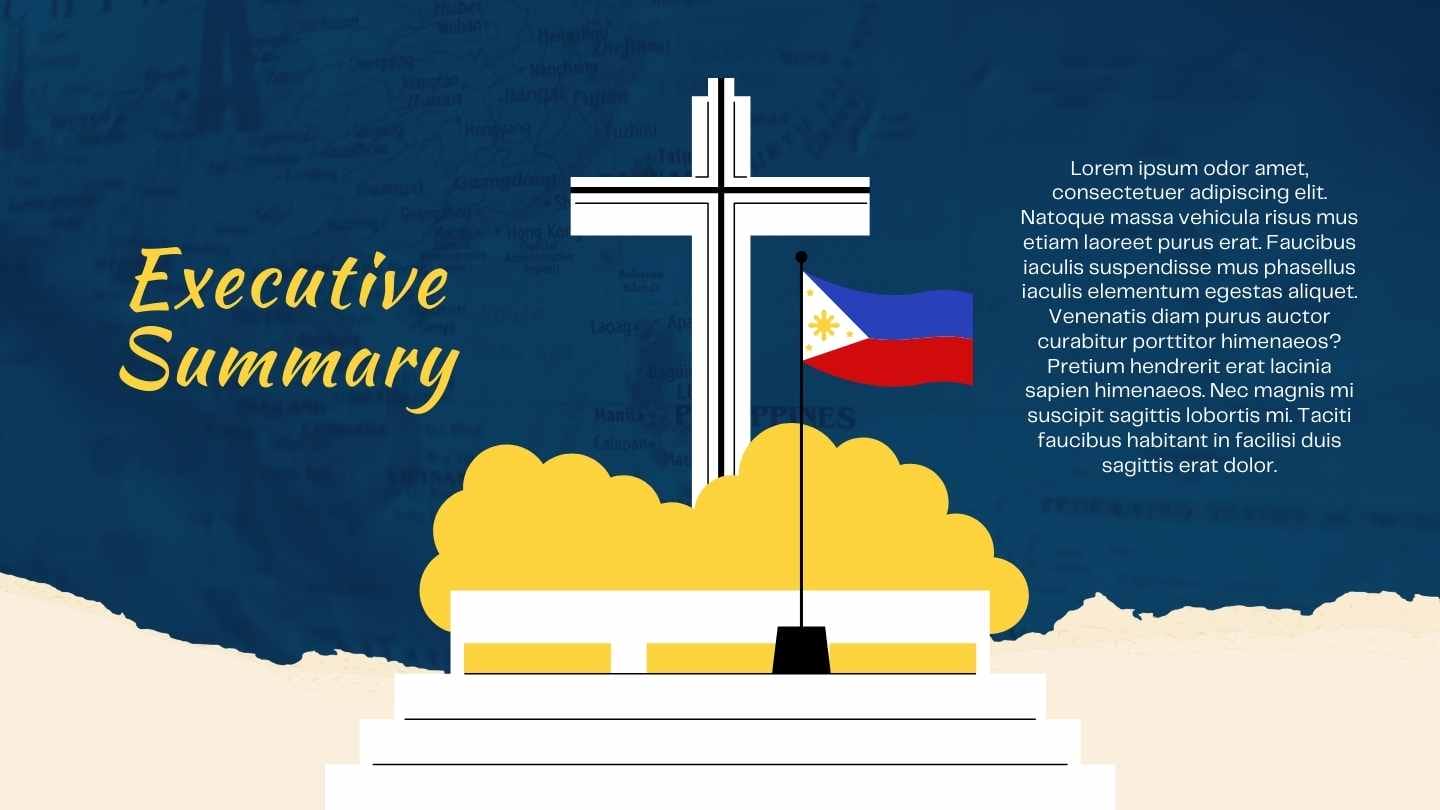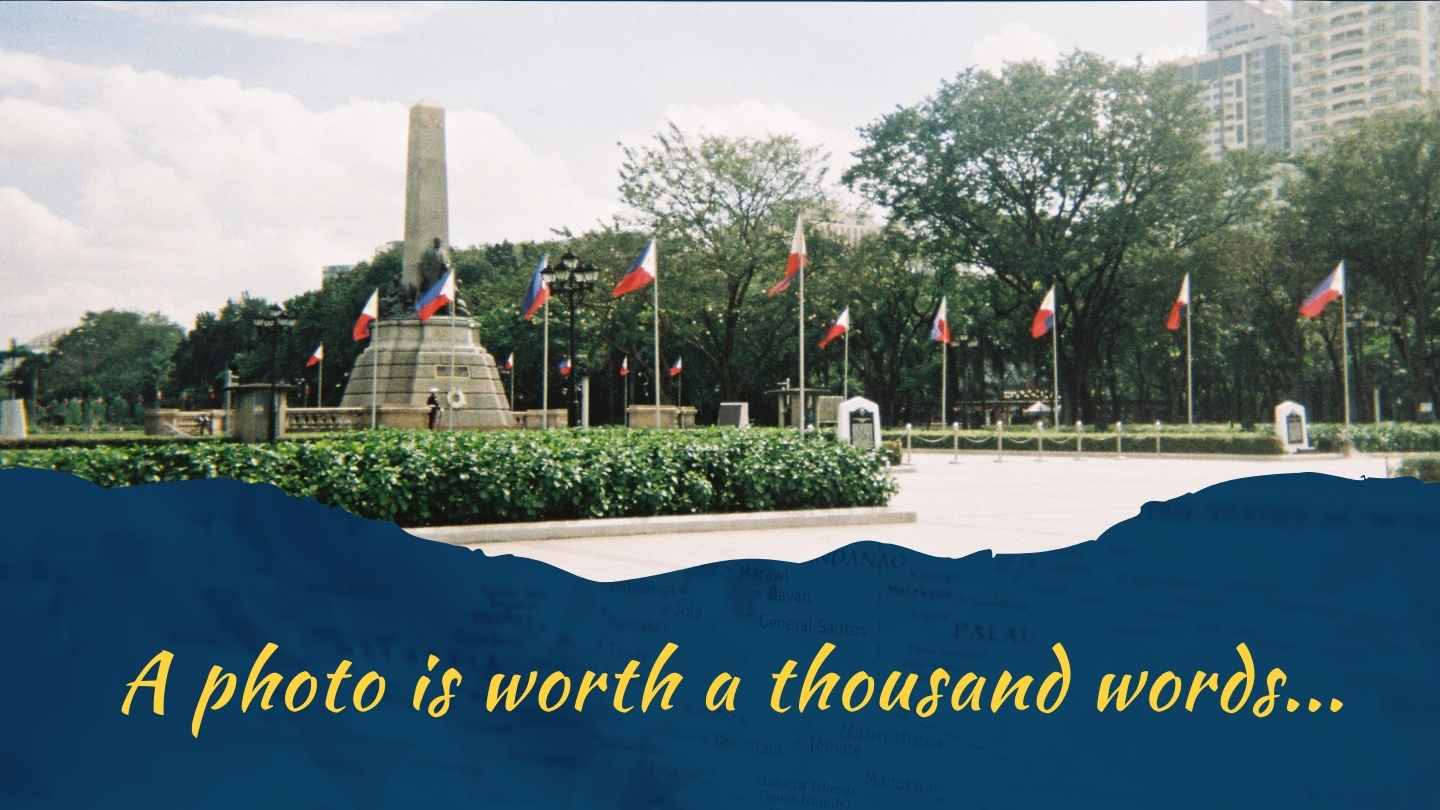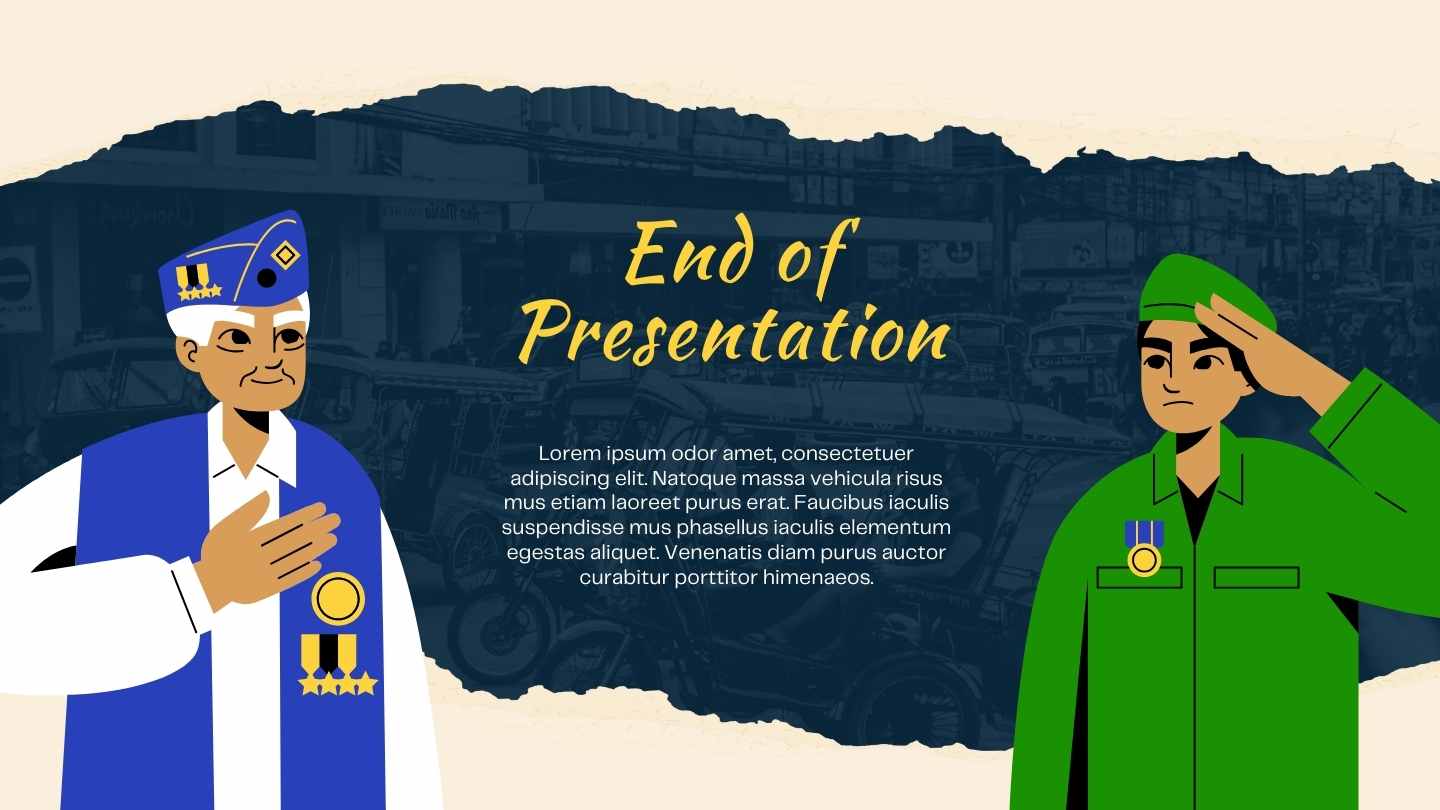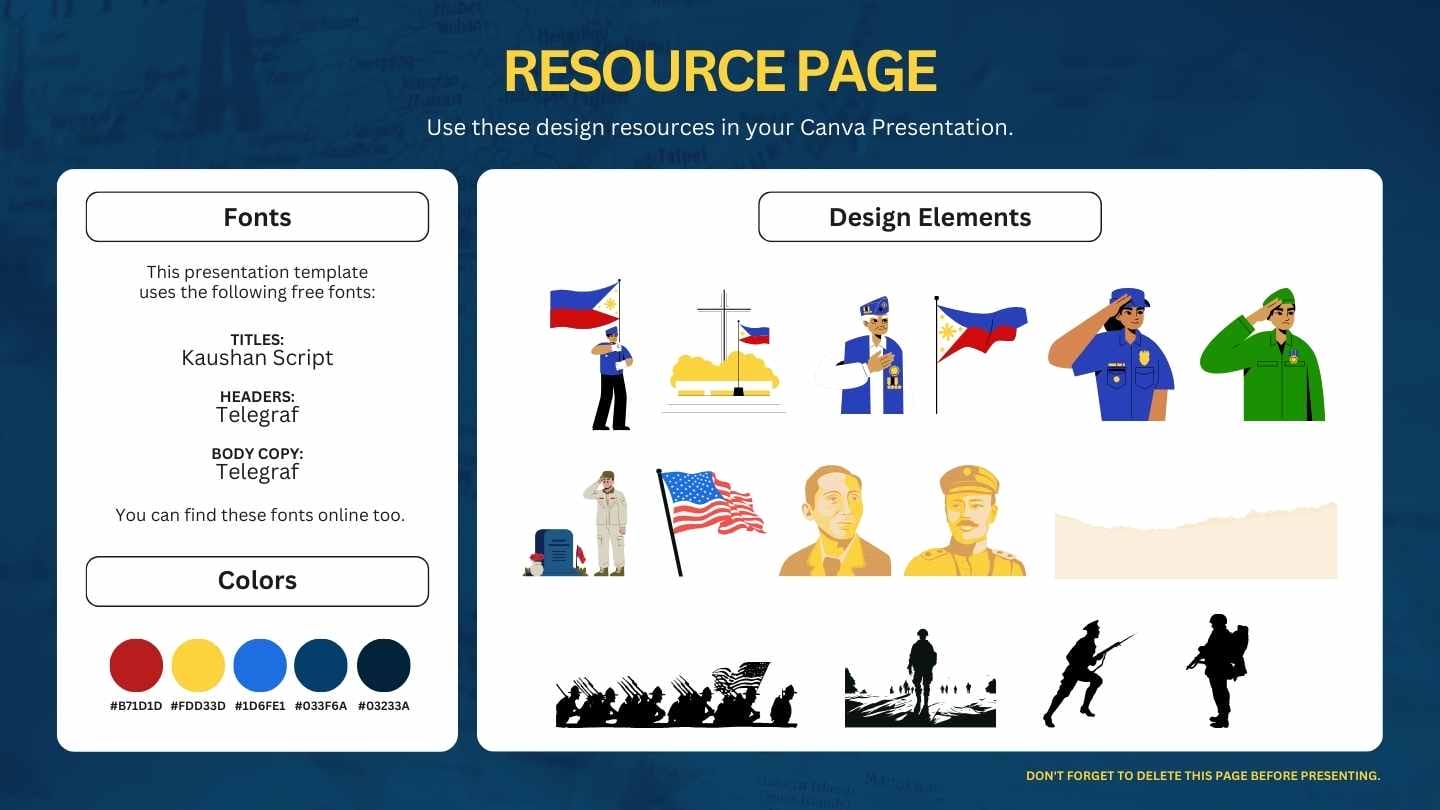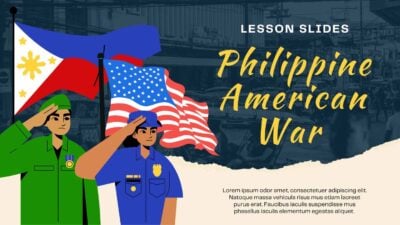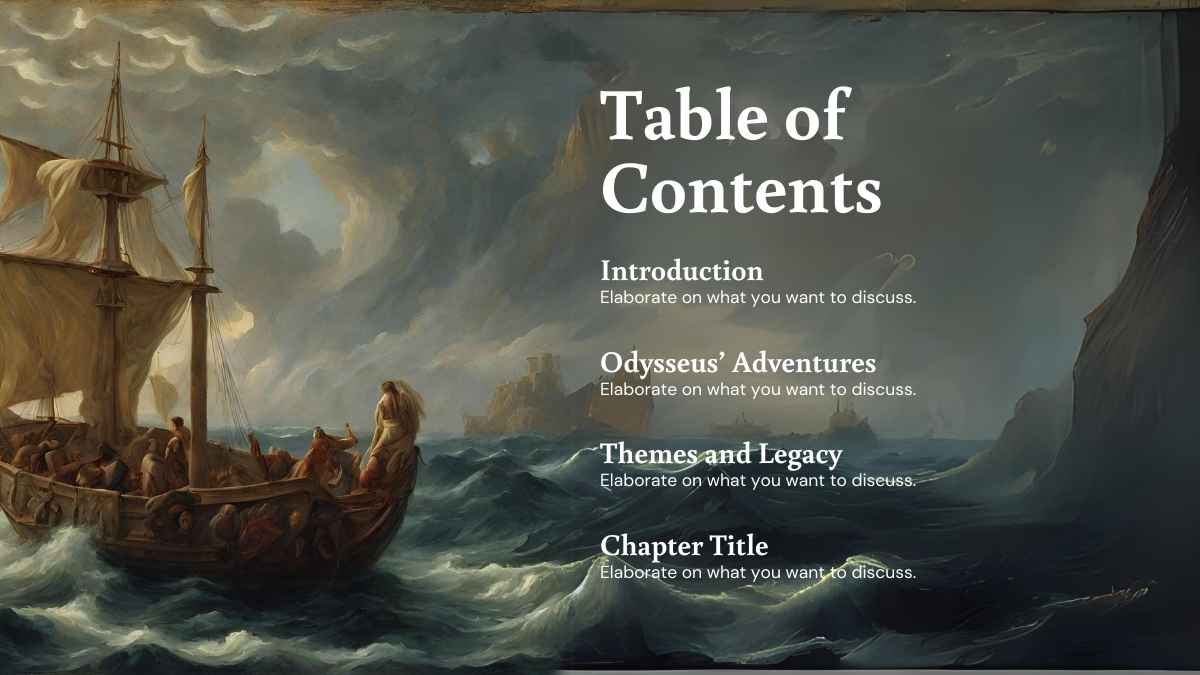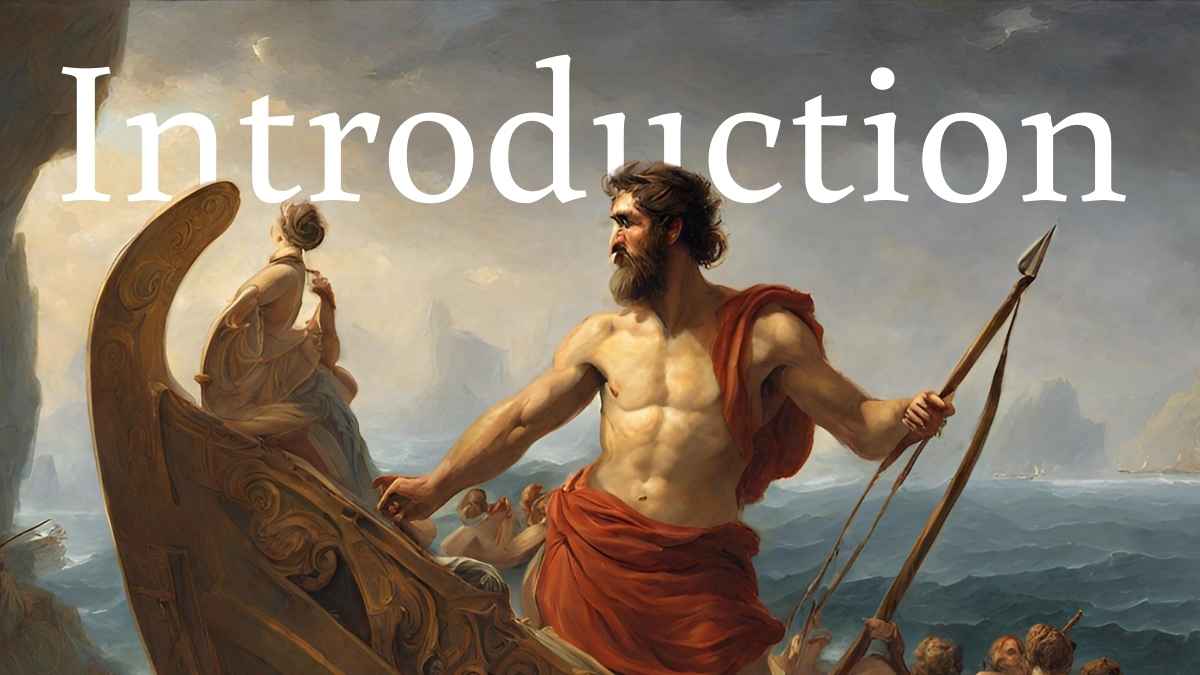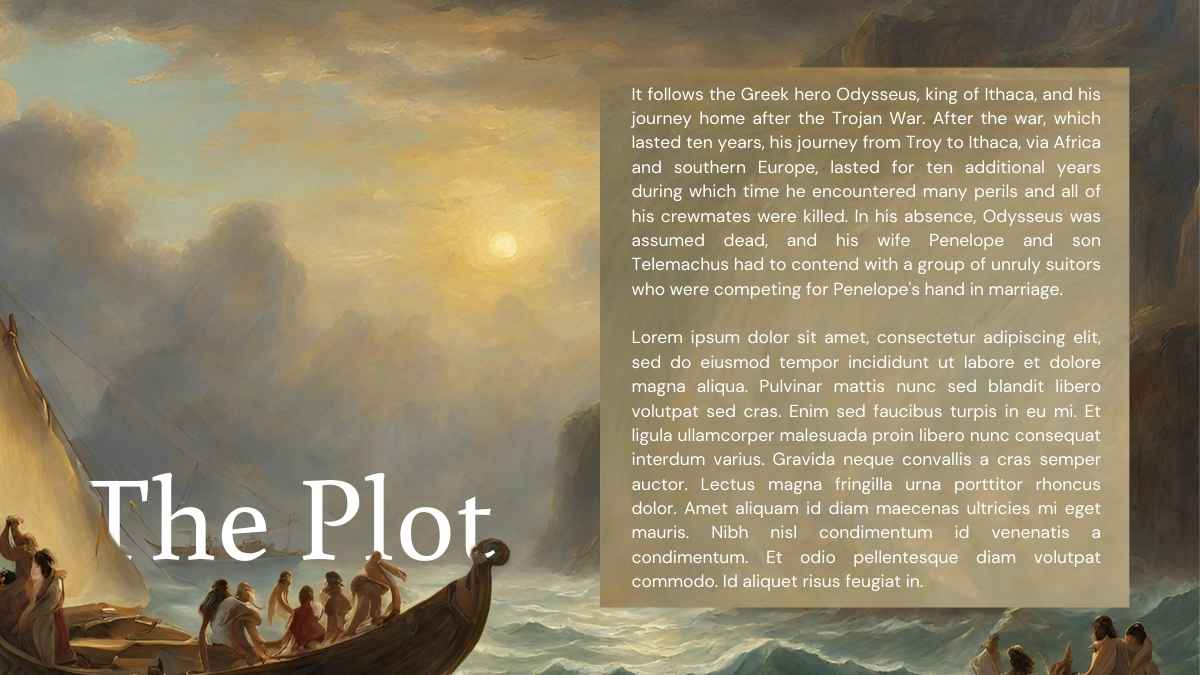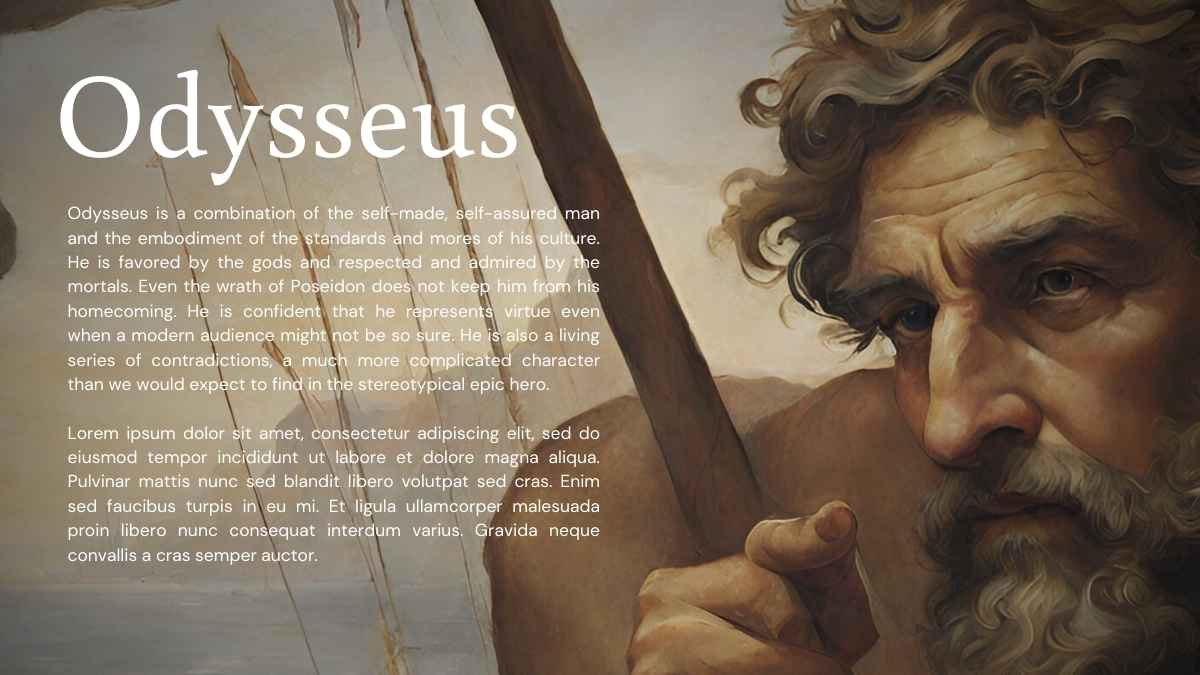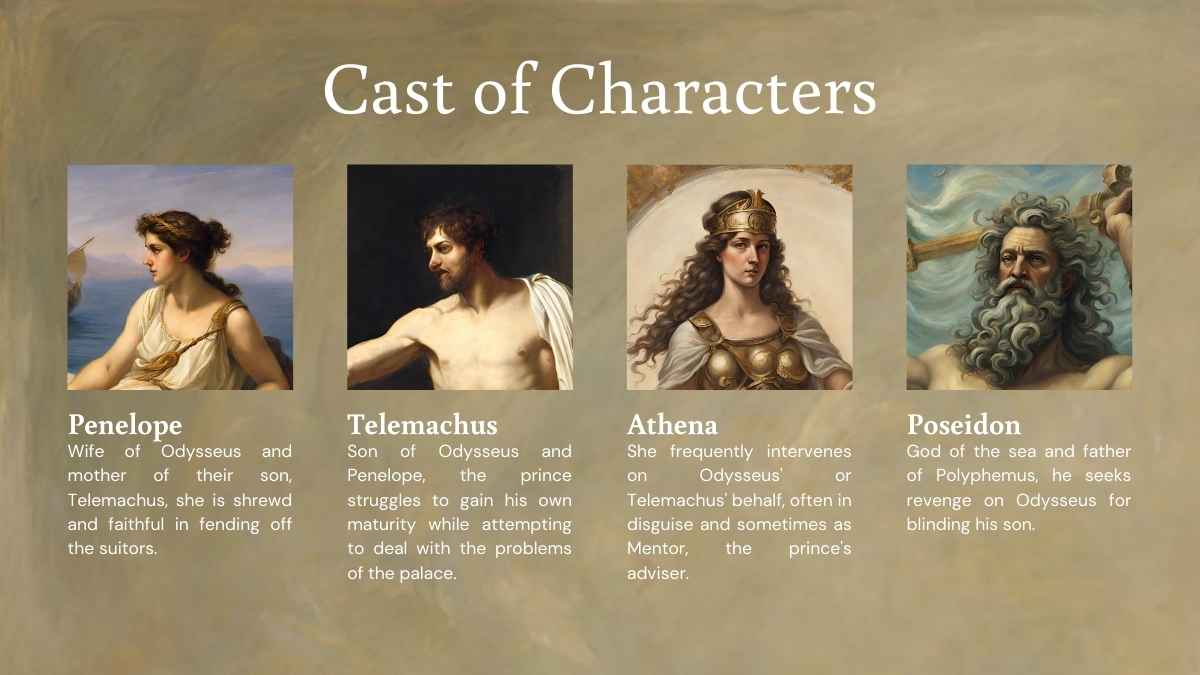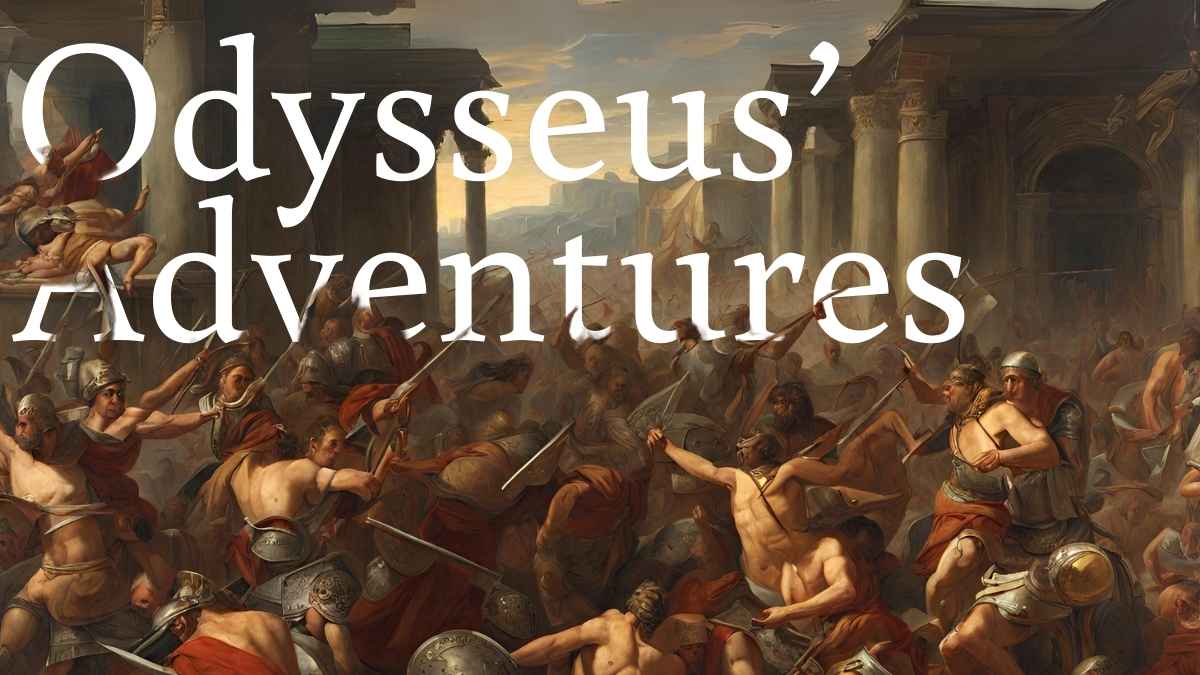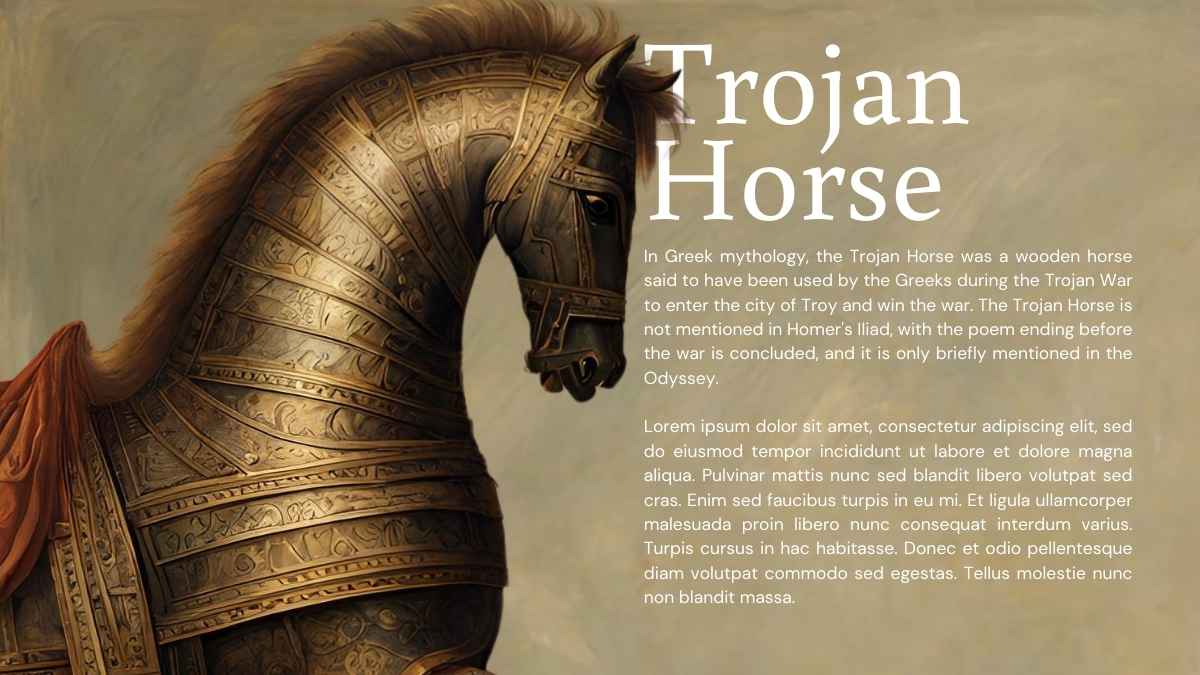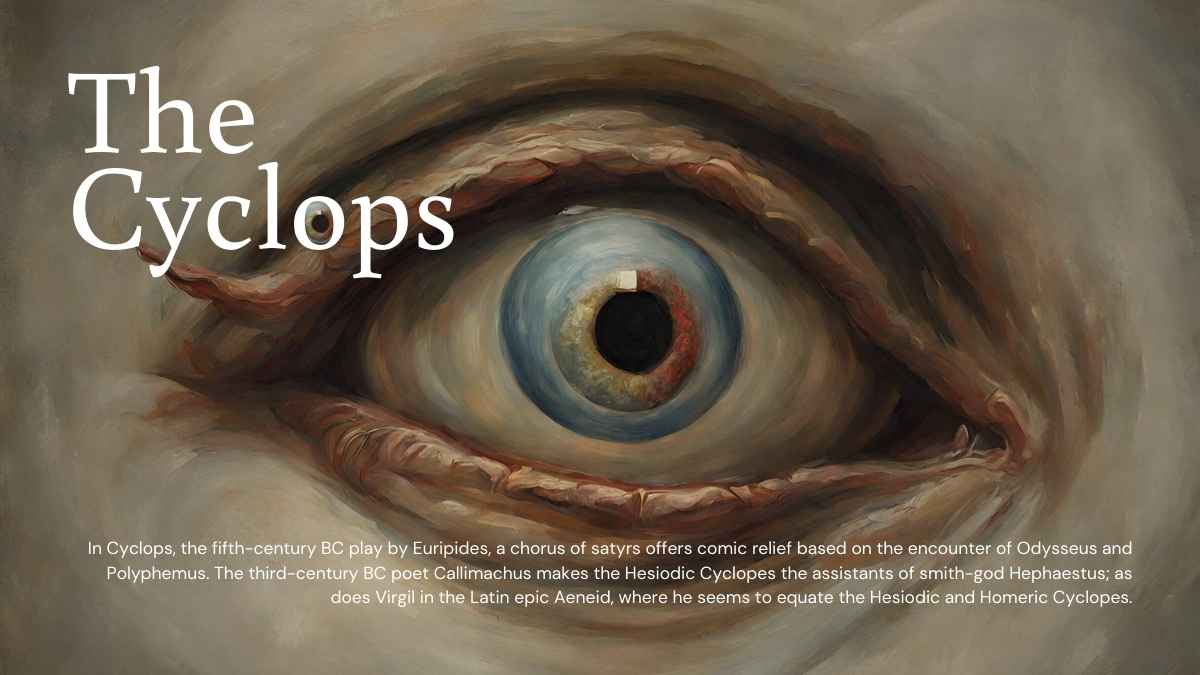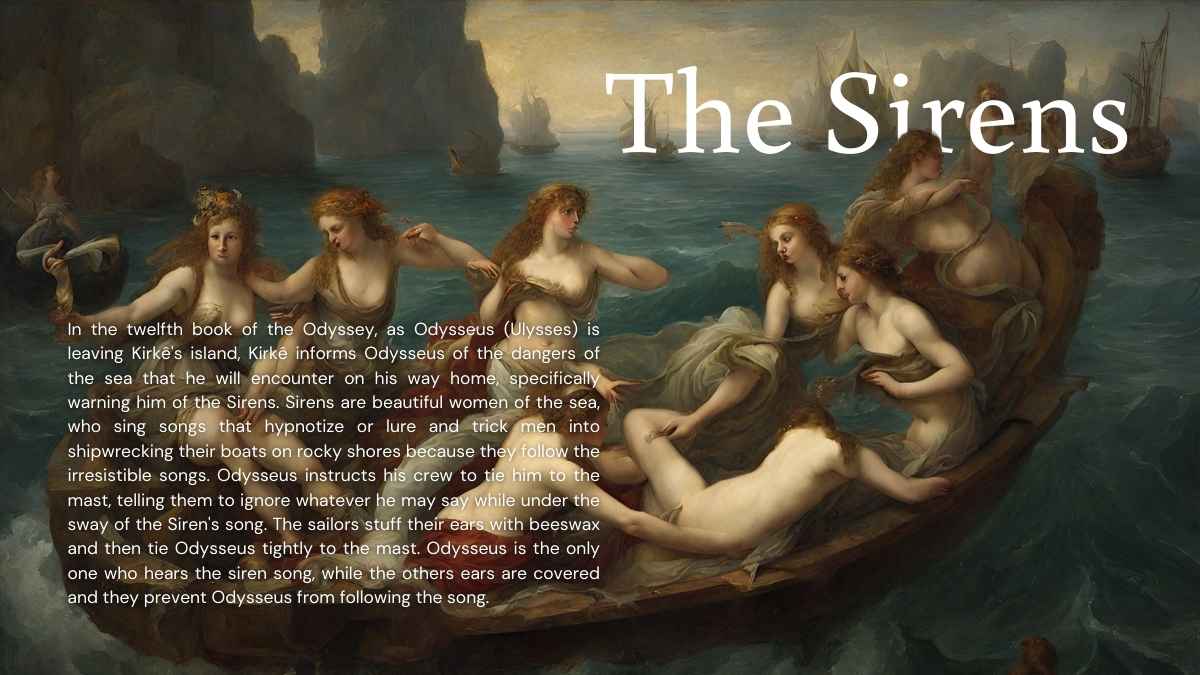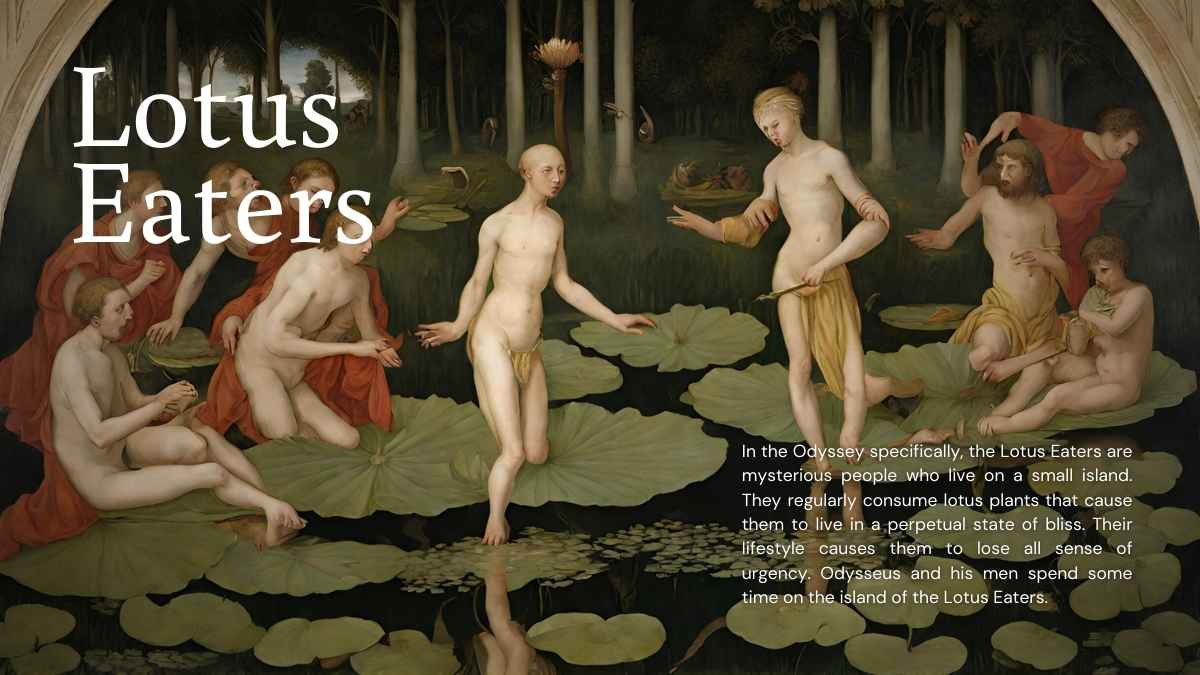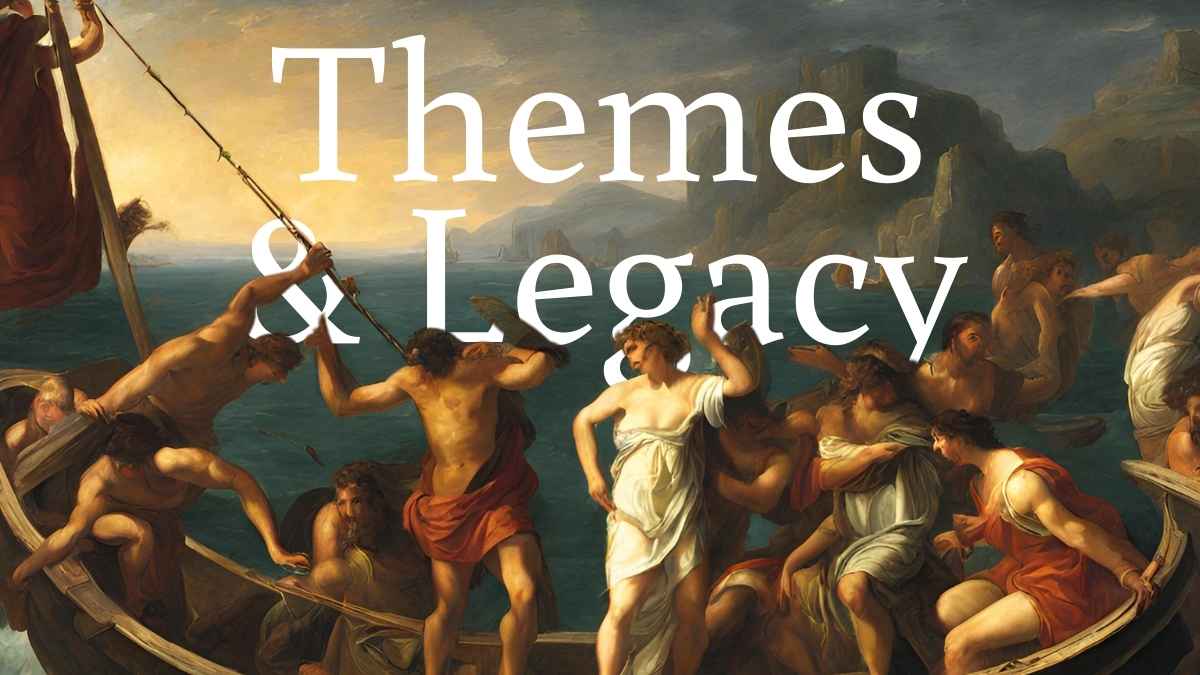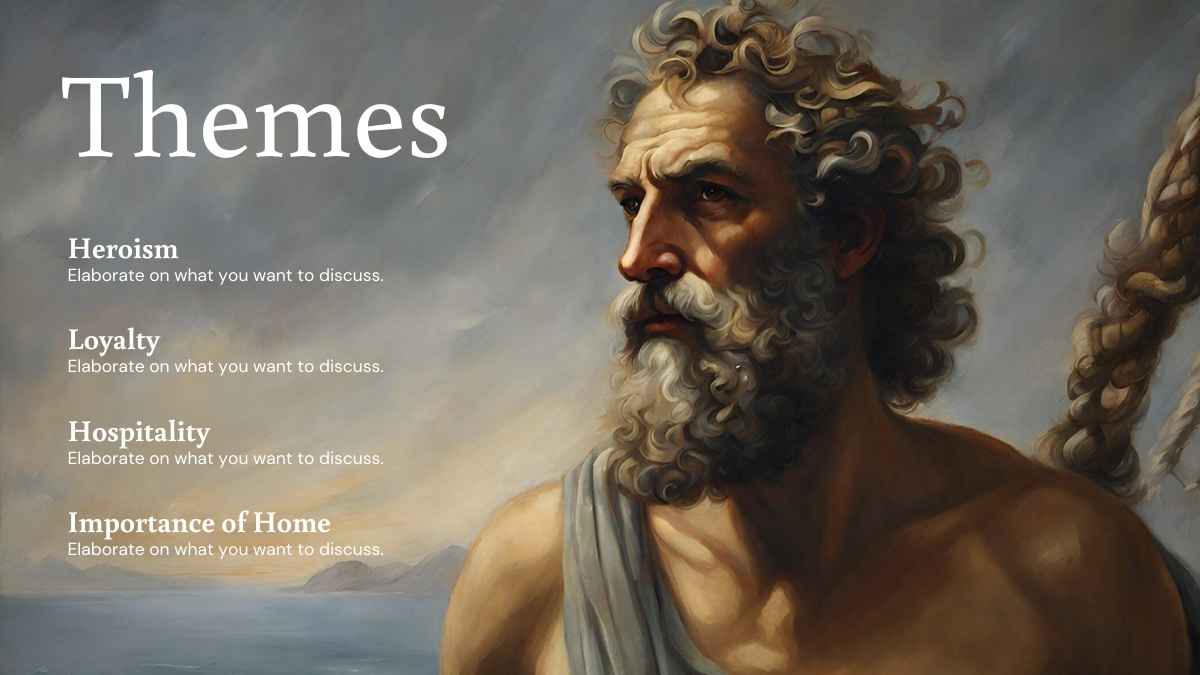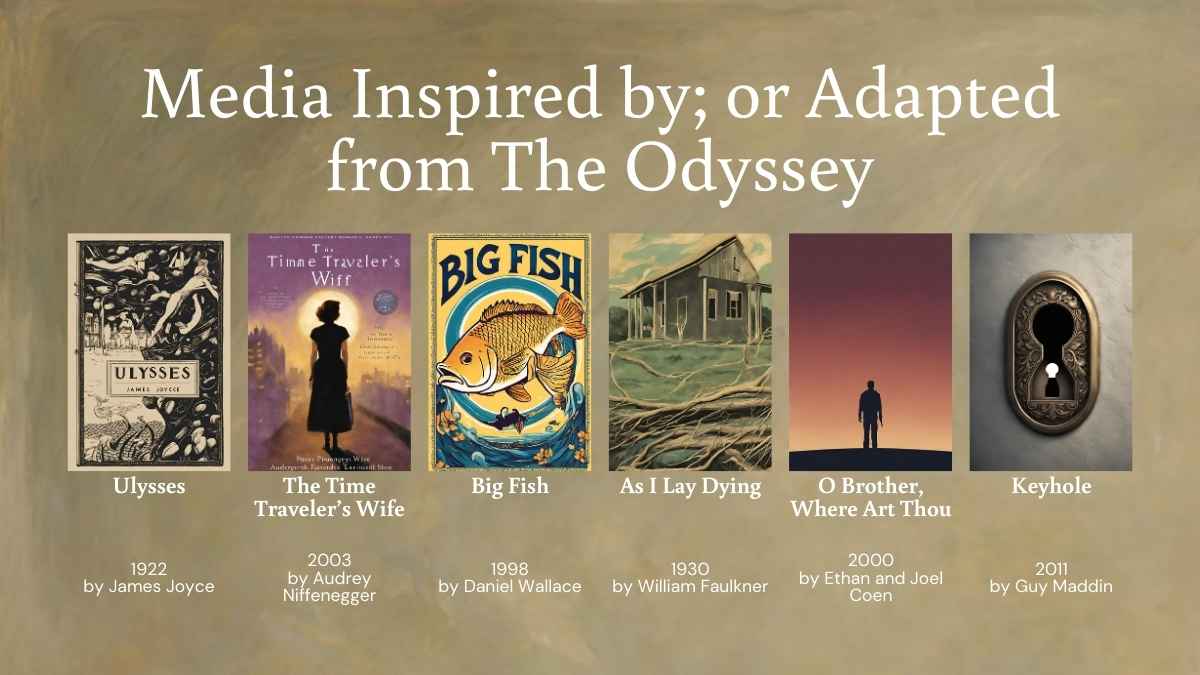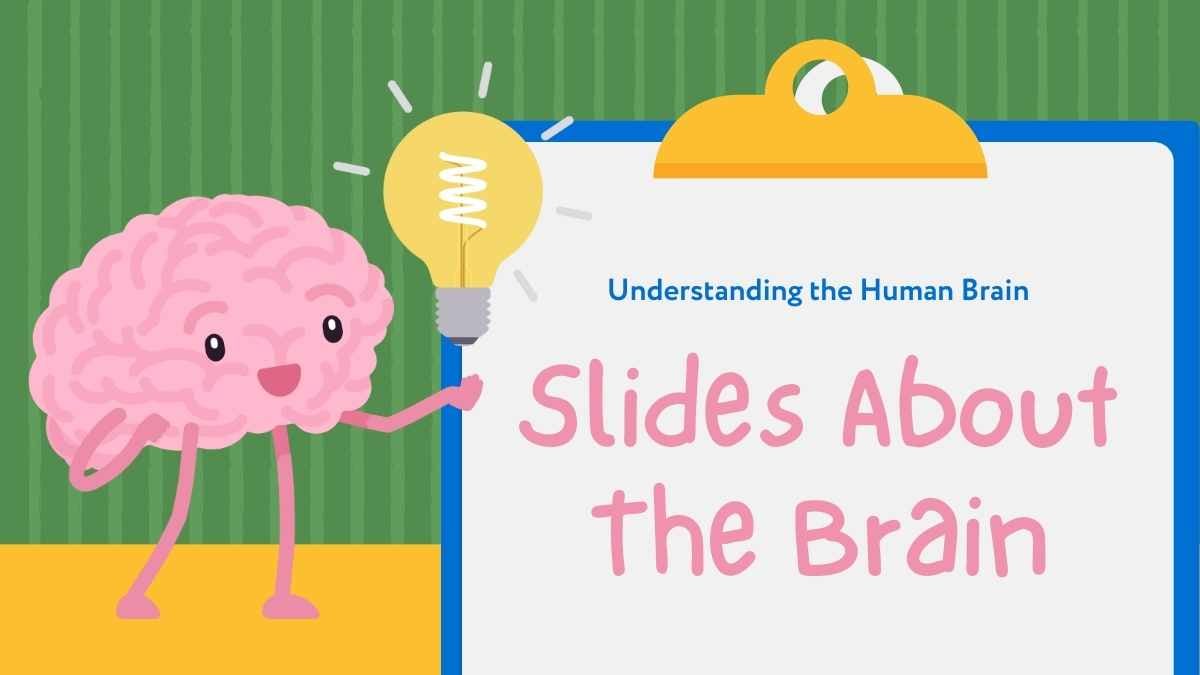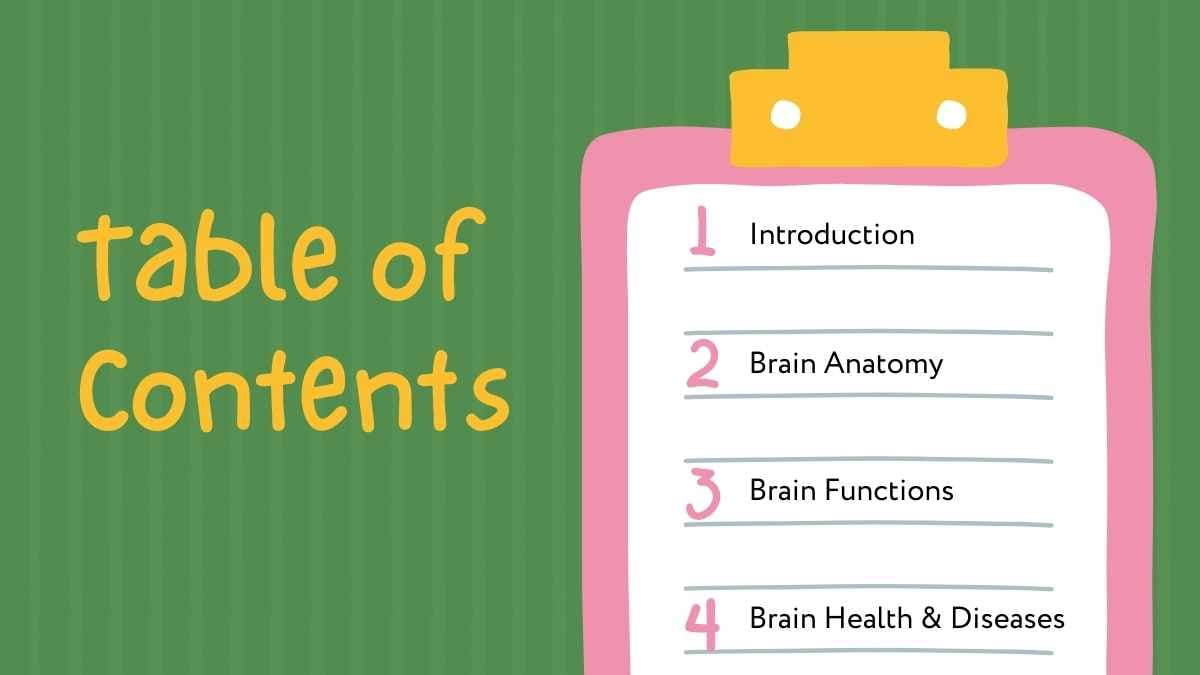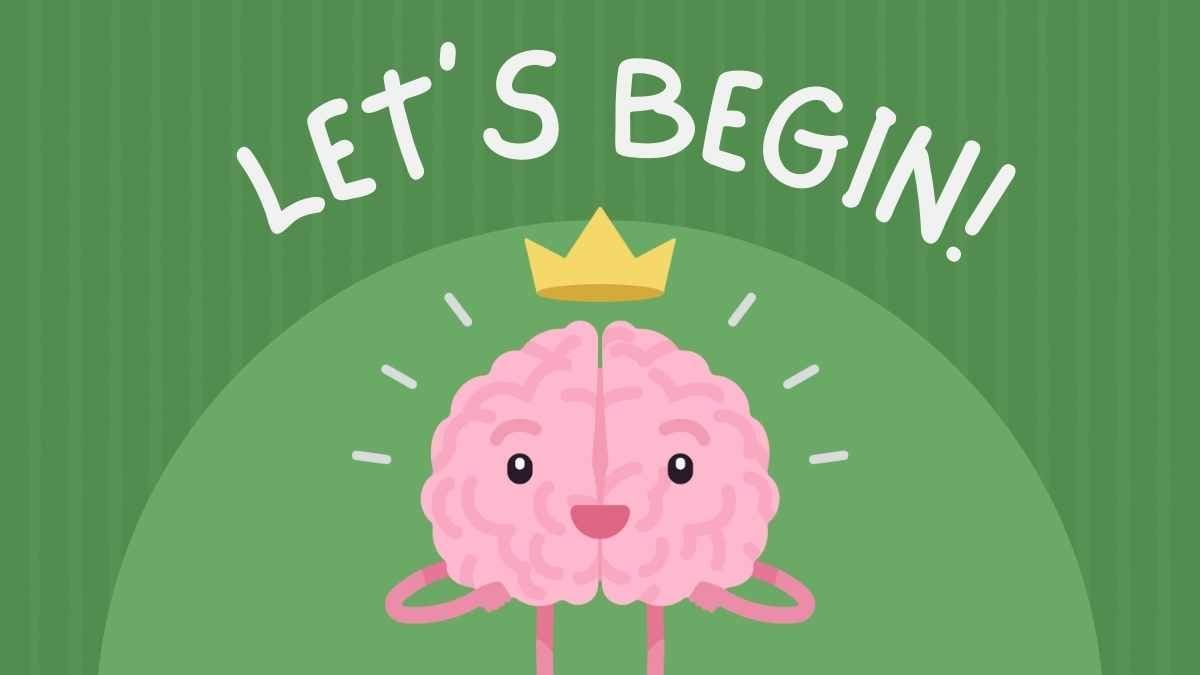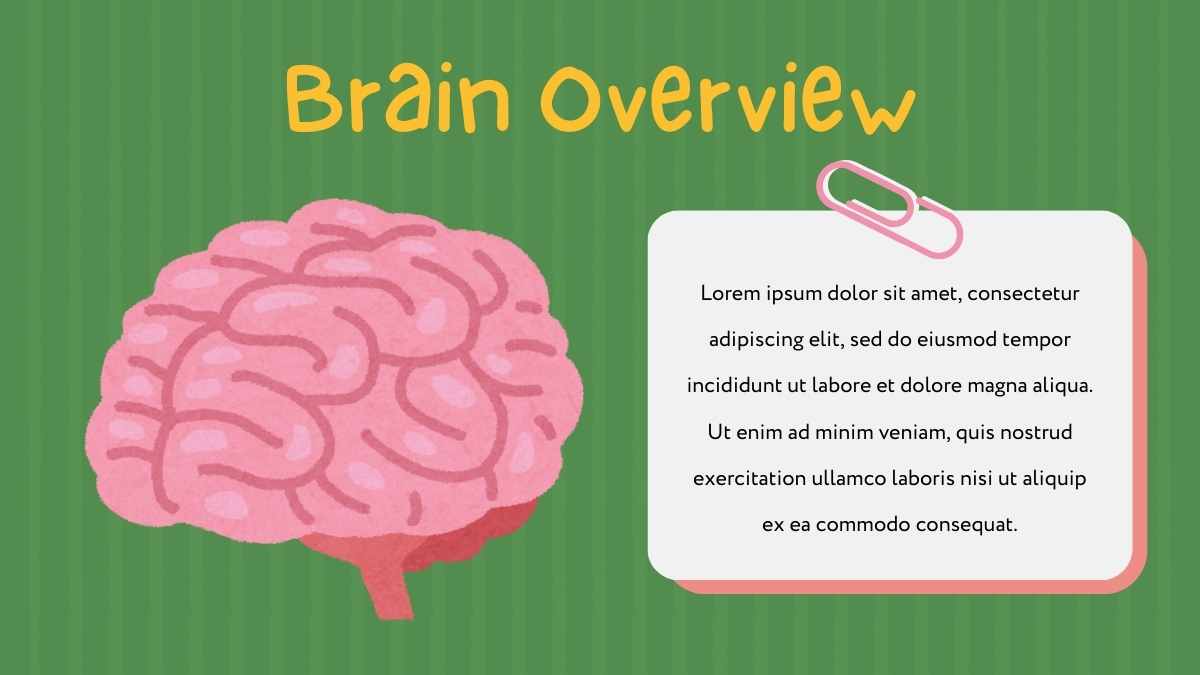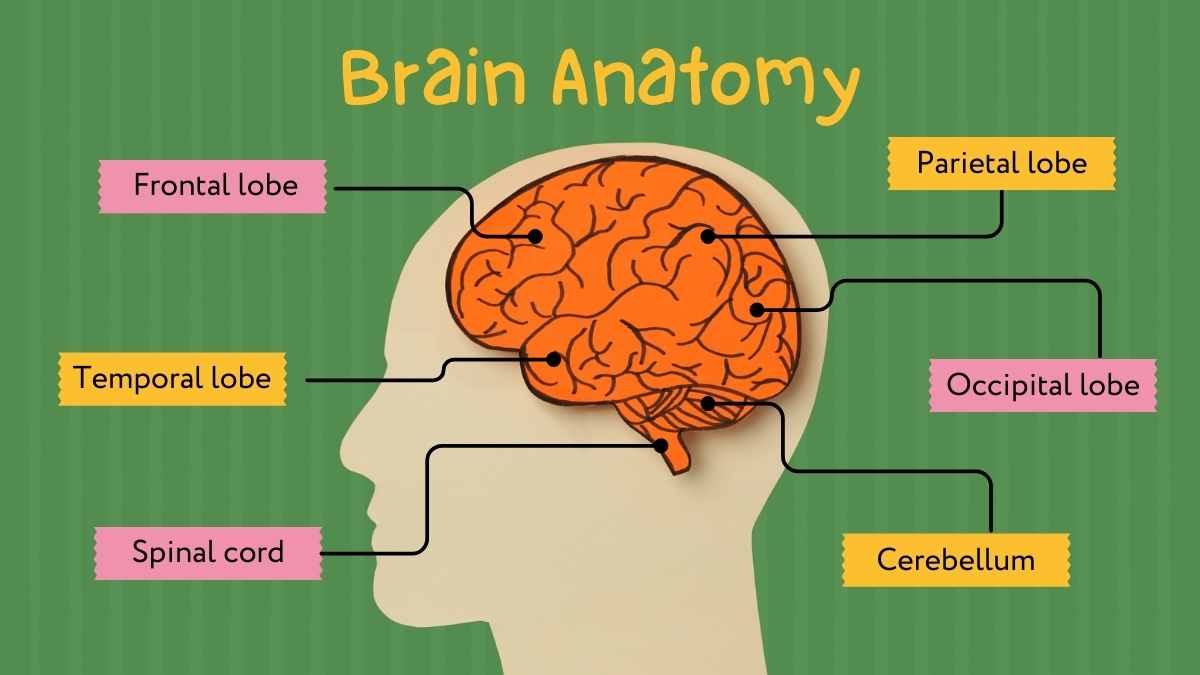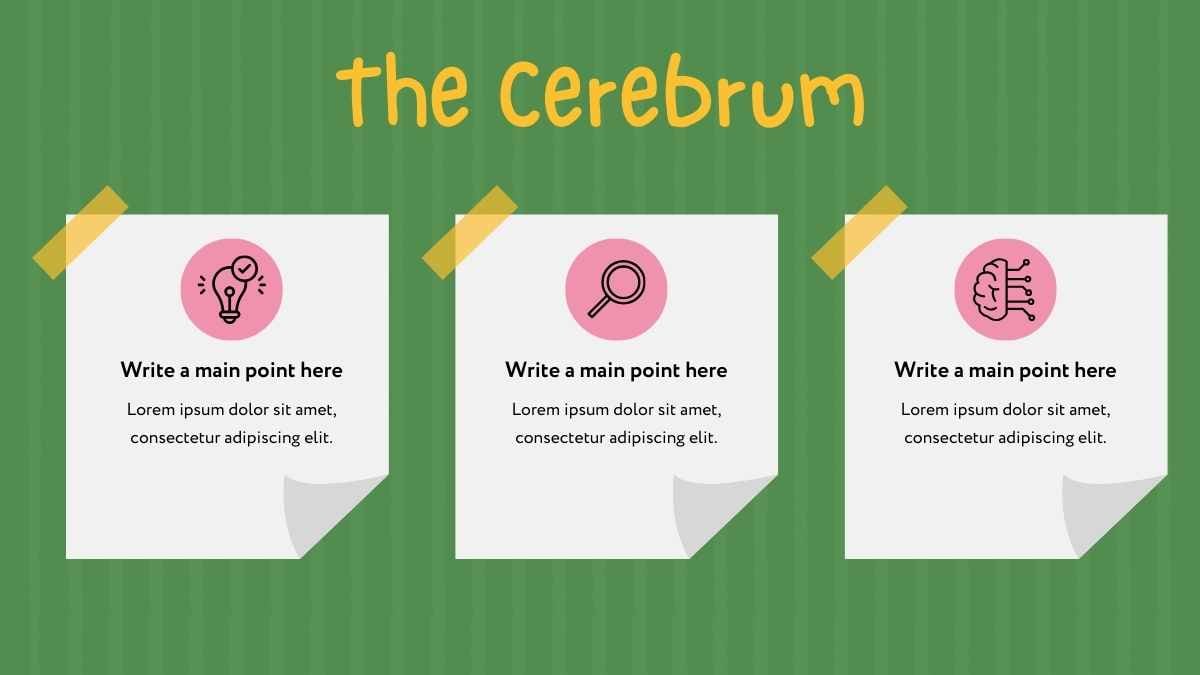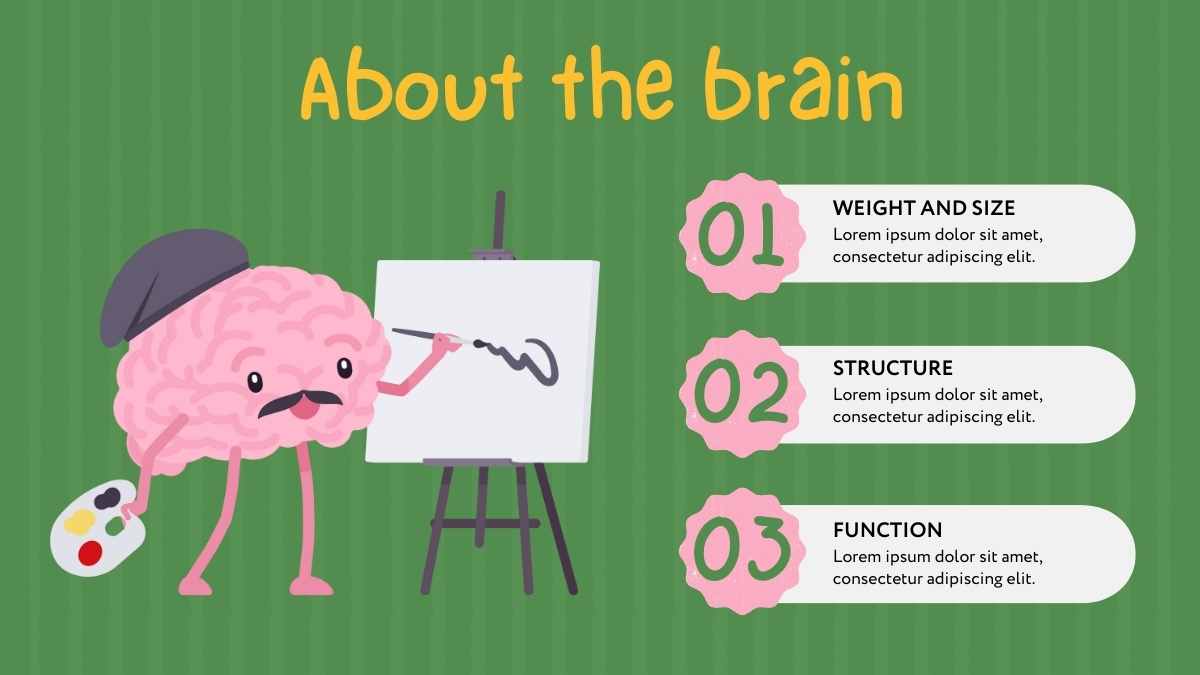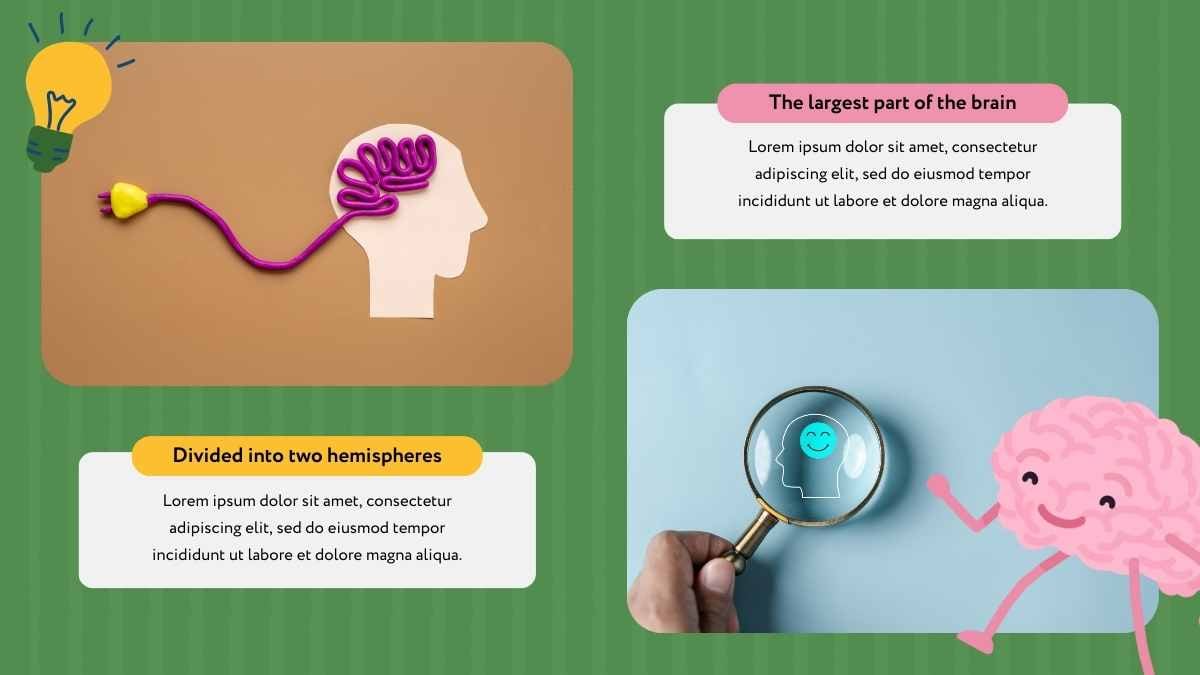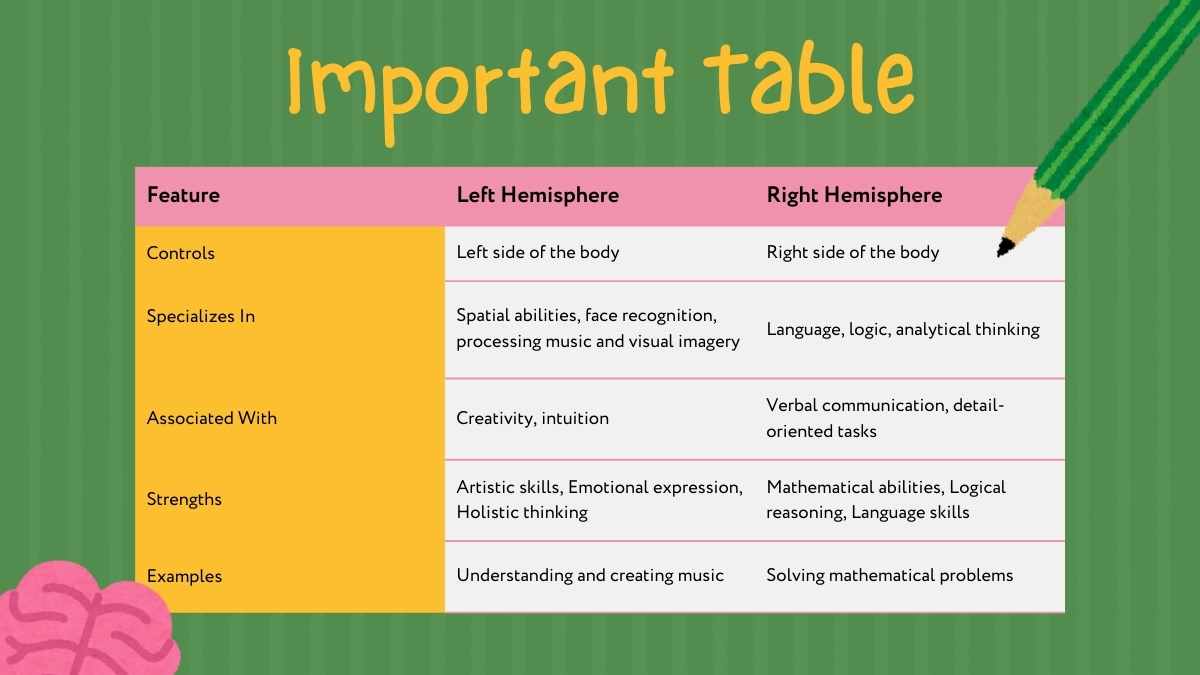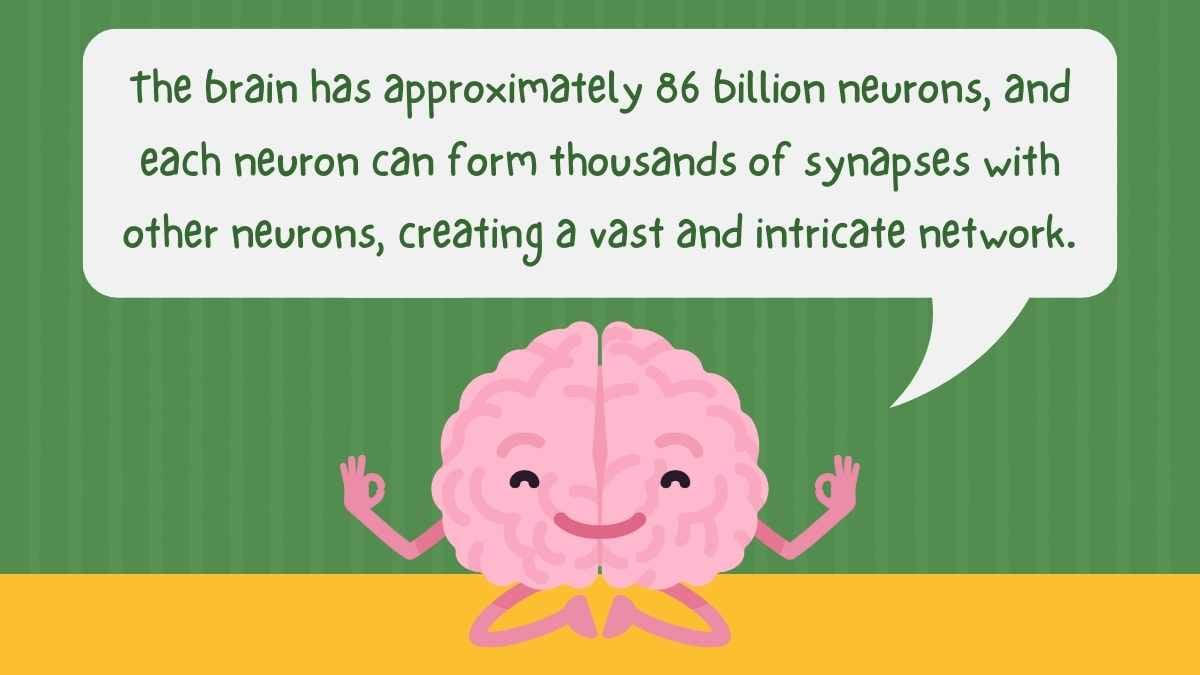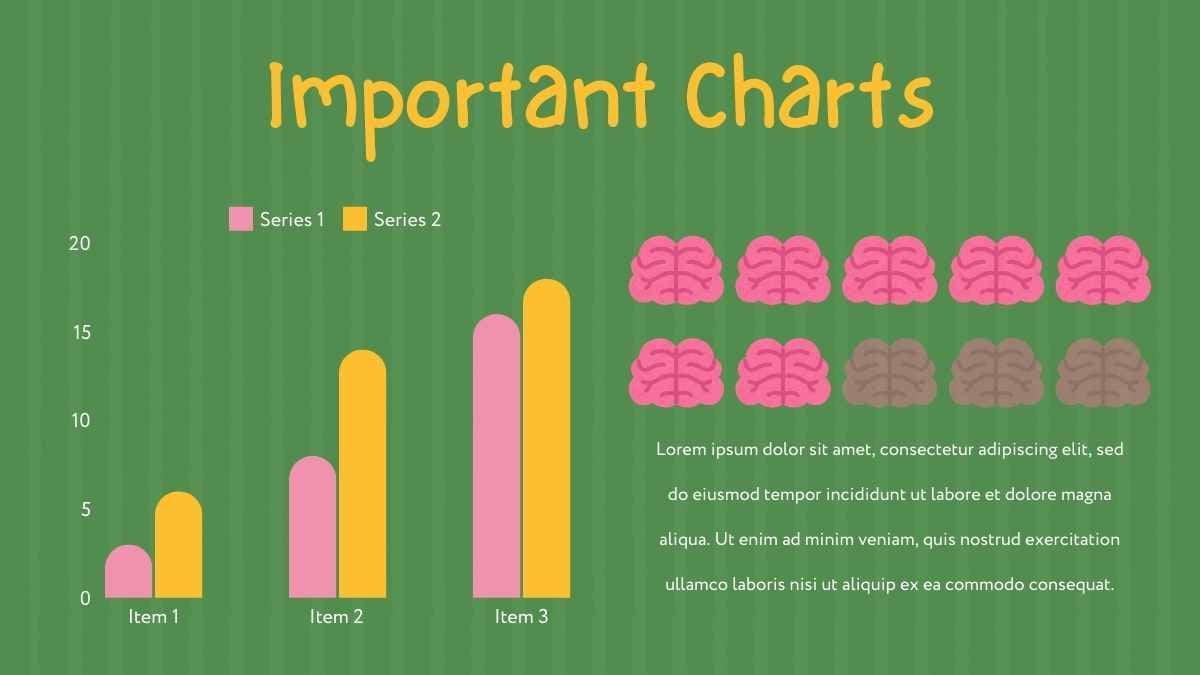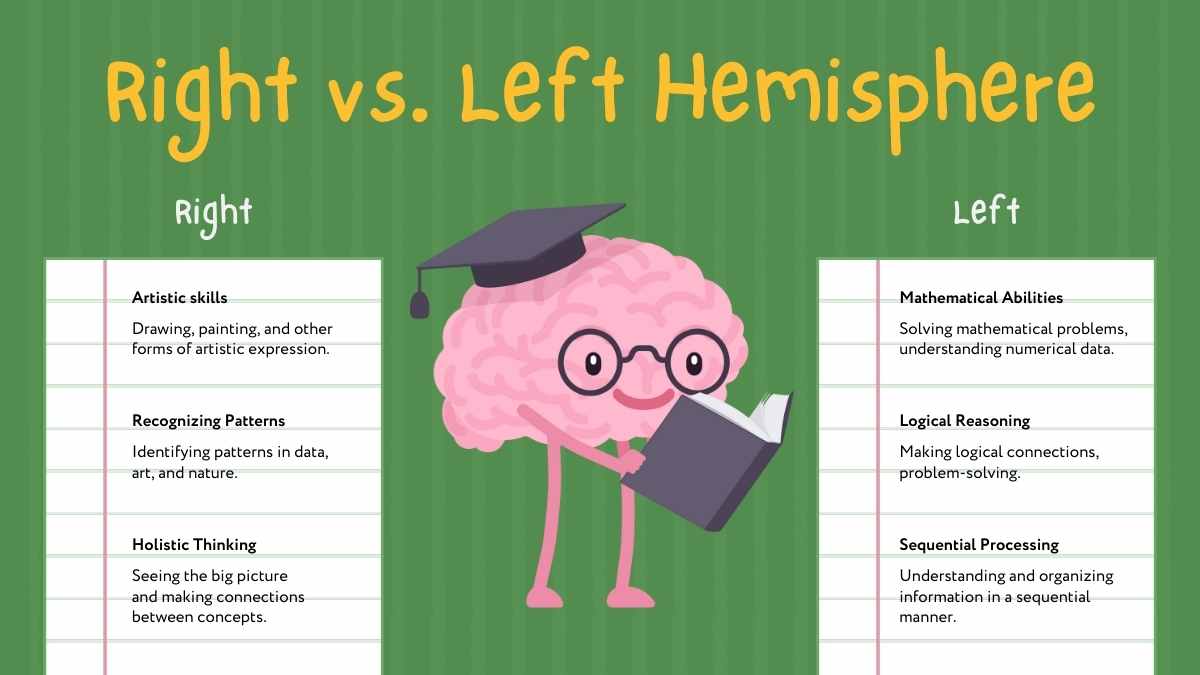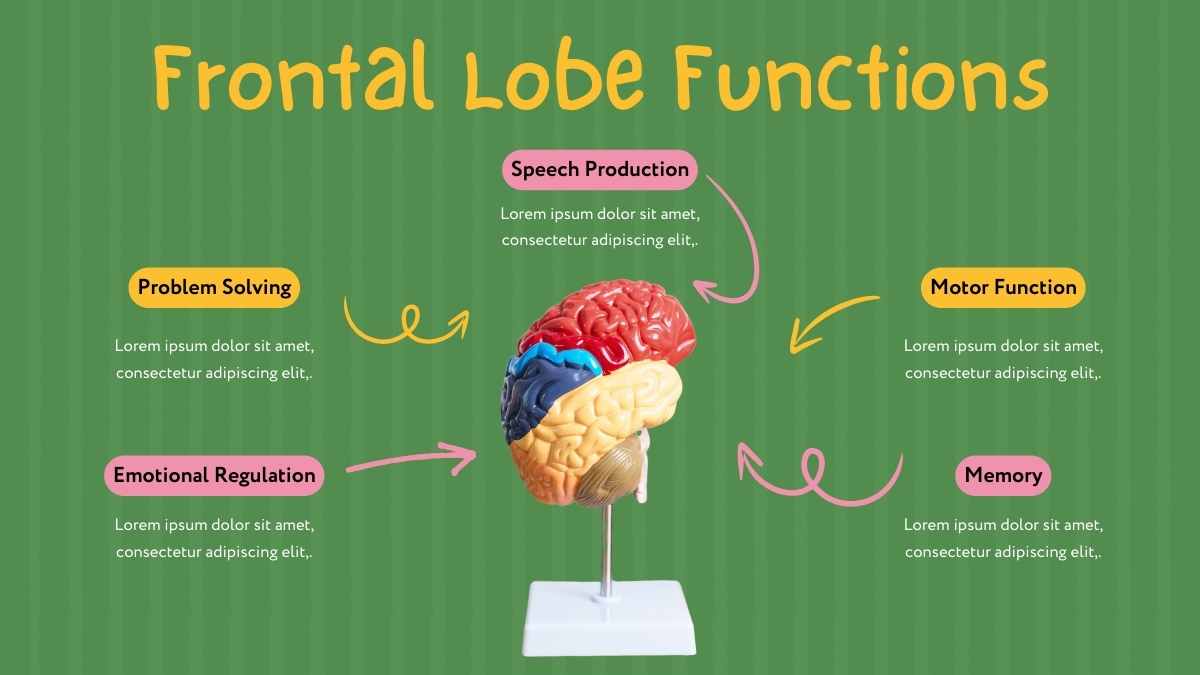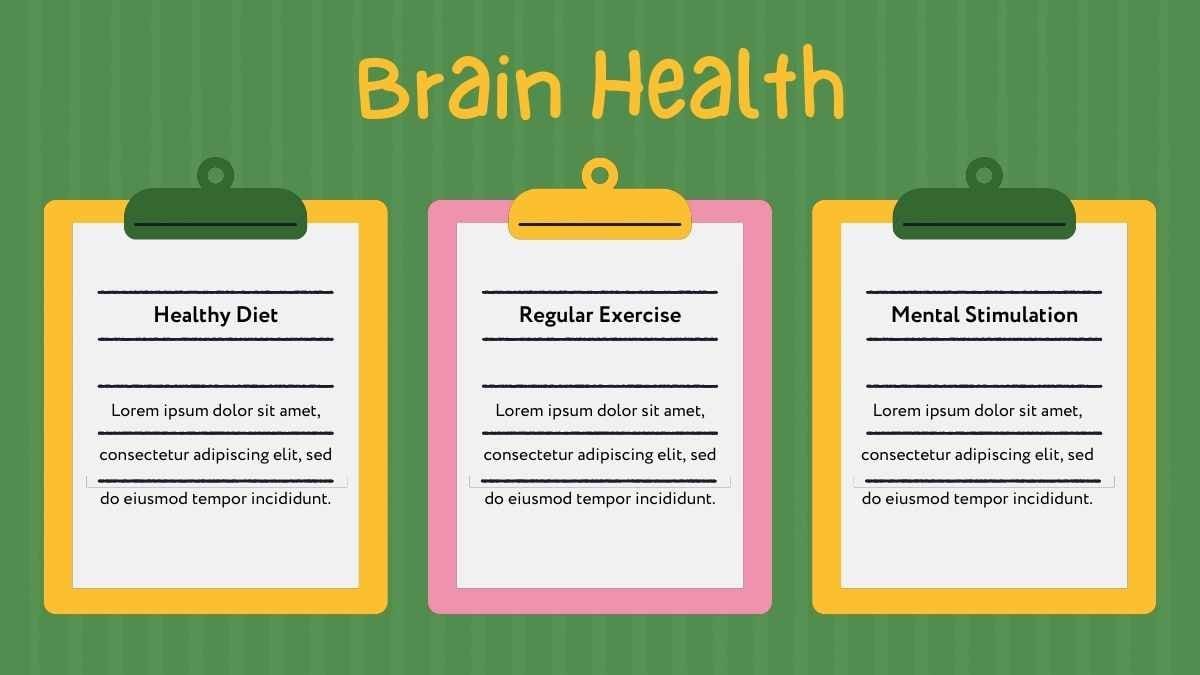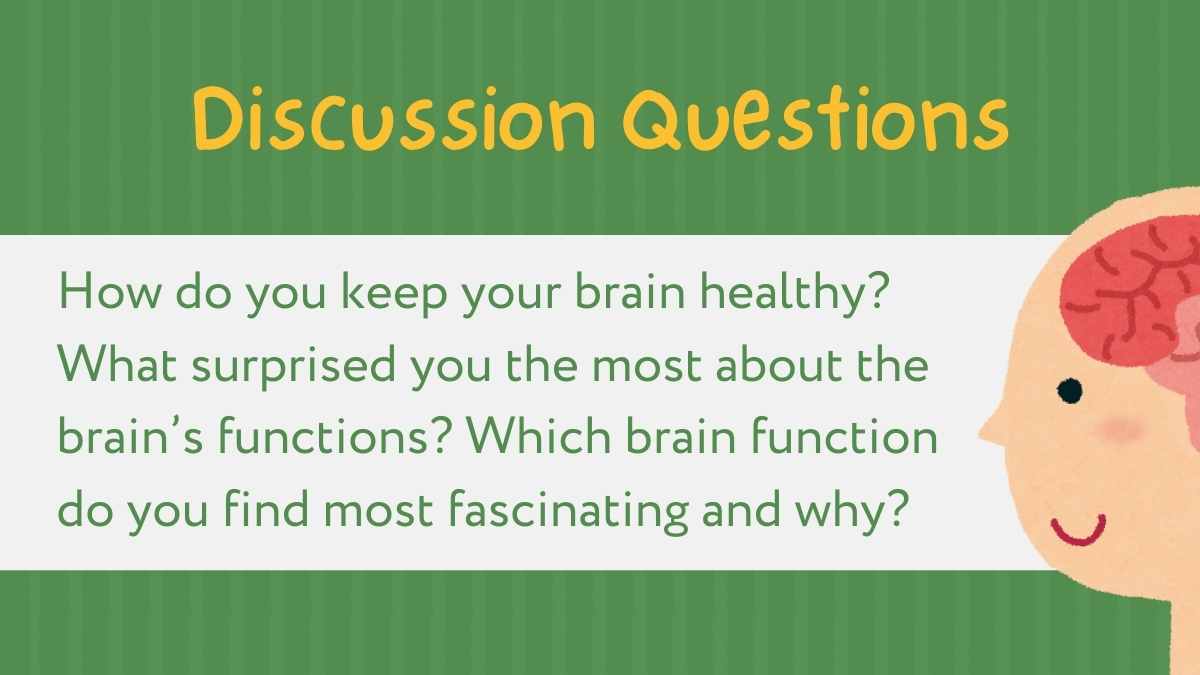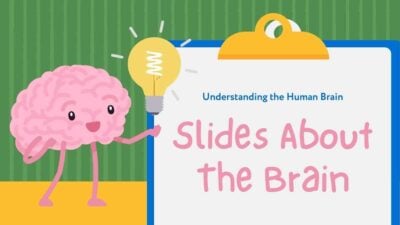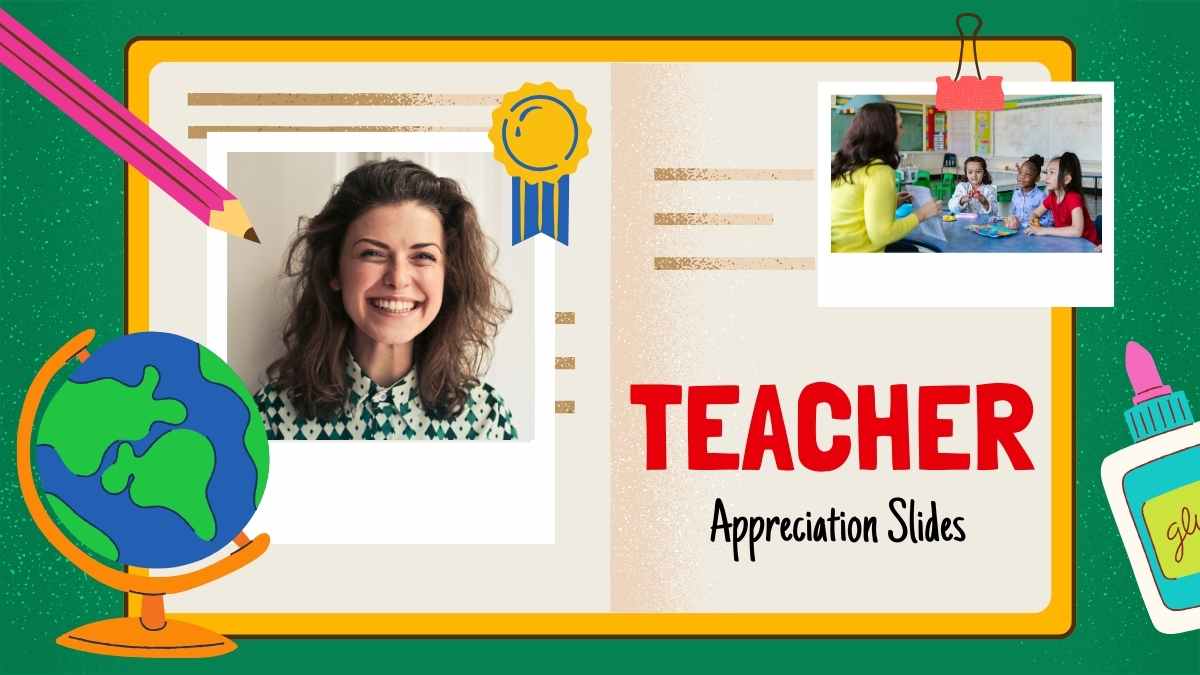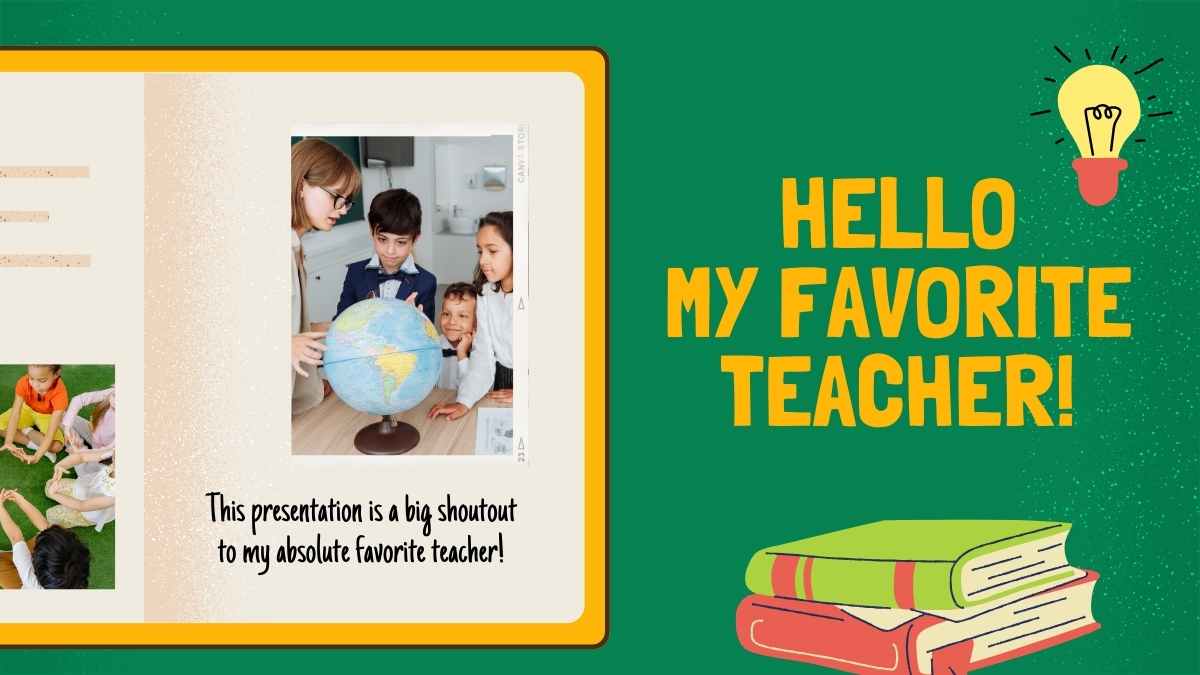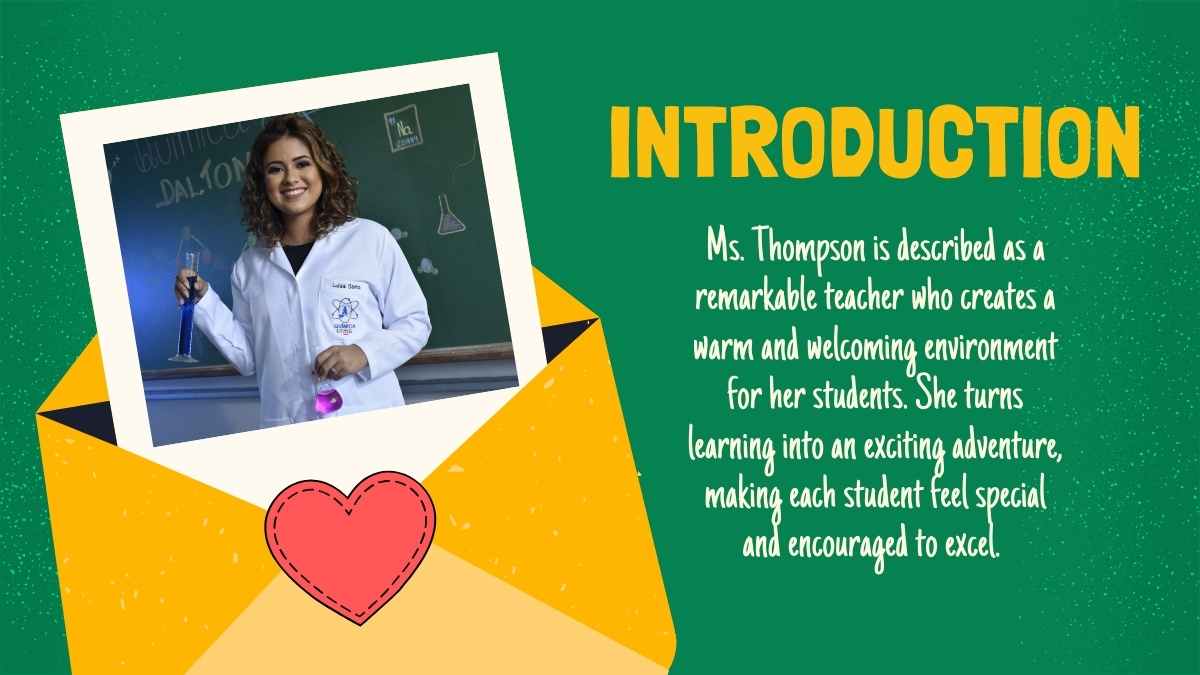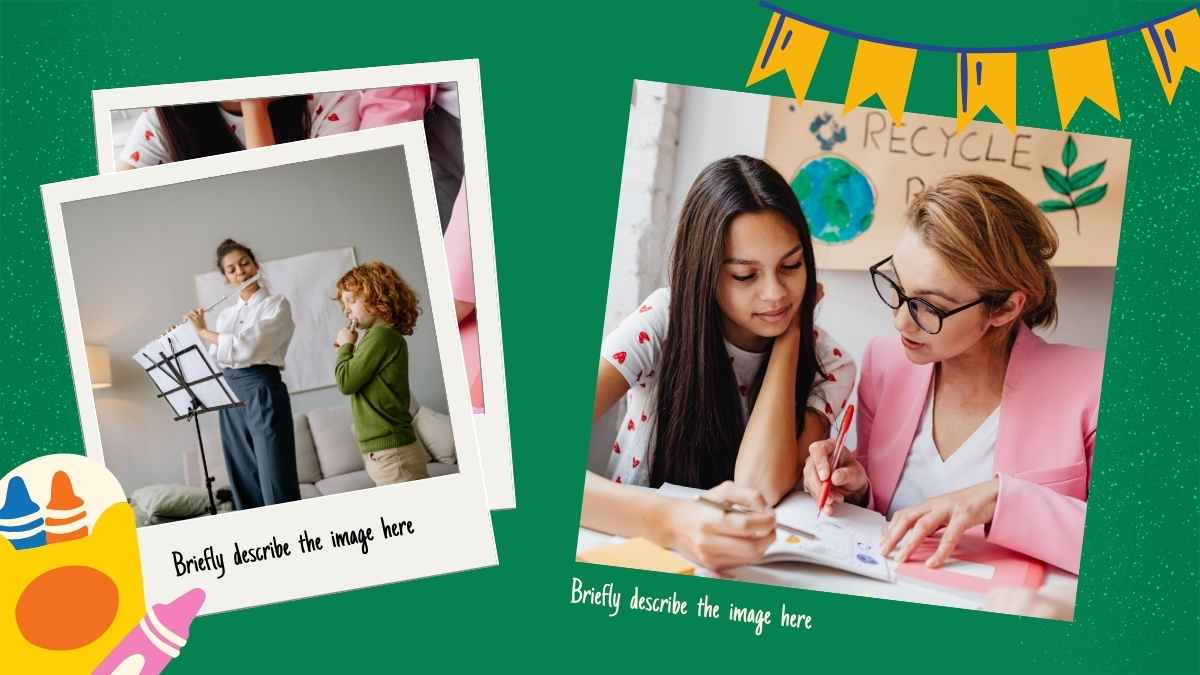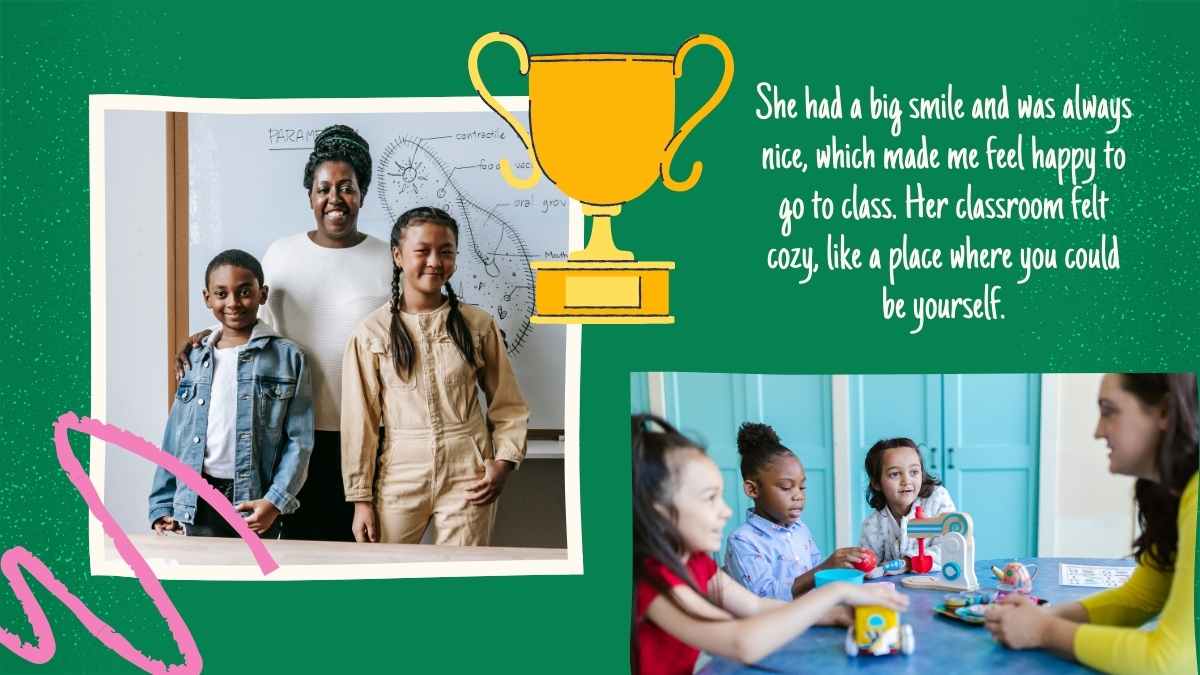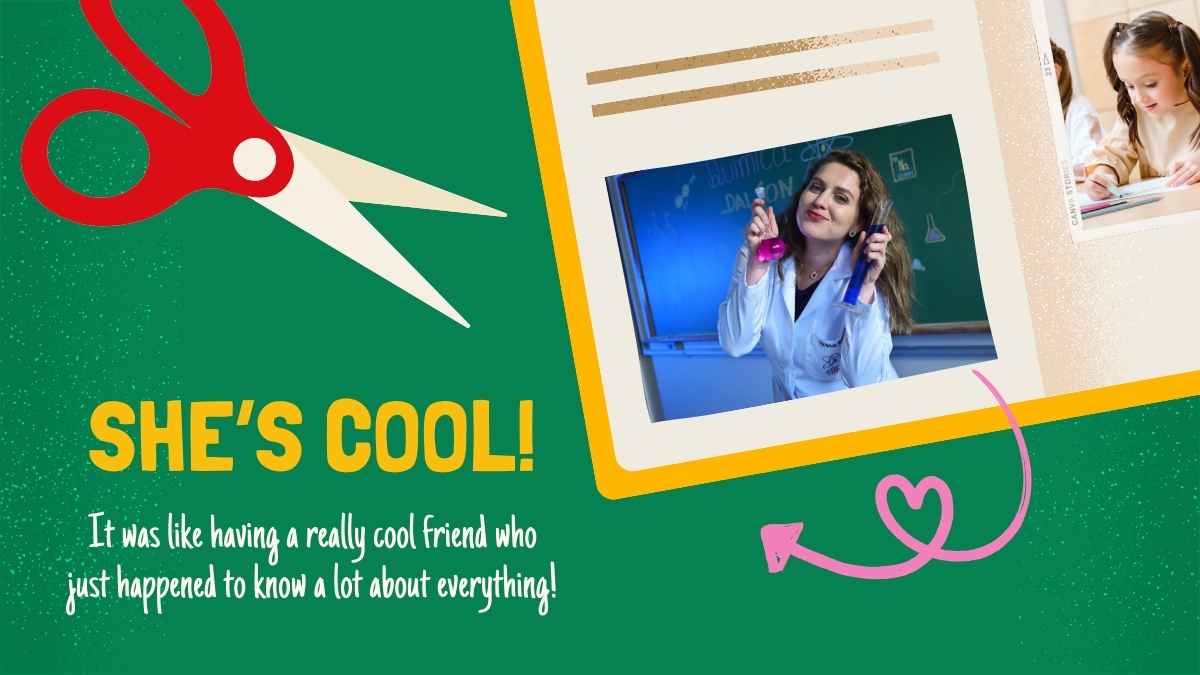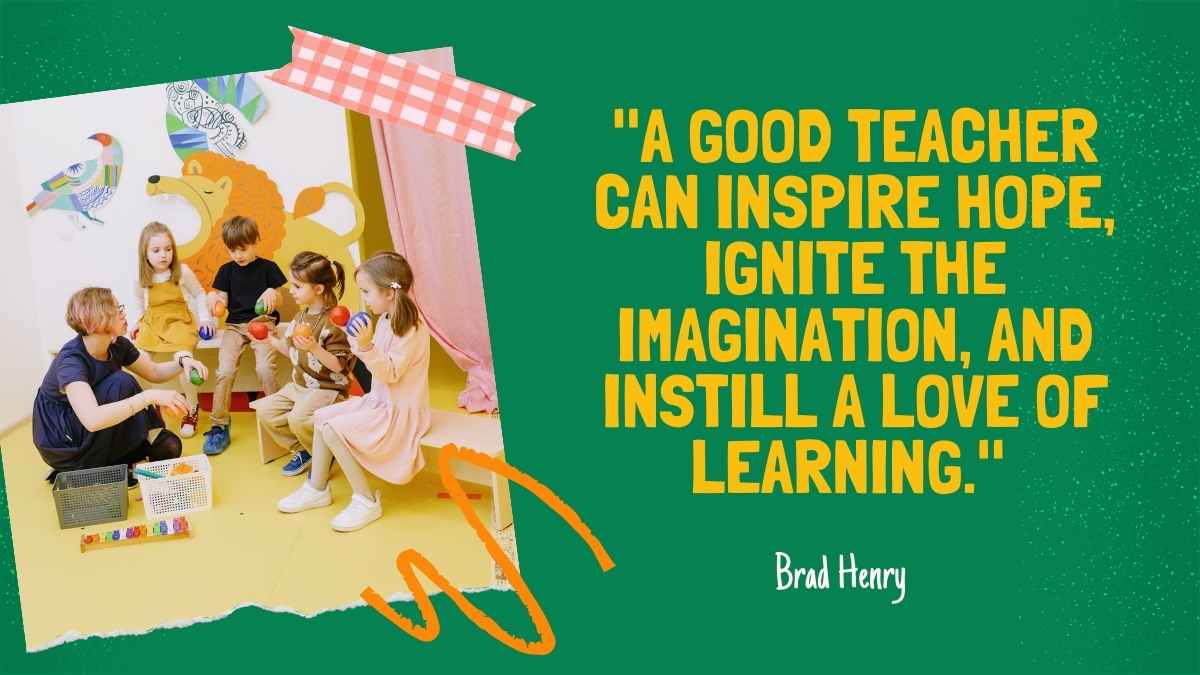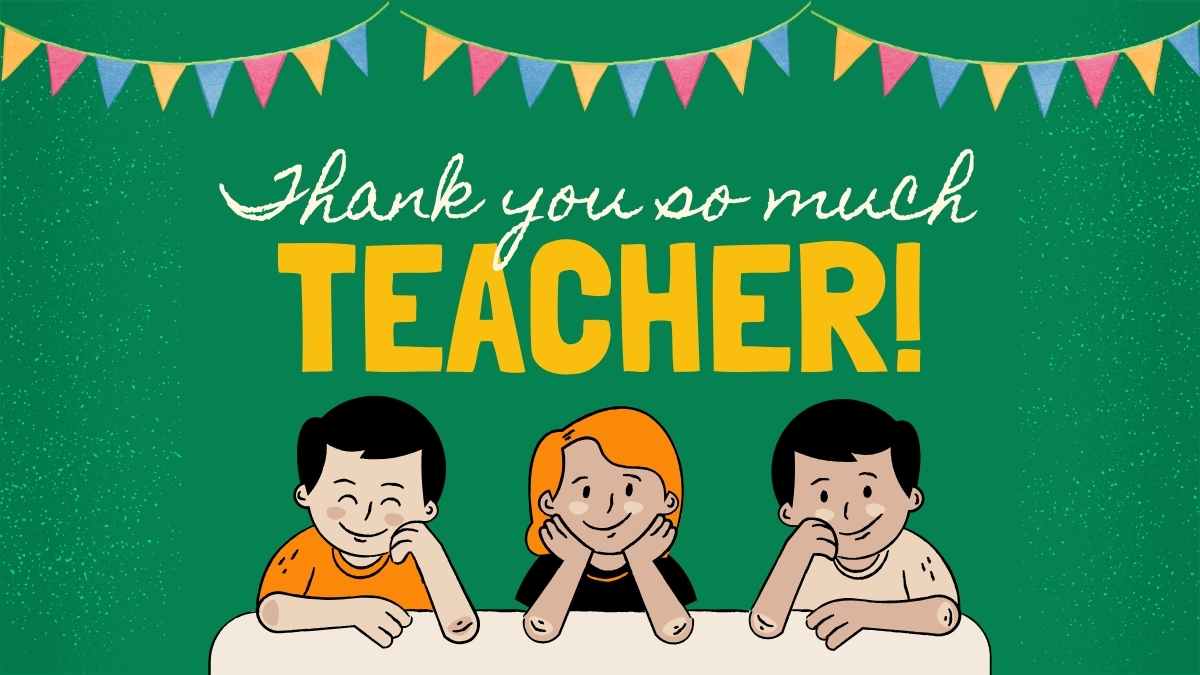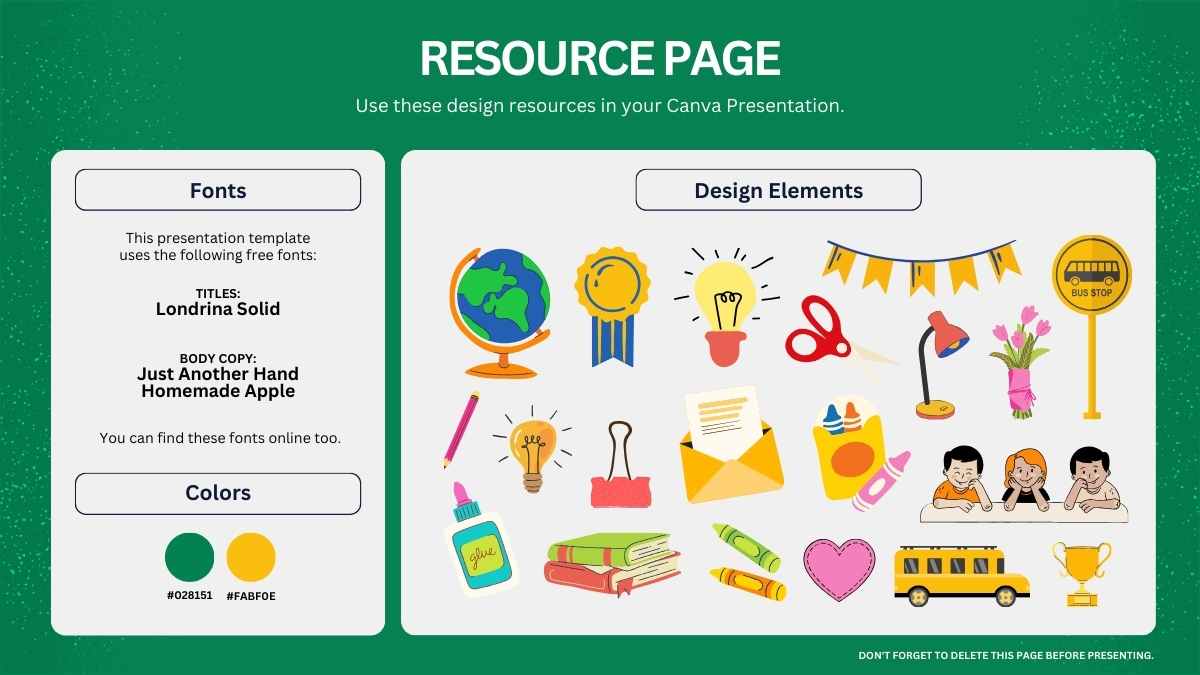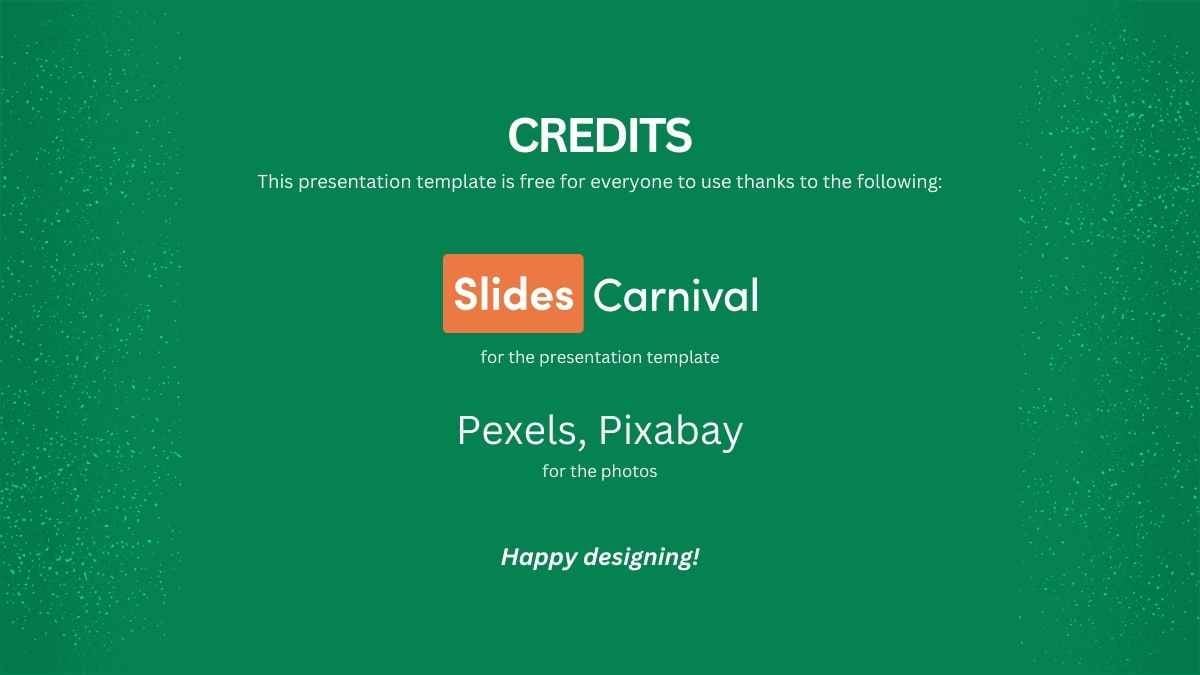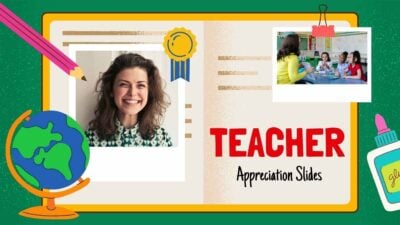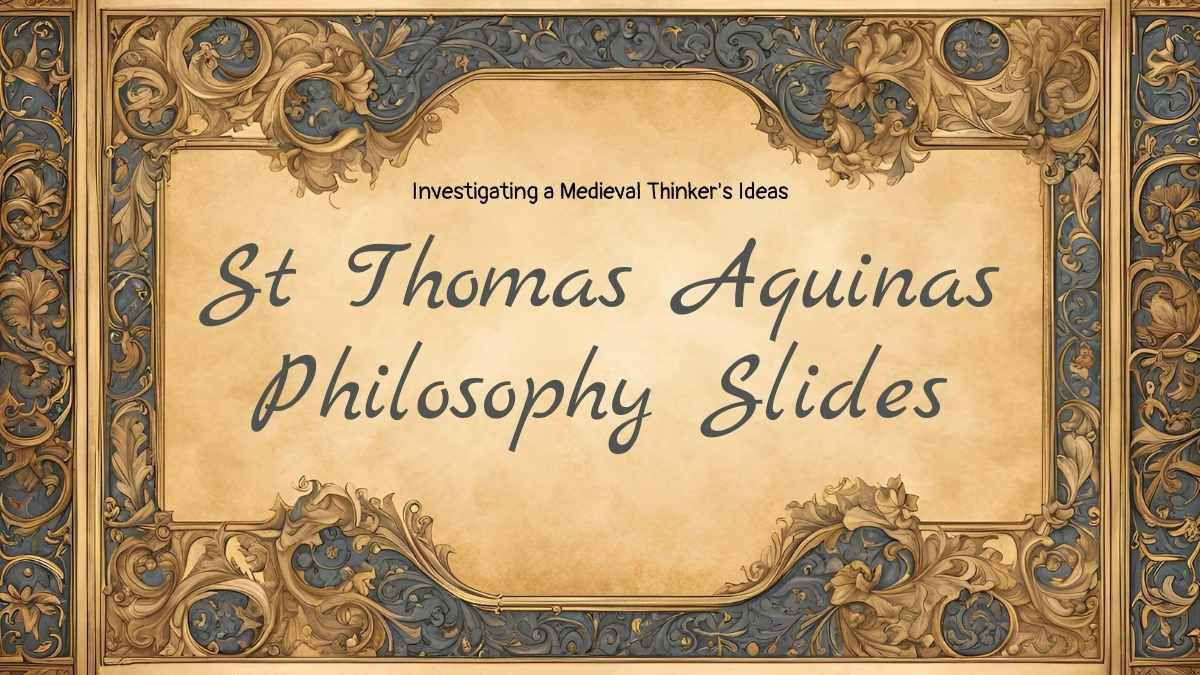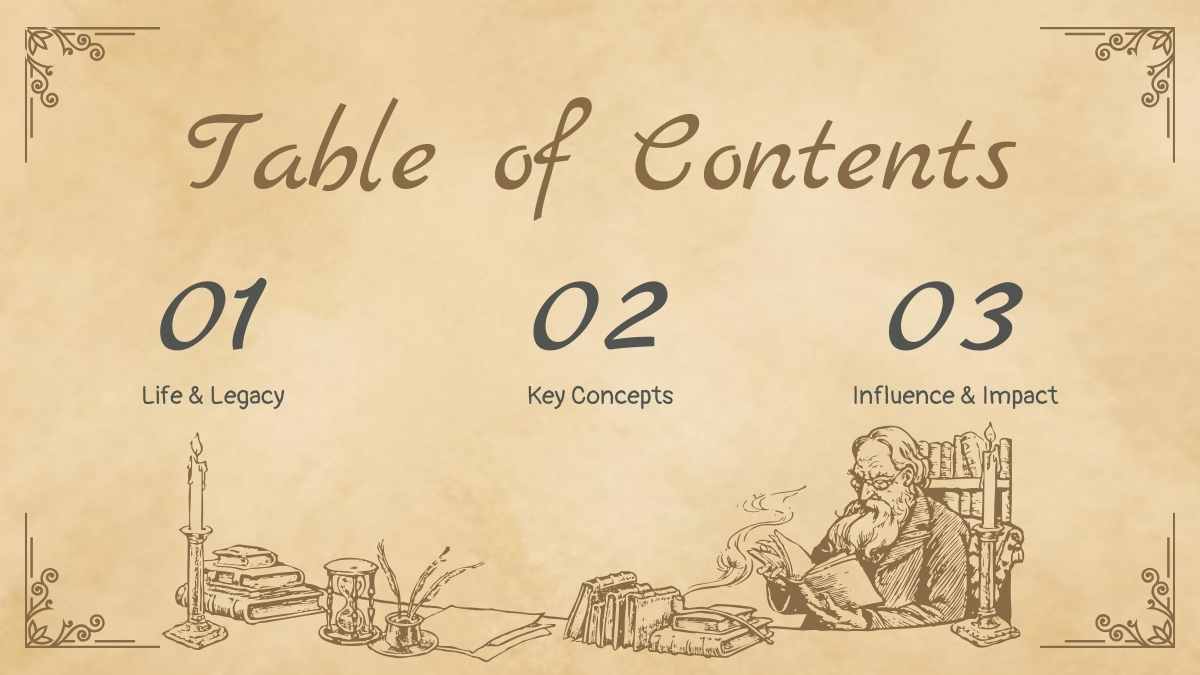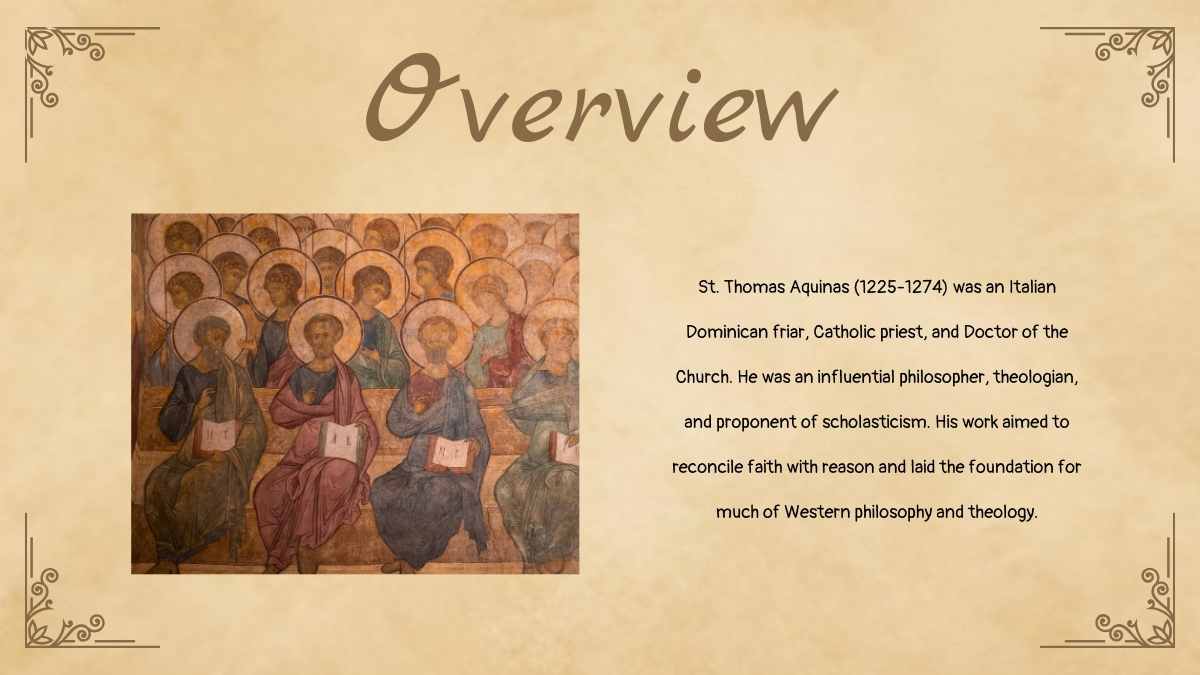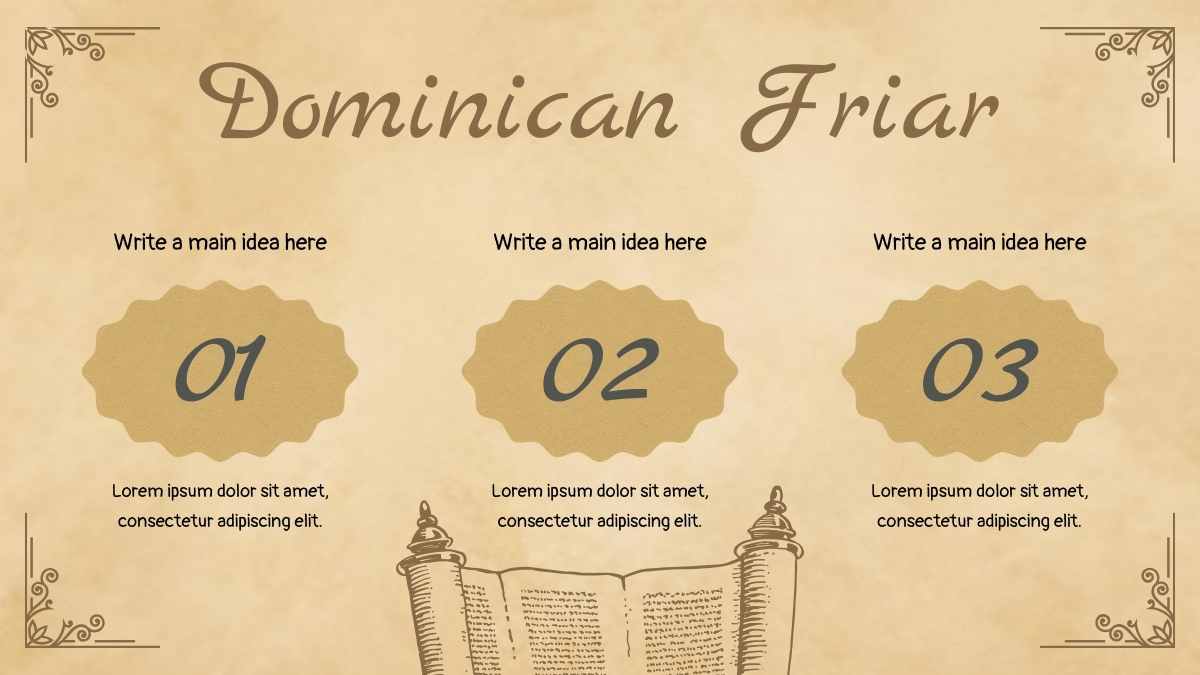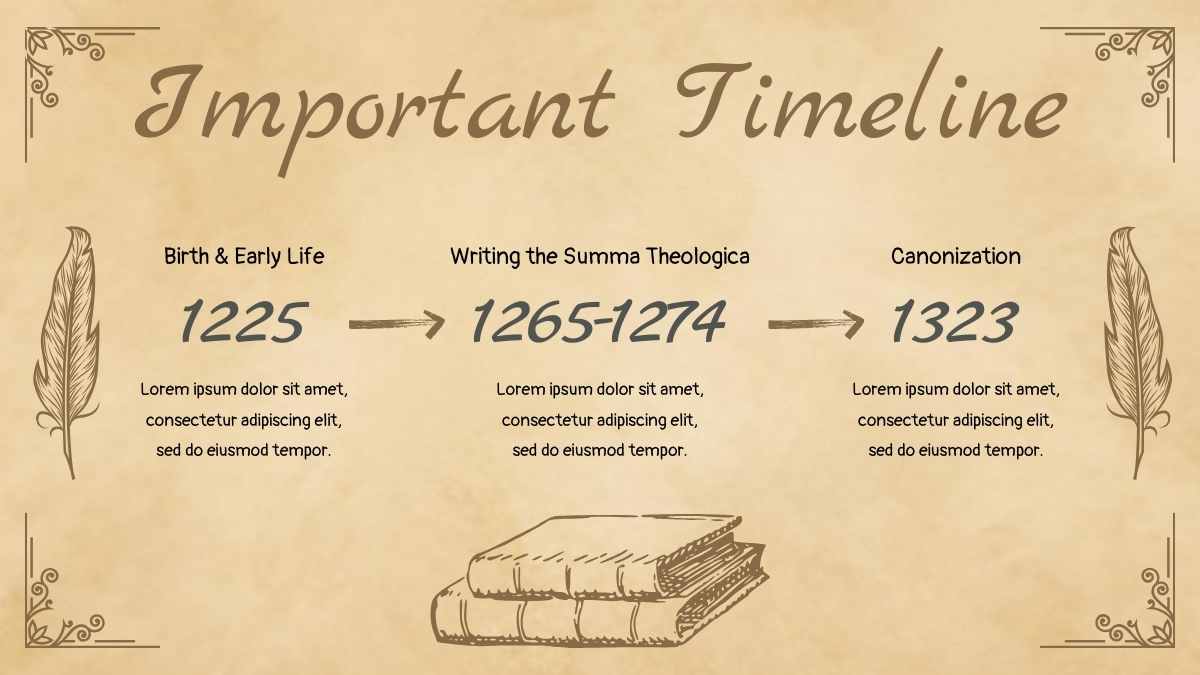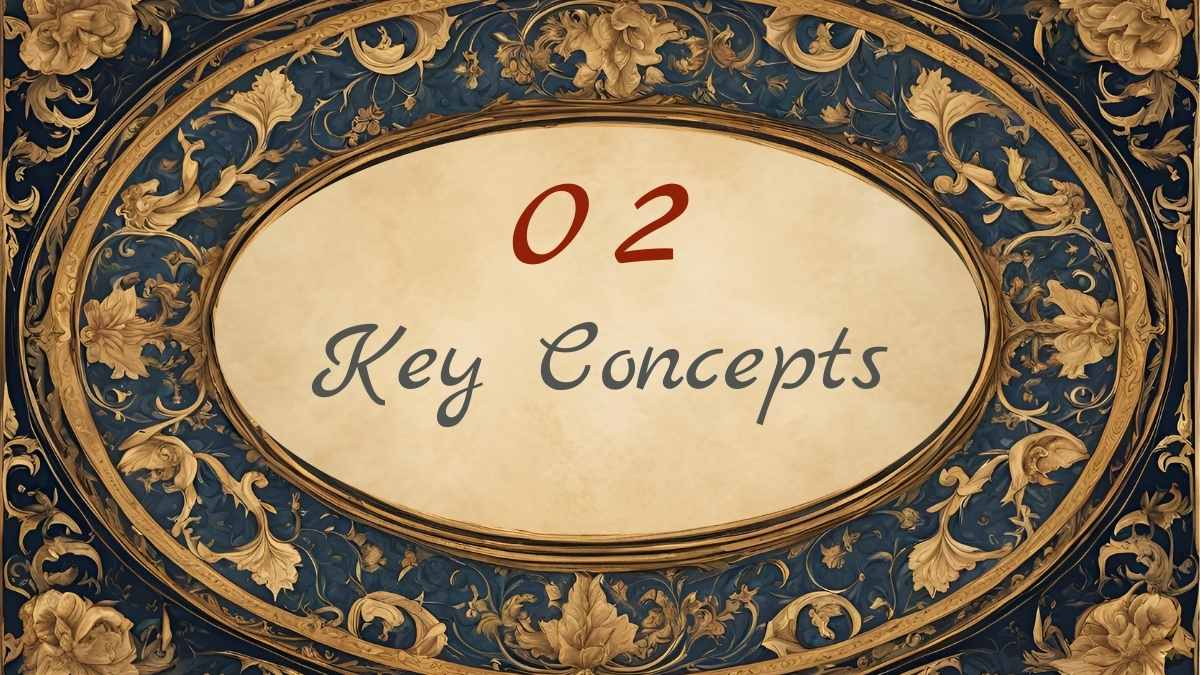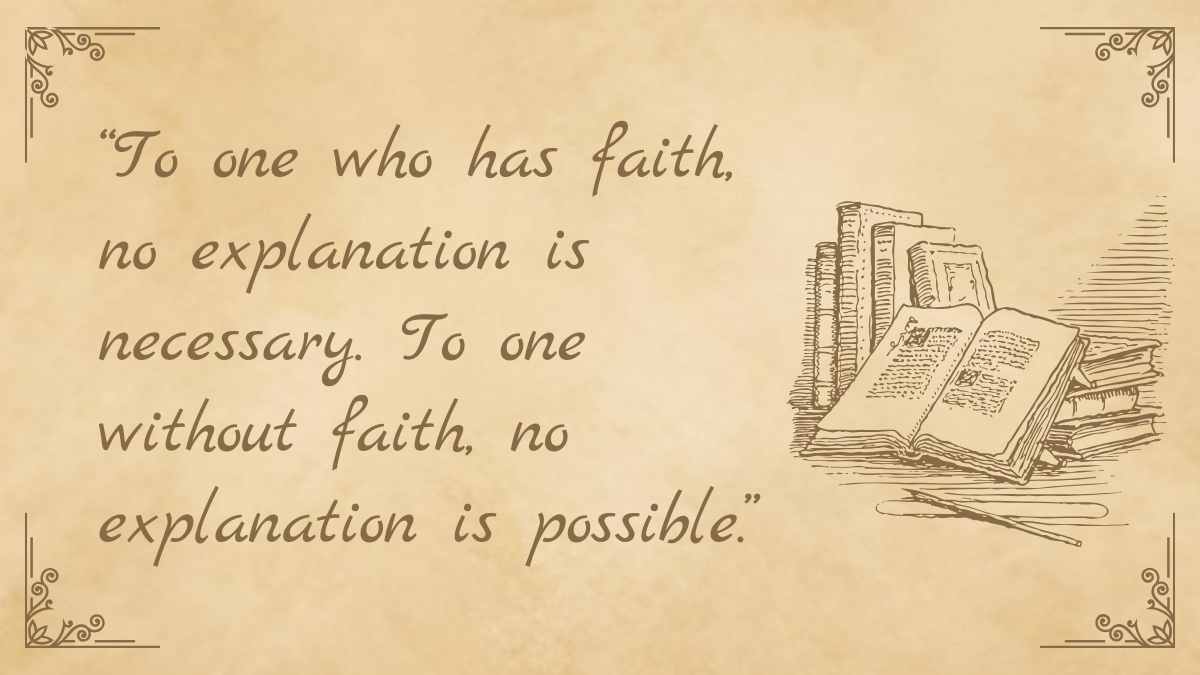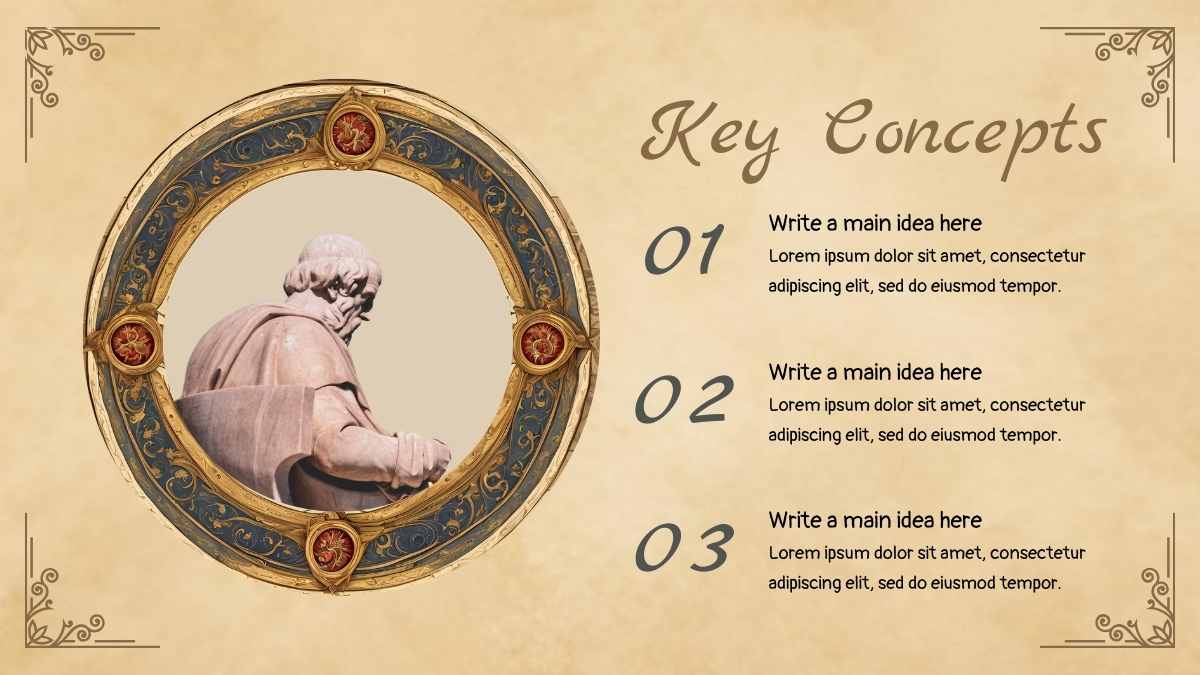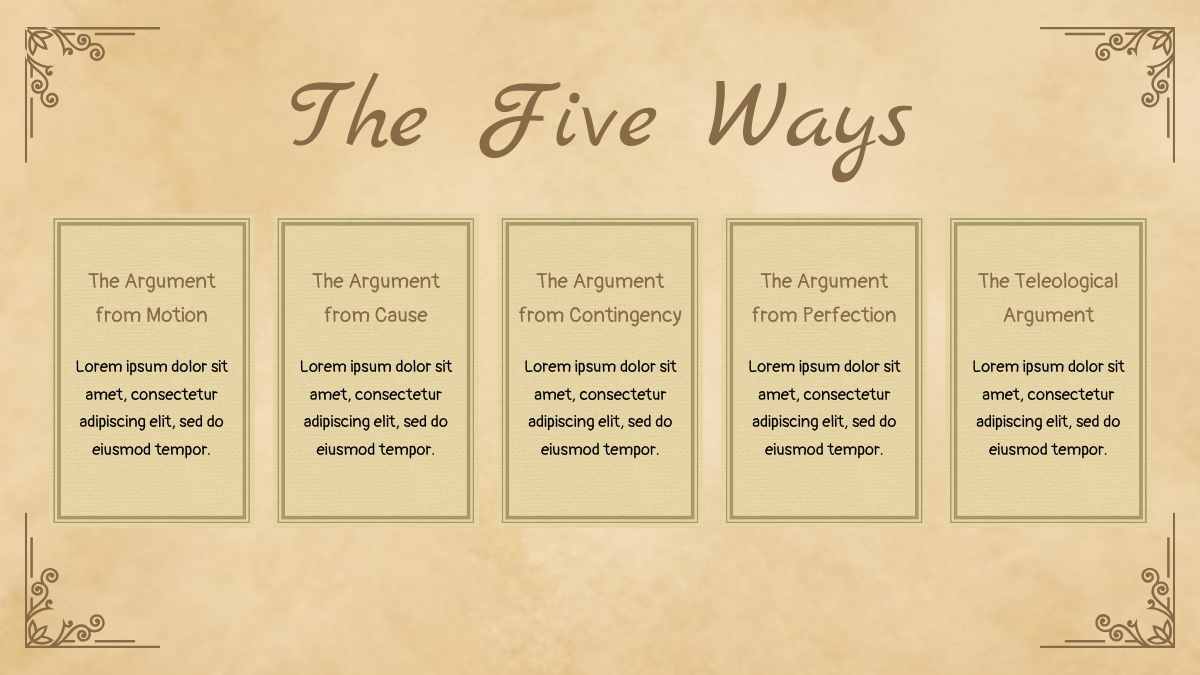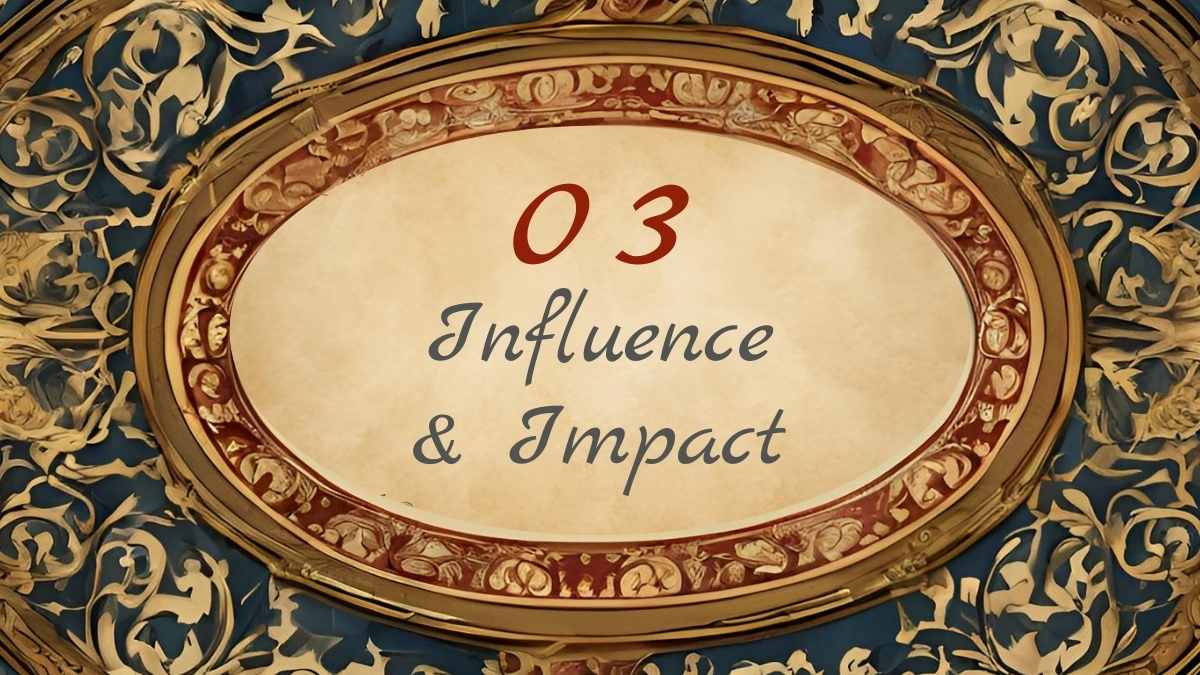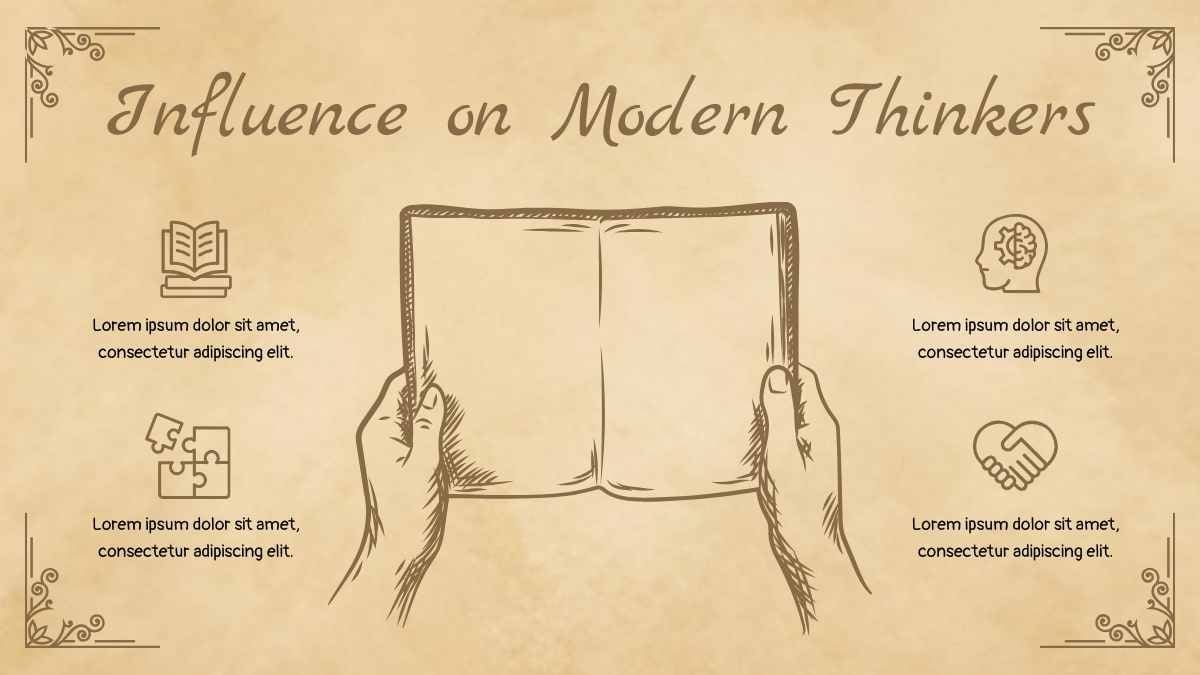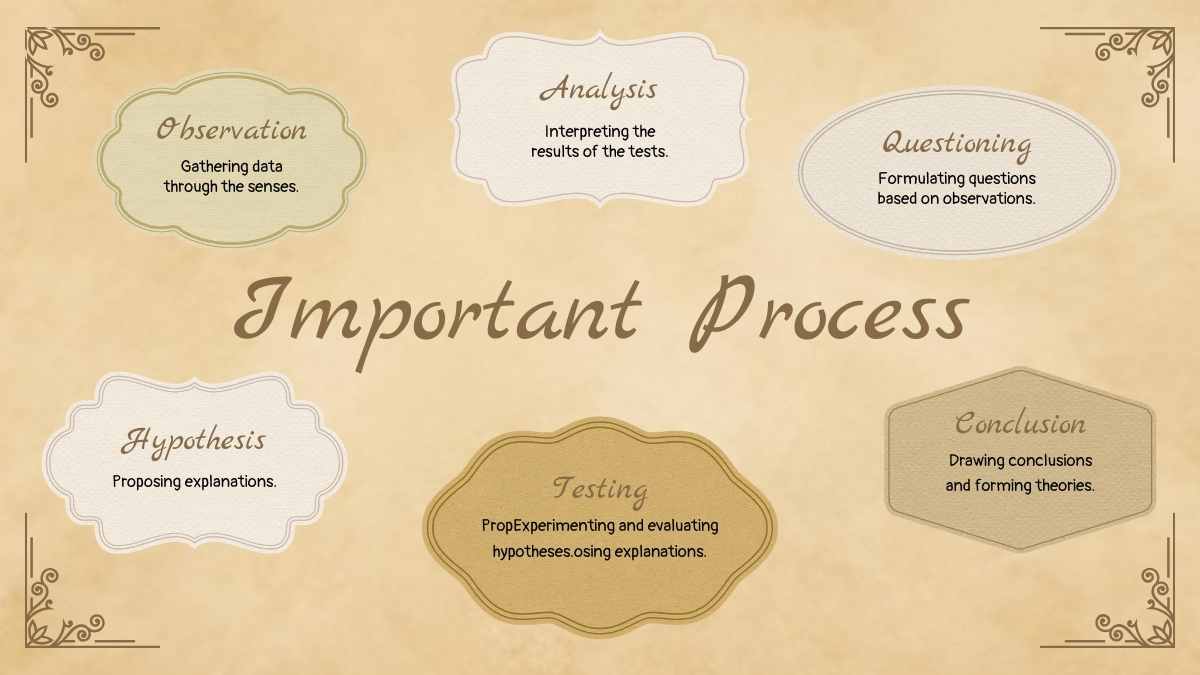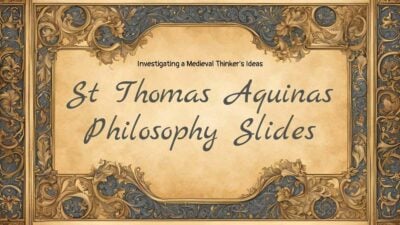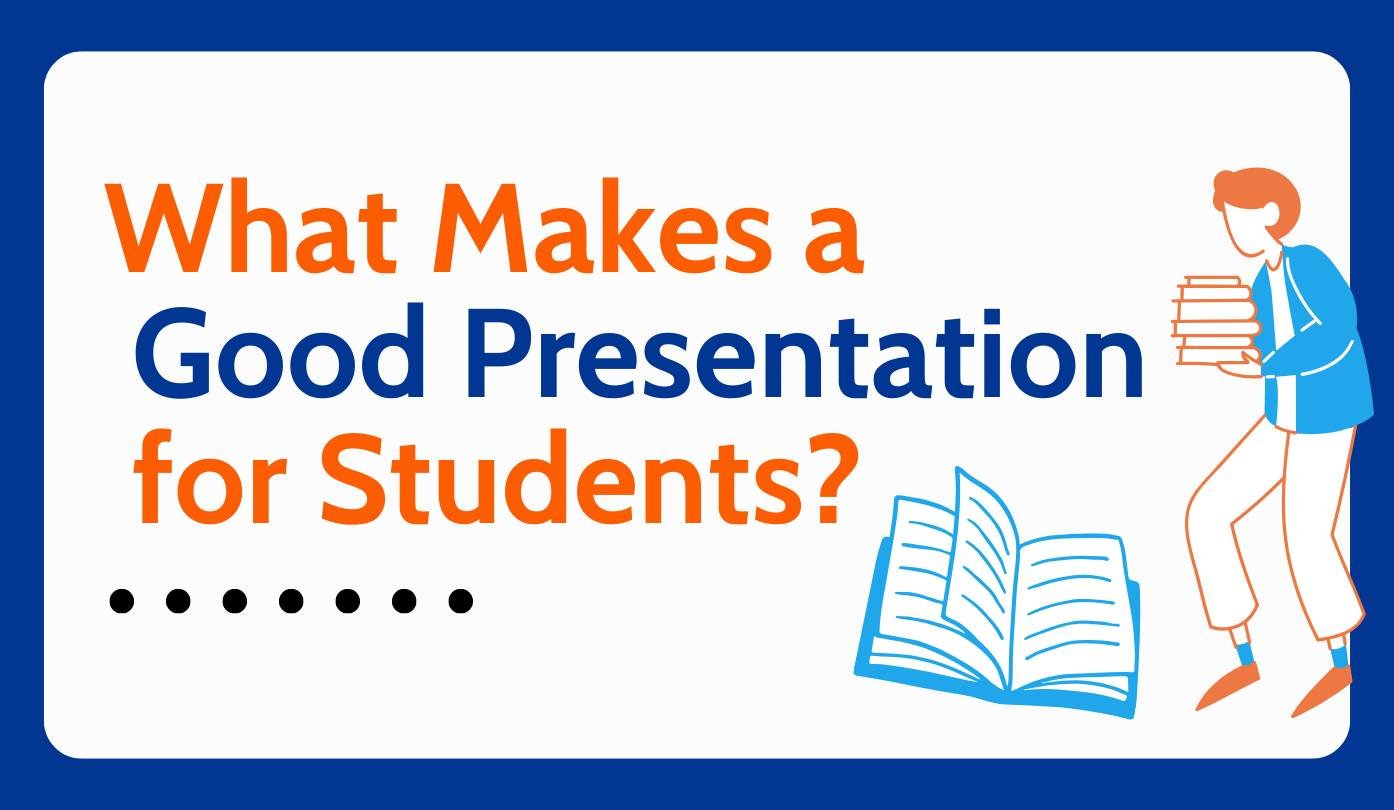
What Makes a Good Presentation for Students
Presenting in front of your classmates can feel a bit intimidating, but it doesn’t have to be. With the right preparation and tools, you can turn those nerves into confidence and clarity.
In this article, we’ll cover two things to help you feel more prepared:
- How to create slides that support your message
- How to present clearly and confidently
Ready? Let’s get started!
Part 1: How to design standout slides
If you’ve ever wondered what makes a good presentation for students, clear, eye-catching slides are a big part of it. Here are some quick design tips to help you start strong.
1. Stick to one idea per slide
You’ve probably heard it before, but it’s true: less is more. Focus on one idea per slide. This can be a simple statement, a single example, or one key takeaway. This helps you skip long blocks of text and makes your message easier to follow and remember.
Check out these sample presentation layouts, which are perfect for sharing big ideas in bite-sized, impactful slides.
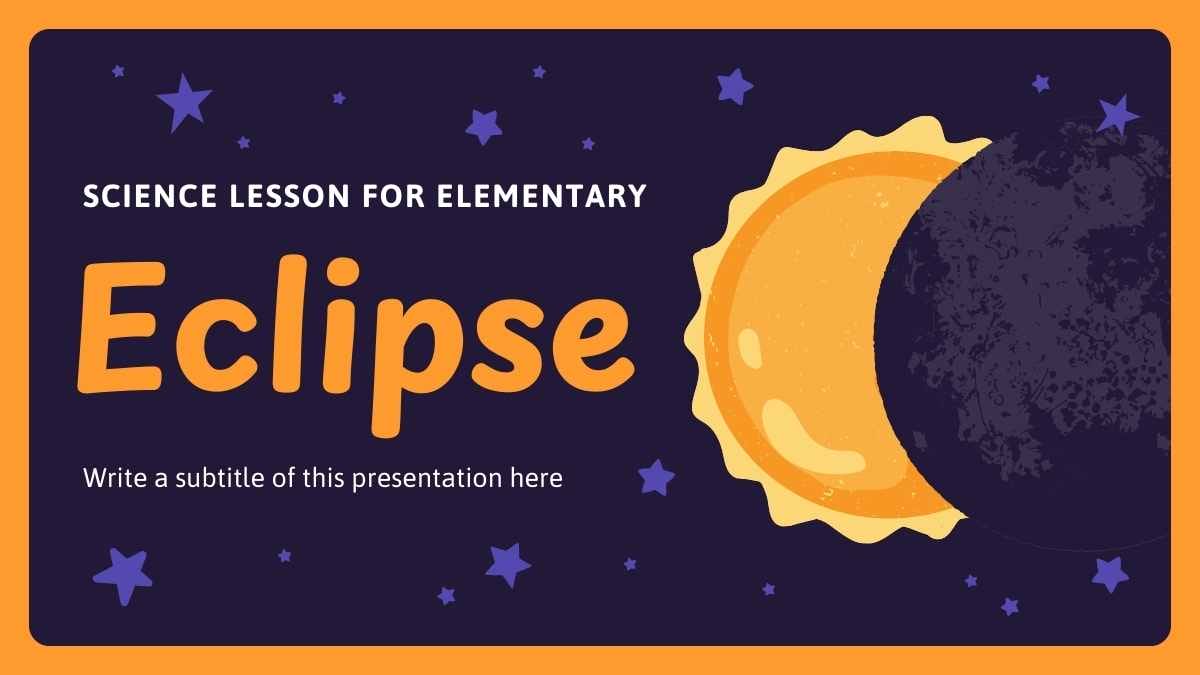
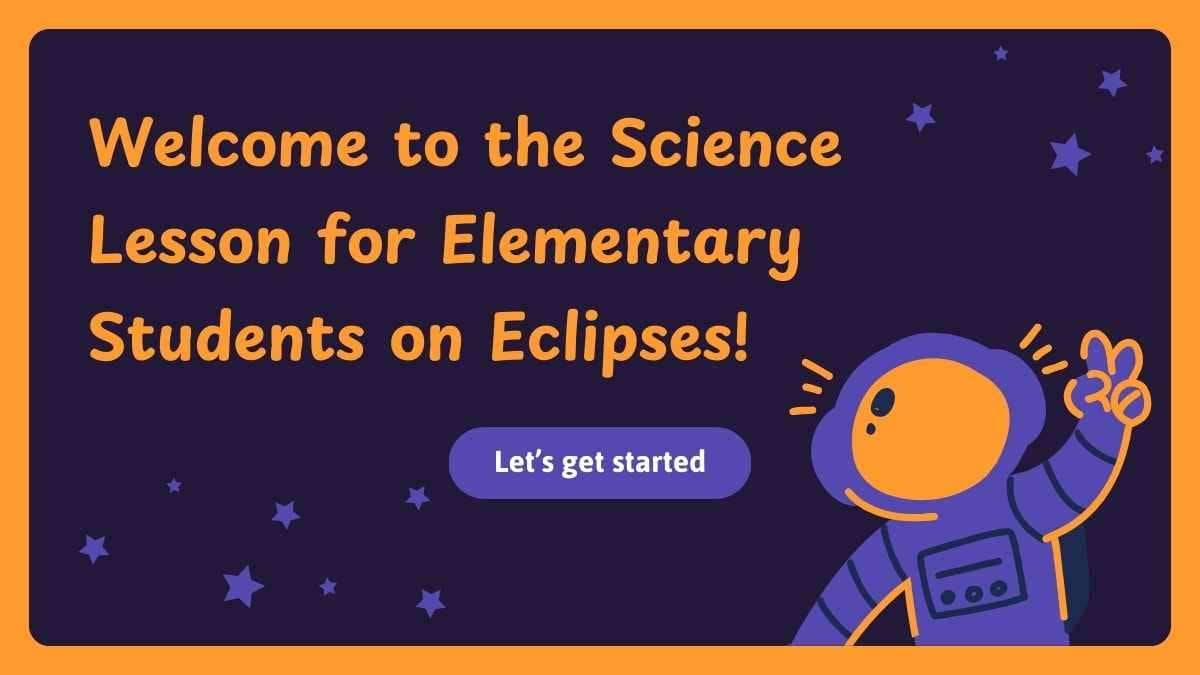
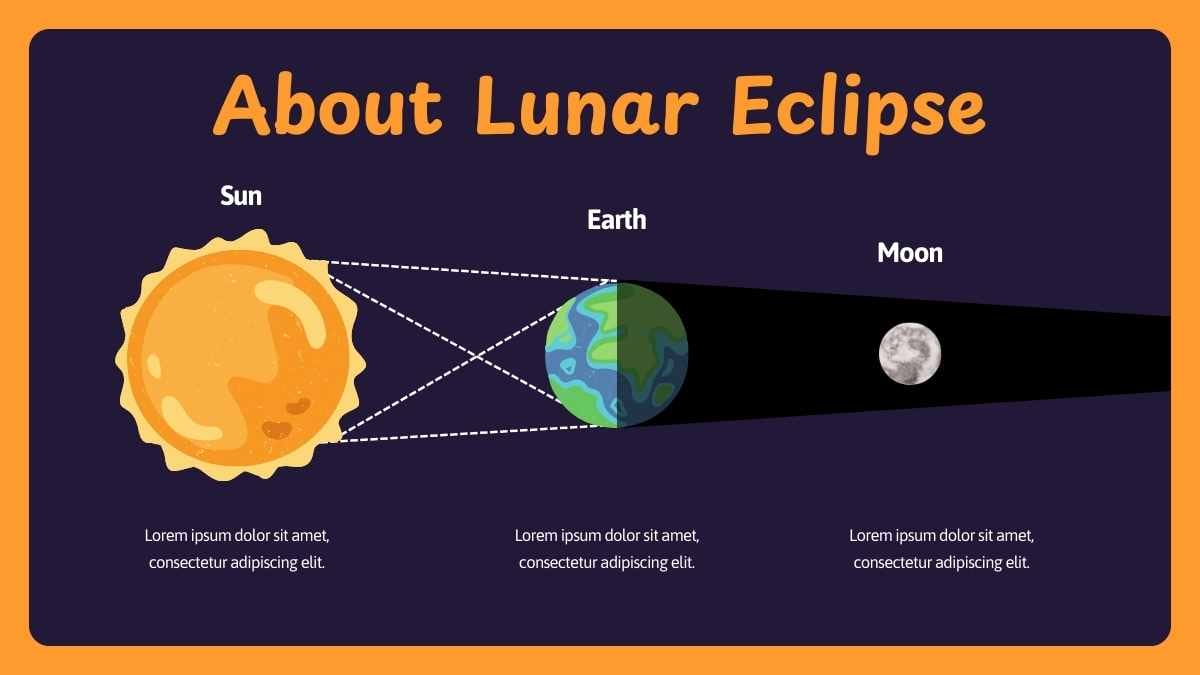
2. Show, don’t tell
Images, graphics, and charts can often explain ideas faster than text. Try using:
- Photos to set the scene or show real-life examples
- Icons or symbols to represent concepts or mark new sections
- Charts or graphs to help visualize data
Always remember to go for visuals that support and strengthen your message.
Explore how to swap long blocks of text for eye-catching charts and graphics with these free, fully editable presentation templates.
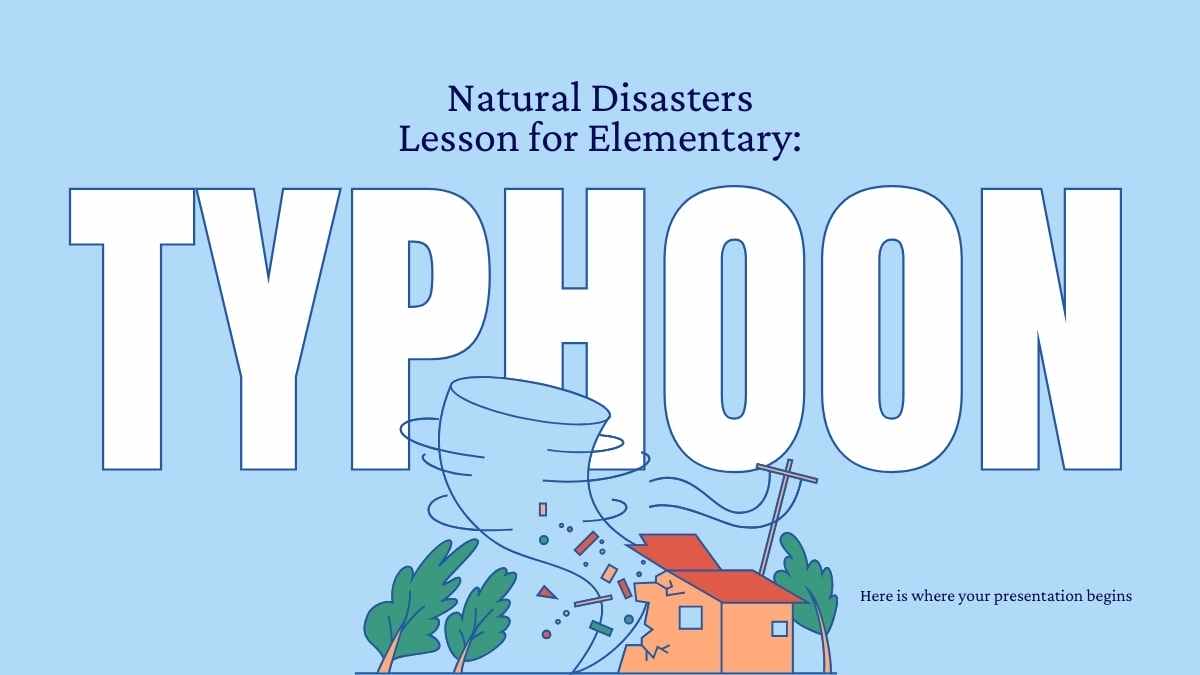
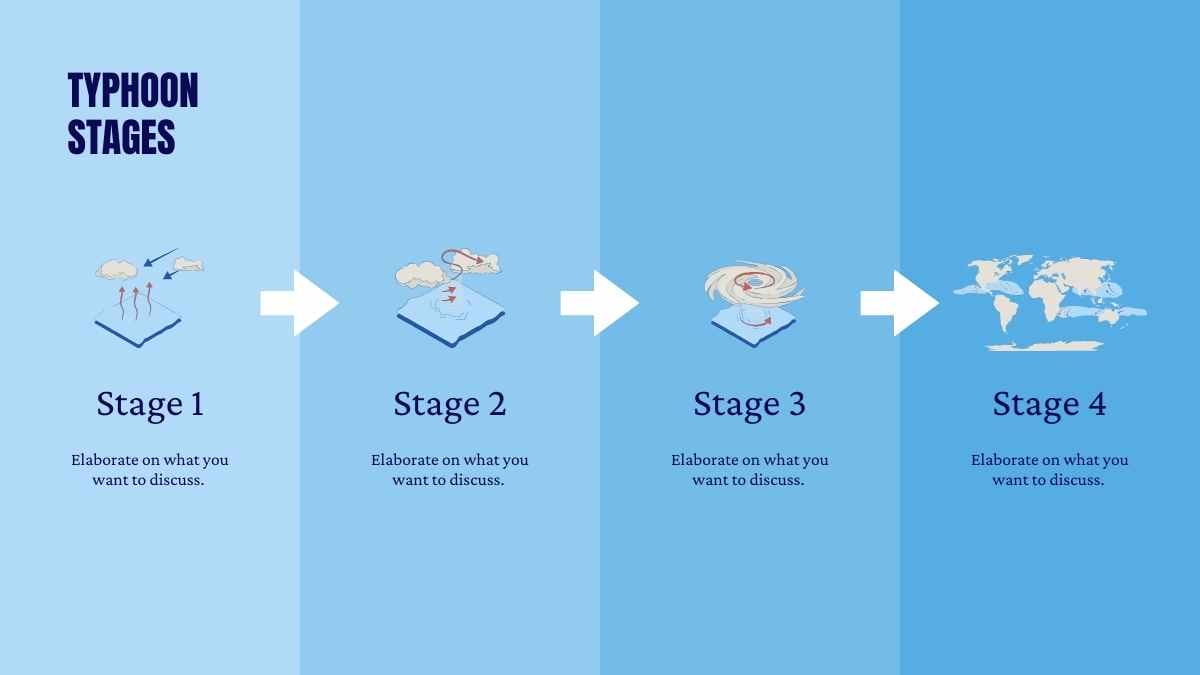
Tip:
Canva makes it even easier with a built-in library of stock photos, graphics, and charts. All are searchable and drag-and-drop ready, so you can quickly find the right visuals without leaving the editor.
Explore images, graphics, and charts in Canva with this Collage Animated Aesthetic Notes for School.
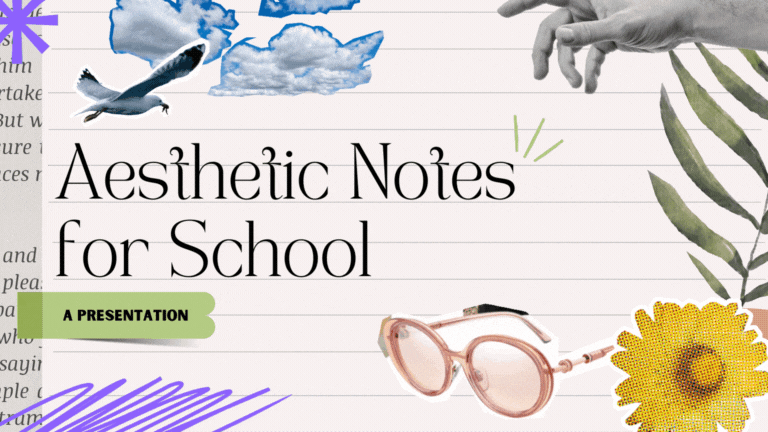
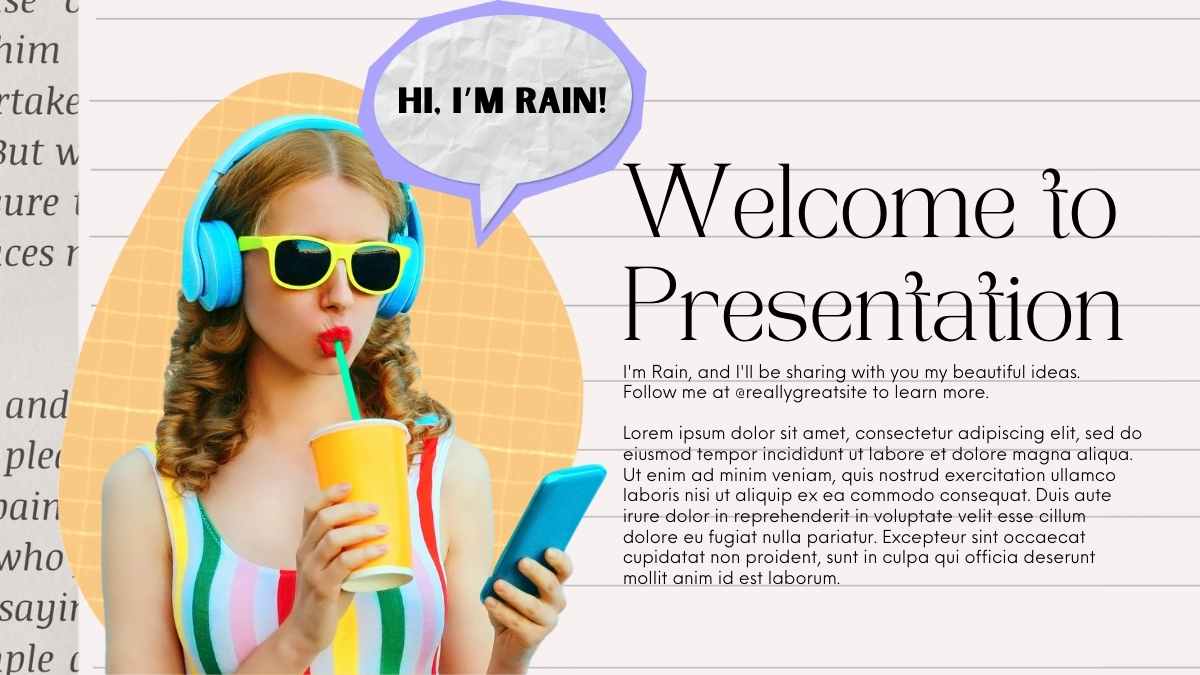

3. Choose clear, readable fonts
Stick with clear, easy-to-read fonts and ensure their size is large enough to read from the back of the classroom. Here are a few things to keep in mind:
- Use at least 24-point font for body text
- Choose simple sans-serif fonts like Helvetica or Arial
- Avoid using ALL CAPS (except when really necessary), as it can come across as shouting
- Stick to one or two fonts for contrast between your headers and body text
- Make sure there’s good color contrast between your text and background
These presentation templates use bold, easy-to-read fonts that keep your message front and center.
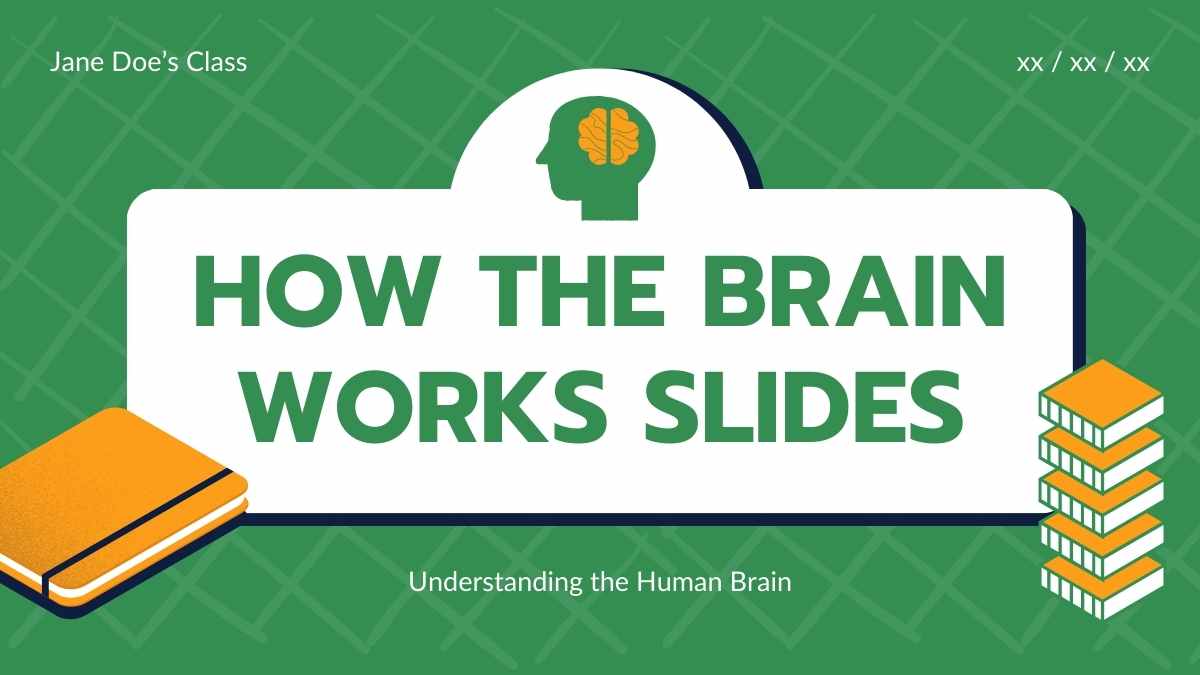
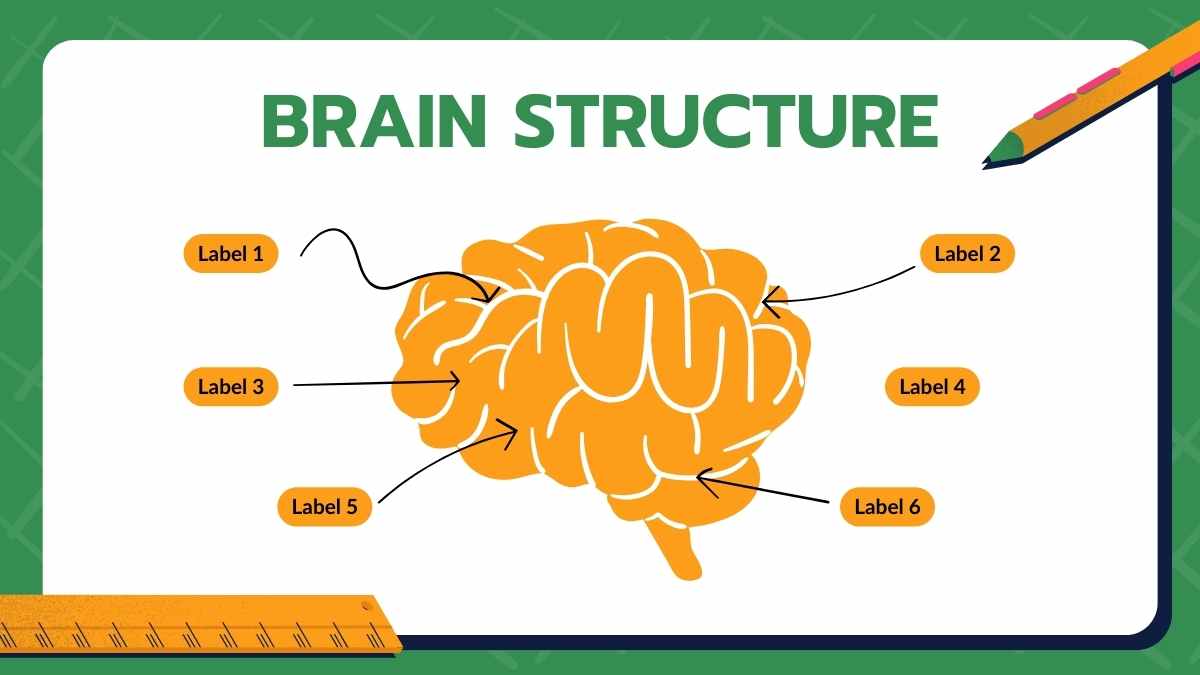
4. Use color wisely for contrast
Apply a simple color scheme with two to three main colors: a primary, a secondary, and a neutral (like gray or black for text). Choose colors that work well together and skip overly bright, saturated shades, which can look harsh when projected.
Make sure as well that your text stands out clearly from the background. For example:
- Dark text on a light pastel background or
- White text on a dark, solid background.
To get started, explore these presentation templates designed with color palettes that work well together.
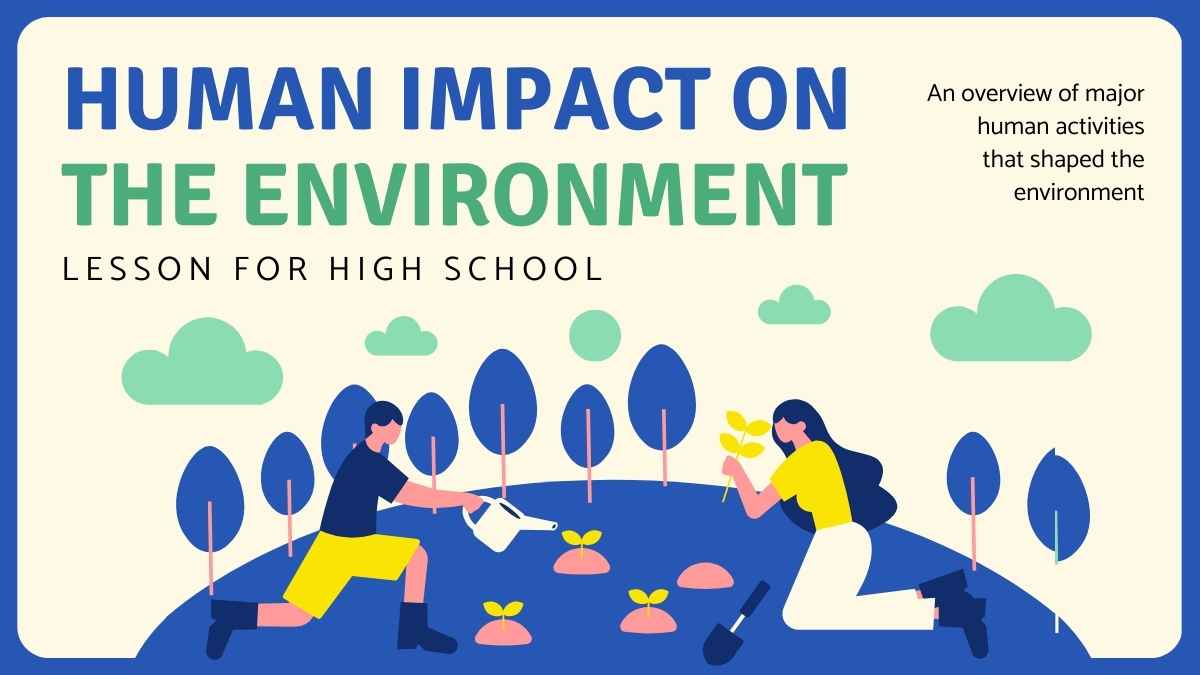
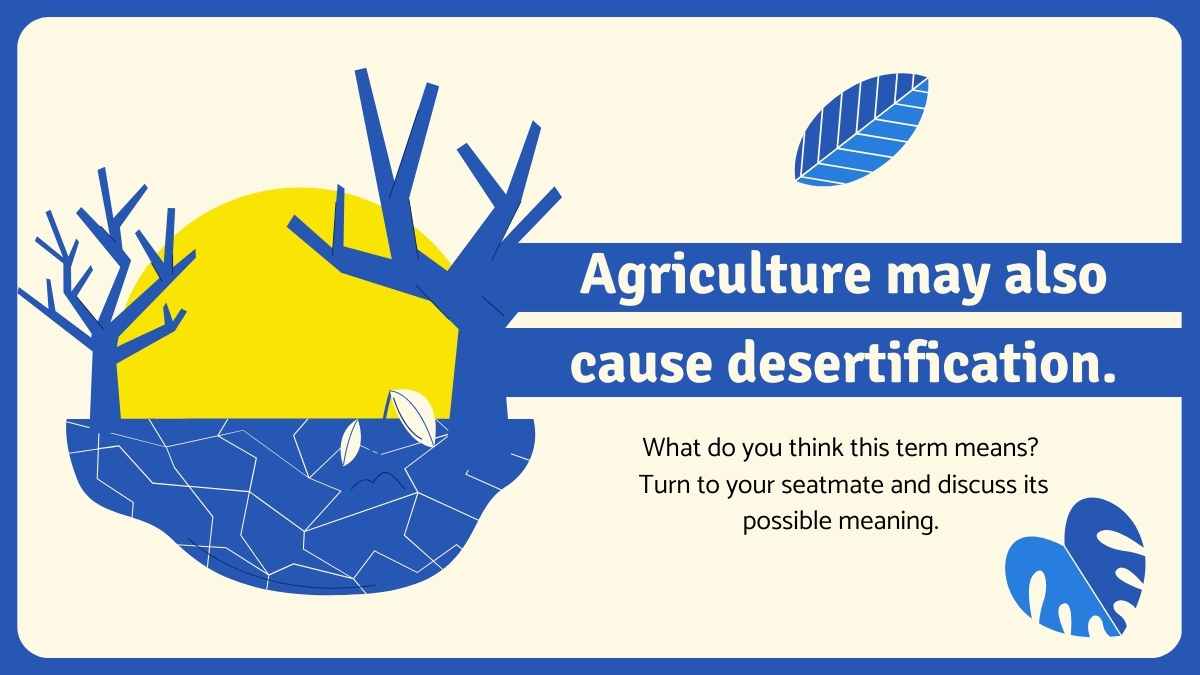
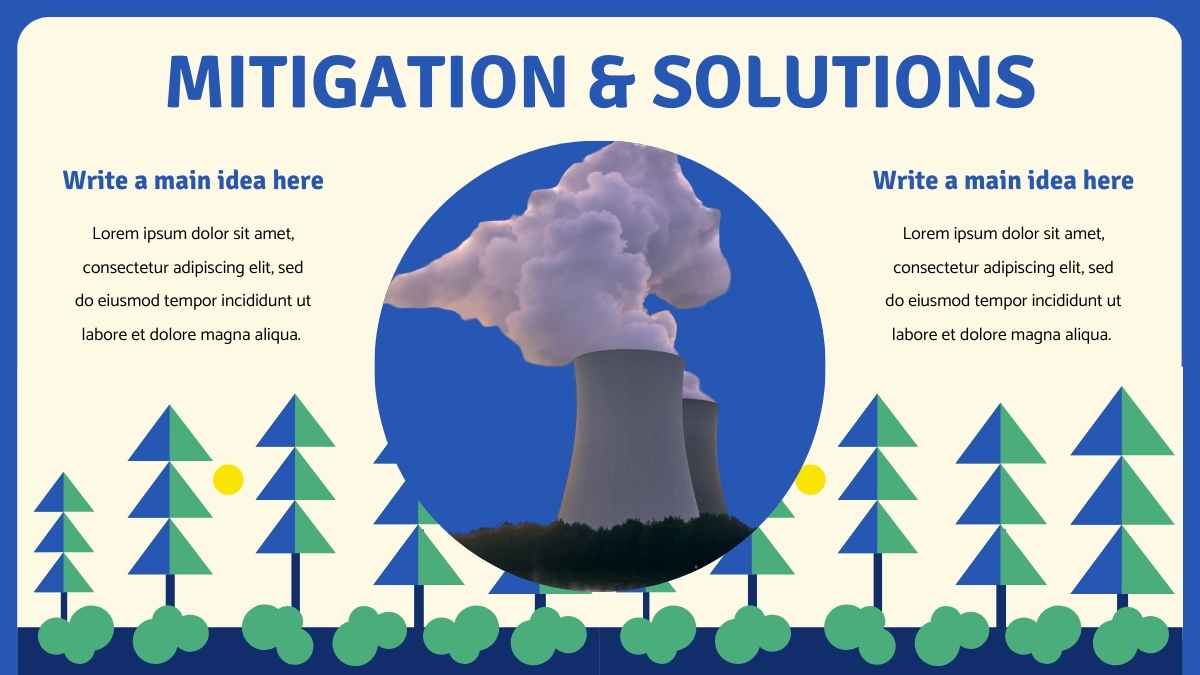
5. Create a clear visual hierarchy
Use text size, weight, and placement to guide your audience on what to read first. Here’s how:
- Use larger fonts and bold styles to highlight key points
- Keep supporting details in smaller or regular text
- Place your main point near the top or center
- Use arrows or shapes to direct attention
It’s also important to use emphasis with intention. If everything is bold or highlighted, nothing stands out. Aim to highlight just one main thing on the slide.
Use these fully customizable presentations with layouts designed to guide the eye effortlessly.
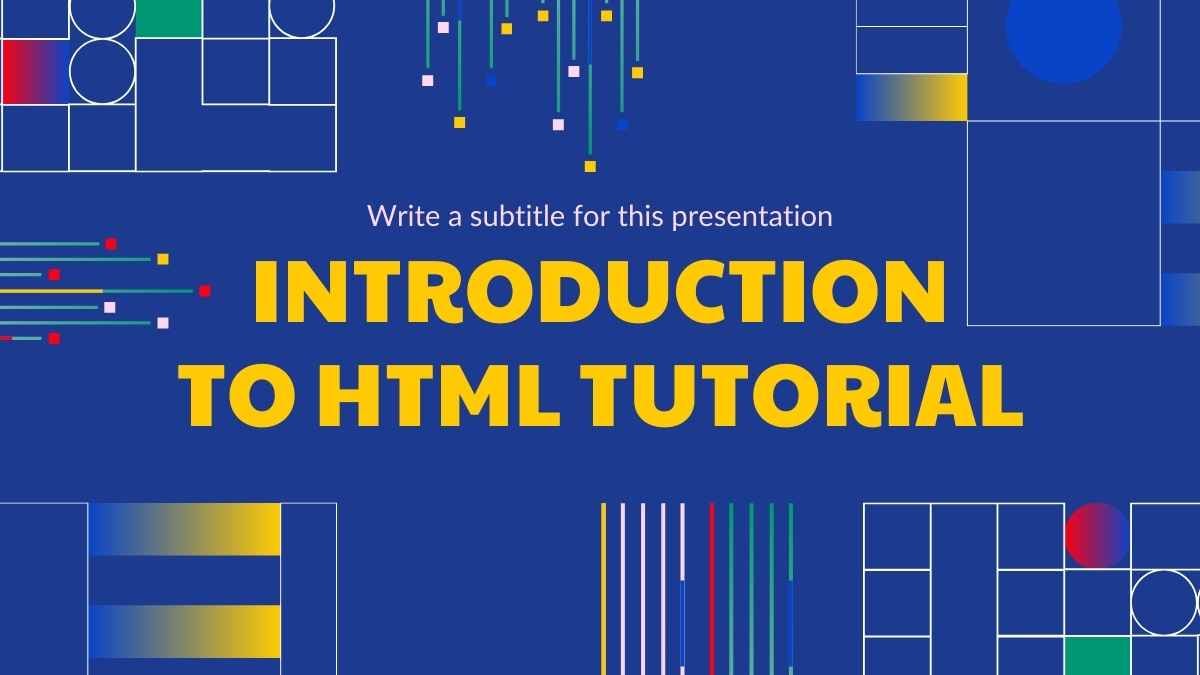
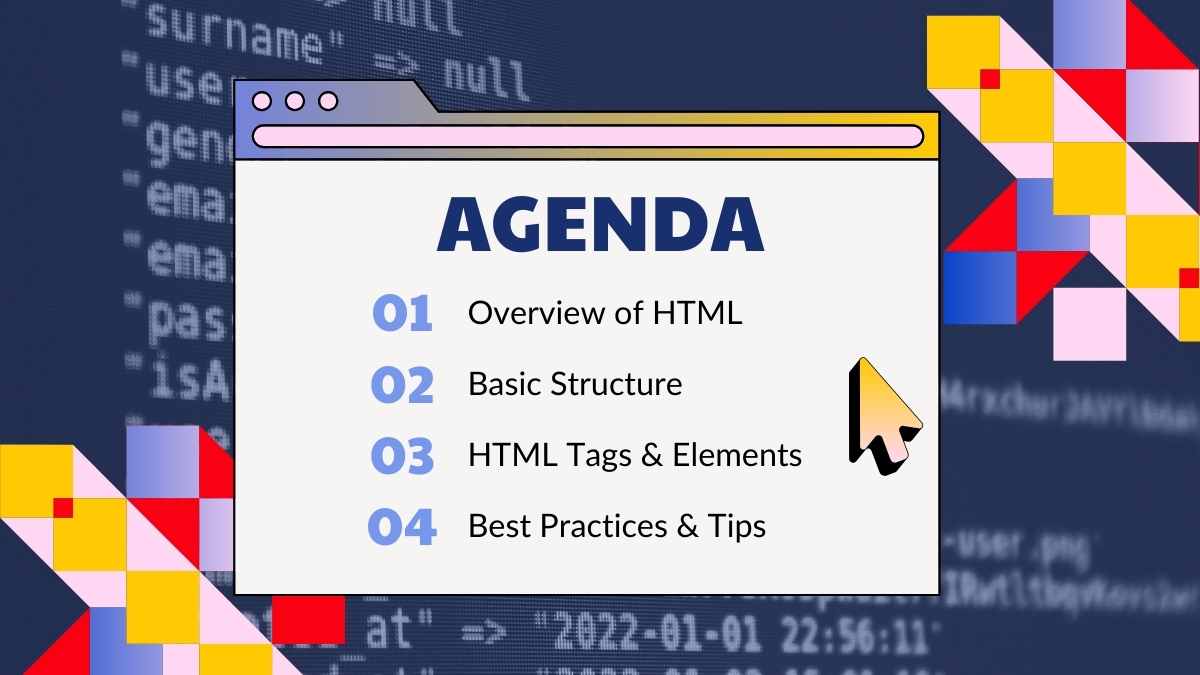
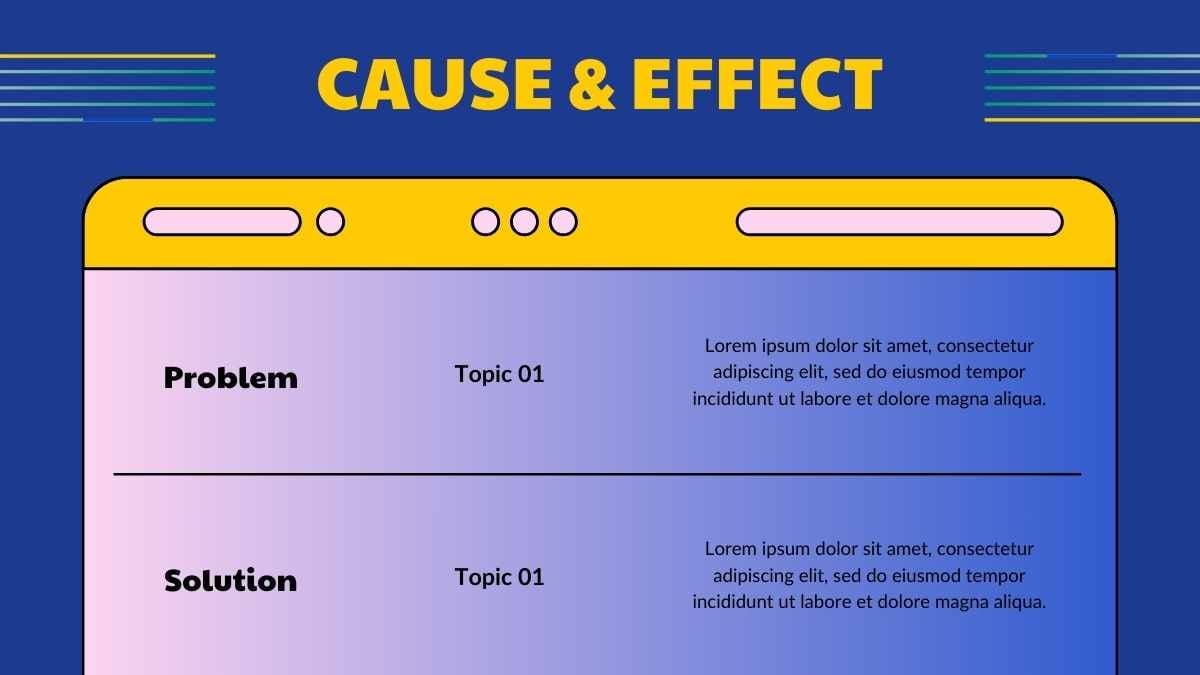
6. Add a touch of fun and interactivity
Good presentations often encourage questions, discussions, and audience participation. Try adding a quick quiz, a fun game slide, or a moment to ask questions.
Animated slides and funny GIFs (if they’re on-topic) can also help draw your audience’s attention. Use them to highlight your message without drawing too much attention away from it.
Grab your audience’s attention with these free, editable game-based presentation templates, packed with playful animations and interactive features.
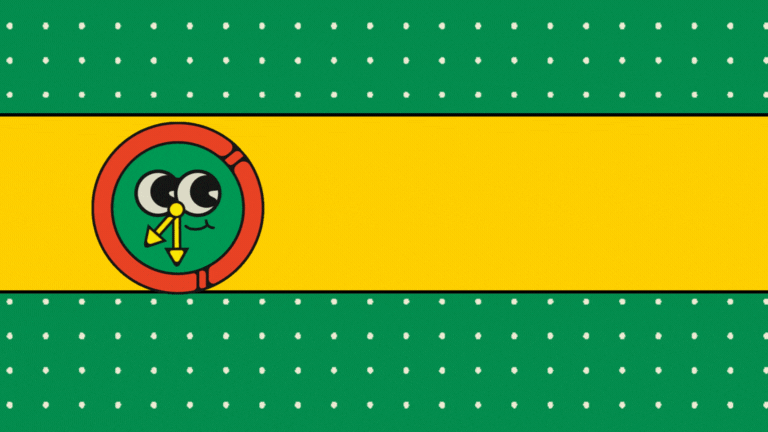

Did you know?
You can create interactive polls and quizzes right in Canva—no need for another app! They’re great for instantly gathering feedback, displaying real-time results, and engaging your audience.
Explore these presentation inspirations to see how you can bring polls and quizzes into your design.
Part 2: How to present with confidence
Great slides are just one piece of what makes a good presentation for students. How you deliver them matters, too. Try these tips to boost your confidence and present like a pro.
1. Practice until you feel ready
Rehearse a few times to get comfortable with the flow and timing of your presentation. The goal isn’t to memorize every word, but to understand your content well enough to talk about it naturally.
If you can, practice in front of a mirror, a friend, or a family member. For in-person presentations, arrive early to check your tech. Presenting online? Test your mic, camera, and screen sharing ahead of time.
Tip:
In Canva, you can use Presenter View to see your notes while your audience sees only the slides. It’s a simple way to stay on track without memorizing every word.
Ready to try it yourself? Start with this free and fully customizable presentation template: [presentation title]
2. Speak clearly and at your own pace
When it’s your turn to speak, start by taking a deep breath. It’s tempting to rush, but intentionally slowing down helps both you and your audience.
Speak clearly and loud enough for everyone to hear, especially if you’re presenting in person. Remember to pause between main ideas to give your listeners time to absorb what you’re saying. This also gives you a moment to gather your thoughts.
3. Use confident body language
Your body language can help you feel (and appear) more confident. Try out these tips:
- Stand or sit up straight
- Make eye contact with your audience or with your camera if you’re online
- Smile when it feels natural
- Use hand gestures to highlight key points or parts of your slide
If you’re nervous, which is only natural, look for friendly faces in the audience and present to them. It can help you feel more supported as you go.
4. Connect with your audience
Get your audience involved so they stay engaged. Here are a few ways to do that:
- Ask questions (show of hands in person, or use chat reactions online)
- Add quick brain breaks like a short demo or group brainstorm
- Launch virtual polls or quizzes to get live feedback and interaction
5. Handle slip-ups gracefully
Everyone makes mistakes. If you forget something or lose your pace, just pause, take a breath, and keep going.
You can say things like:
- “Let me go back for a second…”
- “What I meant to say was…”
Or turn the moment into an opportunity to connect:
- “What do you think about that?”
- “Has anyone had a similar experience?”
Being real and adaptable shows confidence and makes your audience feel more at ease, too.
Key takeaways
Good presentations start with clear, well-designed slides that support the message.
Keep one idea per slide, use images or charts to show (not just tell), and choose easy-to-read fonts and simple color combinations to guide your audience through your content. A clear visual hierarchy and a little interactivity, like virtual polls or fun visuals, can also keep things engaging and help your message stick.
When it’s time to present, there are simple ways to feel more confident and in control.
Practice ahead of time so your ideas flow naturally. Speak clearly and at your own pace so your audience can follow along. Use open, confident body language, and look for ways to connect—whether it’s through eye contact or a quick question. And if something doesn’t go to plan, that’s okay. A pause, a smile, or a light recovery can make your presentation feel even more real and relatable.